If a teenager is holding a smartphone in his hands, he is definitely beating the odds. That’s what every other parent and educator thinks – well, don’t you agree! However, with the right approach, this device can not so much distract from learning, but, on the contrary, become an indispensable assistant in solving everyday problems.
We collected the most useful features of the iPhone, so you can handicap any classmate or fellow student. In addition, we share the best offers for buying an iPhone in our shop.
First of all, why iPhone?
Perhaps this is the most common question that you hear from parents of schoolchildren, high school and college students: does a teenager really need an iPhone, when you can find a more budget-friendly smartphone model?
- If you want to buy a device with a perspective for the future, you should not skimp on this question. Although Apple updates its iPhone line every year, each previous model remains relevant for years to come.
- The company’s devices feature high performance and conservative power consumption, which means you can run multiple “heavy” apps at once – your smartphone won’t freeze or shut down at the most crucial moment.
- the iPhone includes a durable construction, water-resistant durability and even True Tone technology to protect the user’s eyesight. All of this is pretty important, given that the smartphone is used by a teenager.
- Apple devices, especially the latest generation, are almost as good as their professional counterparts in terms of picture quality. For those with an active social life and a passion for taking photos and videos, it’s perfect. After all, you can take high-quality photos and even scans of textbooks and notes.
- Apple has developed a large collection of useful apps that are also highly protected against viruses.
But that’s not all. Next, we’ll tell you about the coolest features that will prove incredibly useful for studying and working.
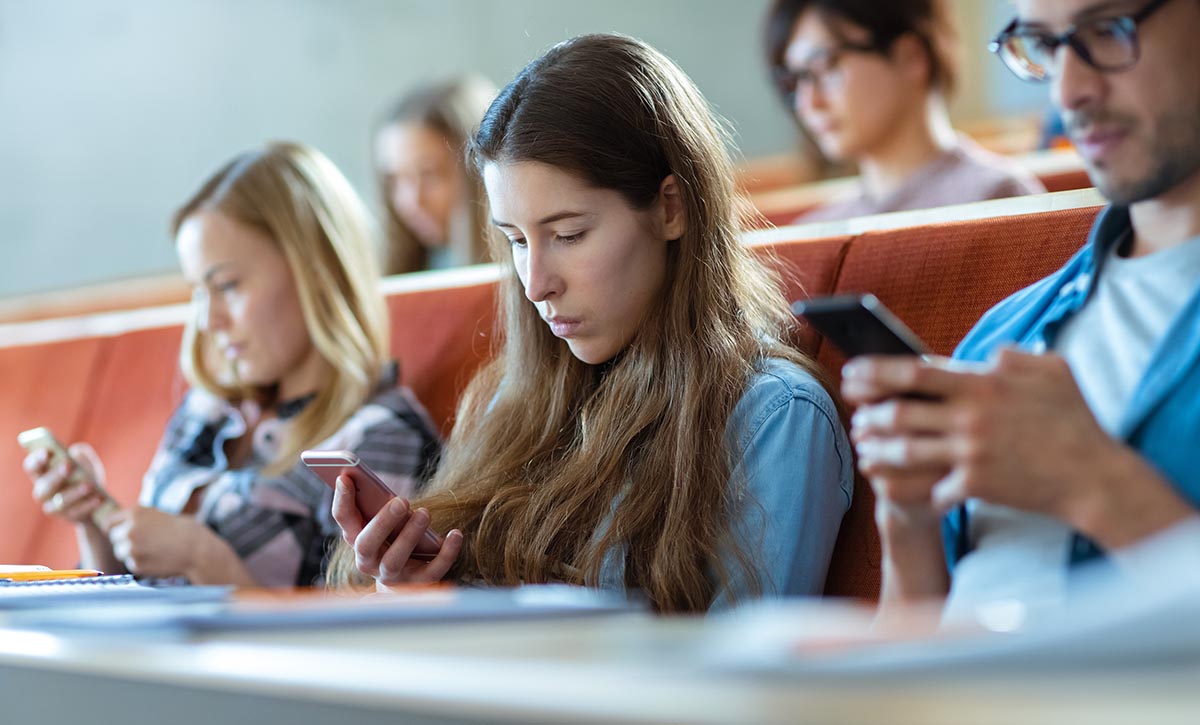
Screen time to maintain discipline
Sometimes it’s easy to get lost in social networking sites: you refresh your page and then you’re gone for half a day. That’s why the iPhone has a great Screen Time feature. You can monitor your time in each app and analyze your weekly reports. But most importantly, set an app time limit, a rest time.
If you can’t focus on your studies and tear yourself away from Instagram, go to Settings, go to Screen Time and set a schedule for all apps.
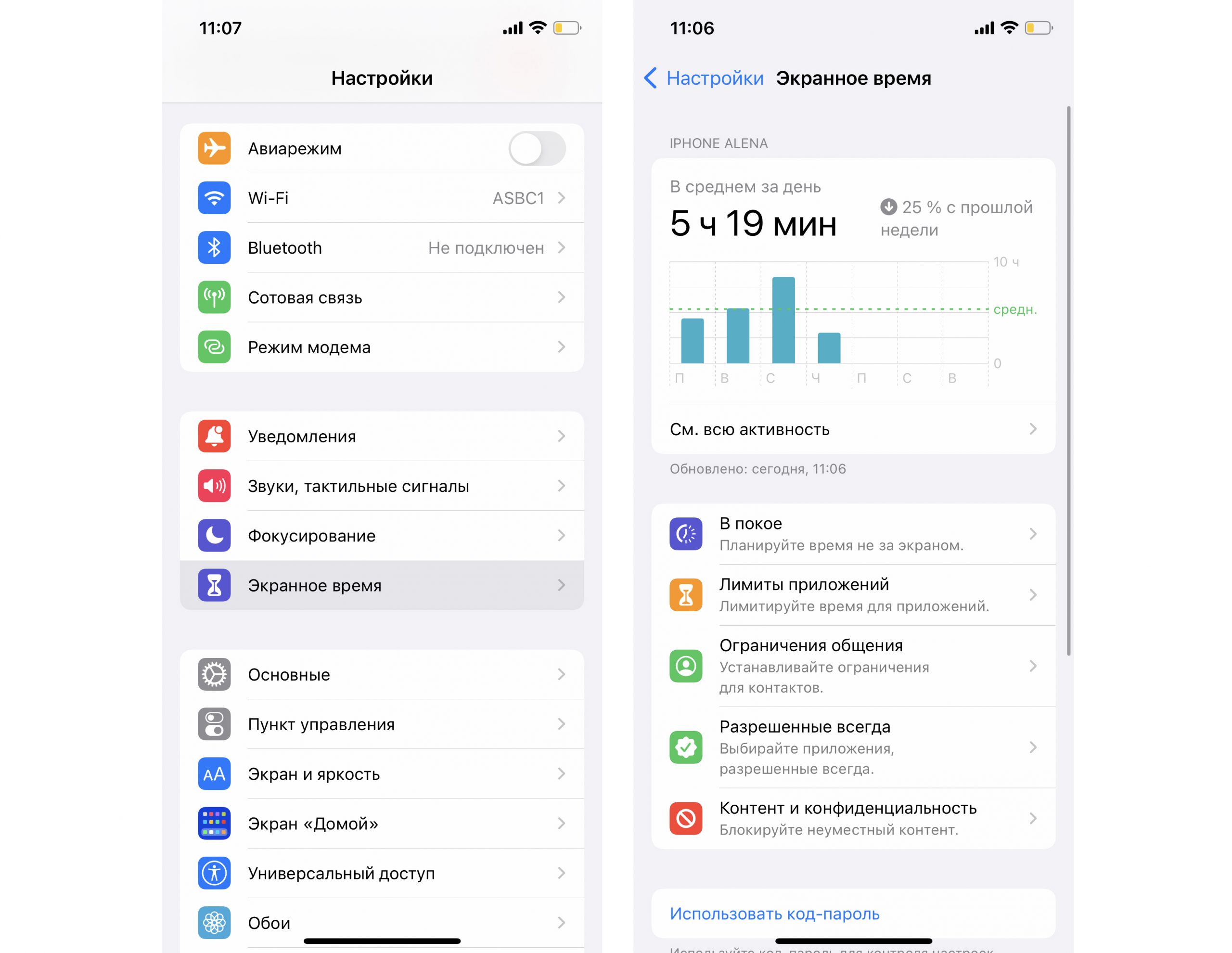
Focus mode to stay focused during lessons
To avoid distracting yourself from your textbooks or flinching at every notification on your smartphone, you can turn them off. We recommend activating Focus mode to help you stay focused on your studies and to prevent teachers from staring at your smartphone too harshly.
Go to “Settings” on your iPhone and choose the “Focus” section. You can then select Do Not Disturb and adjust the Personal, Work and Sleep settings to suit you.
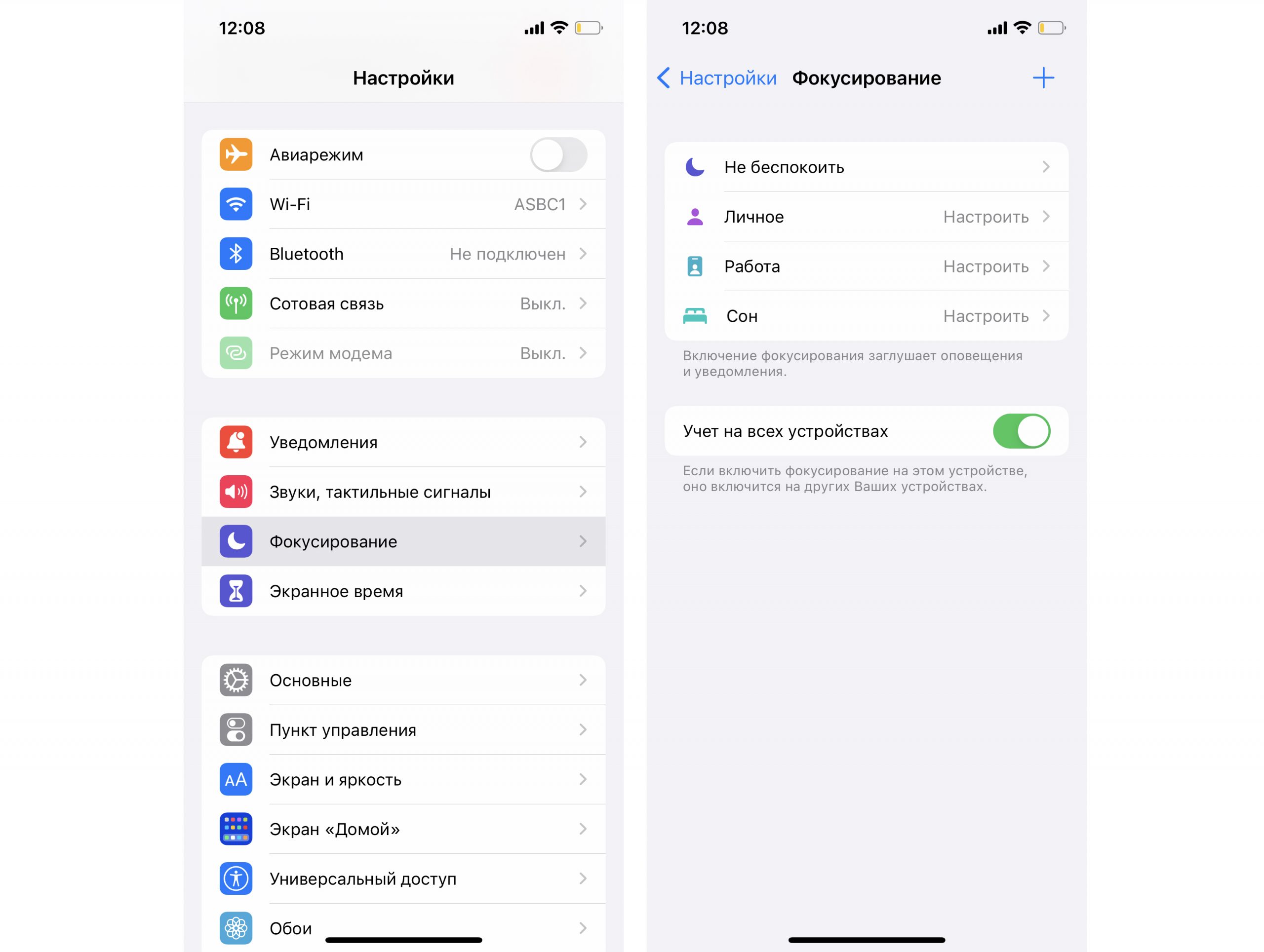
Document scanning function so you don’t have to rewrite notes
This is simply top notch! Remember how many times you’ve copied out classmates’ notes or photographed books that you can’t take out of the library? Sometimes you even had to pay to scan and print them out to make notes in the files. And how many times have you printed out a document, signed it, then scanned it and sent it to the post office? A familiar quest, isn’t it?
With an iPhone at your fingertips, everything becomes much easier. Not only can you take photos, you can also scan any document. And you can even make notes in the electronic files-for example, your signature or contact information.
To use this feature, open a new entry in Notes. Click the camera icon and select “Scan documents”. Aim your camera at your subject so that the desired information is within the scanning area on the iPhone screen, wait for the camera to focus and scan.
The document will then appear in an open entry in Notes. You can save, print, send or delete it.
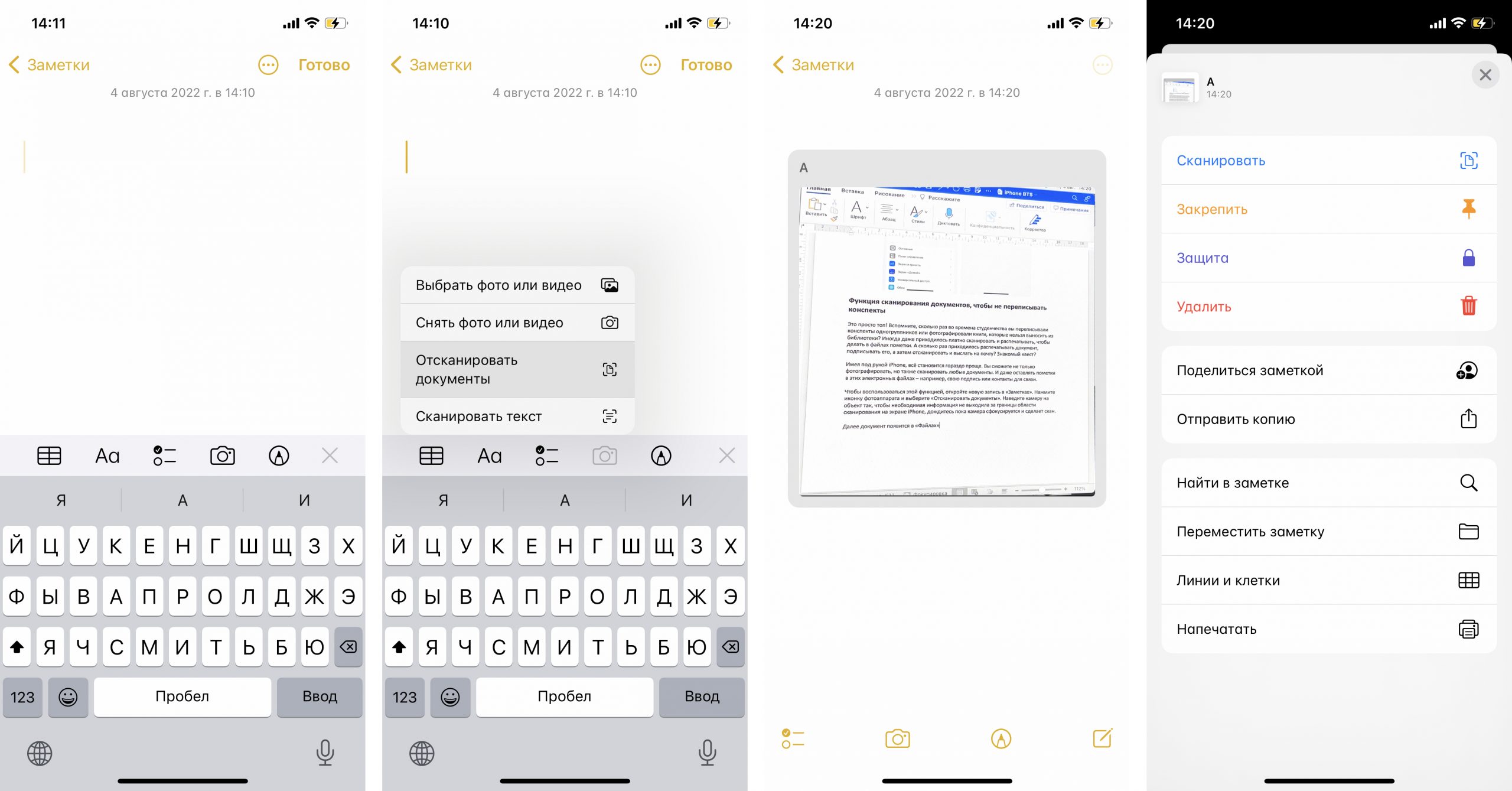
Translator in your iPhone, so you always have a dictionary at your fingertips
How many times have you been in a situation where you urgently need to translate a phrase and you do not have a dictionary at hand? And even if you have one, the translation is long and tedious. And when you’re talking about distance learning activities that involve traveling, carrying a five-volume dictionary in your backpack is no easy task.
Download your dictionaries to your iPhone, and use them while you study even without an internet connection. To do so, go to “Settings” in the “Translator” section. There, activate the “Local Translation” toggle switch and download the dictionaries.
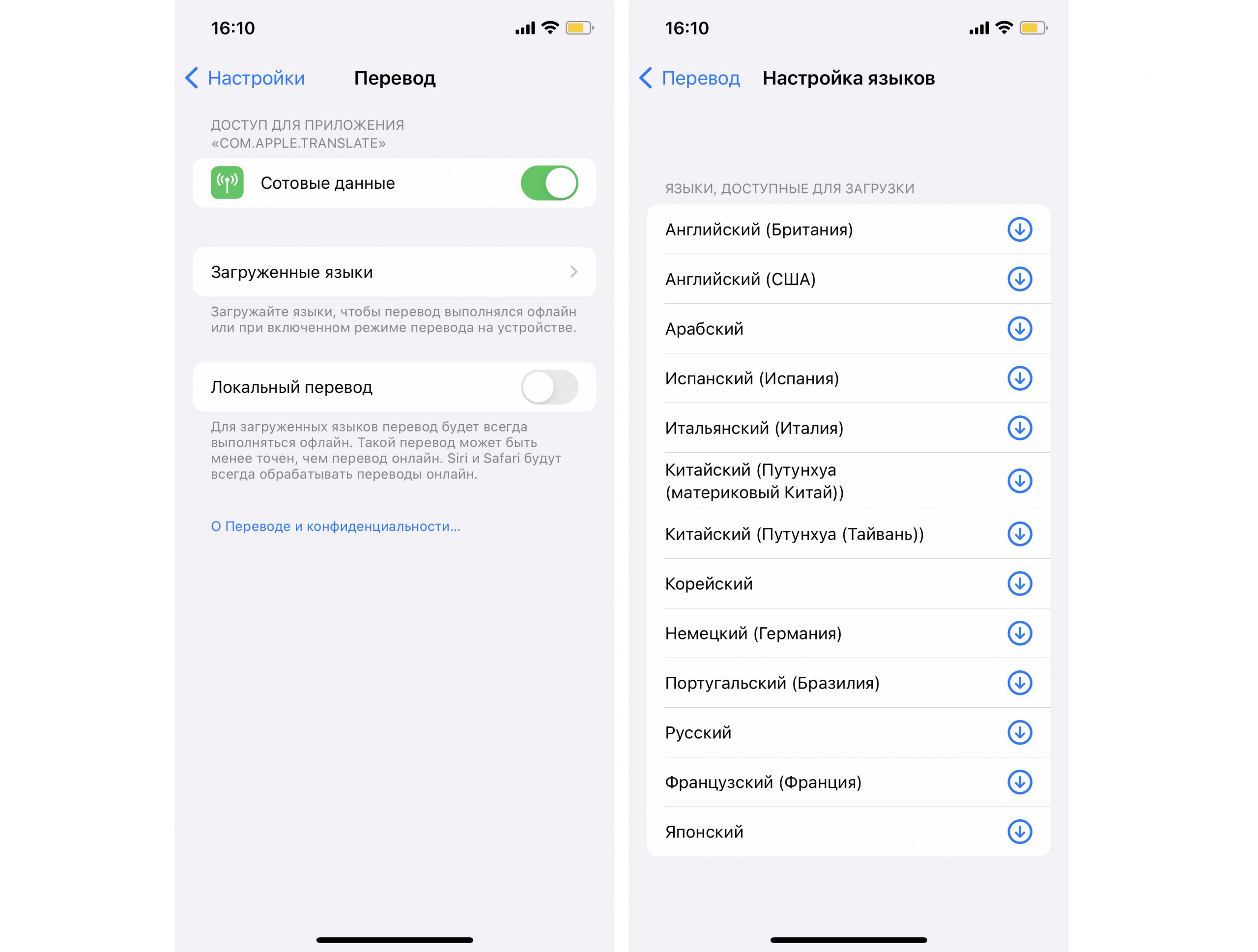
Creating notes, figures and diagrams if you forget your notebooks
Sometimes you run out of the house in a hurry and forget your textbooks and notes. And then you have to ask your classmates for a pen and a sheet of paper. On the iPhone you can not only take notes, but you can even create diagrams of the structure of the atom, or just sketch.
Open the built-in Notes app and create a new note. You’re good at typing your own text. But to draw shapes, tap the pencil icon and draw a circle, square or any other shape. Draw as you can without worrying about neatness. When you’ve simply drawn a circle, hold your finger briefly on the screen and your blob will turn into a regular shape.
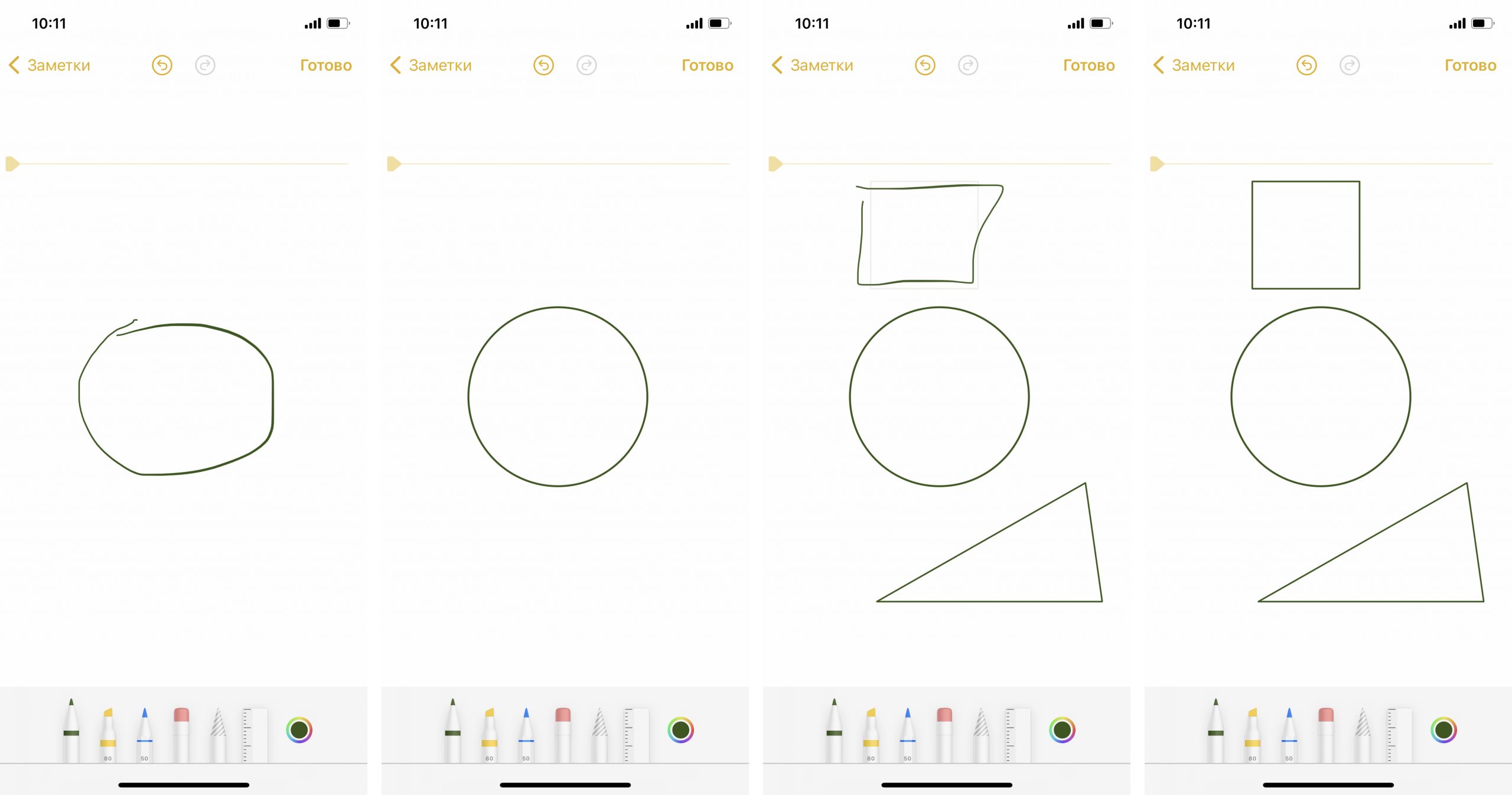
AirDrop to send files over the air
We remember the fun times when in order to send a file you had to turn on the IR port on your phone or upload it to the post office. The quest was particularly fun when the email password could never be remembered. The iPhone has a magical function for fast data transfer: AirDrop. Even heavy files fly from one iPhone to another instantly and, importantly, without loss of quality.
Be sure to give it a try! Go to “Controls”, tap the data transfer bar and tap the AirDrop icon. Choose one of the suggested options: “Receive Off”, “Contacts Only” or “For All”.
This is also handy if you have more than one Apple device. You can instantly download files from your iPhone to your Mac or iPad.
By the way, it’s better to switch this function off in class so that no classmates send you anything accidentally and thus don’t distract you.
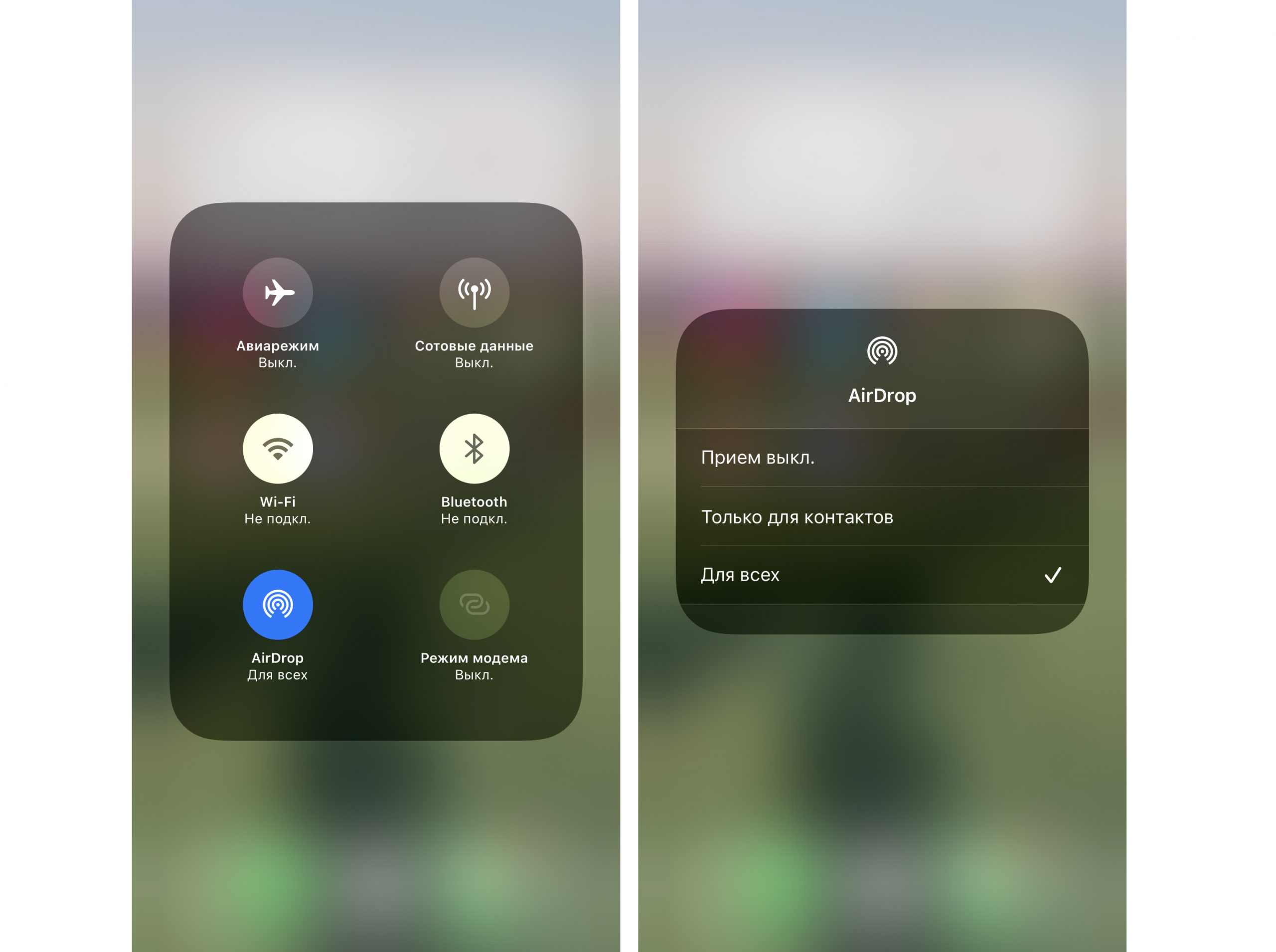
Handoff to switch seamlessly between Apple devices
Now here’s the real magic: You can start work on your thesis or dissertation on one device and finish it on another using your iCloud account. Your application appears in the App Switch, as well as the Dock on your Mac.
Handoff also makes a universal clipboard between all your devices. If you need both your Mac and iPhone to work or study, you’ll love the ability to copy text on one device and paste it to the other. When it comes to spreadsheets and word processing, it’s an essential feature.
To activate, go to “Settings” under “Basic”. Open the “AirPlay and Handoff” menu and activate the appropriate toggle switch.
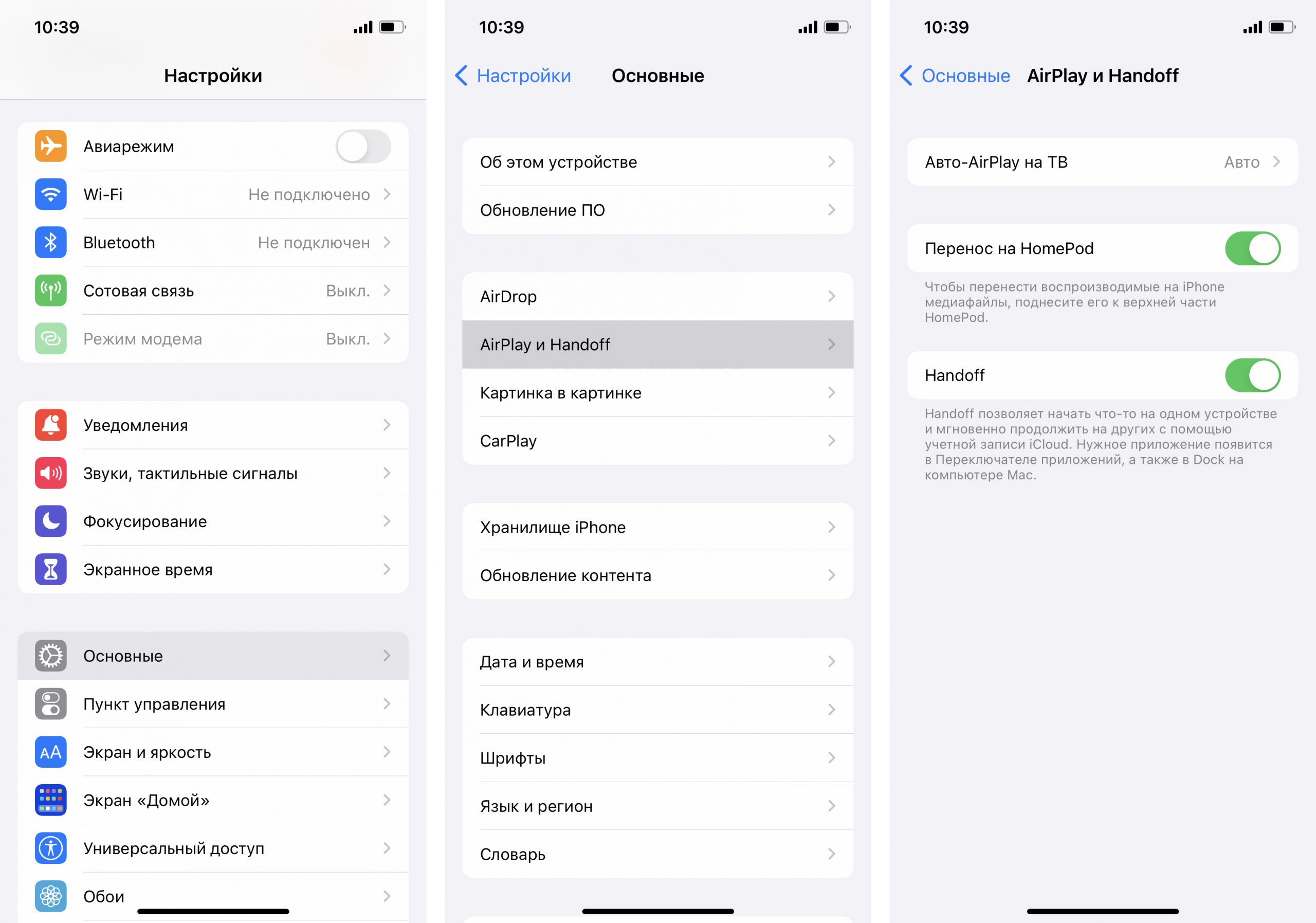
Buy your iPhone for a bargain
In fact, the iPhone has so many useful features – you can’t list them all. You can record a high-quality lecture on the recorder, watch videos while working in a picture-in-picture text application, read in Safari and choose the orientation you prefer, set reminders so you don’t oversleep in class, and more.
But it’s better to try it once than to read about it a hundred times.
Subscribe to the newsletter and be the first to know about new promotions and special offers
