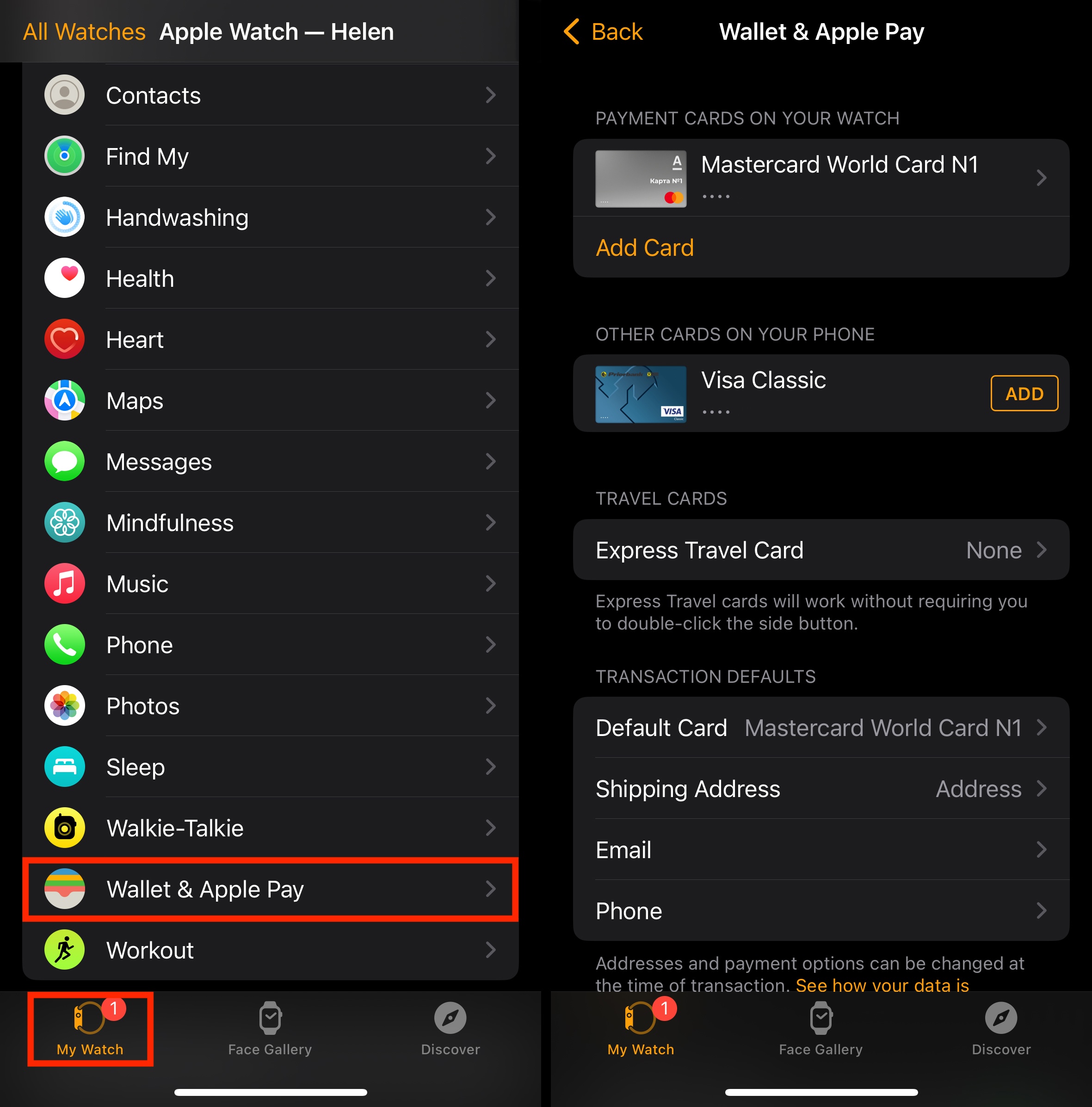Tablе of Content
Apple Pay is a payment service that allows you to pay for goods and services without using a physical card or cash. Here’s how it works.
What is Apple Pay?
It’s an integrated payment service built into Apple products. It’s integrated into the Wallet app (formerly known as Passbook). Apple Pay doesn’t require complex setup or the installation of third-party apps. You just need to add one or more cards once, and then you can make unlimited purchases using your iPhone or Apple Watch.
Which devices support Apple Pay?
- iPhones with Face ID or Touch ID (excluding the iPhone 5S unless paired with an Apple Watch).
iPad Pro, iPad Air, iPad, and iPad mini with Touch ID or Face ID.
Apple Watch Series 1 and newer models.
Mac with Touch ID, Mac models from 2012 and newer when paired with an iPhone or Apple Watch. Also, Mac models with the Apple M1 processor, when paired with a Magic Keyboard (which supports Touch ID).

To use Apple Pay in Armenia, the most common payment methods are through iPhone and Apple Watch. Let’s take a closer look at each of them.
In both cases, the first step is to add your payment card to the Wallet app. Here’s how:
- Set up your iPhone by going to the “Wallet and Apple Pay” menu, then select “Add Card.”
- Choose the type of card: “Debit or Credit Card,” then press “Continue.”
- You can scan your bank card information using your device’s camera or enter the details manually.
- Follow the instructions provided by your bank to complete the card adding process.
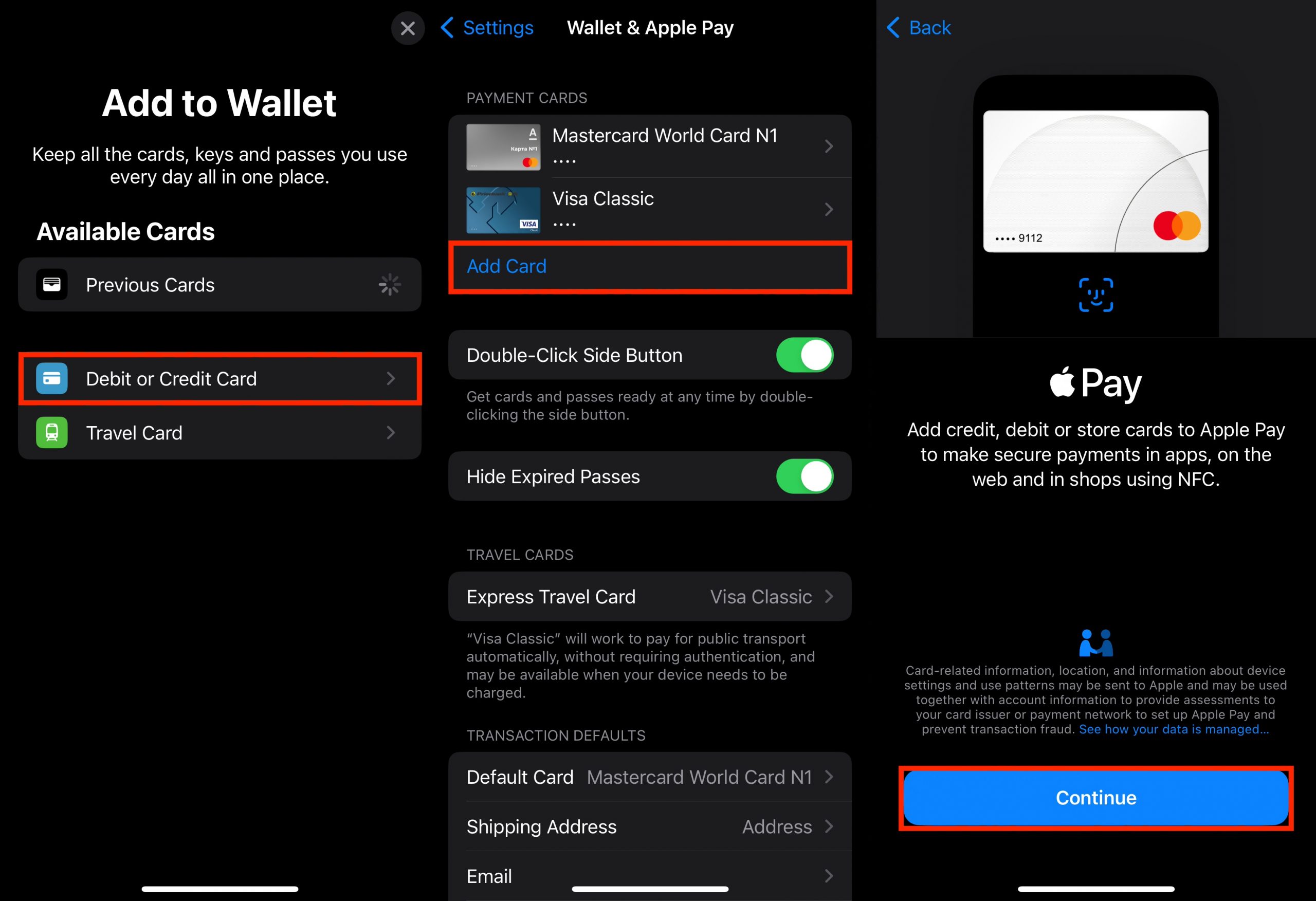
To use Apple Pay on your Apple Watch:
- Open the Watch app on your iPhone.
- Go to the “My Watch” tab. Select “Wallet & Apple Pay.”
- If you want to use the same card with your watch that’s already linked to your iPhone, tap “Add” next to it. If you want to add a new card, you can do so using the same method described earlier.
To use Apple Pay on your iPhone:
- If your iPhone has Face ID: Double-click the side button and authenticate yourself. If it has Touch ID: Place your finger on the sensor and confirm your identity.
- If you have multiple cards linked, tap on the default card, then select the one you want from the list that appears.
- Hold the top of your iPhone near the contactless terminal and wait for the “Done” message to appear on the screen.
To use Apple Pay on your Apple Watch:
- Double-click the side button on your watch.
- Your default card will automatically appear. To select a different one, scroll down.
- Hold the watch display near the reader and keep it there until you feel a slight pulse. If your watch is not on silent mode, you’ll hear a sound.
Apple Pay is available at all stores, cafes, and establishments where contactless payment is accepted. Look for symbols like these on the reader:
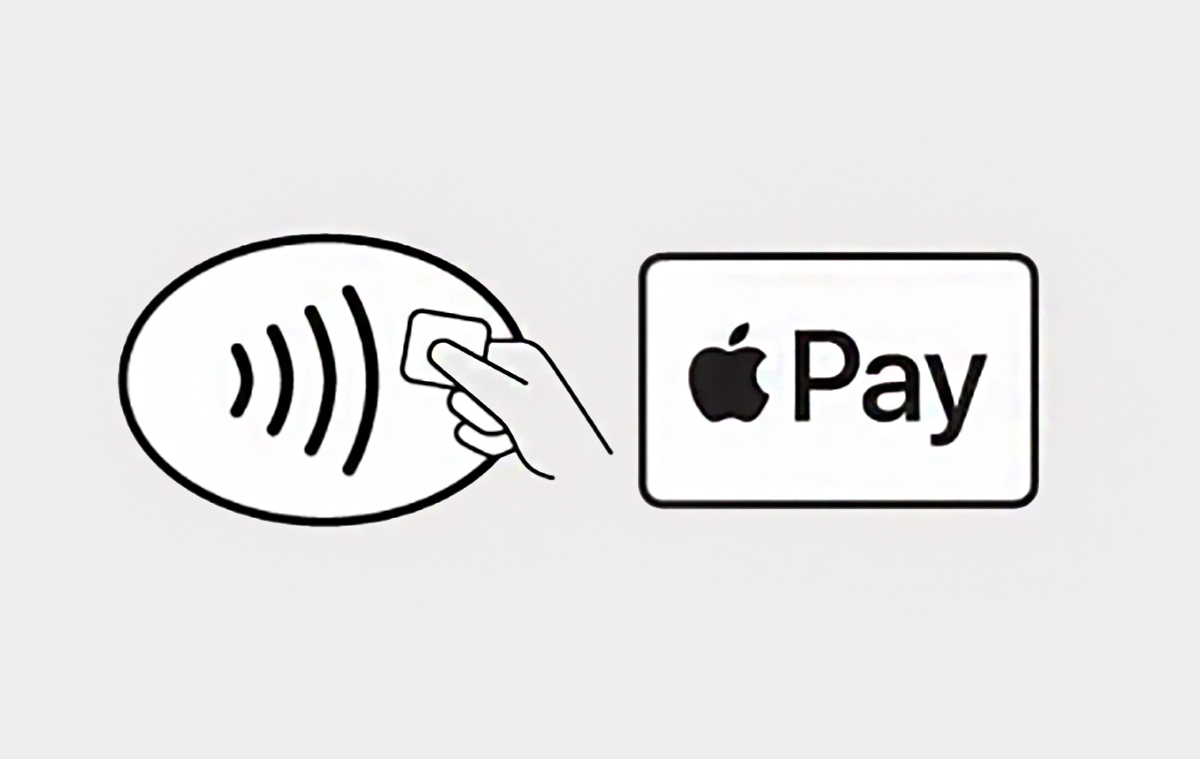
Many popular online stores also support Apple Pay payments. This feature can be integrated into mobile applications or used in the Safari browser.
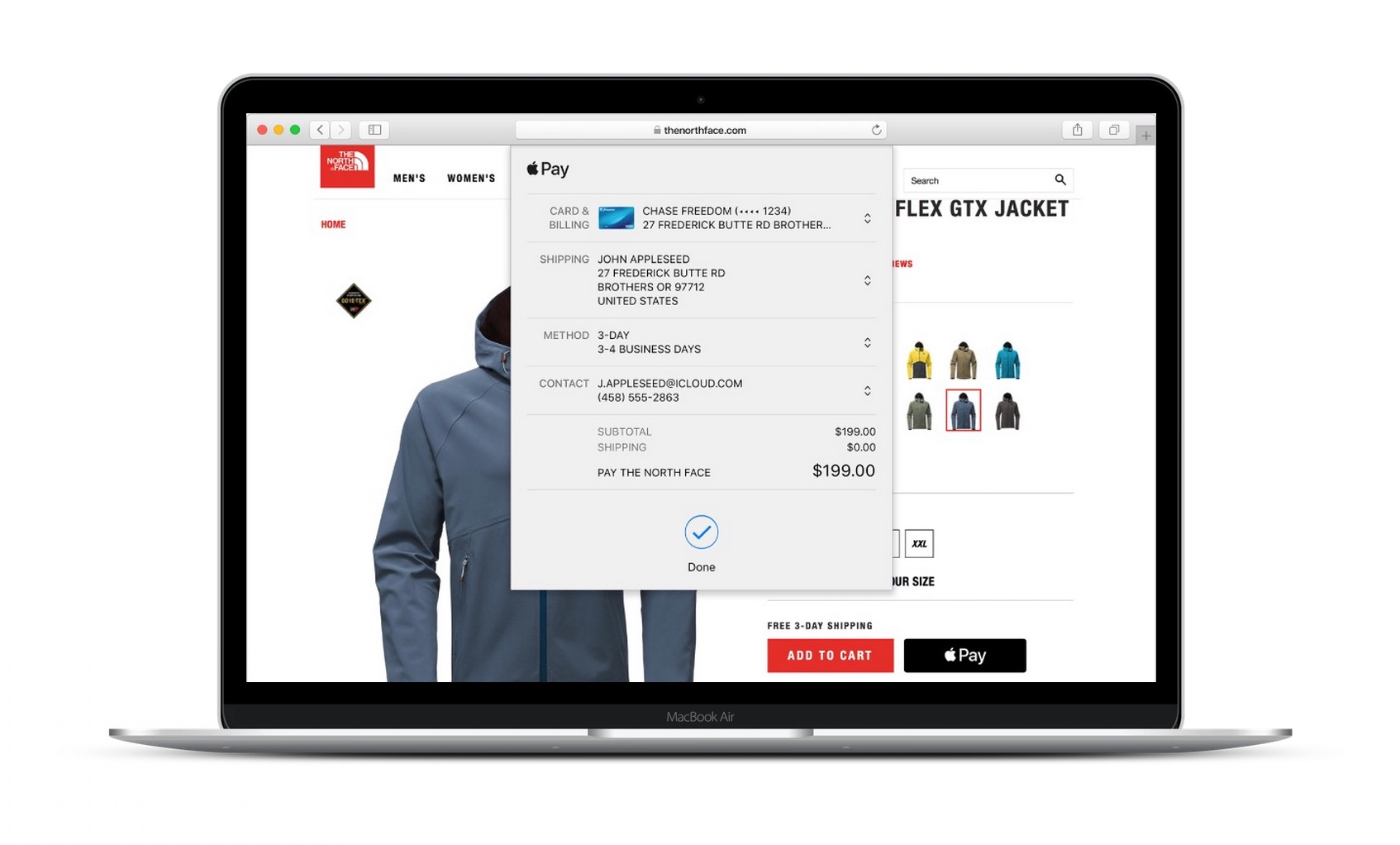
Apple Pay on iPad and Mac is only available for online purchases.
Can Apple Pay be used without the internet?
Yes. During payment, data exchange occurs through the connection of the cash register device itself. The internet is only needed to add a bank card to Wallet.
Which banks support Apple Pay in Armenia?
On the official Apple website, the following 13 institutions are listed:
- AraratBank
- ACBA Bank
- Ameriabank
- Ardshinbank
- Armeconombank
- Armenian Economy Development Bank OJSC
- Artsakhbank CJSC
- Byblos Bank
- Converse Bank
- Evocabank
- HSBC
- Inecobank
- Unibank
This list is periodically updated.
If you have any questions related to using Apple Pay on iPhone, Apple Watch, iPad, or Mac, feel free to visit iSpace. Our specialists will assist you as we not only sell Apple devices but also provide consultation and training to users. Additionally, we repair devices of the brand according to corporation standards.
Subscribe to the newsletter and be the first to know about new promotions and special offers