Tablе of Content
Everyone is different, but we all have something in common. Who hasn’t forgotten important details from a phone call? Or thought before an important call, “I wish I could record this”? Now, iPhone users have that option — and without installing any third-party apps. Here’s how to find out which iPhones support call recording and what you need to do.
Call recording in iOS 18.1 is a real game-changer for those who regularly talk to many people — for example, in sales, real estate, or marketing. It’s also useful in journalism, when a reporter is conducting an interview or getting a comment over the phone. This feature helps capture details and revisit them if needed.
Which iPhones support call recording?
The ability to record phone calls on an iPhone became available with the release of iOS 18.1. Previously, users had to look for alternatives — like third-party apps or using speakerphone and recording via Apple Watch or other devices. But now, it’s a built-in feature, and it works regardless of your system language.
To record a call on iOS 18, you’ll need:
-
An iPhone XS (released in 2018) or a newer model, including the iPhone 16e;
-
iOS 18.1 or later.
If you want to transcribe the recording into text, your iPhone must support Apple Intelligence:
-
iPhone 15 Pro, iPhone 15 Pro Max
-
iPhone 16, 16 Plus, 16 Pro, 16 Pro Max
-
iPhone 16e
What can and can’t you do with a call recording?
You can:
-
Replay the recording
-
Share it with the person you talked to
-
Save it to iCloud for access across your Apple devices
-
Transcribe the audio into text for notes
❗️Important: In many countries, sharing a call recording without the other person’s consent is illegal and can result in fines — even if you only sent the file to close friends or family. If the third party discloses the content and it causes harm or reputational damage to the other person, they could sue for compensation. In some countries, recording private calls is entirely prohibited.
How to enable call recording on iPhone
First, make sure you’ve updated to iOS 18.1 or later. By default, call recording is turned off, so you’ll need to activate it:
-
Before a phone call, go to Settings
-
Scroll down to “Apps”
-
Select “Phone” and toggle on “Call Recording”
-
You can turn it off the same way
📍 Note: Currently, call recording is not available in Egypt, Turkey, UAE, EU countries, and some other regions.
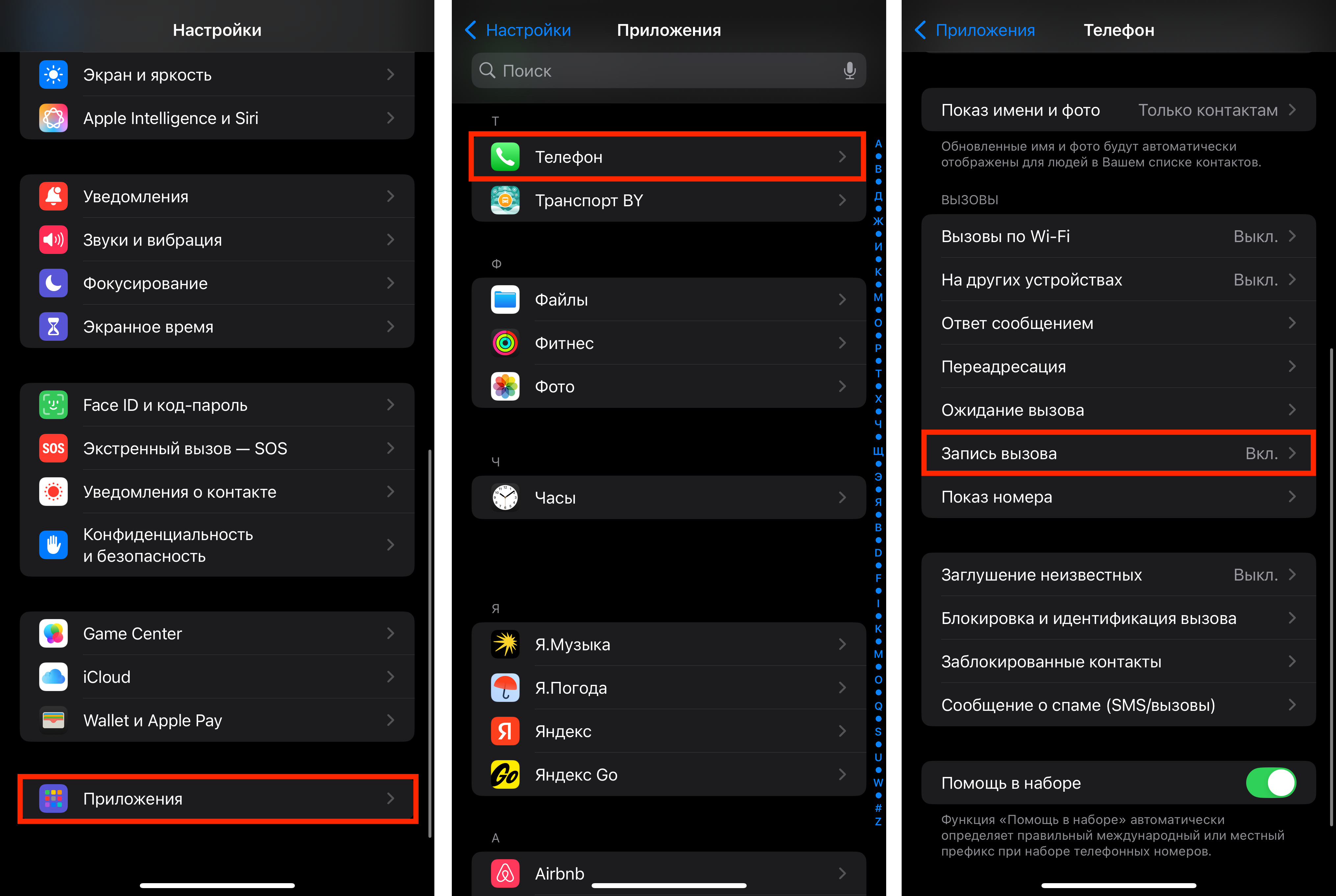
How to Start Recording a Call on iPhone
The ability to record only becomes available after the call connects — when the call timer starts running.
⚠️ Note: Both you and your conversation partner will hear a voice notification announcing that the call is being recorded. This announcement cannot be disabled, whether the call is between two iPhones or between an iPhone and an Android device.
To record a call on iPhone:
-
Make or receive a call.
-
Once the call is connected, a button resembling an audio track will appear in the top left corner — tap it.
-
A 3-second countdown will begin to prevent accidental taps.
-
After the countdown, you’ll hear a voice prompt stating the call is being recorded — then the recording starts.
-
-
While recording, you’ll see a recording indicator on your iPhone’s screen.
-
You can even take notes during the conversation.
-
-
To stop the recording, you have two options:
-
Tap “Stop” (you and the other person will be notified the recording has ended), or
-
Simply hang up the call.
-
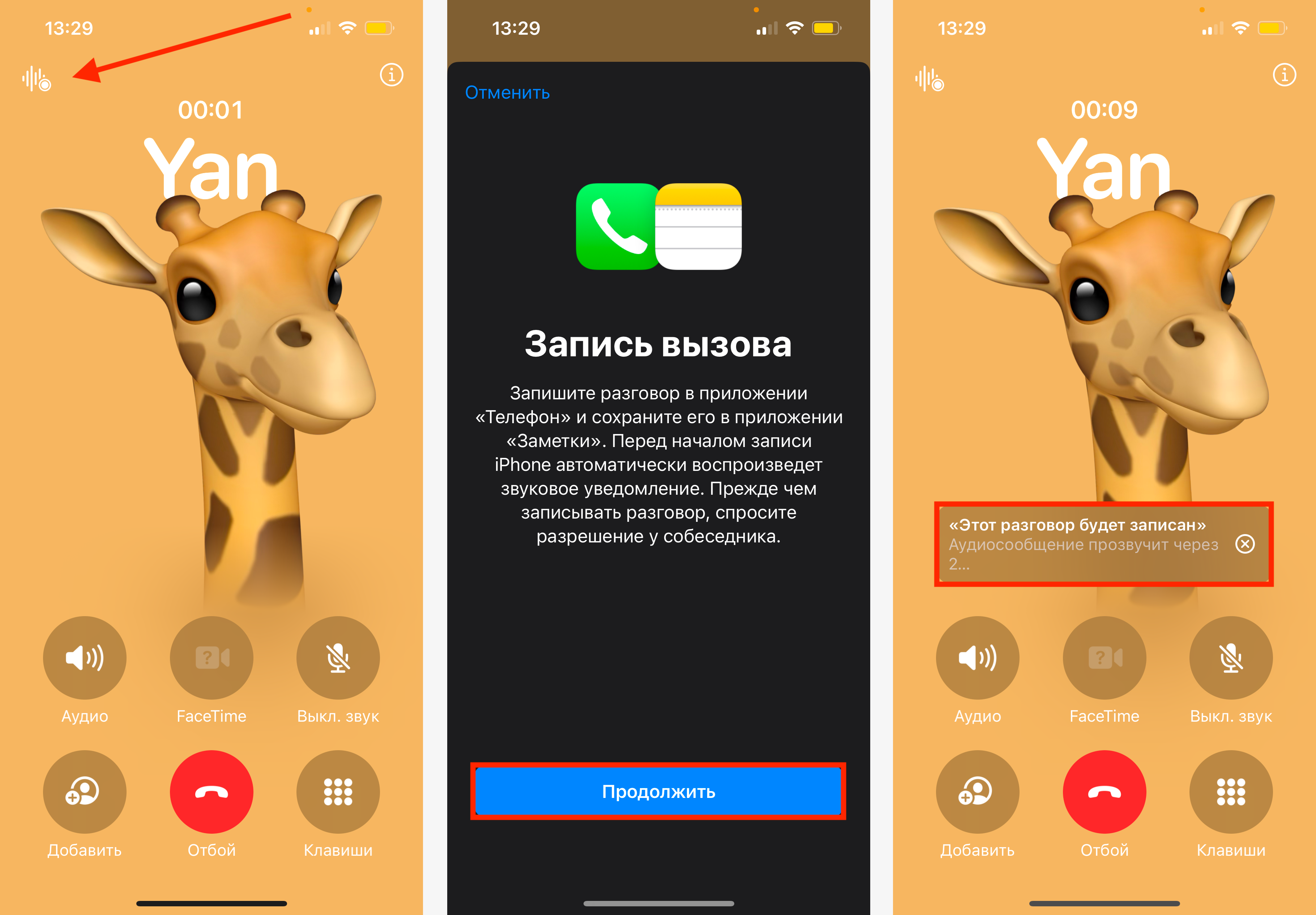
Where to Find Call Recordings in iOS 18
So, now that we know how to record a call on iPhone — where can you find the recording?
All call recordings are stored in the “Call Recordings” folder inside the Notes app.
Each recorded phone call is saved as a separate note.
In that same note, you’ll also find the text transcription of the recording — but only in certain regions, and only in English for now.
Also, transcription is available only on iPhones that support Apple Intelligence.
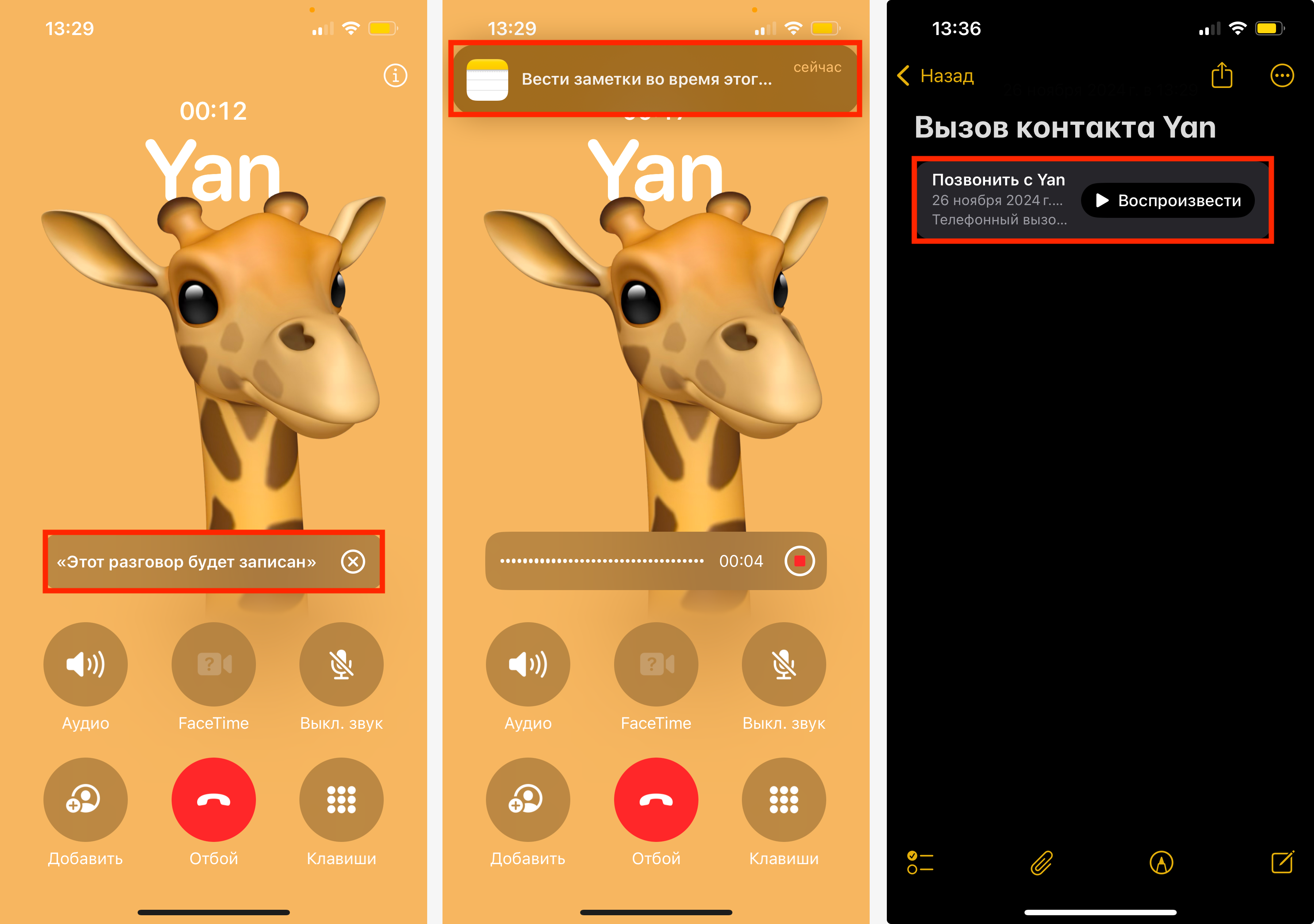
Conclusion
Now you know how to record a conversation in iOS 18 and where to find it afterward.
Don’t forget to update to the latest version of the operating system before the call and to enable the recording feature in Settings ahead of time.
And of course, respect privacy laws to avoid any legal issues. If you’re having trouble setting it up, or your iPhone isn’t recording calls, visit iSpace.
We’ll find the cause and fix it — and show you how everything works.
ALSO READ:
How to Remove Objects from Photos on iPhone Using the Built-in Clean Up Feature
What You Need to Set Up Eye Tracking and Control Your iPhone with Your Gaze: A Detailed Guide
How to Set Up Your New iPhone. Detailed Instructions Inside
Choosing Between iPhone 16 and iPhone 16 Pro: Quality ‘Base’ Model or Advanced Flagship?
What’s New in iOS 18: Update and Explore Cool Features
Subscribe to the newsletter and be the first to know about new promotions and special offers
