iOS 16 was officially released on 12 September. It got a lot of new features: a completely redesigned lock screen, an improved Live Text engine and more.
We tell you which of the features that are available in our country you should try first.
New lock screen with mini widgets
The lock screen is now more than just wallpaper and time. In iOS 16, the lock screen can be customized.
- Change the color and font of text. You can even choose the shade you want, using a pipette, just like on Instagram;
- Add and rearrange dynamic widgets: weather, activity, calendar, exchange rates, and more;
- Choose wallpaper. For example, animated or those that change depending on the weather. Astronomical ones that show your geolocation on the globe look great.
If you want, you can create multiple lock screens and switch between them, like on the Apple Watch. Then when you select a lock screen, the desktop wallpaper will also change. Why would you want to do that? Say, so that the user can link the focus mode to a specific screen.
To open the setting window, wake up the iPhone and hold your finger on the lock screen.
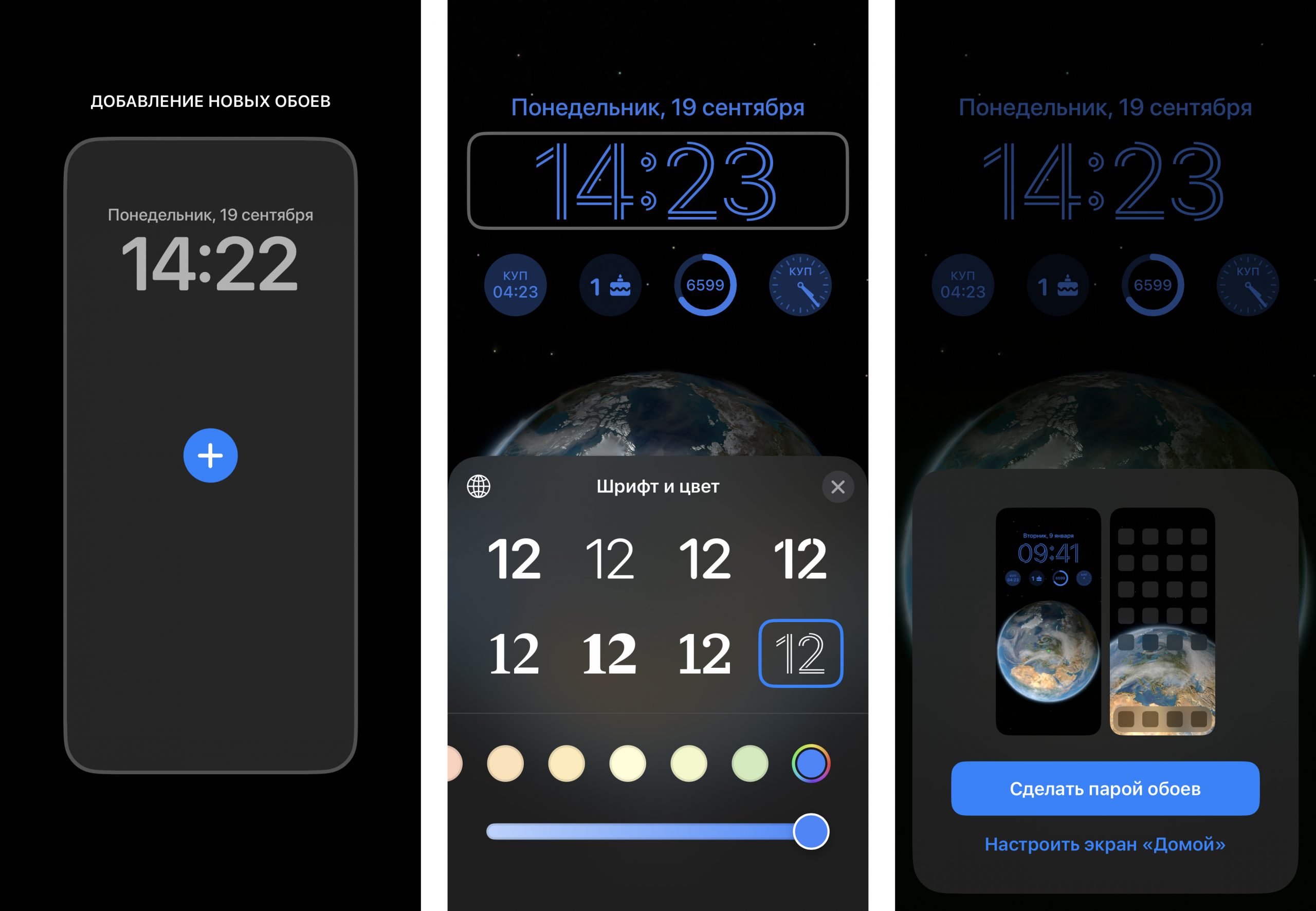
Copying objects from photos and videos
This is an impressive feature that demonstrates the power of machine learning. You can select an object in a photo or video and then copy it to your notes or send it to someone else.
It doesn’t always work, though: highlighting a single tree in a forest is not an option. Ideally the object in the photo should be captured in close-up.
Place your finger on the photo or a still image of a video to crop. Then click Copy and paste the object in a messenger or text document.
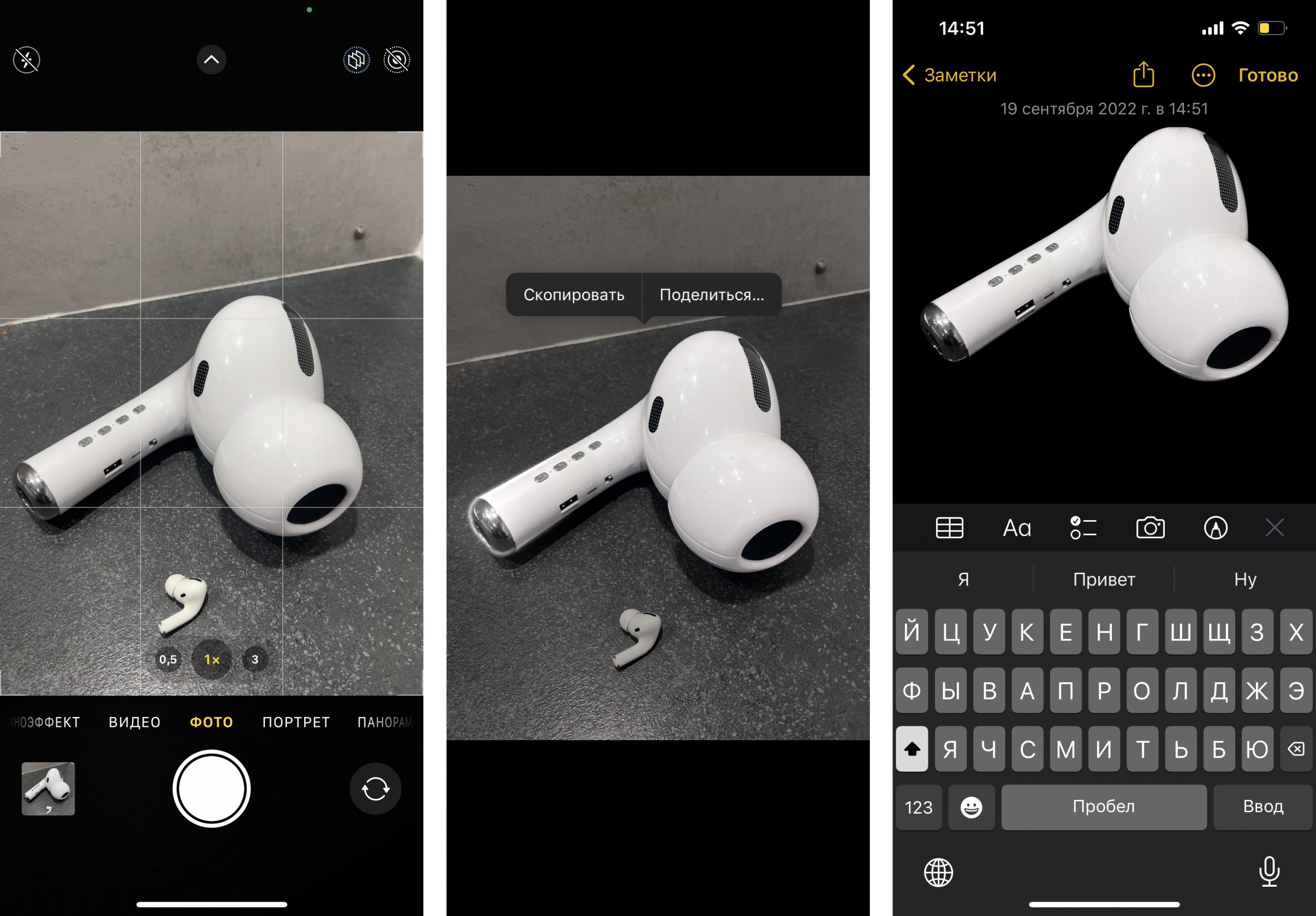
Search for duplicate photos to free up storage space
The system scans absolutely all of your photos for duplicates. The photos may look identical but differ in format, resolution or other settings. This could, for instance, be the case after you have processed the photo in an editor.
The user can combine the duplicates into a single object, retaining the highest quality and all the necessary data. The remaining duplicates will be deleted – this frees up memory on the iPhone.
The duplicate photos go to the “Duplicates” album in the Photos app. If it’s not there, you don’t have any copies.
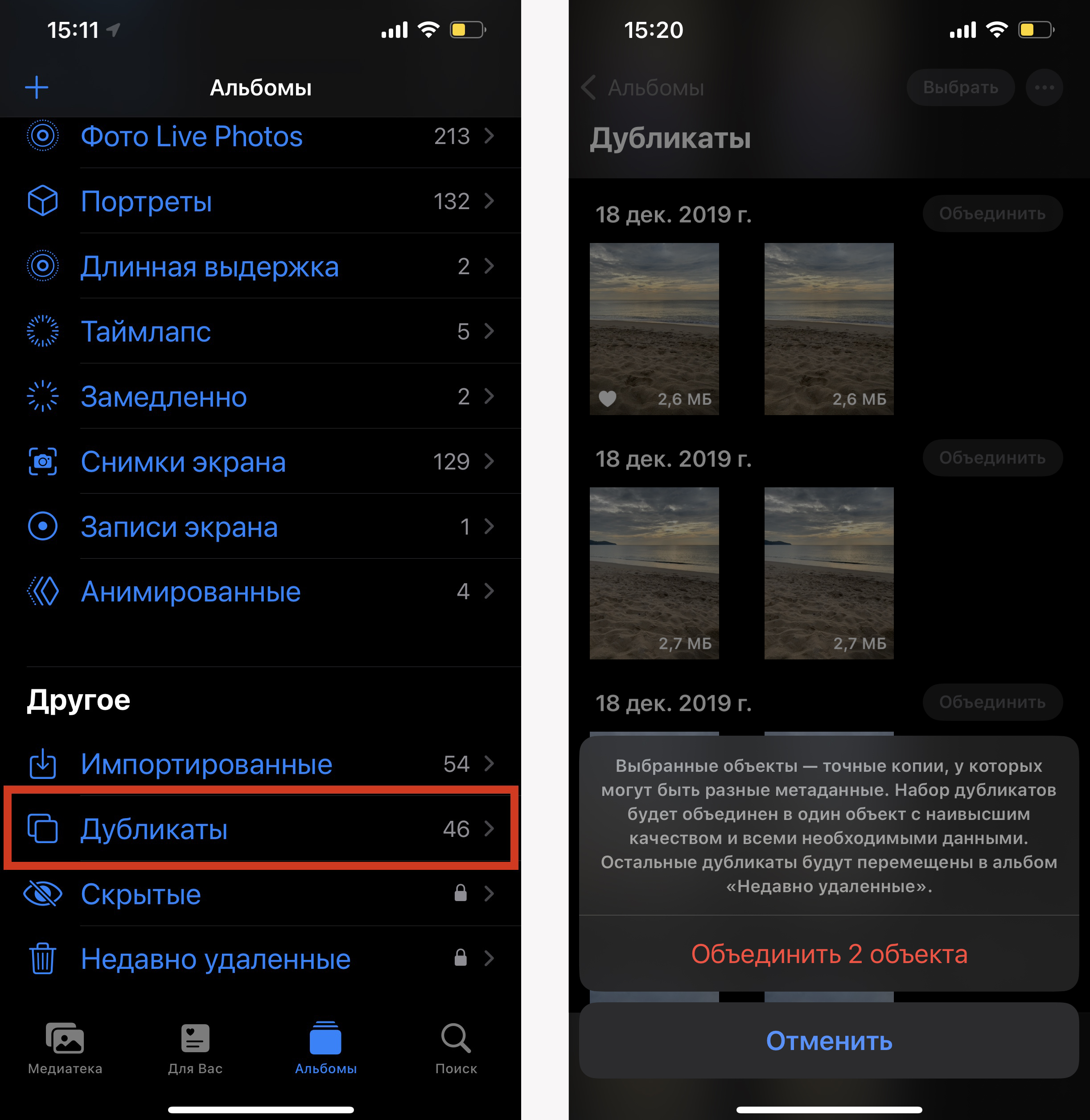
Russian text recognition in Live Text
This feature is familiar to iOS 15 users. It allows you to highlight and copy text from photos and videos in the iPhone gallery. It also recognizes it in the camera viewfinder and Safari browser.
In iOS 16, Live Text has learned to recognize Russian, Ukrainian, Japanese, and Korean.
To highlight text in the finished photo or during shooting, tap on the special icon on the right side of the display.
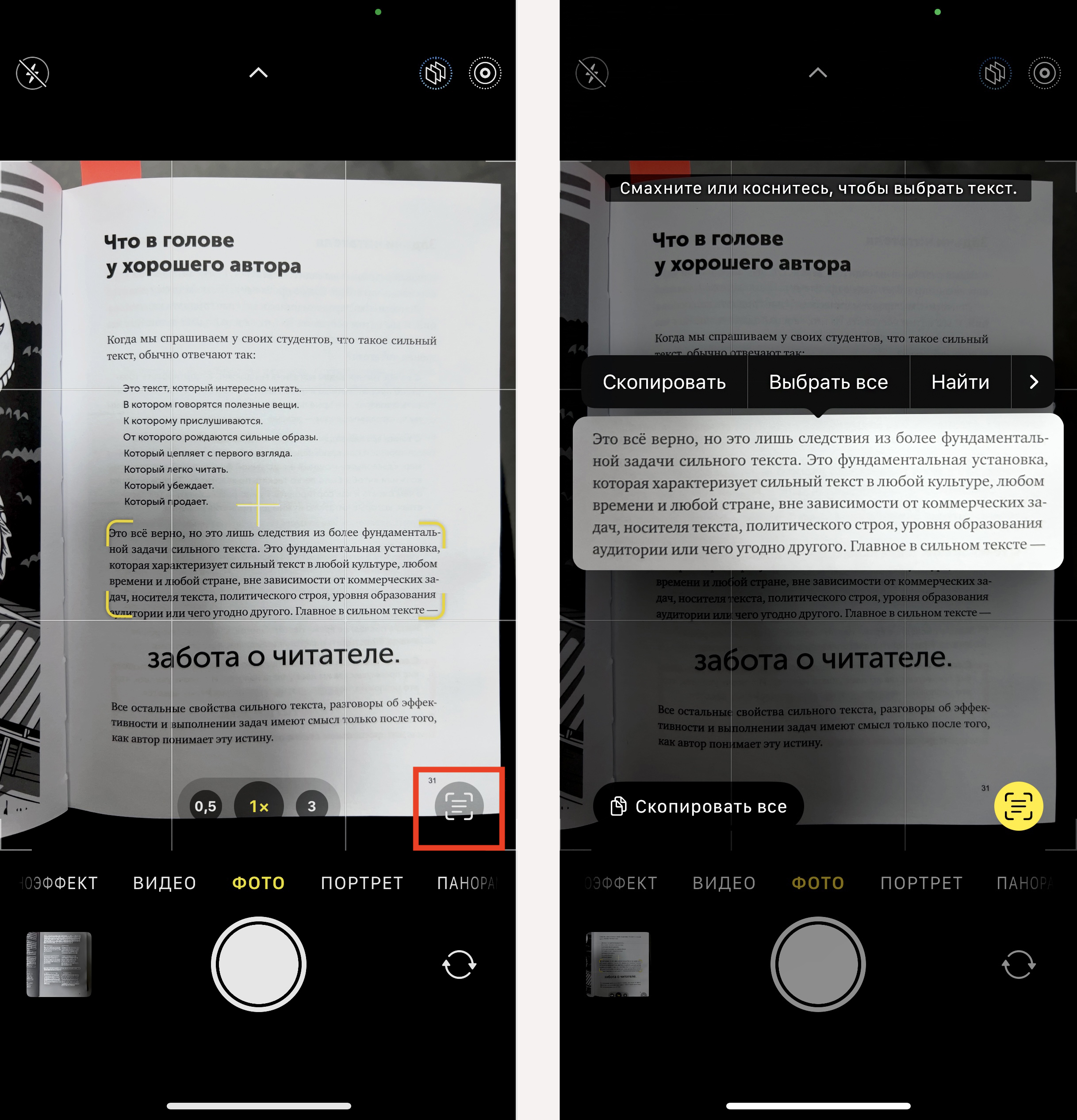
Copy effects from one photo to another
This function allows you to transfer adjustments from one photo to another. This is useful if you want to edit an entire series of photos while maintaining the overall style. In the past this kind of editing required a third-party application.
To copy the settings for a processed photo, click Edit > Copy Edits, then open the next image, tap Edit > Paste edits.
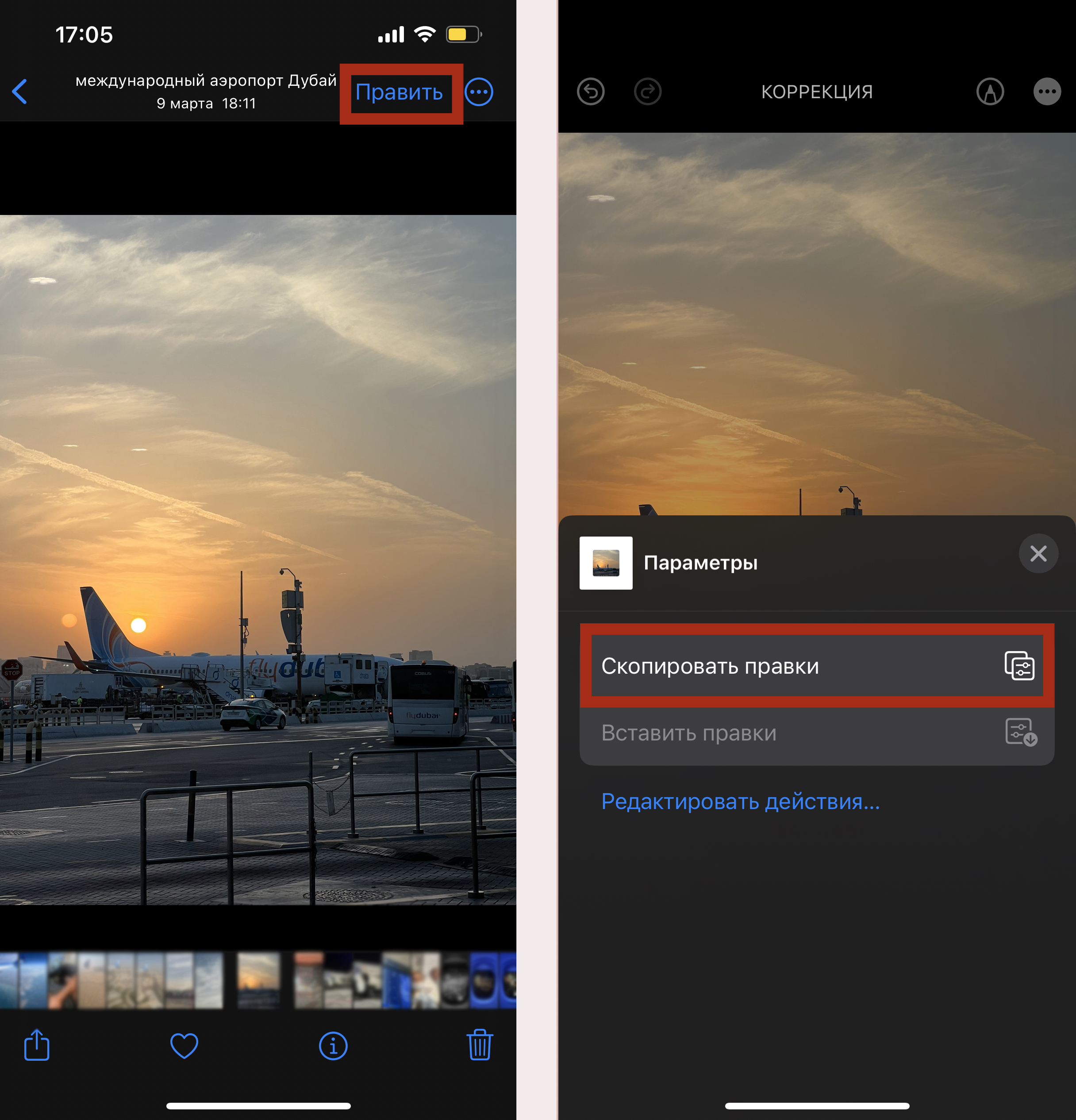
Vibration response while typing
In the past, typing on the iPhone keyboard has made a distinctive clicking sound. And that was when the sound was on. Now typing can be felt even when it’s silent.
To make each letter you type pleasantly vibrate, go to Settings > Sounds, Haptic Signals > Keyboard Response and activate the Haptic Signals option.
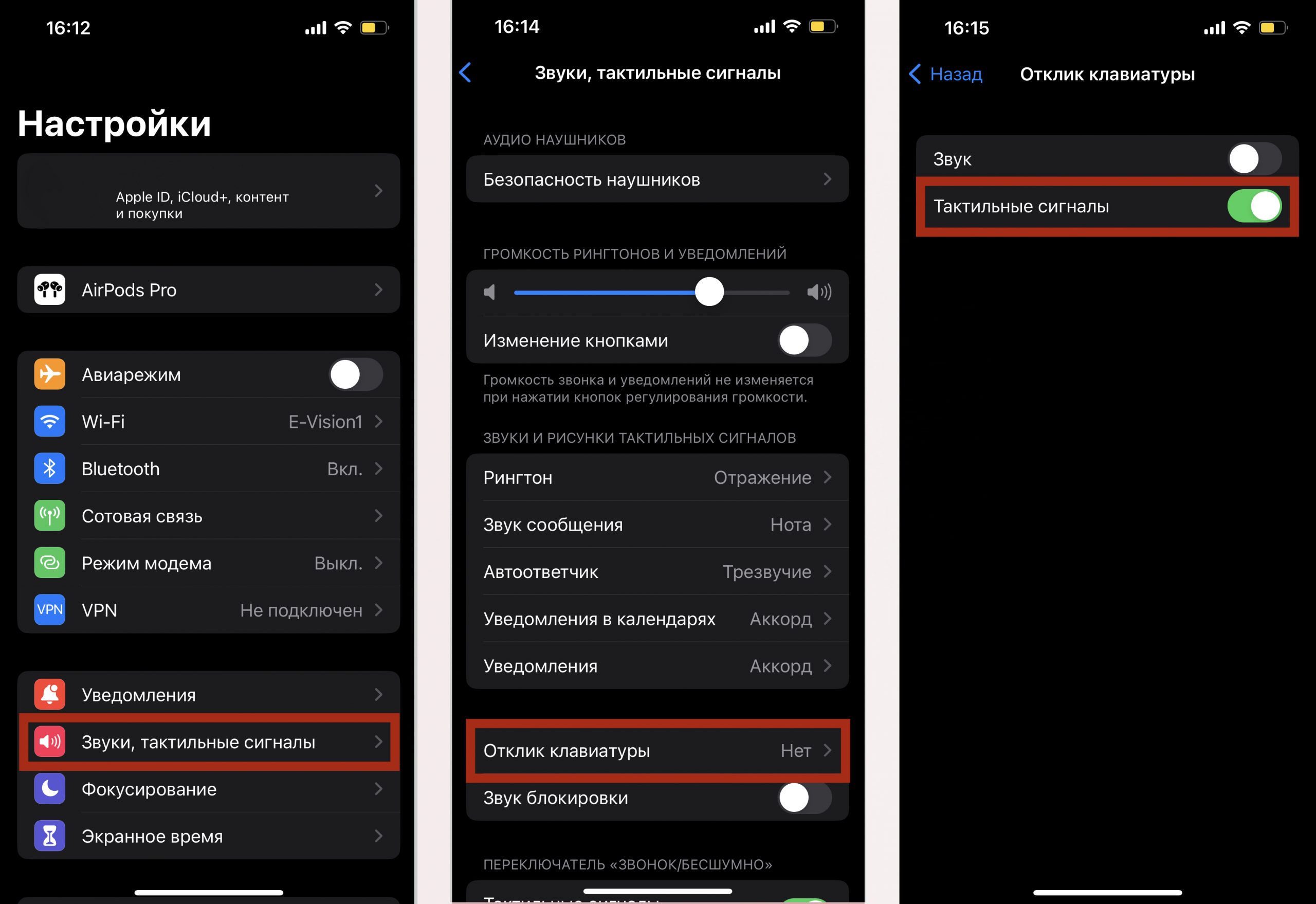
Displaying the password from a known Wi-Fi network
You can view the password for the Wi-Fi network that your iPhone was connected to. This is handy if you need to enter it on another gadget or send it to a friend.
To do this, go to Settings > Wi-Fi > Change (Face ID login), then select the desired network from the list and tap the line with the password to display it.
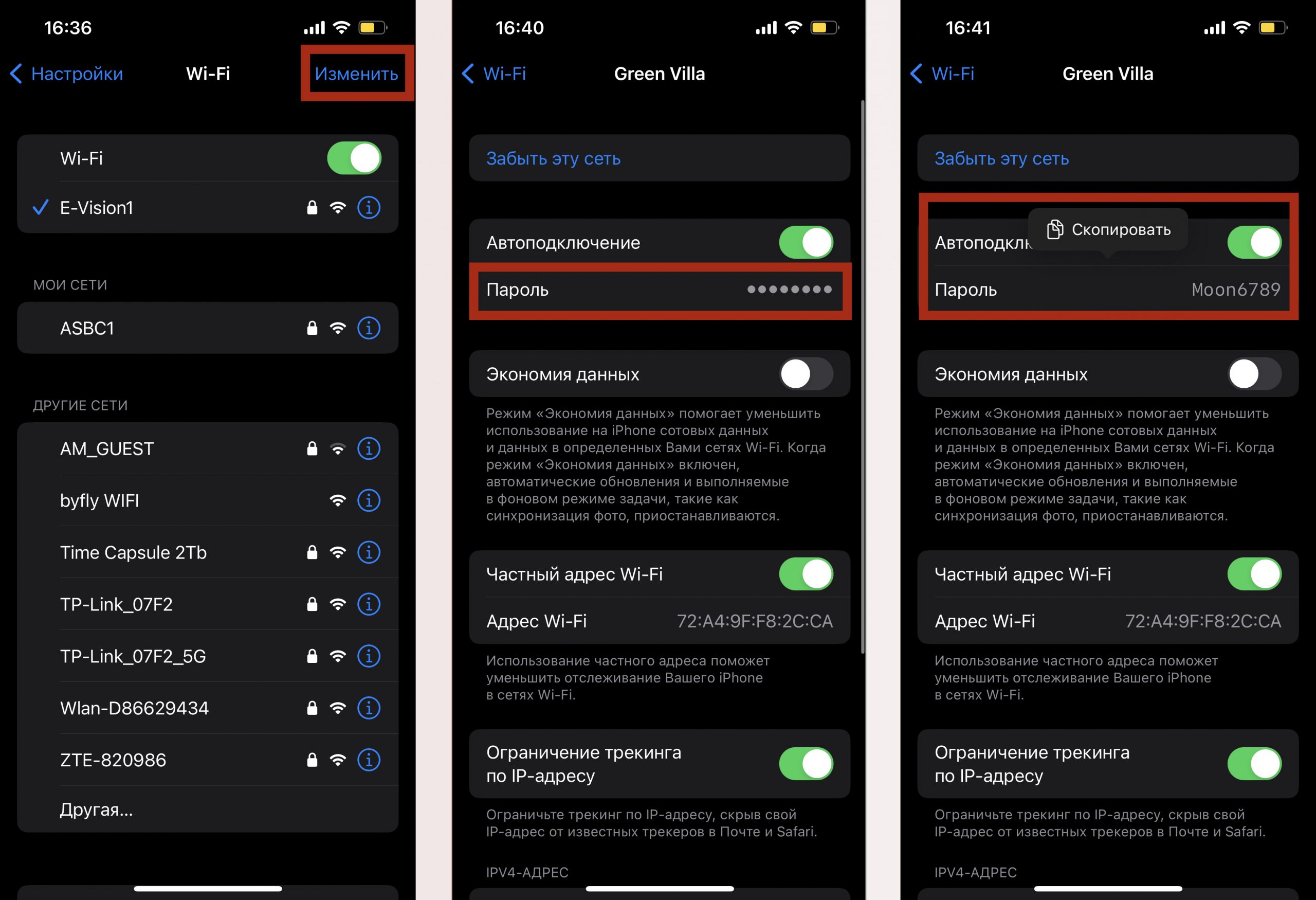
Take and send a screenshot without saving it on your phone
If you take a screenshot to send it to someone, you can save it in your media library and avoid clogging the memory of your device.
To do this, tap the screenshot thumbnail at the bottom left corner > Done > Copy & delete. The image will be saved on the clipboard, from where it can be pasted into a message or email.
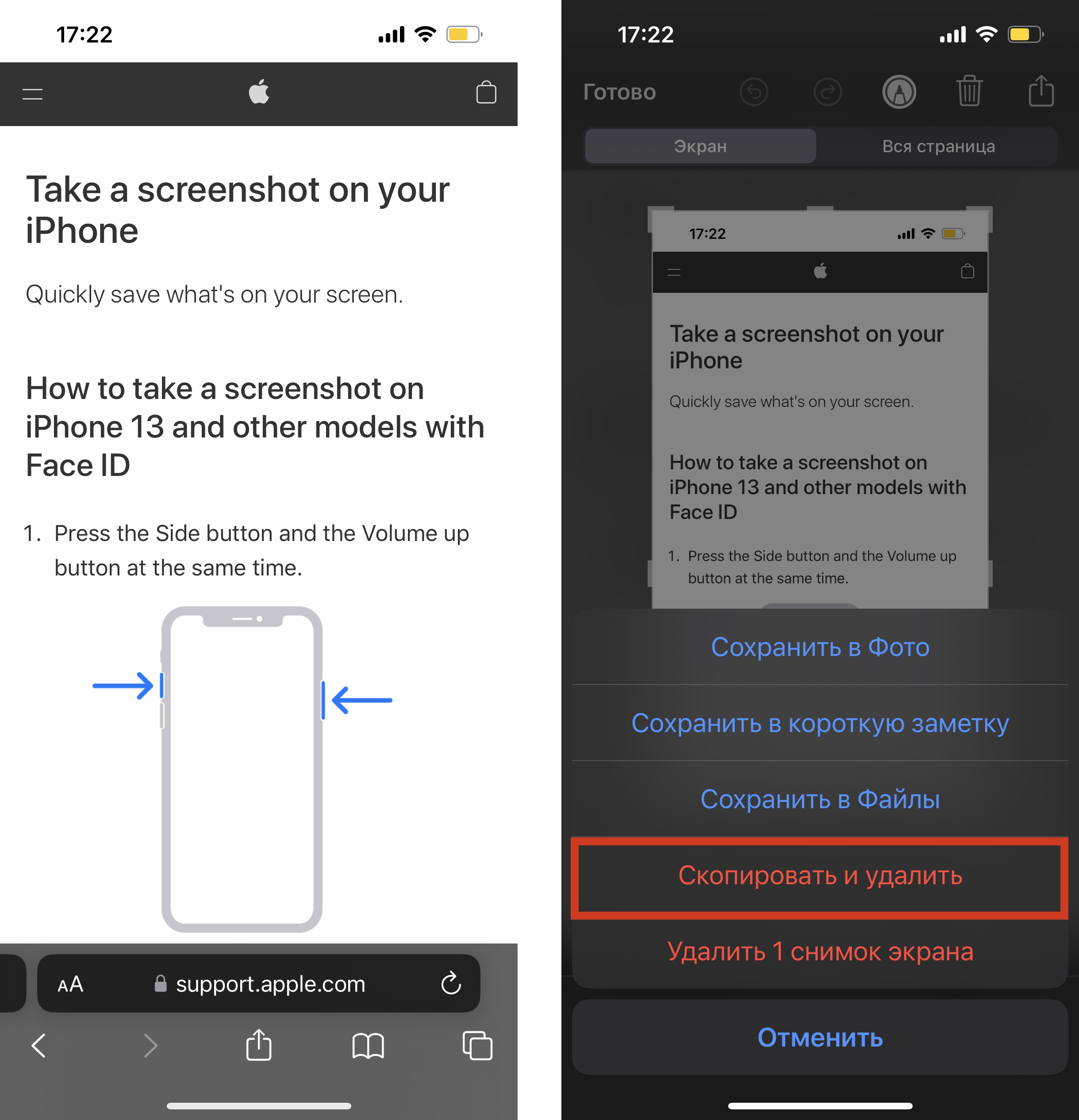
Instant currency conversion using Live Text
This is a useful trick for travelers. You no longer need a calculator to convert another country’s currency into your ‘home’ currency. It’s much simpler. Point your camera at the price tag and activate Life Text. Then press the amount on the display and it is automatically converted.
In the same way, you can convert the price on a photo you’ve already taken.
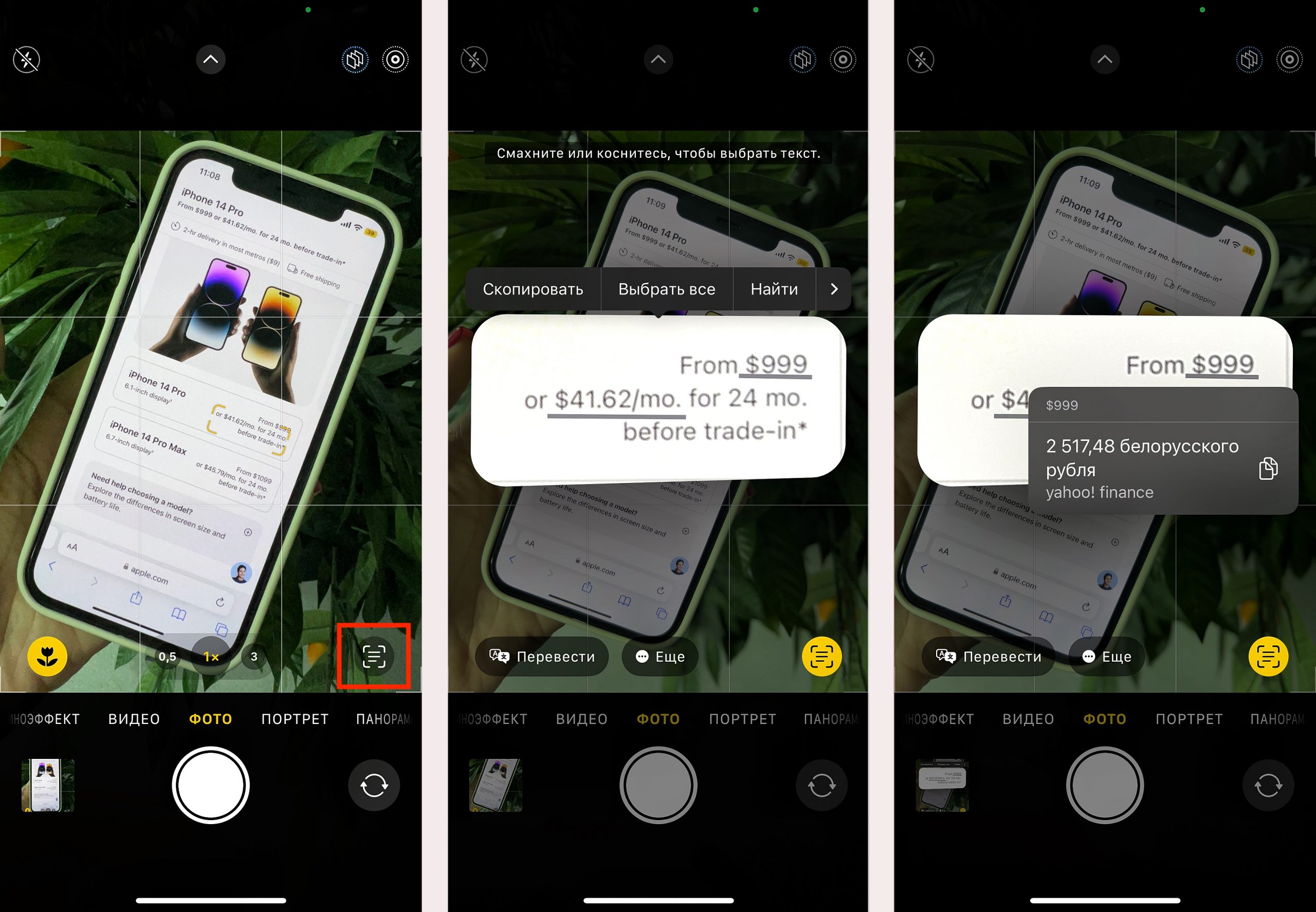
Configuring how notifications are displayed
The user can choose the format in which he wants to see notifications. Three options are available:
- Number: all notifications are shown, grouped by chats, messages;
- Pile: all notifications are grouped by application;
- List: all notifications are displayed one after another.
In order to customize the display format tap Settings > Notifications > Display As.
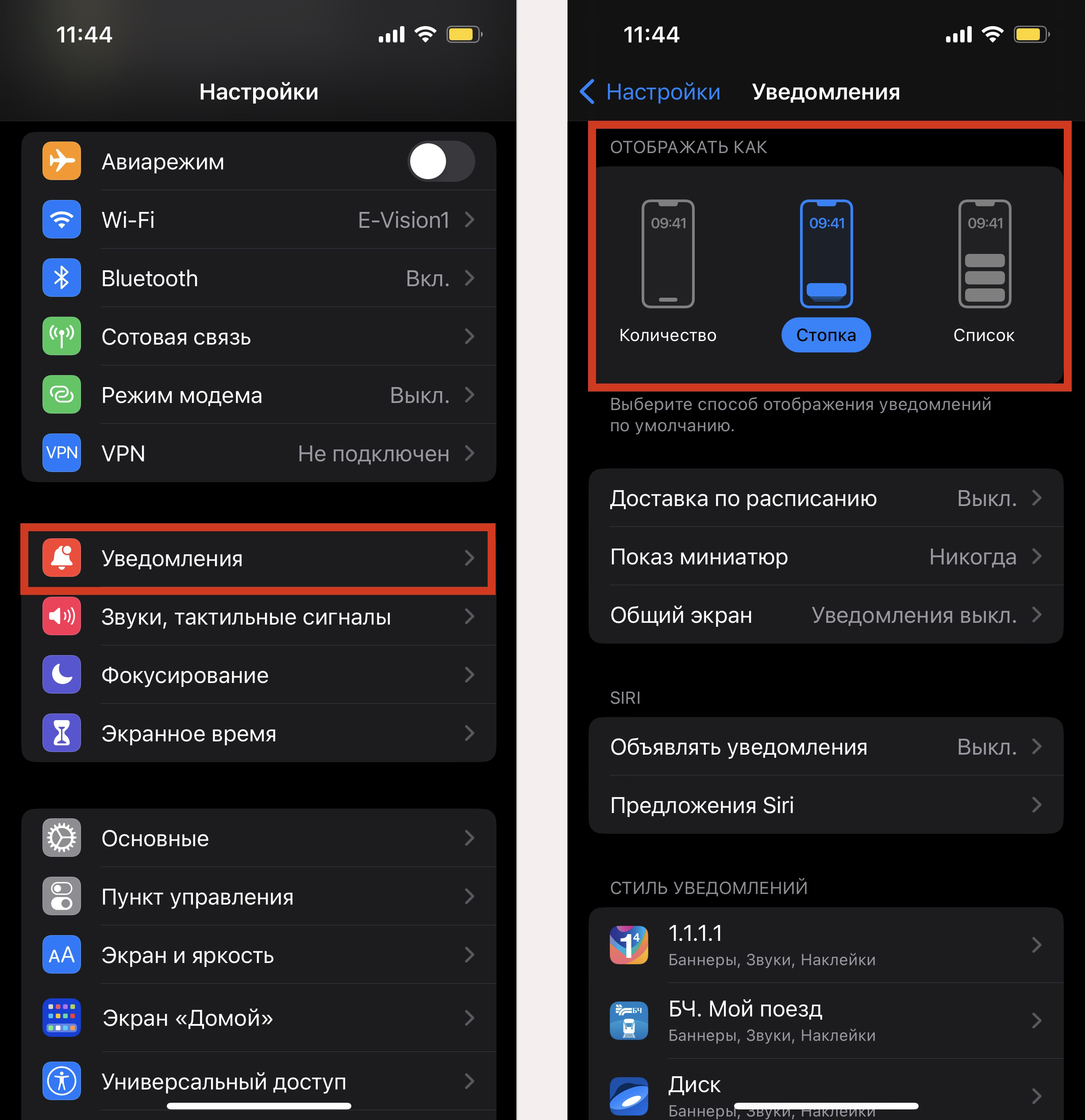
Other iOS 16 features, briefly:
- Face ID now works in horizontal mode as well
- Recently Deleted and Hidden albums can only be accessed using Face ID or entering your password
- Notifications and the player are displayed at the bottom of the screen, making them easier to reach with one hand
- Display the remaining battery power as a percentage.
- Outgoing iMessage messages can be edited or canceled within 15 minutes
- View and merge duplicates in the Contacts app.
- Automatic captcha avoidance
- To undo photo deletion, you just have to shake your phone – previously this only worked with typing
- The Fitness app is available to all users, even if they don’t have an Apple Watch
- In the Safari browser, you can pin tabs to tab groups
- Subscribe to an author in Apple Music
- Advanced security and privacy features
We have listed the most important innovations of iOS 16, but there are many more. Read more about them in future reviews.
Subscribe to the newsletter and be the first to know about new promotions and special offers
