Tablе of Content
Apple developers pay great attention to the security of user data and strive to maximize the protection of devices. But sometimes the concern is not about global system invasions.
If your smartphone is occasionally used by friends or, for example, you want to restrict your child’s access to certain apps, read our overview. We will explain how to password-protect any app on your iPhone or iPad.
Screen Time Feature
It first appeared in iOS 12. The idea was to help users track how much time they spend on social networks and various apps. The “Screen Time” feature allowed quite flexible control and limitation of the working time of individual programs at the user’s discretion.
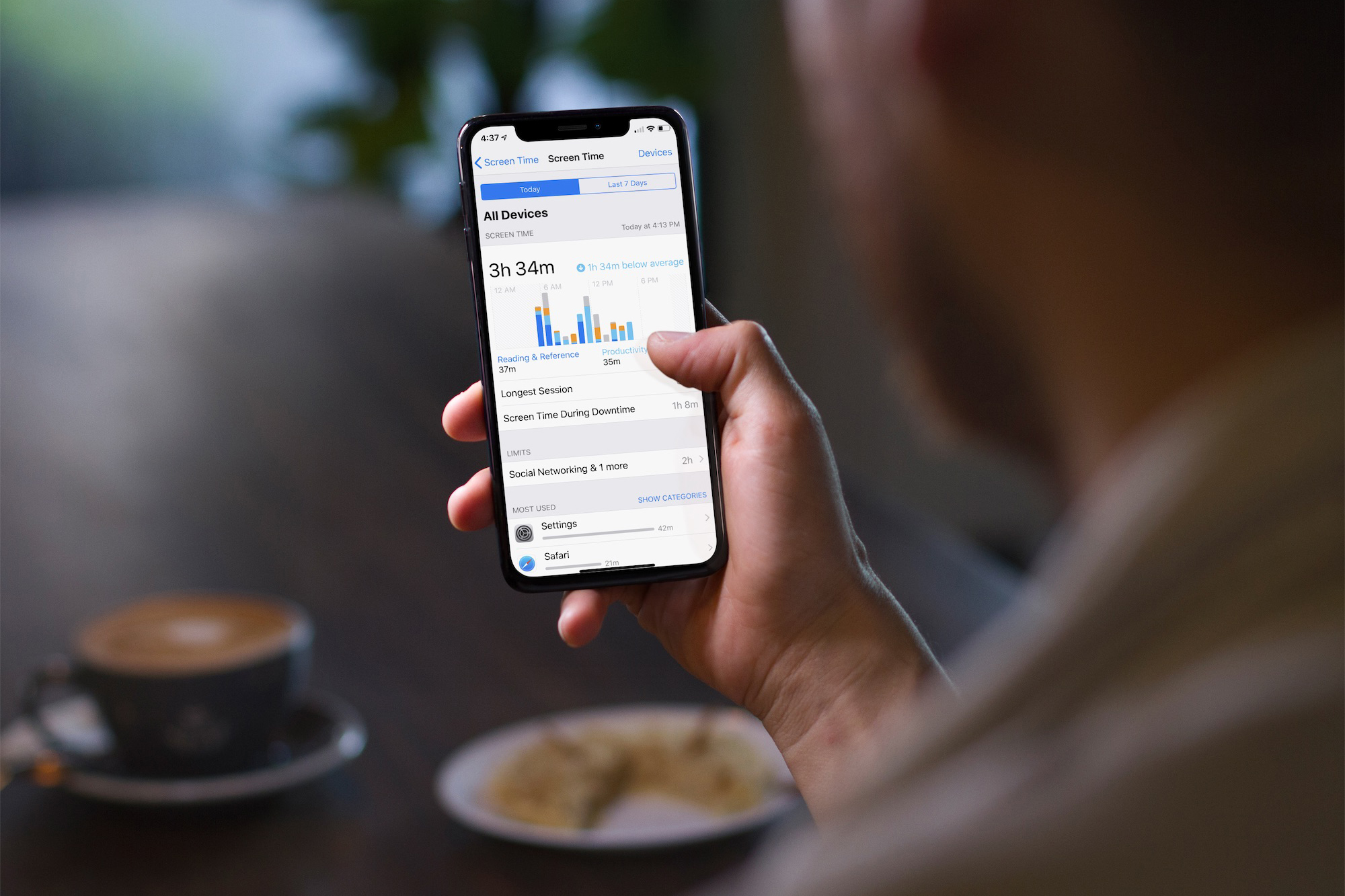
So, to set a password for apps on your iPhone, follow our instructions:
- On the home screen, open the built-in “Settings” app.
- Go to the “Screen Time” section.
- Scroll down the page and tap “Enable Screen Time Passcode.”
- Create a four-digit passcode that will protect the specified settings.
- Enter your Apple ID. You can use your email or phone number to reset the password if you forget it.
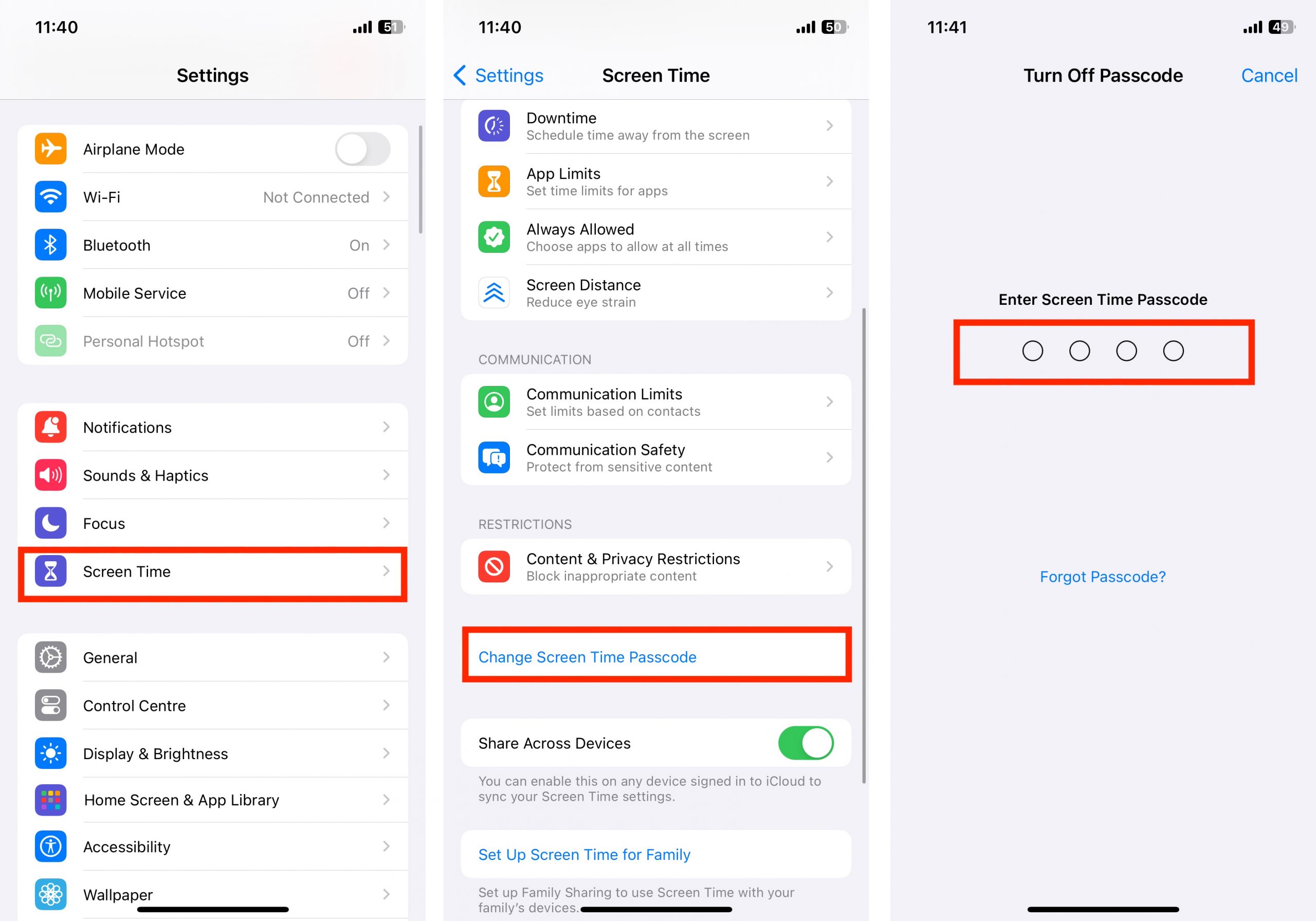
- Go back to the “Screen Time” section and enter the “Content & Privacy Restrictions” item.
- Turn on the switch – it should be green.
- Choose the relevant section to set restrictions: for example, “iTunes & App Store Purchases,” “Allowed Apps,” “Content Restrictions,” etc.
- Turn off the apps or actions you want to hide on the home screen. They won’t be removed from the device but will not be displayed – out of sight!
Note: To re-enable access to them later, repeat the described steps and move the switches in the opposite direction.

Time limits for specific games and apps
Sometimes, control is needed not only for children but for ourselves as well. Let’s admit it, have you ever been so engrossed in messaging apps that you completely forgot about time? Then, following the laws of the genre, you probably wondered where the time went and why nothing from your planned tasks got done.
In the “App and Website Activity” section, available to users of all Apple devices, you can find statistics on the usage of apps. Analyze where you are “spending” your time and set time limits for the apps that you find consuming too much of your valuable time.
How to set time limits for apps on iPhone?
1.First, you need to complete the initial five steps from the previous section – that is, set up the settings for the “Screen Time” feature if you haven’t done so already. Open the “Settings” app on your home screen.
2.Navigate to the “Screen Time” section, then Tap on “App Limits.”
3.Press “Add Limit,” and enter the passcode for “Screen Time.”
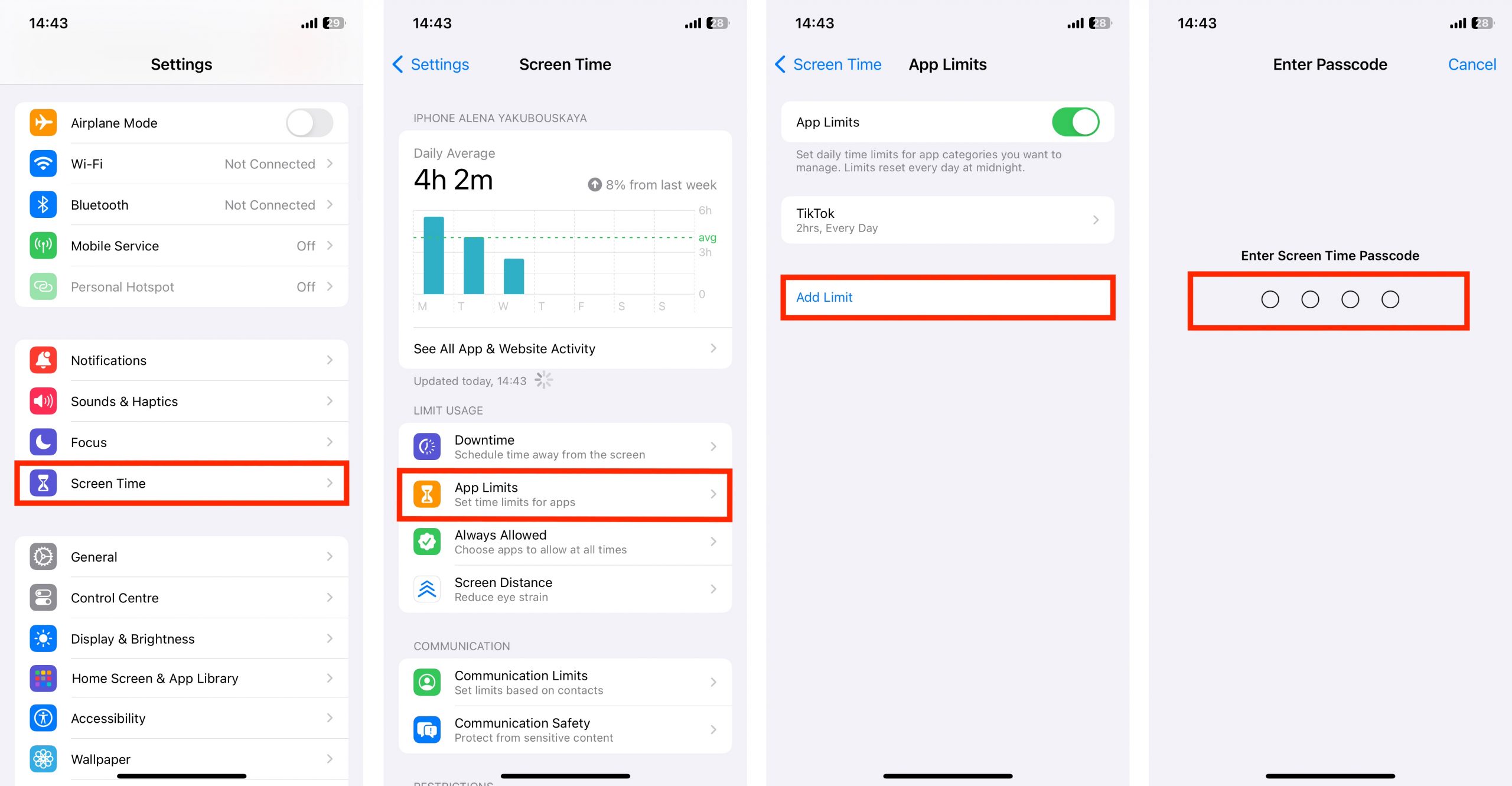
4. Choose a category. Tap the right arrow to expand the category menu. Select the apps you want to limit, then press “Next.”
5. Set the limit – either daily or for specific days of the week. Once the time is up, the apps will be password-locked.
6. Also, toggle the “Block at End of Limit” switch to the active position and press “Add.”
Important: If you want to set a permanent password for launching one or several apps, set the limit to 1 minute.
When the time expires and you try to open a locked app, the system will send a corresponding notification. The icons of the locked apps will appear dimmer, and an hourglass icon will appear next to them.
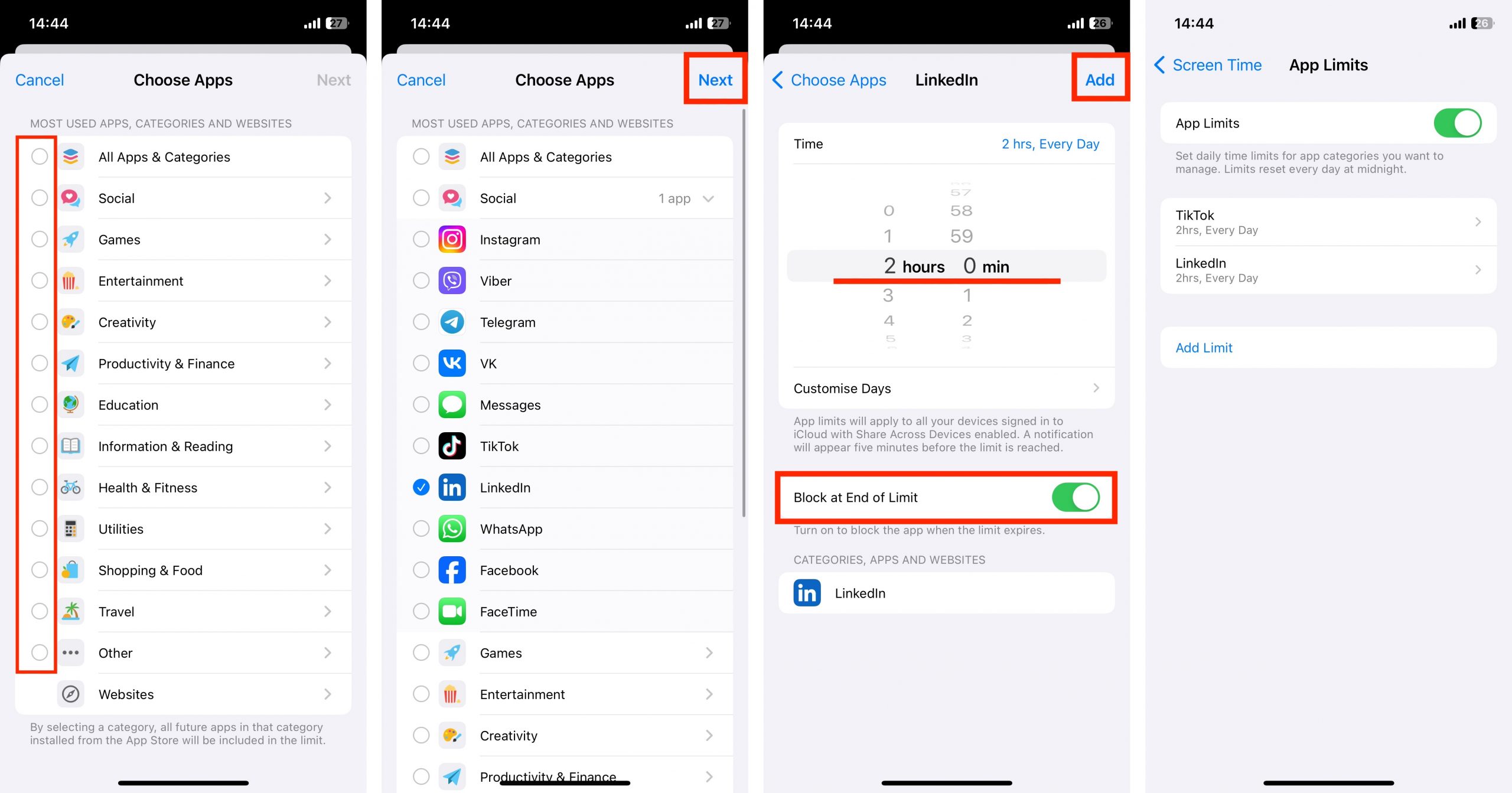
Certainly, you can continue working in the locked app. If needed, tap the app icon and press the “Ask for More Time” button. Then enter the passcode and set a limit: you can approve for 15 minutes, an hour, or the entire day.
Moreover, you can set a unified limit across all synchronized Apple devices. To do this, go back to the main page of the “Screen Time” section and activate the “Share Across Devices” toggle.
Done!
Navigate to the iSpace catalog and choose the device where using your favorite apps will be a pleasure. Enjoy, but still, keep track of your time.
Subscribe to the newsletter and be the first to know about new promotions and special offers

