This review is for those who are thinking about buying an Apple Watch, but don’t know why they need it. And also for users who want to get the most out of their watch.
What do you need an Apple Watch for, anyway?
Every owner of this device will have a different answer. The watch helps you move more during the day and motivates you to exercise. It allows you to pay for purchases through Apple Pay without taking out your smartphone or card. But most importantly, the watch makes a person more mobile. Answering a call or a message, viewing social media notifications, checking the weather – you can do it all right from your wrist.
From this comes a huge plus: the Apple Watch kicks the habit of constantly checking to see if something new has arrived on your phone. This is a common characteristic of many modern people. Without realizing it, we pick up our smartphone every time we go back to the office or take it out of the backpack. With the Apple Watch, this habit disappears, because you are always in control of the situation.
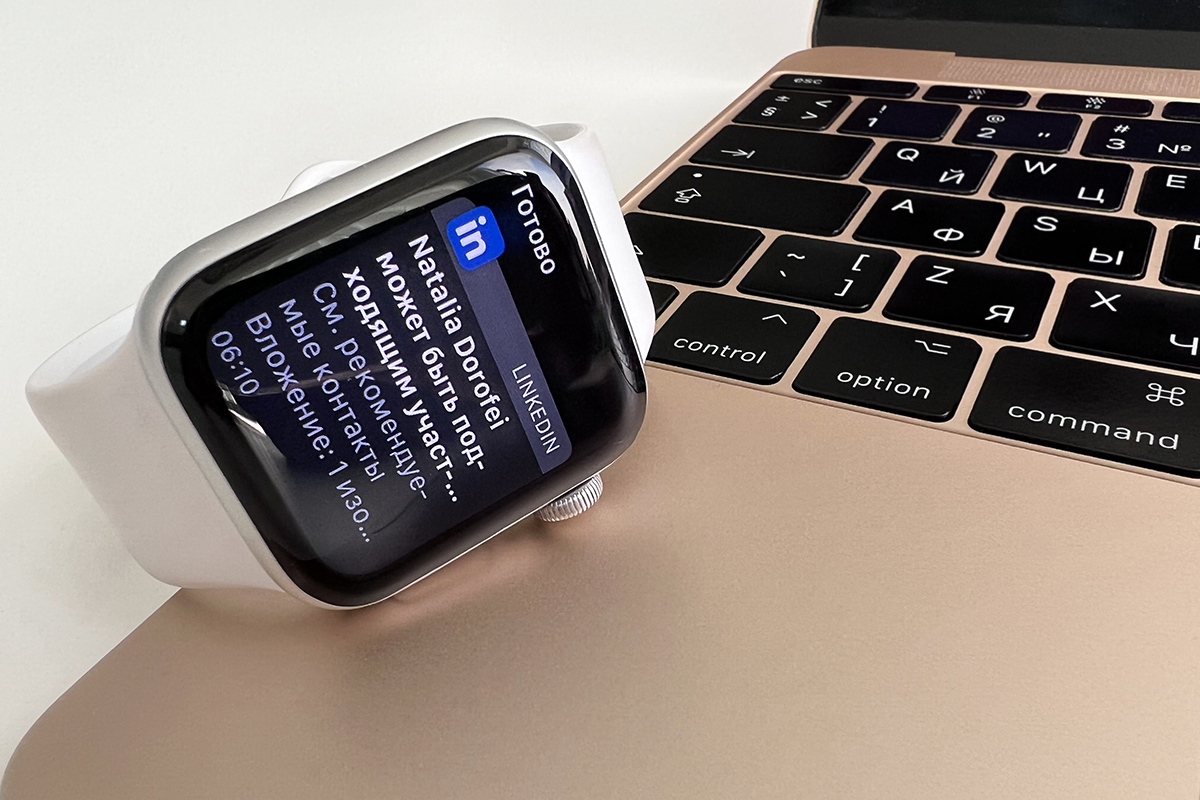
Many reviews have been written about the basic features of the Apple Watch. Today we will tell you the top 10 useful features that you may not have known about.
1. “Bring it up and talk.”
Handy if you want to ask Siri to do something and your hands are wet, dirty or just busy. Example – you’re cooking a meal and want to set the timer with your voice without touching the device itself. To do this:
Turn on Siri on the Apple Watch: Settings > Siri.
Activate the “Bring and Talk” option.
Done. Now all you have to do is lift your wrist and start talking. For the function to work without fail, raise your wrist higher than when you just want to see the time. Ideally, the watch should be 15 centimeters away from your face.

2. Camera’s remote control. Method #1
This trick allows you to take a picture of yourself when you can’t reach your smartphone, or if there is no one around to take a nice photo or video.
The remote control allows you to control your iPhone on the distance and supports a timer to release the shutter. And the best part – on the screen of the watch you can see the image that is right in the viewfinder of the iPhone camera! You can choose a good angle for the picture. And to have time to put your hand down, there is a timer.
To use the feature:
- Open the Camera app on your Apple Watch.
- Use the image on the watch screen to position your iPhone the way you want it. For example, by leaning it against something or using a tripod.
- Adjust the exposure by tapping the main subject on the Apple Watch.
- Press the shutter button to take the picture. The timer is set to 3 seconds by default.
Camera’s remote control. Method #2.
There’s another non-obvious way to use the “Camera’s Remote Control” – to record selfies (photos or videos). In this case, you can use the main camera of the iPhone instead of the front one – the picture quality will be better. To do this, just put the watch on your smartphone before you start taking pictures. And you will see yourself in the viewfinder, as in a mirror. It looks funny, but it’s worth a try.
Important: The Apple Watch and iPhone must be within normal Bluetooth range when using the Camera’s Remote Control. This is approximately 10 meters.

3. Recorder
Need to record an important conversation or just dictate a thought so you don’t forget it? You don’t need to take out your iPhone for this.
Go to the apps menu on your Apple Watch and open the recorder. To start recording, tap the red circle in the center. To finish and save, tap it again. The recording will sync with your iPhone and appear on your smartphone.
The biggest plus of the recorder on the Apple Watch is that you can record inconspicuously. You can minimize the app and open the Home screen. Or you can tap the screen to make the watch turn off.
And you can also use it to record a phone conversation on your iPhone. But be aware that there are legal regulations that limit the use of recording.

4. Managing your AirPods
You can use the Apple Watch to see how much charge your AirPods have. To do this, they must be connected to your iPhone and Apple Watch.
- Swipe “Control Point on the Apple Watch.
- Tap the icon with the watch’s percentage of charge. The battery status of the headphones will show up on the last line of the window that opens.
And that’s not all! You can ask Siri to turn on noise cancellation or transparent mode on the headphones. To do this, call the voice assistant on the Apple Watch and voice the request.
Important: If the feature doesn’t work, check the Bluetooth connection in the Apple Watch settings.

5. Cheat Sheet
Actually, the i-Store doesn’t approve of cheating. But you should know: the Apple Watch can be used as a cheat sheet. To do so:
- Use your iPhone to take a photo of the outline or skim the cue in your browser.
- Add those photos to a “Favorites” album on your smartphone.
- Open the photo in the Photos app on your Apple Watch. Use the Digital Crown wheel to zoom in.
Tip: When you take a photo of a page, turn on the “Noir” filter in the camera menu. This will increase the contrast of the text.
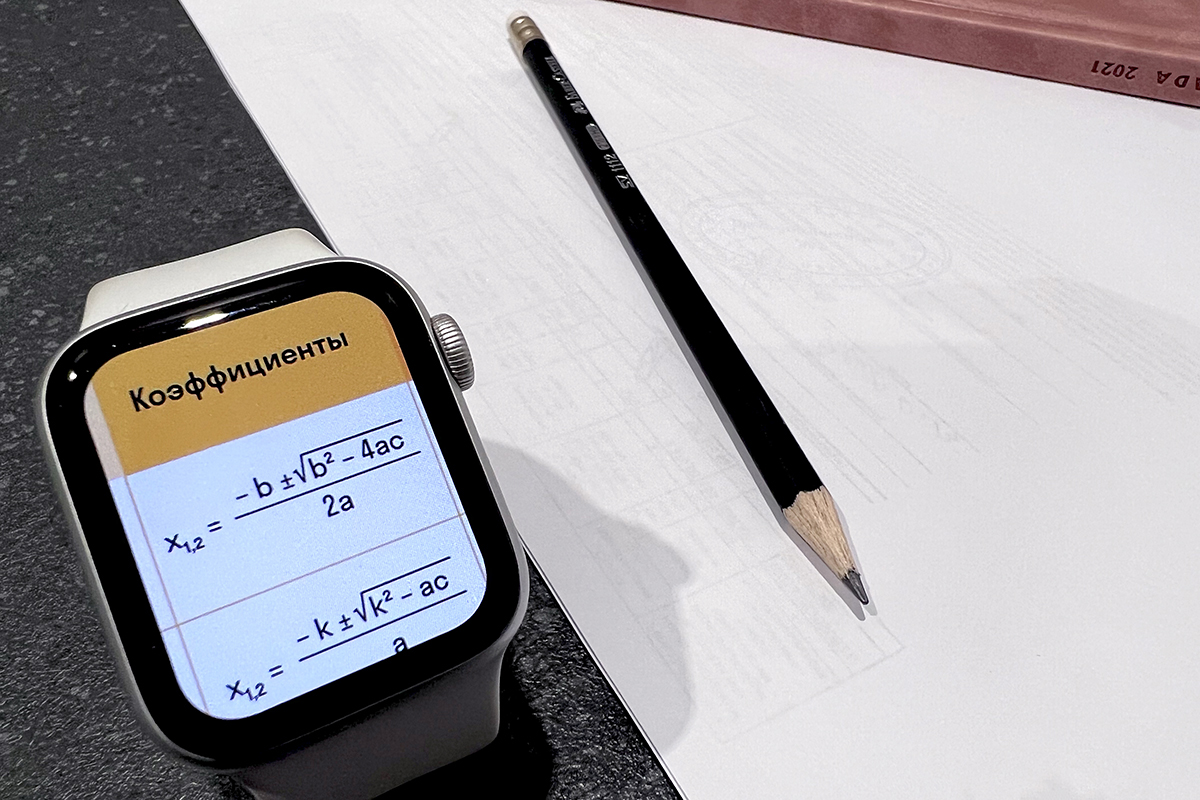
6. Find iPhone
A useful feature in case you’ve already left the house and can’t remember where your iPhone is: in your backpack behind you or left at home on the couch.
The easiest way to find out is to flip open the bottom curtain and click on the “Find iPhone” feature. The smartphone will immediately emit a loud beep, and if you press that button, the iPhone’s flash will also go off.

7. Flashlight
This is a familiar situation: you need to open a door in a dark hallway. Or find the keys at the bottom of the backpack. To illuminate a keyhole or the contents of a bag, swipe up from the bottom on the Apple Watch’s Home screen. And then in the “Control Point,” tap the flashlight icon.
The screen will cast a bright white light. And when you turn the watch toward you, the light dims, and when you turn it away, it turns bright again.
It is possible to switch between modes by swiping horizontally. There are only three of them:
- Standard.
- Stroboscope (pulsating bright light). Suitable for maximum attention – e.g. during an evening bike ride.
- Red color. Allows you to illuminate the space without disturbing anyone.

8. Hand washing
At least 20 seconds – that long it takes to wash your hands with soap and water to kill dangerous germs, including COVID-19.
The Apple Watch detects when you start washing your hands and automatically starts a timer for 20 seconds. You can’t cheat: If you stop in the process, the watch will also put the timer on pause. And when you’re done, the Apple Watch will give you a soapy “like”. Interesting way to make a useful habit!
To activate the feature:
- On the watch, open “Settings” and swipe down to “Handwashing.” Activate the feature.
- On your iPhone, in the Watch app, open the “My Watch” tab. Select “Handwashing” from the list and turn on the “Handwashing Timer” option.

9. Bedside Clock Mode
This feature is convenient for those who are uncomfortable sleeping with a clock. Also in case you charge the device next to the bed.
If you put the Apple Watch on charging and turn it horizontally, the watch will go into table clock mode. At first the numbers will glow green, and after 10 seconds the display will go out: sleep mode is activated. To view the time again, you must lightly tap on a surface near the clock, such as a table or bedside table.
The night mode has an alarm clock function. At the appointed time, it will go off and the text on the screen will glow yellow. To deactivate the alarm, you need to press the side button. And to postpone for 9 minutes – on the Digital Crown wheel.
To turn on the function, go to the Watch app > “Main settings” and then activate “Night mode”.

10. Media Control
Imagine you are walking down the street and listening to the music on your headphones. You want to turn up the volume, but your phone is in your backpack or somewhere in your pockets. Thanks to the Apple Watch, you don’t have to reach for it.
When you play music or YouTube videos on your iPhone, the Apple Watch automatically launches the Performing app. In it, you can change the volume (with the Digital Crown wheel), switch songs, pause and rewind.
And you can also use the Apple Watch as a remote control for the Apple TV.

What’s in summary?
If you like your iPhone, you will love your Apple Watch. After all, they work as smoothly as possible as a pair, expanding and complementing each other’s functionality. The main thing is to adjust them “for you” right away, so you can receive only important notifications and not be distracted by unnecessary functions. It won’t take long before you’ll wonder how you ever managed without it.
Buy Apple Watch with official warranty in iSpace.am online store. In the catalogue you can choose any current model: Apple Watch Series 3, 6, 7, SE, as well as watches from the Nike collection.
Subscribe to the newsletter and be the first to know about new promotions and special offers
