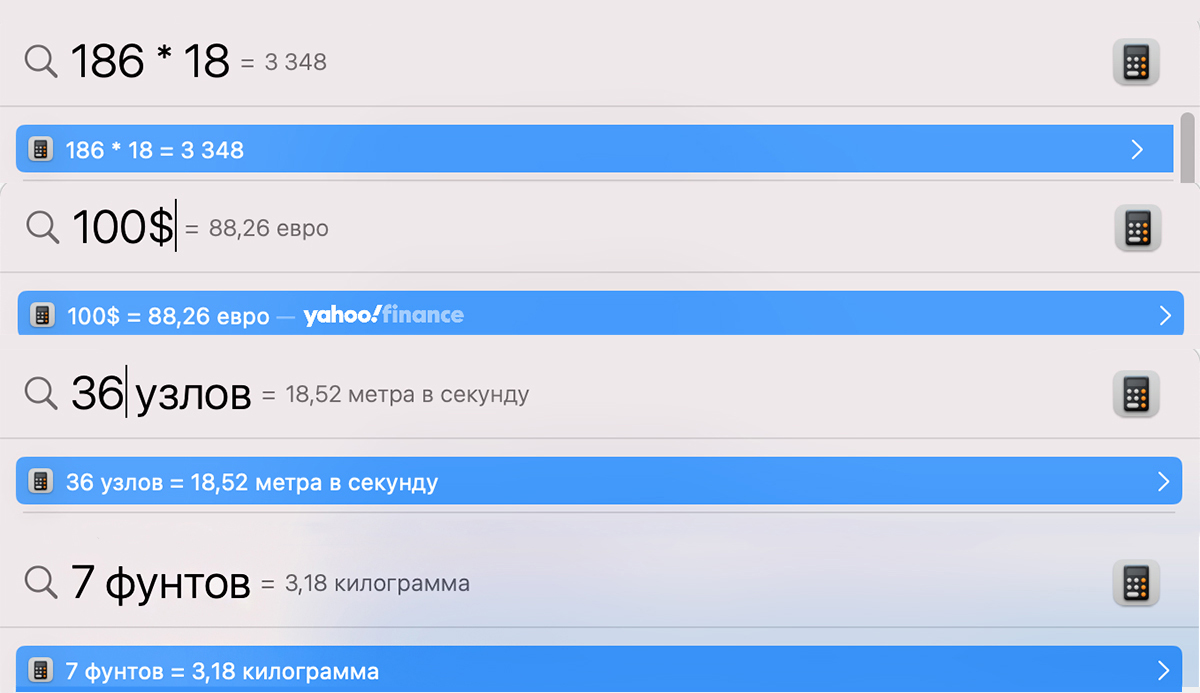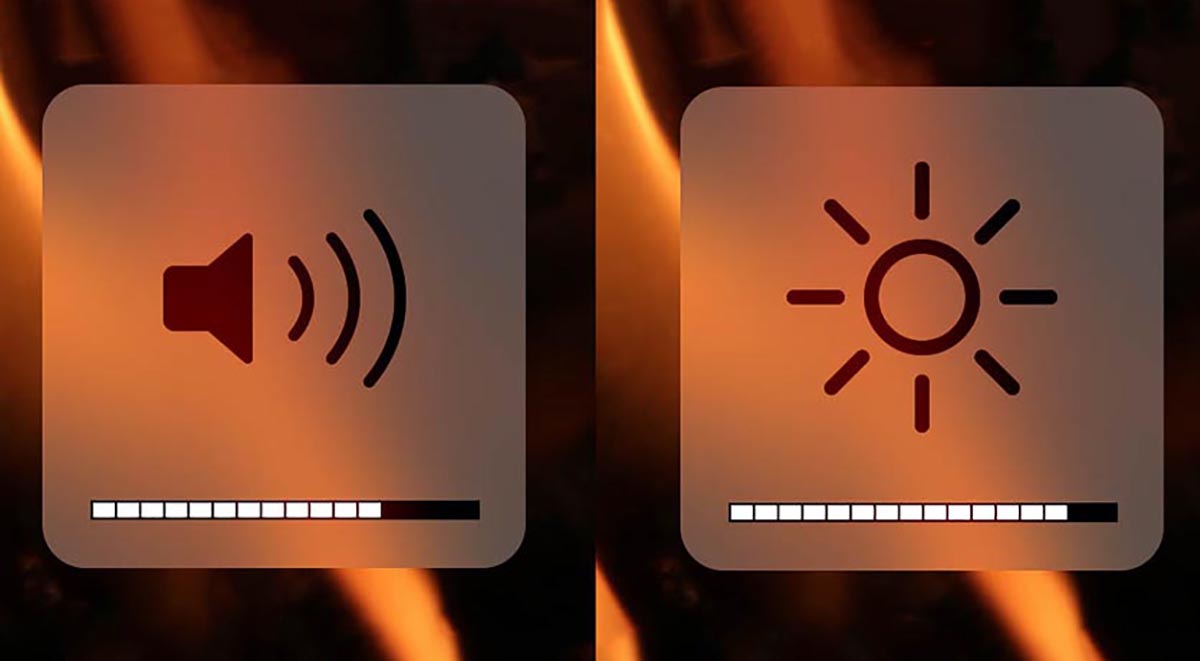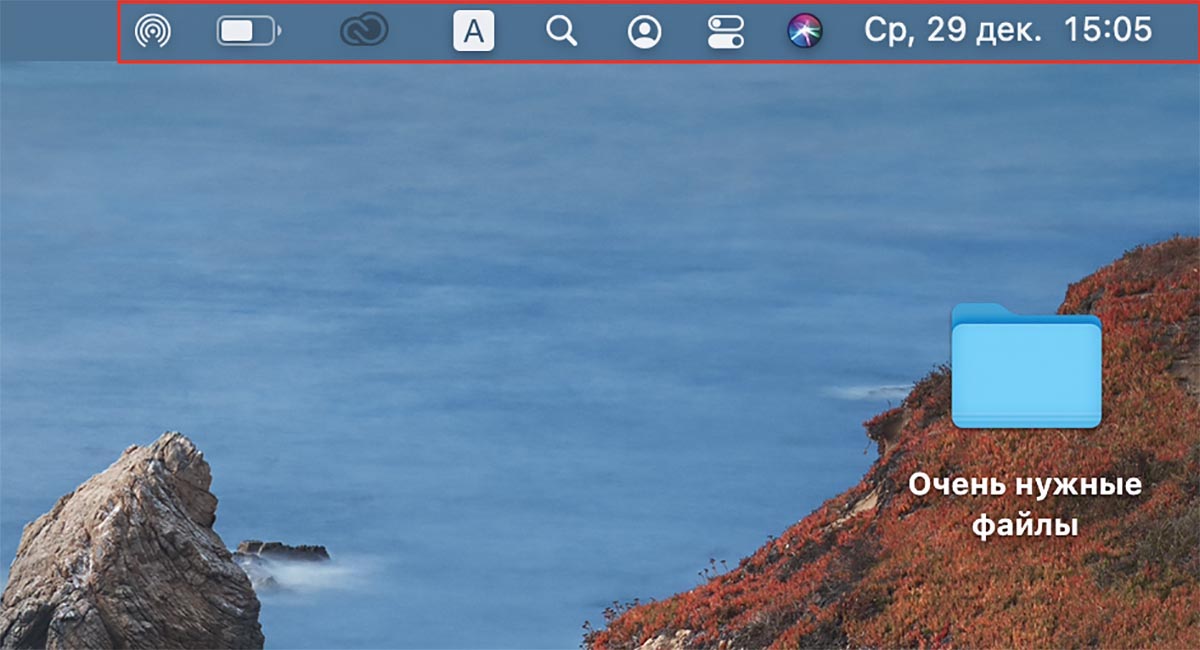Tablе of Content
Mac computers are thought out to the smallest detail. Exemplary design on the outside and perfect macOS – on the inside. The trackpad supports gesture control, and the ecosystem even erases the boundaries between Apple devices. These computers are made by people for people – that’s why they are so convenient.
iSpace has gathered for you 7 non-obvious but useful functions of your Mac that you may not know about.

Calling up emojis on Mac
How do you usually insert emojis while working on a Mac? Do you habitually copy emojis from Telegram or other messengers, social networks?
There’s a simpler way to insert emojis – using the shortcut Control+Command+Spacebar. Press this combination and a window with a selection of emojis will pop up. You can also find it in the menu “Edit” > “Emoji & Symbols”.
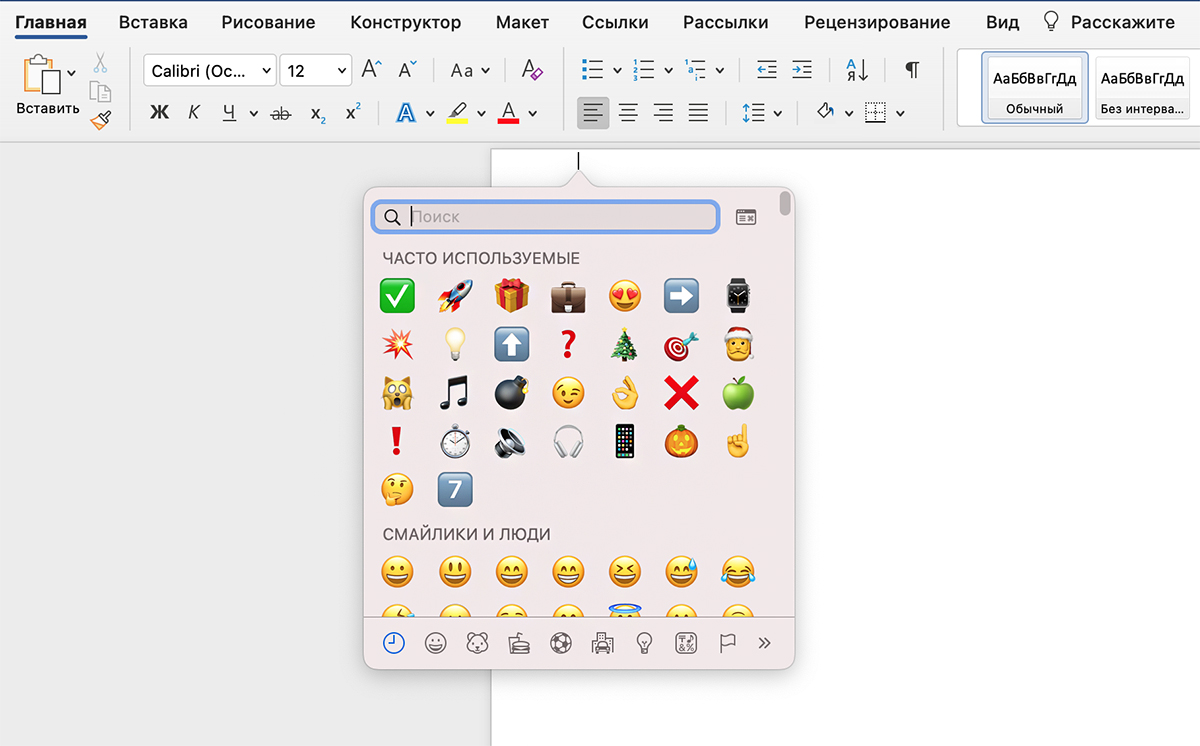
Animated memoji on the profile icon
You can replace the standard profile avatar with an animoji. It will express disappointment if you enter the wrong password when logging into the system and will be happy if the password is correct. To set up the icon:
- Go to System Settings and click on your account.
- Hover over your avatar and select Edit.
- Click the plus (+) icon in the Memoji list, customize your avatar, and save it.
- Set your Memoji or Animoji as your Apple account picture.
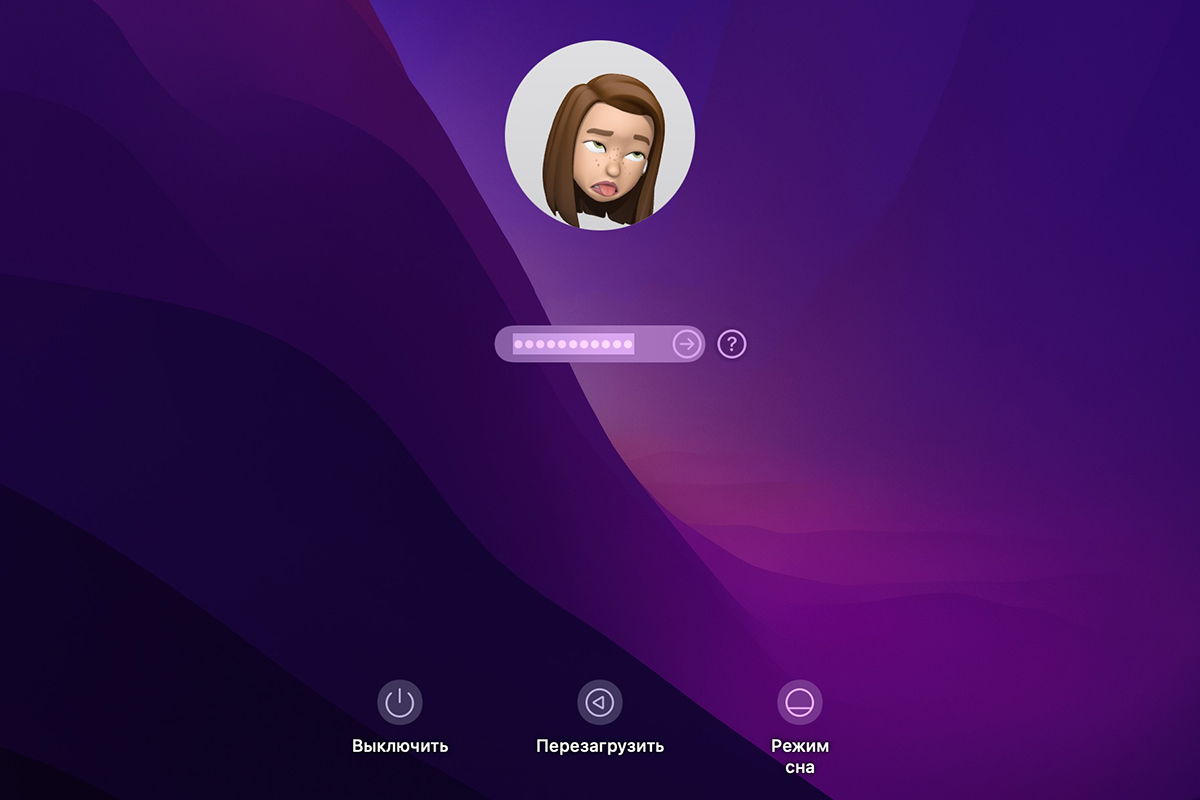 Если пароль введен неверно, memodji скорчит рожицу.
Если пароль введен неверно, memodji скорчит рожицу.
Spotlight – not just searching through folders and files
Practically any file on your Mac can be found using the Spotlight search system. To open it, click on the magnifying glass icon in the macOS menu bar (or use the shortcut). Then enter words from the document you need to find in the appearing field.
Tip: when searching for a specific phrase, enclose it in quotation marks. This way, the system will search for exactly that combination of words.
But Spotlight can do more than just search for files. The tool can also calculate, convert currencies, and units of measurement. Simply enter the desired expression in the search field (using spaces).
Smooth brightness adjustment
You’re probably used to adjusting the brightness of your Mac monitor using the buttons on the keyboard. But you can adjust it more precisely and finely. To do this, hold down Option + Shift + the brightness button. This way, the level will increase not by one notch at a time, but more smoothly. This trick also works for volume control.
You can customize the macOS menu bar to suit your needs perfectly. For instance, by holding down the Command key, you can rearrange icons in the macOS menu bar. You can also drag items directly into the menu bar while customizing Control Center.
Hide a folder on Mac
macOS comes with a built-in disk utility that allows you to hide any folder from prying eyes. It creates a sort of protective container into which the folder is placed. Only the owner of the password can access its contents.
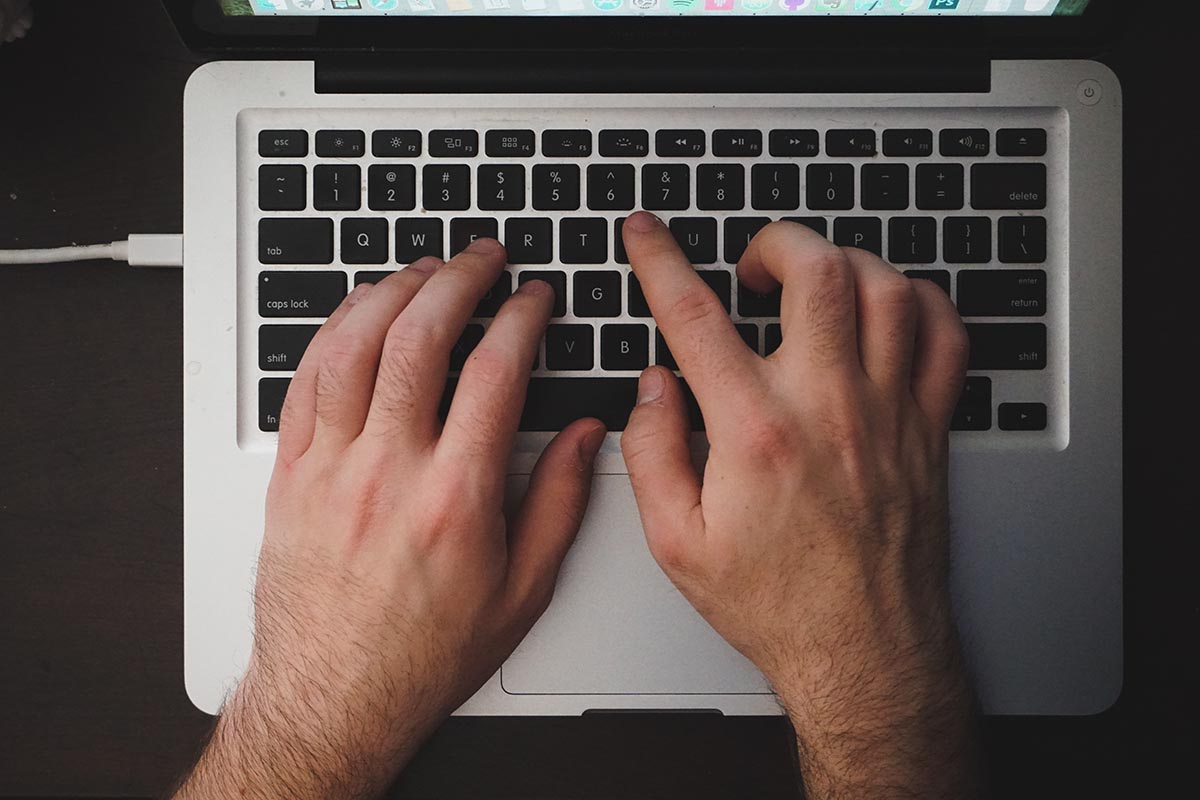
Text Dictation
This feature is especially useful for students and those attending seminars or conferences. With the ‘Dictation’ function, you won’t have to rush to write down the speaker’s words. They will be recorded automatically. Simply place the cursor in a text document and press the Control key twice.
To enable the feature:
- Open System Settings > Keyboard.
- Enable the Dictation option in the menu.
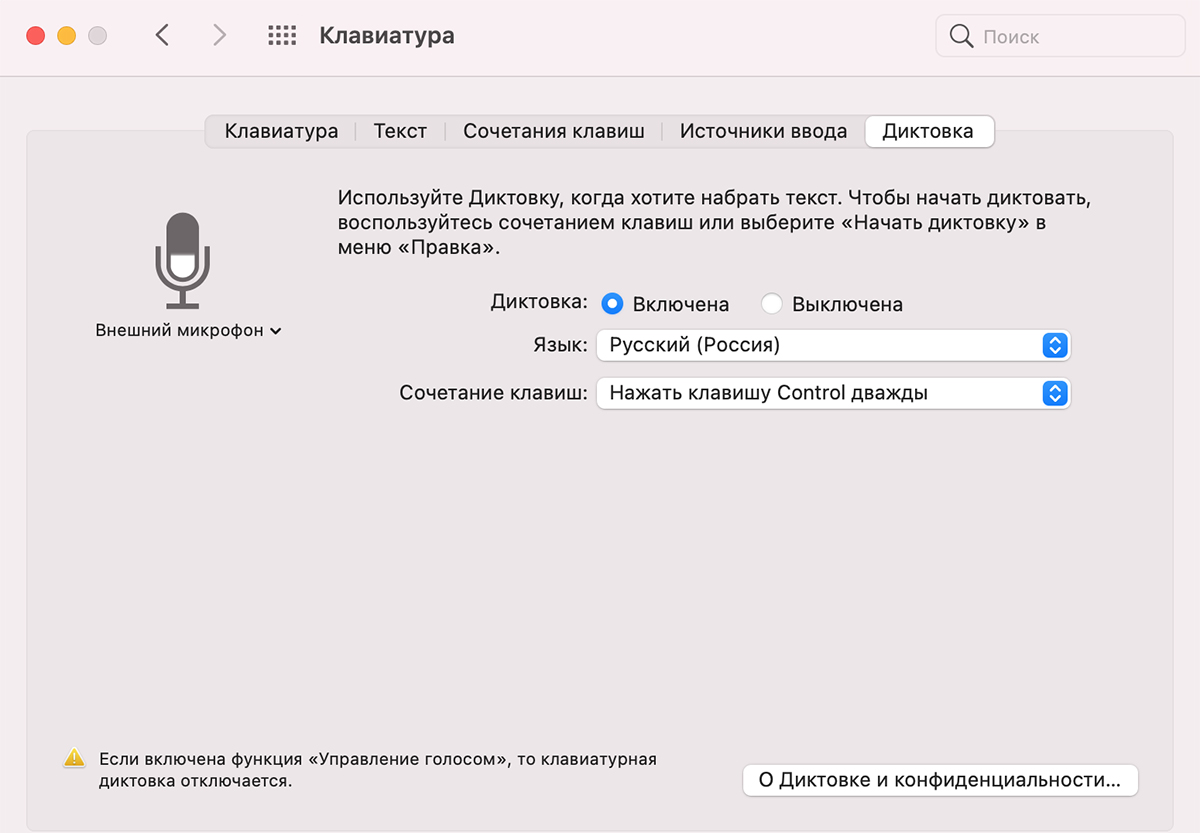
Of course, there are many more useful features of Mac. And we will definitely tell you about them to make your life better. Visit our blog more often and subscribe to our Instagram. This way, you won’t miss anything interesting and will be the first to know about great deals.
Read also:
7 ‘Secret’ iPhone Features You Might Not Know About
How the Apple Watch makes the life better? Top-10 useful features
Subscribe to the newsletter and be the first to know about new promotions and special offers