Tablе of Content
NFC (Near Field Communication) is a short-range wireless communication. With NFC, you can make payments using Apple Pay and withdraw money from ATMs without a physical card. The technology does not require an internet connection or Bluetooth connection. All you need is for the devices to be within 10 cm of each other.
We will explain where to enable NFC on the iPhone and what possibilities it offers.
How NFC Module Works in iPhone
The NFC controller is located under the back cover of the smartphone, closer to the camera. That’s why when making payments with Apple Pay, we bring the iPhone to the terminal with that part where the logo is located.
The principle of NFC operation is similar to that of an infrared port: both devices need to be close to each other and support the technology. Exchange of “lightweight” files happens instantly, while transmitting more “heavyweight” data may require some time.

Many people haven’t heard of NFC but use this standard when making payments with Apple Pay. When you make contactless payments, the NFC module in your iPhone generates an electromagnetic field. The payment terminal at the supermarket checkout comes into contact with this field and creates an induction current, which is used to exchange information. The NFC frequency for the iPhone is 13.56 MHz, allowing for instant transmission of banking card data.
Unlike Bluetooth, NFC on your phone does not require manual pairing to discover devices or an internet connection. Everything happens automatically when one device comes into the range of another.

Which iPhones have NFC?
All models starting from 2014: iPhone 6 / 6 Plus, iPhone 6S / 6S Plus, iPhone SE (2016), iPhone 7 and 7 Plus, iPhone 8 / iPhone 8 Plus, iPhone X, iPhone XS / iPhone XS Max, iPhone XR, iPhone 11 Pro / iPhone 11 Pro Max, iPhone 11, iPhone SE (2020), iPhone 12 Pro and iPhone 12 Pro Max, iPhone 12 and iPhone 12 Mini, iPhone 13 Pro and iPhone 13 Pro Max, iPhone 13 and iPhone 13 Mini, iPhone 14 and iPhone 14 Plus, iPhone 14 Pro and iPhone 14 Pro Max.
It’s worth noting that NFC in the iPhone 6 could only be used for Apple Pay, whereas starting from the iPhone 7, it could be used for other purposes as well.
How to enable NFC on iPhone
You won’t find a specific menu in the iPhone settings to enable NFC because it doesn’t need to be turned on. It is activated automatically when the phone comes into the range of transmitting/receiving data from another device.
How to check NFC on iPhone
Let’s start with the basics. The NFC module can indeed malfunction, for example, in the case of a device drop. However, if you notice that Apple Pay is not working on your iPhone, don’t panic right away. First, check the card details in the Wallet app. Sometimes, the card may have expired, causing the payment to fail. Try unlinking and re-adding the card in the app, and also check for iOS updates and restart your iPhone. Also, keep in mind that overly thick or metallic cases may block the NFC signal.

How to check NFC on iPhone without a terminal
Find an ATM with an NFC chip and try to perform a transaction on it. There are quite a few of these machines, and they are usually marked with a special label. To withdraw money from an ATM using NFC, you need to activate Apple Pay on your smartphone and place it near the sticker. If the ATM responds, it means that the NFC module in your iPhone is working correctly.

To check if NFC is working on an iPhone, you can program special NFC tags. These tags are available for purchase on marketplaces and come in various forms such as paper, plastic, or even keychain-like tags. There are two ways to write data to an NFC tag:
- Download an NFC app for iPhone, such as NFC Tools. This allows you to choose your own action for the tag. You can “program” the tag with a URL, phone number, contact information, social media profiles, or perform specific actions like Wi-Fi settings, mobile payments, and more. To program an NFC tag using the app, you need to select the parameters within the app, then bring the tag close to the back panel of the iPhone and wait for the data to be written. Once the process is complete, you will receive a notification. You can place or attach the tag anywhere, and to “read” the information from it, simply touch the tag with the NFC-enabled phone.
- Write an NFC tag using the “Shortcuts” app. This method is a bit simpler, but you will need to choose an action from the Automation list. Let’s explain this method using an example of a bank card.
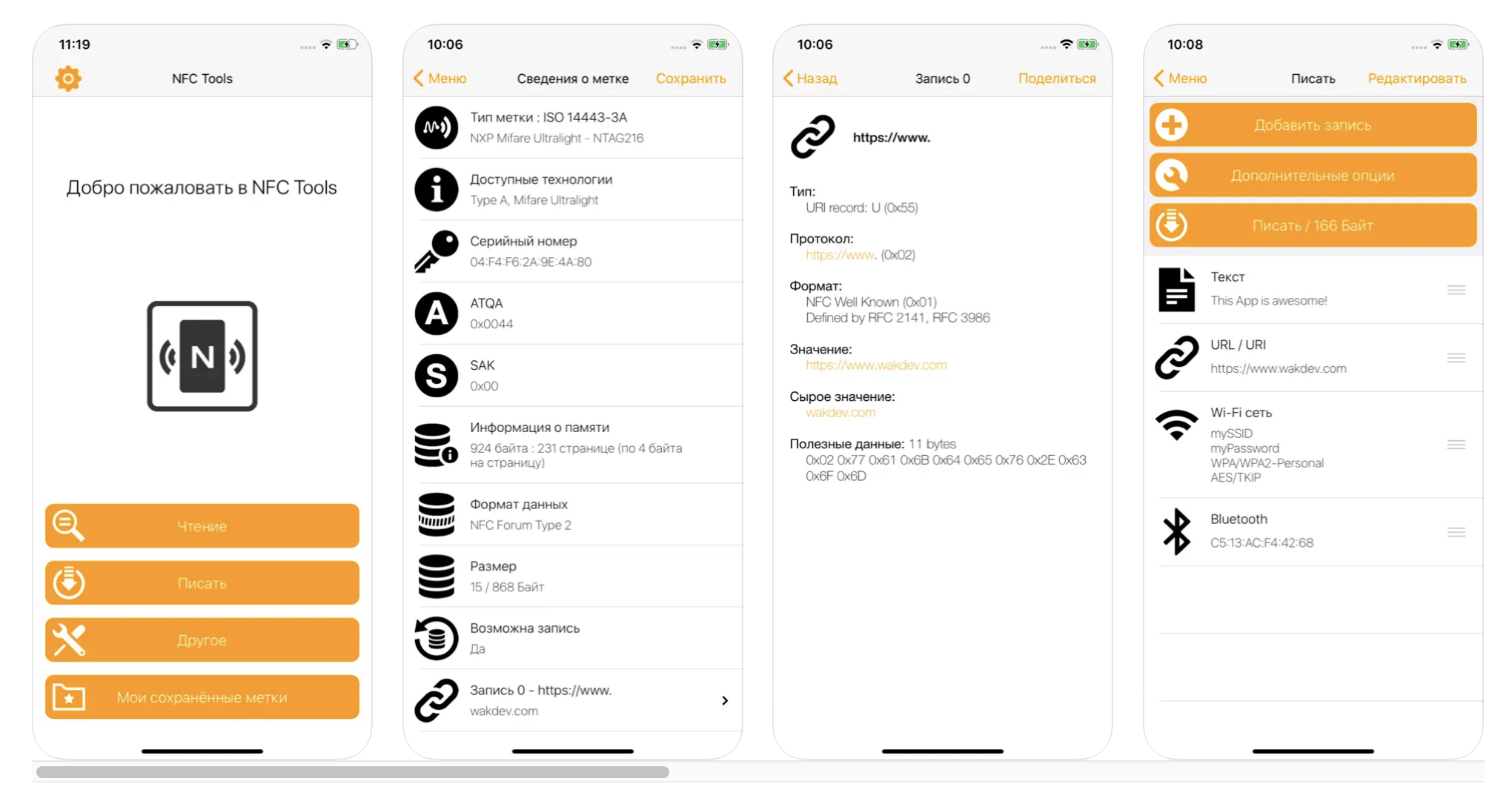
How to turn a bank card into an NFC tag for Shortcuts on iOS:
Any card with contactless payment functionality can be used for this. iPhone XS/XR and newer models with iOS 13.1 or later are suitable. After you have set up NFC on your iPhone, follow these steps:
- Open the “Shortcuts” app on your iPhone. If you don’t have it, download it for free from the App Store.
- Go to the “Automation” tab.
- Tap on “Create Personal Automation.”
- Scroll down and select “NFC” > “Scan.”
- Hold your bank card against the iPhone and give it a name.
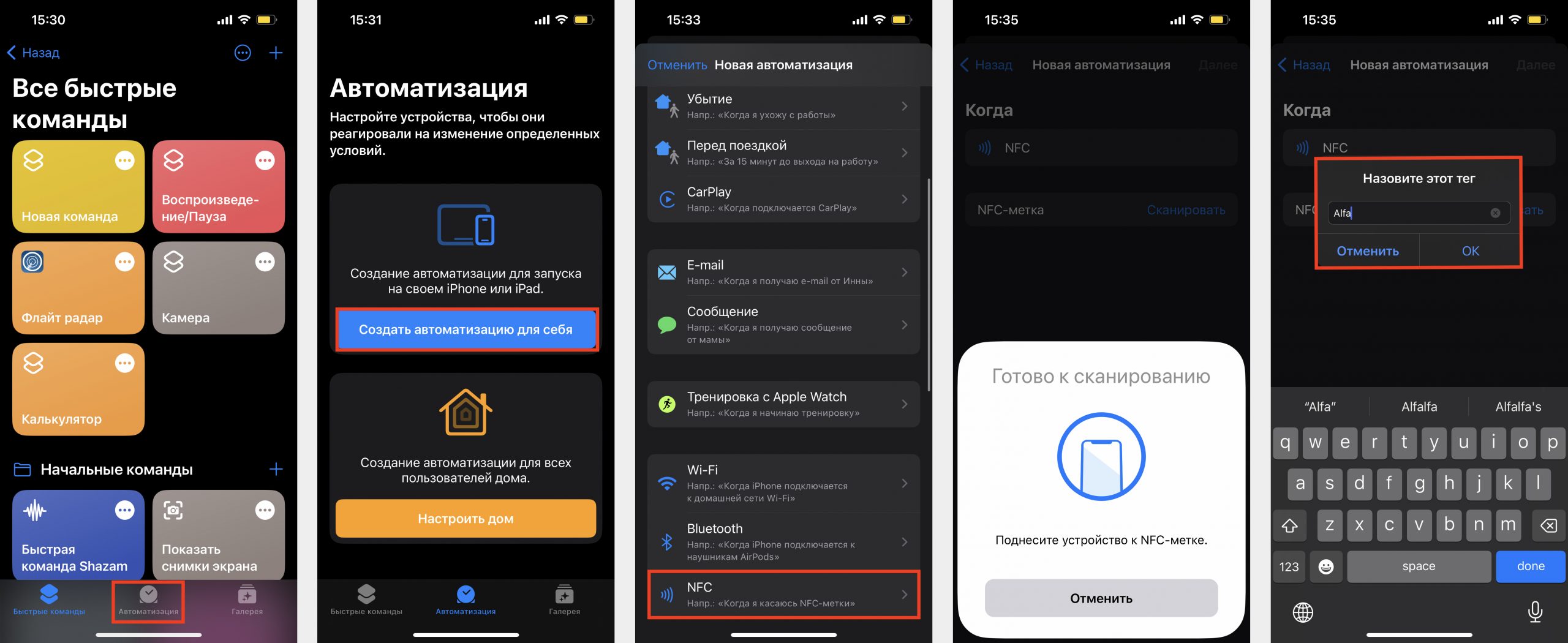
After that, tap “Next” > “Add Action.” You can choose any action available through Automation. In the search bar, type “Open App,” tap on “App,” and select the desired app. It’s quickest to find it using the search bar. Then, tap “Next” and disable “Ask Before Running.” Done.
Tip: Place the card in the camera area of the iPhone and hold it in that position.
What is NFC on iPhone used for?
- Contactless payments using Apple Pay. In this case, the phone emulates a bank card.
- With NFC tags on ATMs, you can withdraw money. To initiate the process, activate Apple Pay and place your iPhone near the designated sticker on the ATM.
- Topping up transit cards. Note that this is different from online banking. Using NFC, simply download a specific app and place the transit card against the back panel of the iPhone.
- Using the iPhone as a transportation card for fare payment.
- Serving as a security key to unlock doors at home, office, or even starting a car engine. Lock keys are stored in the Wallet app.
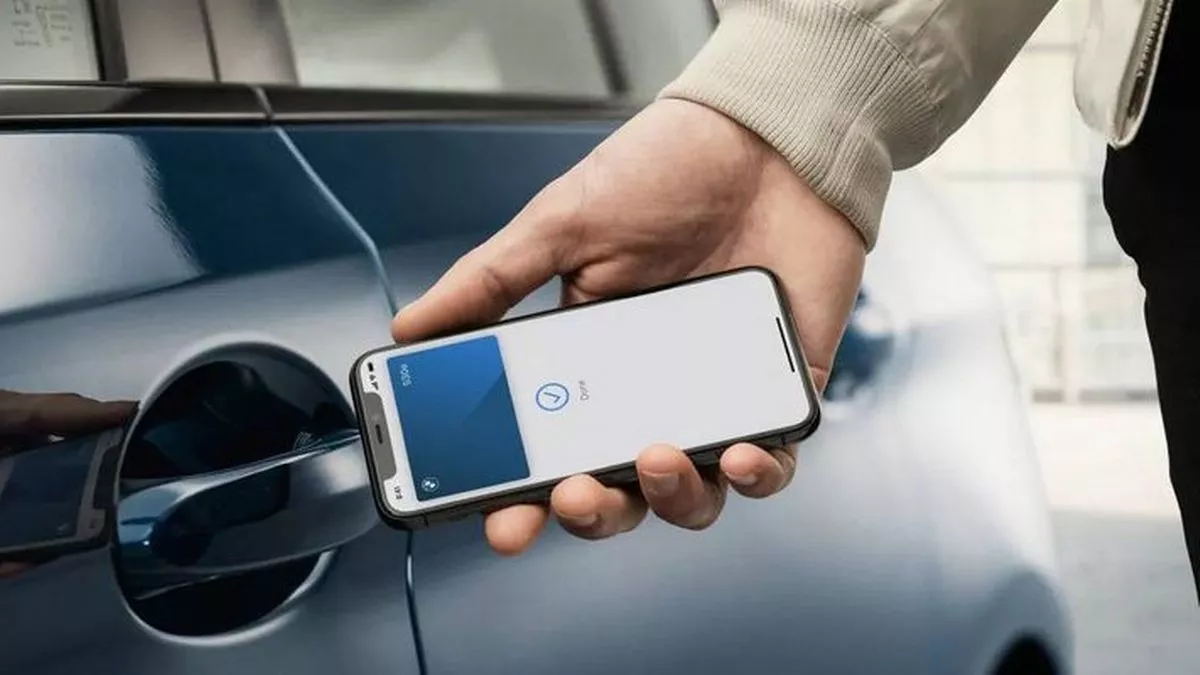
That’s it. Now you understand that there is no need to enable NFC on the iPhone, and you know the possibilities that the module opens up. And if you need consultation or repair, come to i-Space. Our specialists will help you solve the problem.
Subscribe to the newsletter and be the first to know about new promotions and special offers
