Auto-correct words in macOS are useful, especially if you are not good at spelling. But sometimes it makes life difficult because it corrects not only typos, but also other words, such as slang.
We tell you how to turn it off if you’re tired of arguing with the system.
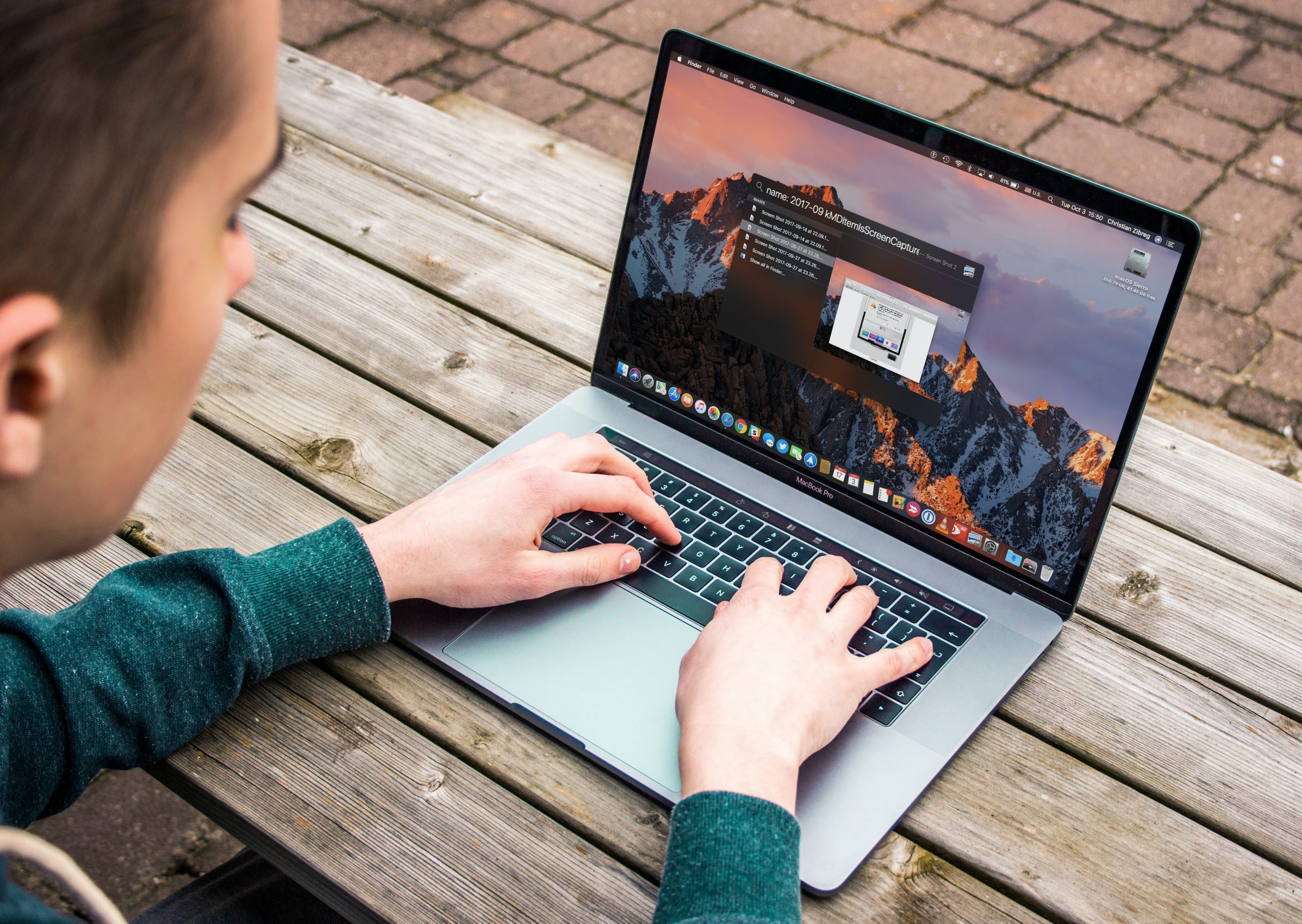
First, let’s warn you: macOS is such a clever system that if a feature annoys you, it’s probably just not set up. And autocorrect can be made to work for you, too. For example, you can:
- Enable automatic capitalization of words such as names, cities, and the first words in a sentence;
- Make it so that a double tap on the space bar puts a period, and two hyphens puts a long dash. This speeds up text entry;
- Enable or disable auto-correction in a particular sentence. For example, you can activate it in mail or notes where you take notes. And turn it off in messengers, where you correspond informally with friends;
- Check the text document for errors. To do this, click Edit > Spelling and Grammar > Show Spelling and Grammar;
- Specify the decoding of frequently used abbreviations, for example, to automatically write “etc.” when you type “etc.”
This is done in the System Settings > Keyboard menu.
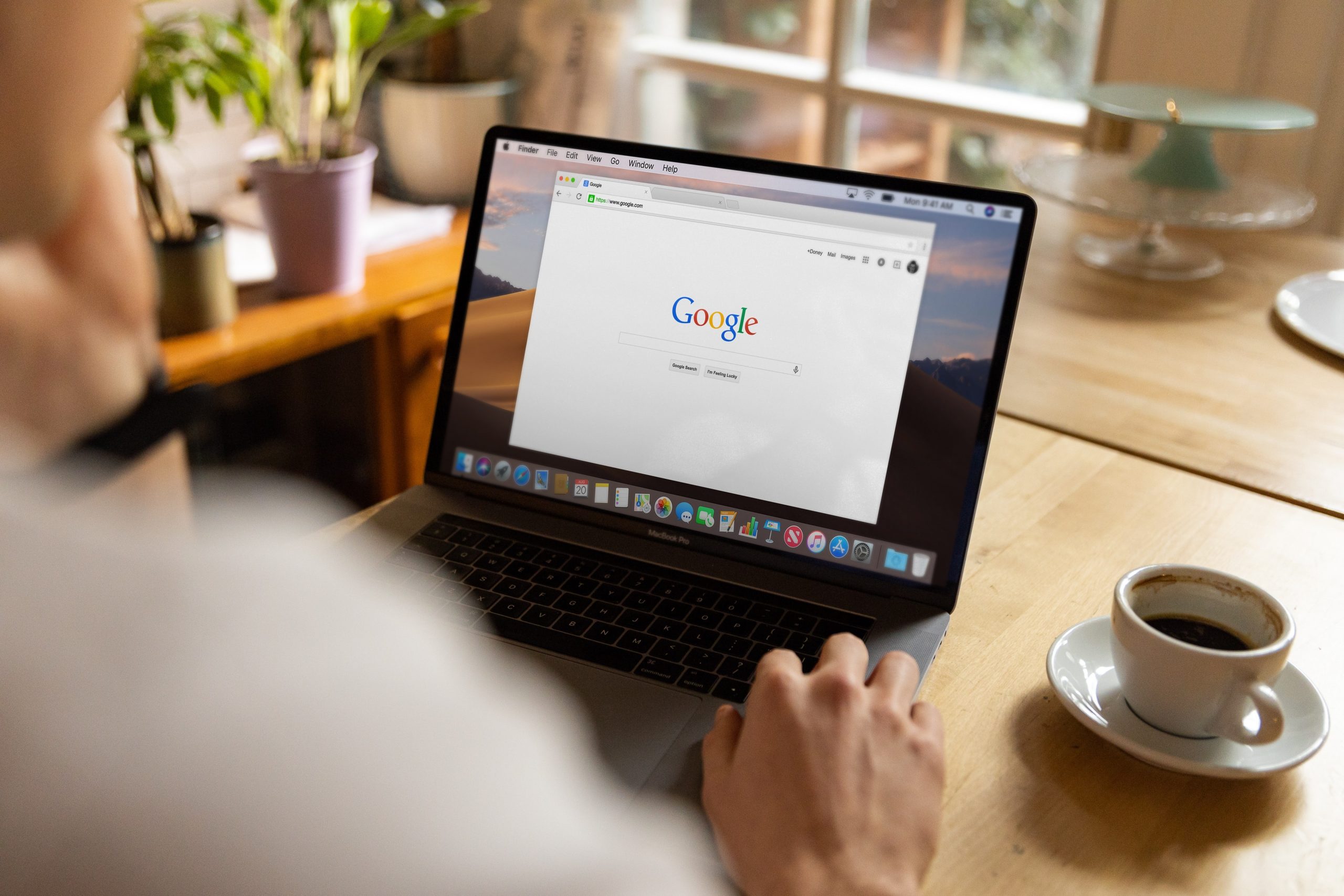
To disable error correction on a Mac
- Open System Preferences > Keyboard;
- In the Text Input field, click Change;
- Turn off the “Correct errors automatically” option.
Attention, these instructions are for the latest (at the time of publication) version of macOS Ventura 13. Older versions may have different block names, but the point is the same: you need to turn off the feature in your keyboard settings.
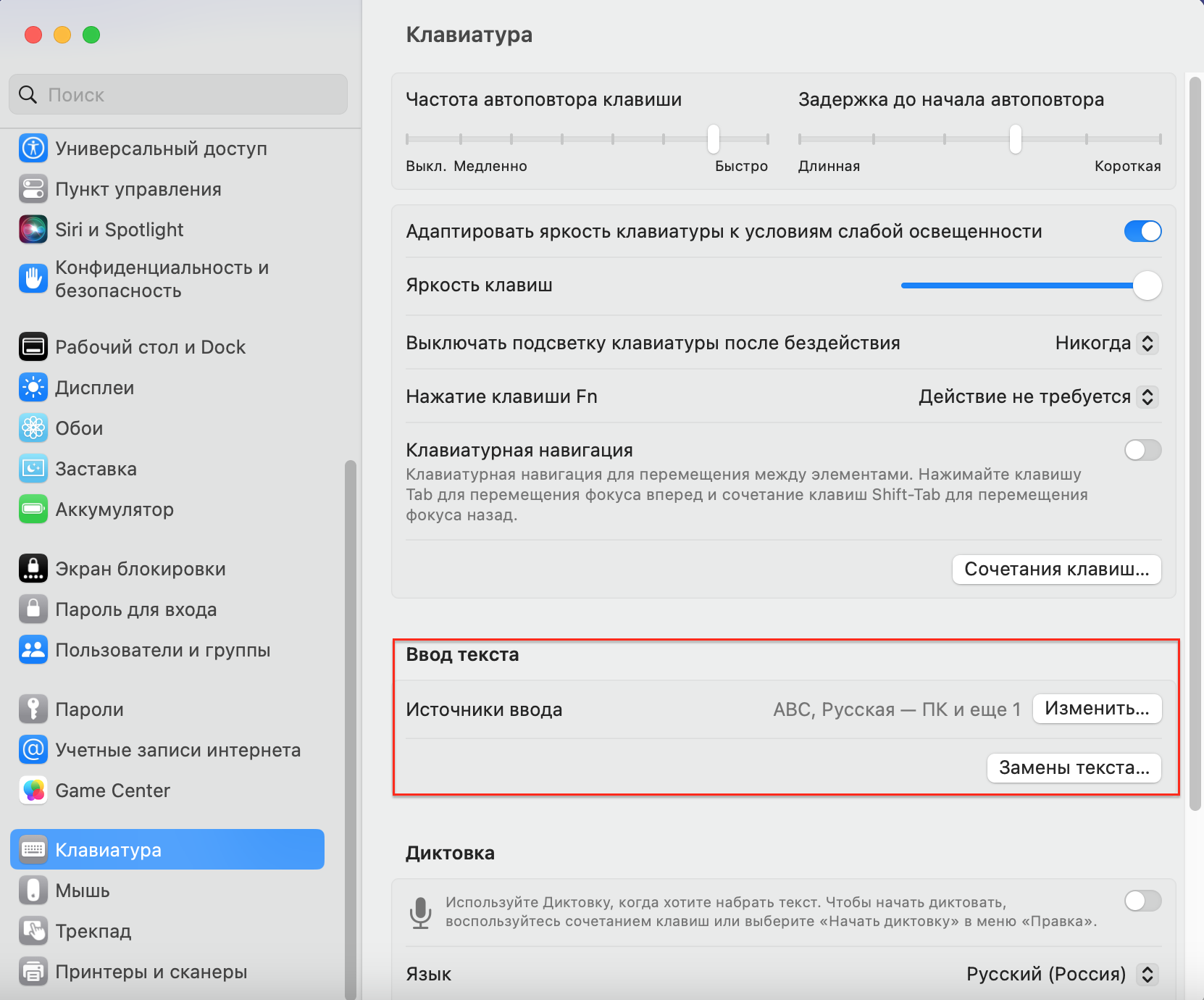
To turn off autocorrect in one application
- Open that application;
- Select Spell and Grammar from the Edit menu;
- Turn off the “Automatically correct errors” option.
If you have everything turned off and words are still being corrected, check the settings or menus of the app itself: sometimes they have their own spell-checkers.
READ MORE
Quick tutorial on how to install a new app on your Mac
Subscribe to the newsletter and be the first to know about new promotions and special offers
