Tablе of Content
You’ve probably experienced a slight panic when a relative, partner, or colleague takes your phone to look at photos and starts scrolling through the images. Even if there’s nothing particularly sensitive in your gallery, it can still make you a bit uneasy. And what about those who have confidential content?
In iOS 16, you can’t set a password for all albums at once, but there’s a more subtle method: add photos to “Hidden” and hide this folder from the menu. This method definitely won’t arouse any suspicions.
How to hide a photo on iPhone?
So, you have personal photos and videos that you don’t want to delete but also don’t want anyone to see. You can lock them right on your iPhone, and for maximum secrecy, move the content to cloud storage (Google Photos, Yandex Disk, and others) and password-protect it there. But that’s a topic for another time.
In this article, we will explain how to add photos to “Hidden” on iPhone without using third-party apps. To do this:
- Open the “Photos” app.
- Select one or several photos or videos you want to hide.
- Tap on the icon with three dots (located in the lower-right corner) > “Hide.”
Important: After these actions, hidden photos will not be displayed in the general media library. For most scenarios, these security measures should suffice. However, if your smartphone falls into the hands of someone who uses an iPhone, they may become curious about the “Hidden” folder in the “Photos” app. It can be unlocked by entering a passcode.
So, it’s not just about knowing how to add photos to “Hidden” on iPhone; you also need to keep this folder out of sight.
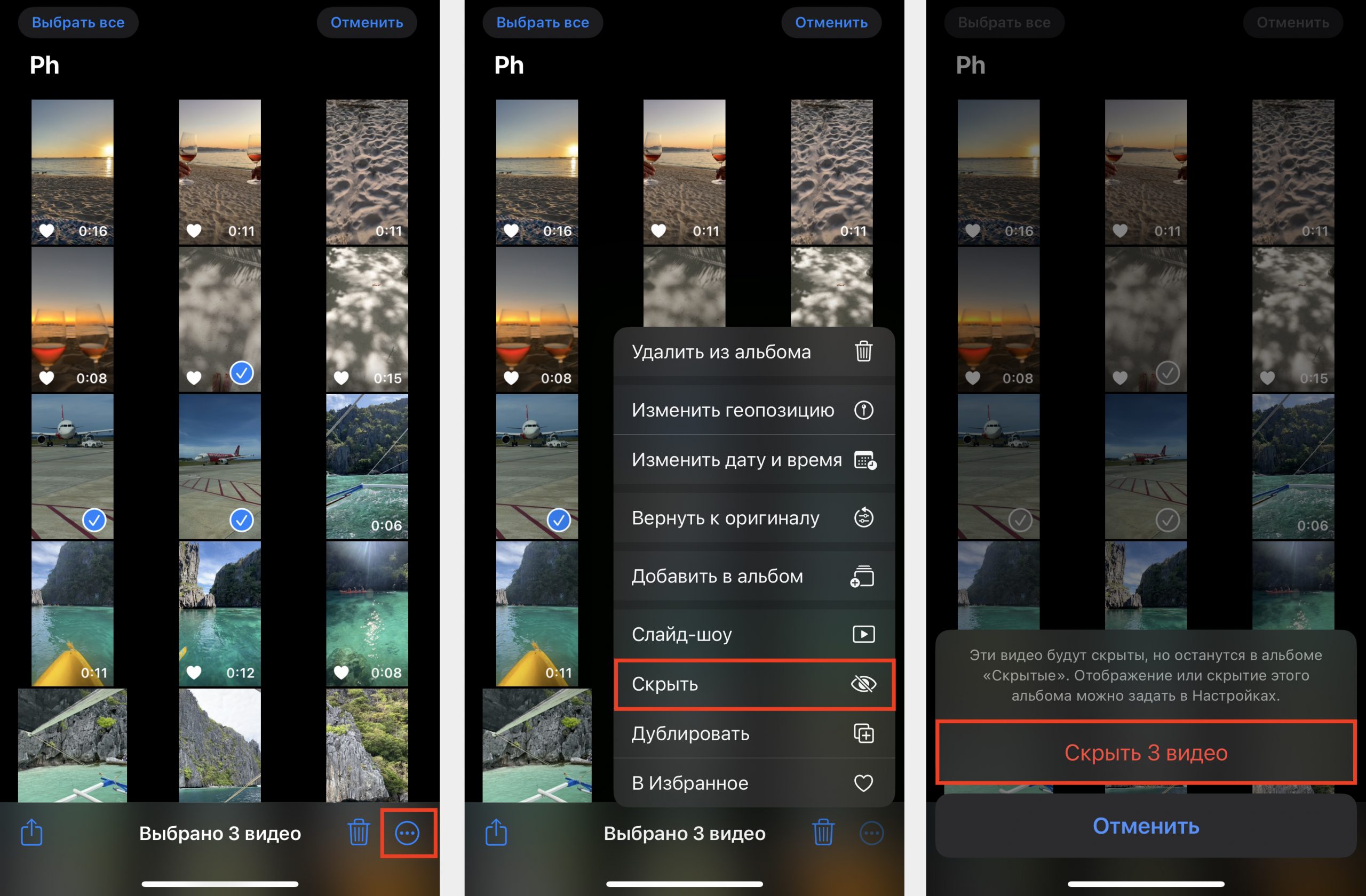
How to Find a Hidden Album on iPhone
To find a hidden album on iPhone, follow these steps:
- Open the “Photos” app.
- Go to the “Albums” tab.
- Scroll down and in the “Other Albums” section, you will see a folder named “Hidden.”
- The folder is password-protected, so you’ll need to authenticate using Face ID/Touch ID or enter the passcode.
How to Unhide Photos on iPhone
To display hidden photos back in the main media library, follow these steps:
- Open the “Photos” app and go to the “Albums” tab.
- Scroll down and tap on “Hidden” in the “Other Albums” section.
- Unlock the content using Face ID, Touch ID, or the passcode.
- Select one or several photos (or videos) you want to reveal.
- Tap the “More” button (the circle with three dots in the lower-right corner).
- Choose “Unhide.”
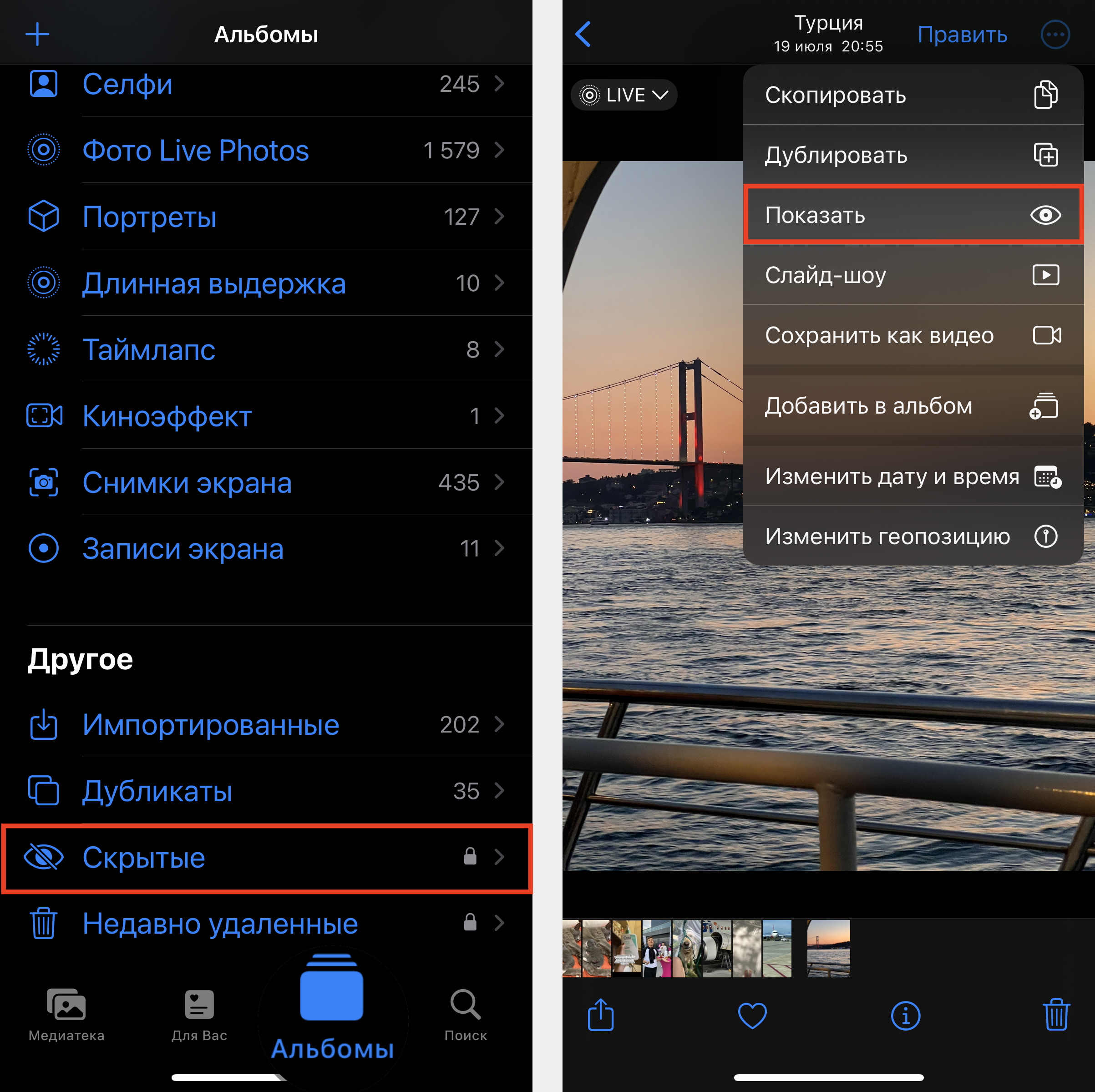
How to Hide the “Hidden” Folder on iPhone
If you’re interested not only in how to add photos to “Hidden” but also in how to hide the album on iPhone, you need to:
- Go to “Settings” > “Photos.”
- Scroll down and turn off the “Hidden Album” option.
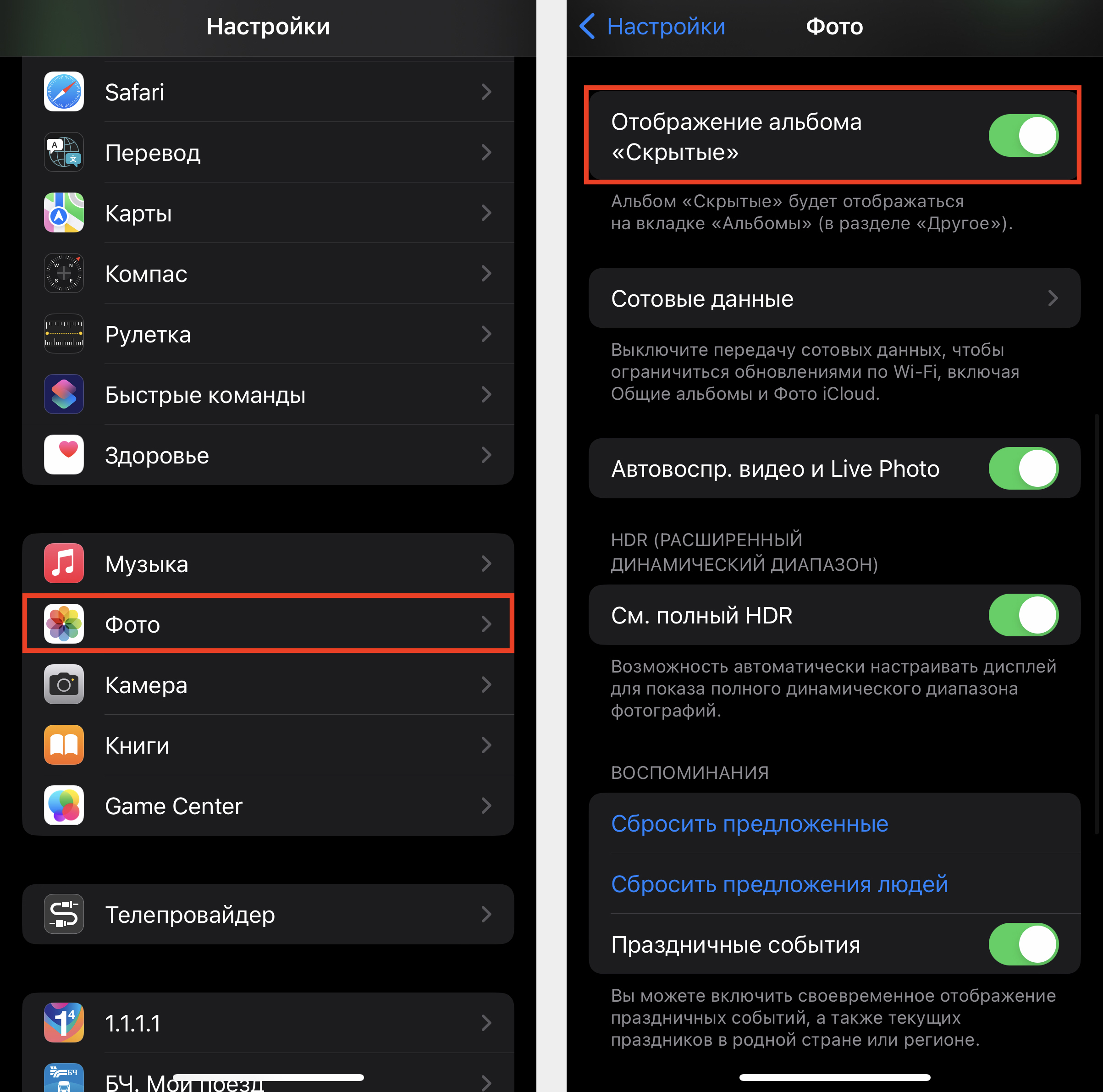
Conclusion
Now you know how to hide photos in your gallery. To do this, you need to add photos to “Hidden” and then hide the album on your iPhone so that it doesn’t appear in the main menu. It may sound complicated, but in reality, it’s quite simple: just follow the step-by-step instructions in this article.
Subscribe to the newsletter and be the first to know about new promotions and special offers
