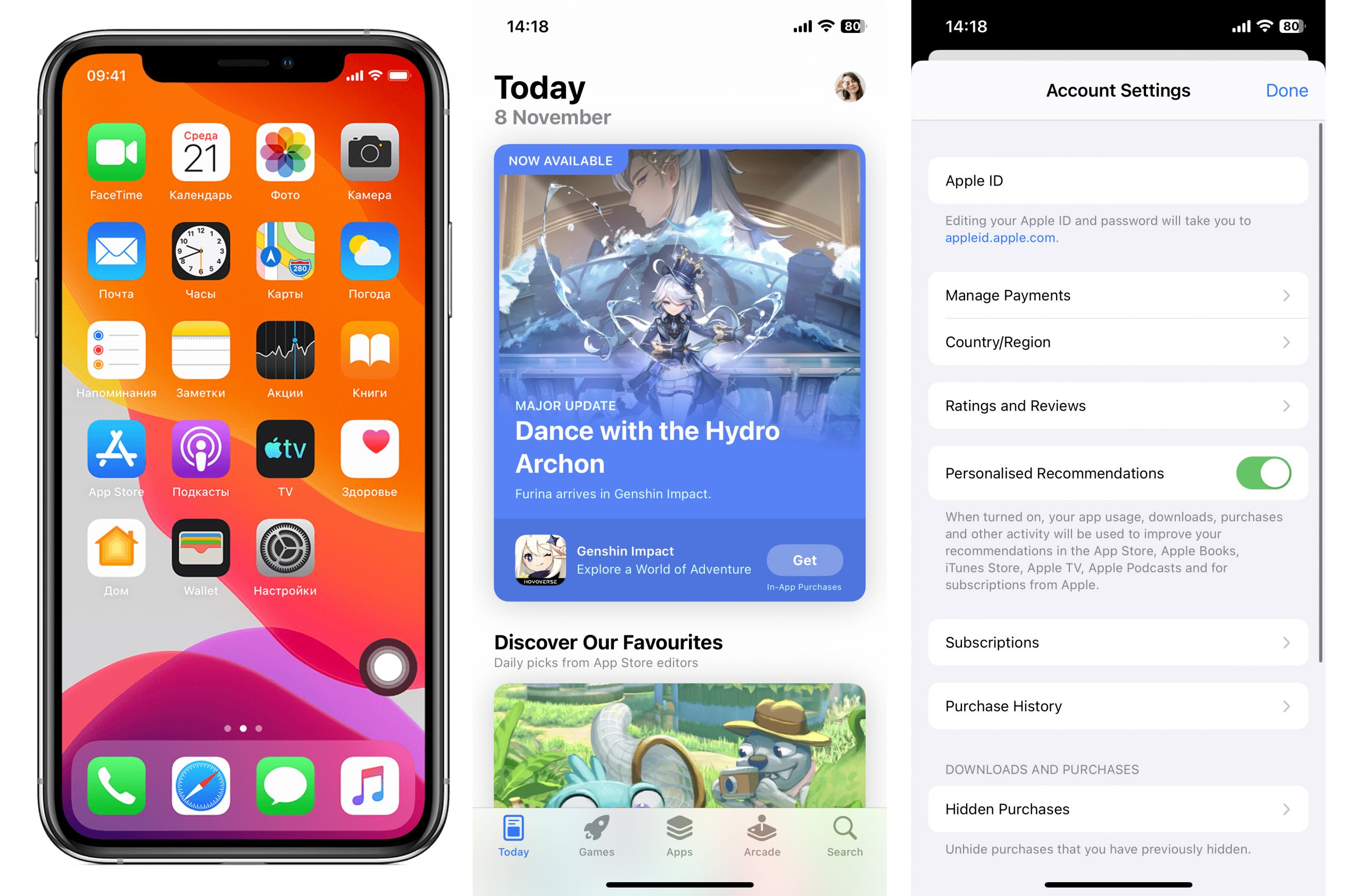Tablе of Content
So, congratulations on purchasing an iPhone! Soon, you’ll have an exciting introduction to your new device – by the way, our blog will greatly assist you with that. But first, you need to register an Apple ID account. Let us explain how to do that.
Why do you need an Apple ID?
An Apple ID is a unique identifier in the Apple ecosystem. Without it, you won’t be able to fully utilize your device. That’s why, during the setup of your new device, you’ll be prompted to enter your Apple ID and password.
With it, you can:
- Sync all your Apple devices (we’re sure you won’t limit yourself to just buying an iPhone) and have access to all personal data from any device: contacts, notes, documents, photos, and videos can be viewed through the iCloud cloud storage.
- Download paid and free content from the App Store: apps, games, music, etc.
- Make free audio and video calls via FaceTime.
- Send and receive free multimedia iMessage messages (texts and pictures).

How to create a new Apple ID on iPhone or iPad:
During the device activation:
- Choose the option “Forgot password or don’t have an Apple ID?”.
- Press “Create Apple ID for free.”
- Enter your birthdate and name. Press “Next.”
- Use an existing email address or create a new one.
- Follow the on-screen prompts: confirm your email address, create a secure password, select your region, and set up two-factor authentication. If you skip this step, you can still do it later in “Settings.”
If your device is already activated:
- Open the App Store and press the “My Account” button.
- Press “Create new Apple ID.” If this option doesn’t appear, check if you’ve signed out of iCloud.
- Enter the email address that will be your new Apple ID.
- Create a password and specify the region of your device.
- Choose a payment method for paid Apple content and press “Next.” Alternatively, you can select the “None” option.
- Confirm your phone number. This helps verify your identity and recover your account if needed. Press “Next.”
- Check your mailbox. You’ll receive an email from Apple asking you to confirm your email address.
How to create an Apple ID on MacBook:
- Select the Apple menu by clicking on the apple icon in the toolbar at the top of the screen.
- Go to “System Preferences.”
- In the side menu, click on “Sign in with Apple ID.”
- On the opened page at the bottom, click the “Create Apple ID” button.
- Then follow the on-screen prompts, which we have detailed above.
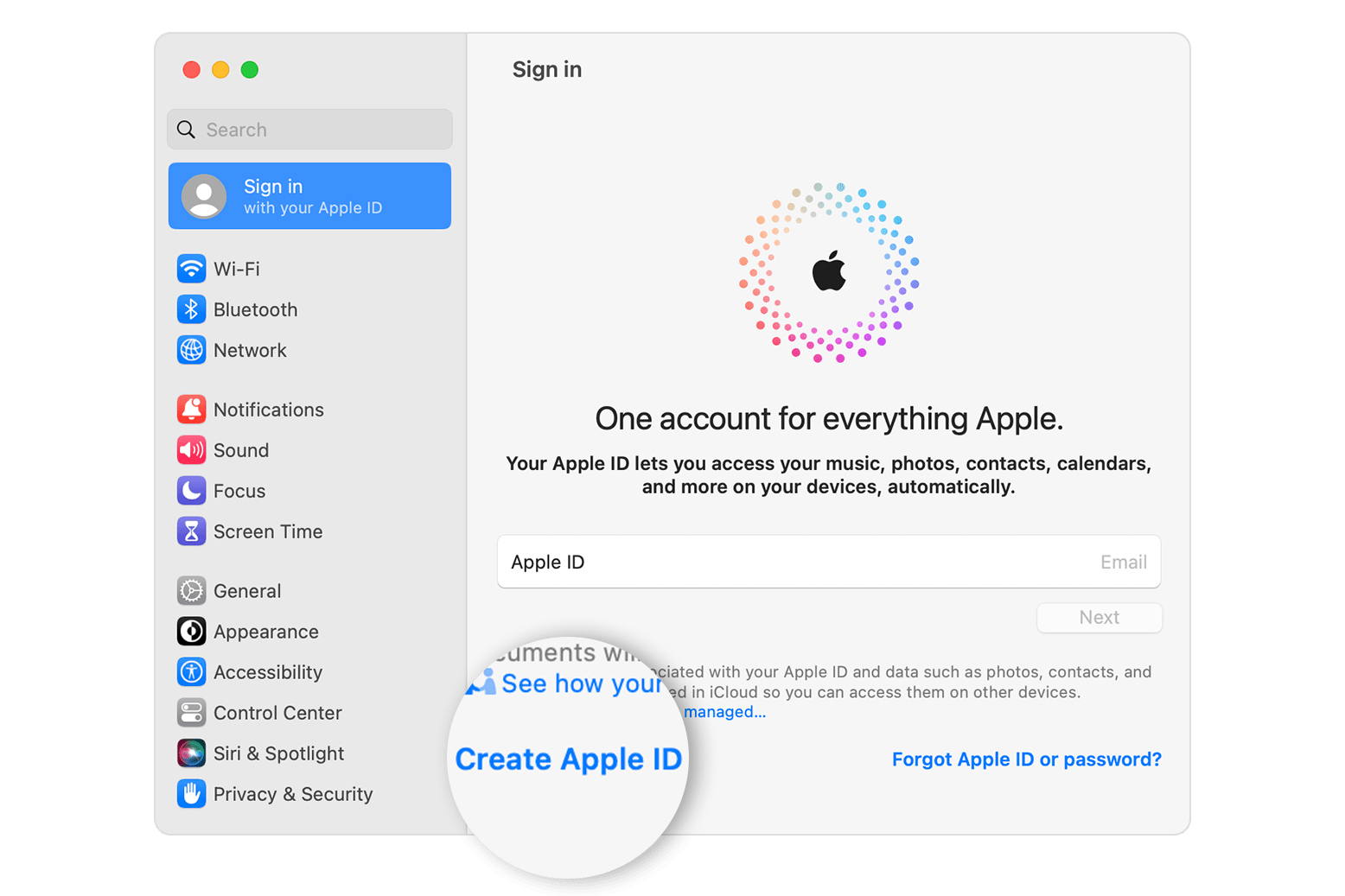
How to create an Apple ID through a browser:
- Go to the website applied.apple.com.
- Select the “Create Apple ID” function.
- Follow the on-screen prompts: enter your email address, set a password, and choose the region of your residence. This email address will be your login for accessing the account.
- Enter the phone number that you have constant access to.
- Check the boxes if you want to subscribe to Apple updates and stay informed about the latest company news.
- Click “Continue.”
- Complete the account creation process by confirming your email address and contact number.

Sometimes, new users may encounter difficulties when registering a new account. i-Space specialists will be happy to help you understand all the intricacies of setting up and using your device. Additionally, you can purchase a comprehensive training course on working with your new device. Gift certificates are also available.
READ ALSO:
How to connect AirPods to any model of Android?
How to cancel a subscription on an iPhone: detailed instructions
Subscribe to the newsletter and be the first to know about new promotions and special offers