Tablе of Content
Many users don’t know how to cancel a subscription on an iPhone. This can become a problem when dealing with paid services. Additionally, unnecessary applications just take up space on the device.
Today, we will explain how to cancel a subscription in the App Store. At the end of the guide, there’s a bonus for the most patient readers: we’ll share a method for getting a refund for an accidental purchase in the App Store.
How to disable a subscription on an iPhone through “Settings”?
- Open the “Settings” app.
- Tap on your Apple ID.
- Open the “Subscriptions” section.
- In the list of apps, select the one for which you want to cancel the subscription.
- Press the “Cancel Subscription” button. Done!
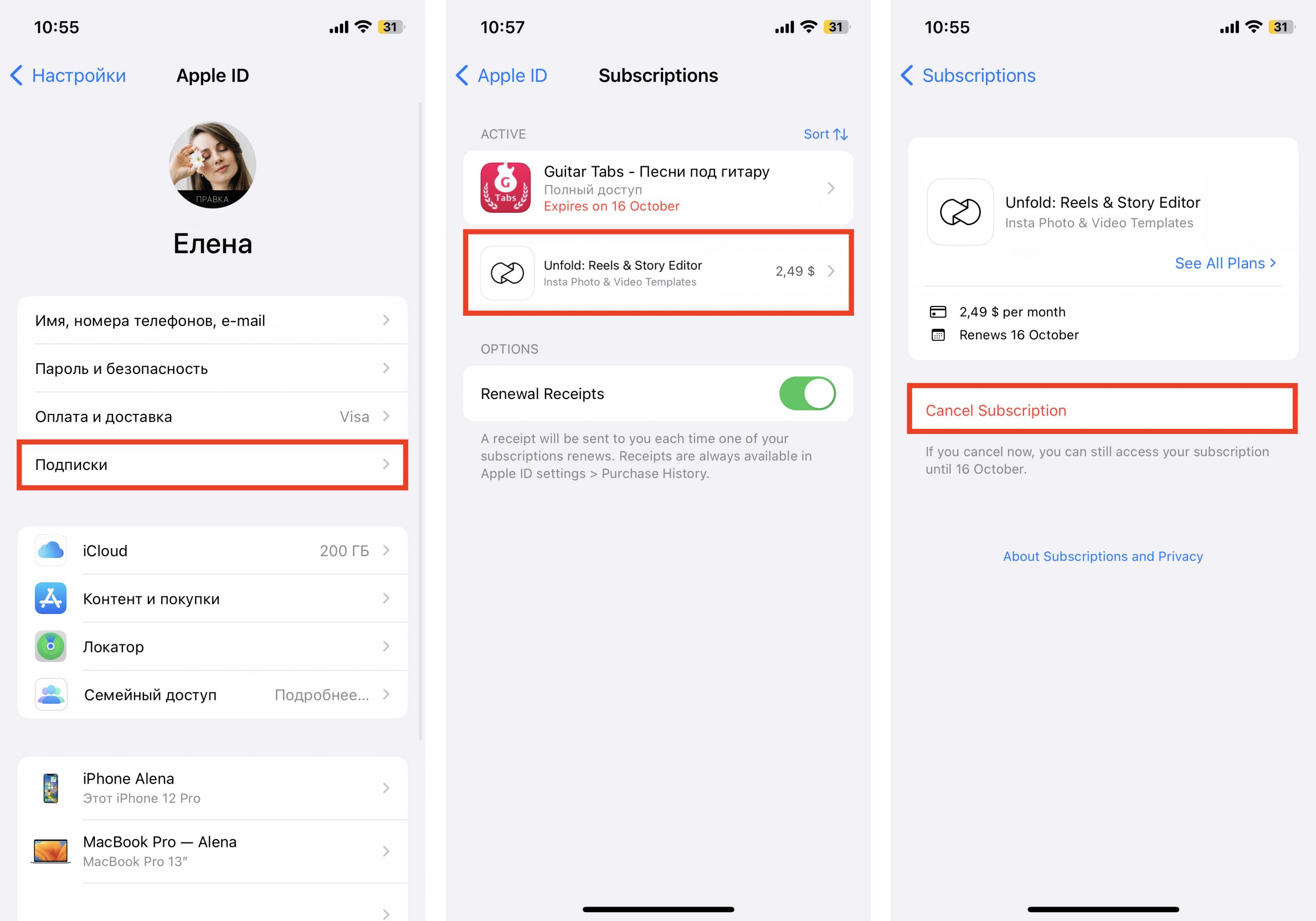
How to cancel a subscription in the App Store?
- Launch the native App Store application.
- Tap on your profile icon in the upper-right corner.
- Select the “Subscriptions” option. You will see a list of all active and expired subscriptions.
- Choose the service for which you want to cancel the subscription.
- Press the “Cancel Subscription” at the bottom of the page.
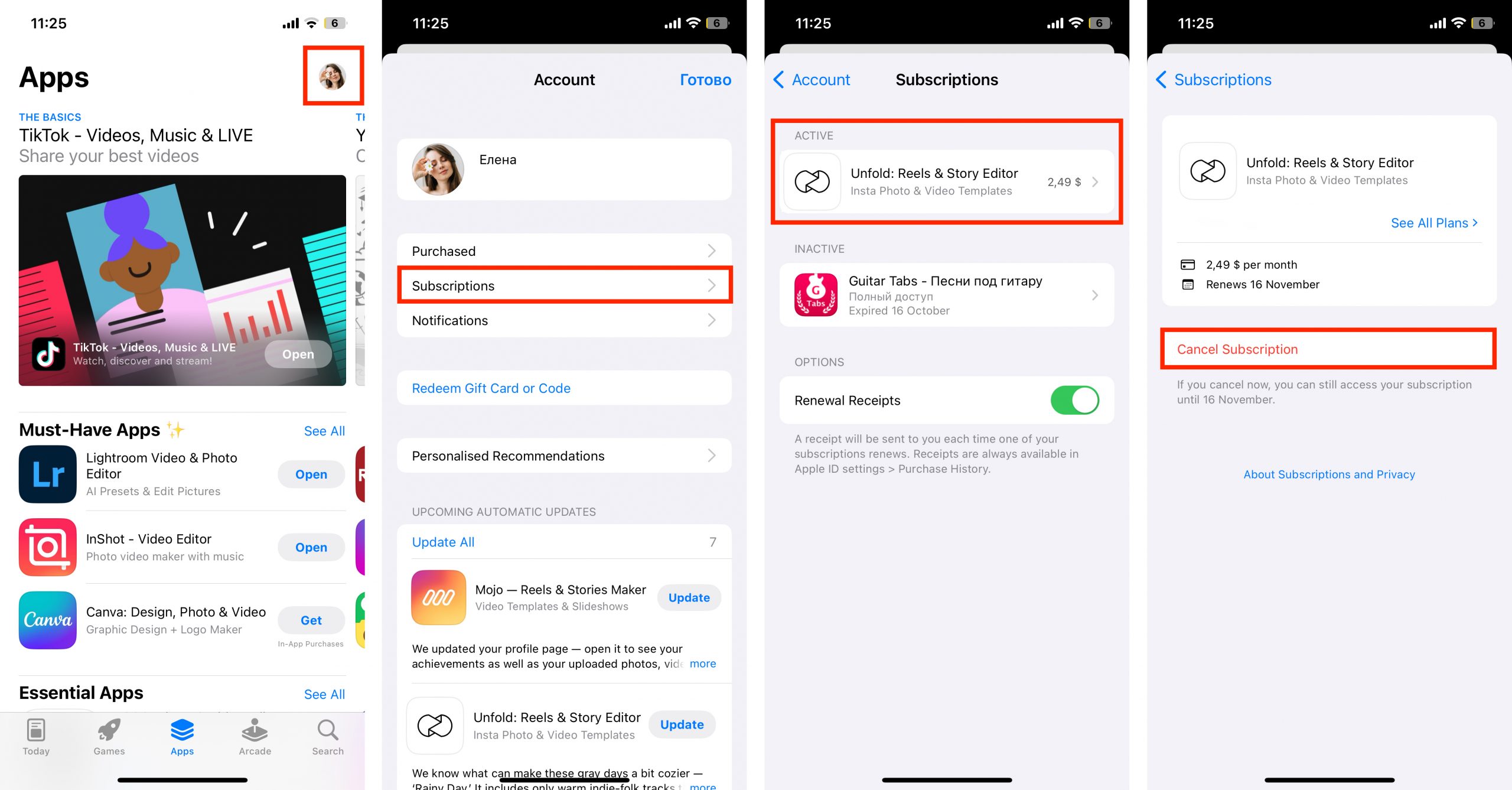
How to get a refund for a subscription on an iPhone?
Making purchases in the digital App Store is very easy and convenient. So much so that sometimes the process goes unnoticed. Money is deducted from your card instantly, but the realization that you rushed into the purchase comes later.
However, Apple is willing to refund your money for a subscription in the App Store if you subscribed by mistake or if you’re disappointed with the paid content. To do this, you need to go through the official procedure.
- Go to the apple.com website through your device’s browser.
- Log in with your Apple ID and password.
- In the “How can we help you?” section, choose the option “Request a refund.”
- In the “Tell us more” section, specify the reason for wanting a refund.
- Select the service for which you want to cancel the paid subscription and click “Submit for review.”
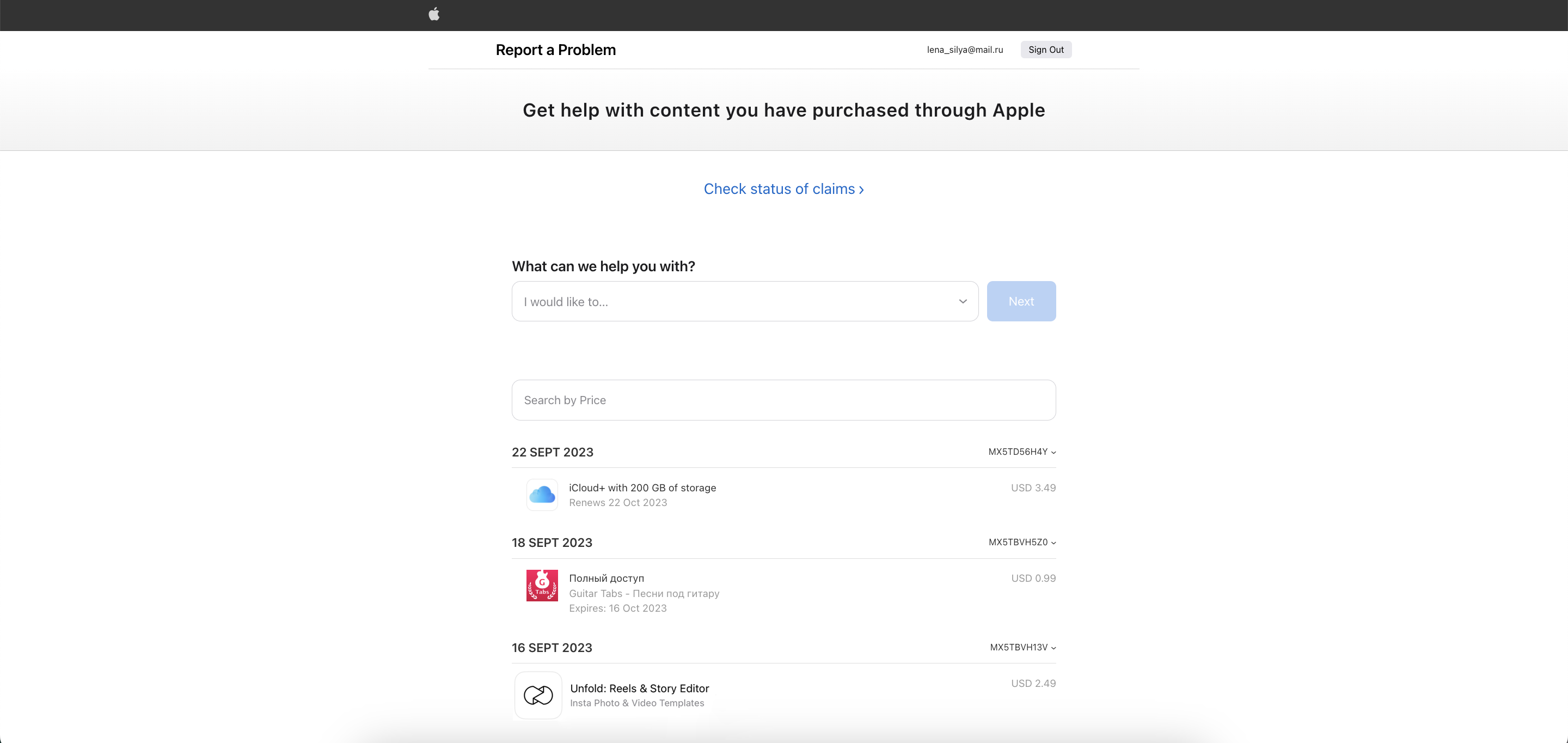



When submitting a refund request, make sure that the payment has already been processed. If the payment is still pending, the refund request won’t be accessible. You can submit it again once the payment has gone through.
One final piece of advice: be honest and don’t make up implausible stories. If you rarely request refunds from Apple, your chances are very high. However, if your deception is discovered, don’t expect their assistance in the future.
Now you know how Apple’s subscription management works. Look for more life hacks in our “Blog.” If you want to gain in-depth knowledge about working with Apple devices, consider signing up for individual and group training with our experts.
Subscribe to the newsletter and be the first to know about new promotions and special offers
