Tablе of Content
Battery Wear is a Natural Process – The more frequently, longer, and intensely we use a device, the shorter its battery life becomes. This is due to what is known as “chemical aging” of the battery. Here’s a brief guide on how to check the battery on your Apple Watch and a few tips on how to extend its lifespan.
Factors Affecting the Battery Health of Apple Watch
The battery in an Apple Watch, like any rechargeable battery, does not last forever. It has its own “chemical age”: the older it gets, the worse its charge retention becomes. This is influenced not only by the duration of service but also by the intensity of use—how many charge cycles it has gone through. Additionally, the way you handle the device affects its battery health. It will deplete faster if used frequently in hot conditions or exposed to direct sunlight. Heat is detrimental to any battery.
Battery aging is irreversible, but it can be slowed down by taking good care of your device and making the right settings adjustments. Here’s how.

How to Check Battery Capacity on Different Apple Watch Models
You can check this only on models starting from Series 3 and newer. This means you can easily find out the battery life of the Apple Watch Series 8 or how long the battery lasts on the Apple Watch Series 7, and so on.
Another point: the software should be up-to-date—no older than watchOS 7.
Checking the Software Version on Apple Watch
- Go to Settings.
- Select General.
- Tap About.
- Here, you will find all important information, including which version of watchOS is in use.
How to Quickly Check Battery Wear on Apple Watch
- Take your watch and open Settings.
- Select Battery.
- At the bottom of the list, tap on Battery Health.
- Scroll through the menu using the Digital Crown to view the battery capacity in percentage. For example, a figure of 85% indicates that the battery capacity has decreased by 15%.
Now you know how to check the actual wear and tear of the battery on your Apple Watch.
Apple Watch Battery Life
The ability to hold a charge depends on the model and the battery’s wear and tear.
- Apple Watch Series 7 and 8, as well as SE (2nd generation), can last up to 18 hours on a single charge.
- More durable models like Series 9 and Watch Ultra can last up to 36 hours.
- The champion is the Apple Watch Ultra 2, which can last up to three days. These figures are for standby mode.
If the battery drains faster than Apple claims, it’s often due to the use of apps, which can affect the device’s battery life. Battery life decreases during activities such as workouts, music playback, or phone calls.
Next, we’ll discuss how to extend battery life to reduce the frequency of charging and prolong the battery’s lifespan.

What is Optimized Battery Charging?
This feature helps extend the lifespan of your battery by analyzing how you use your device and suggesting the best way to charge it. For example, during weekdays when you’re at the office or home, there’s no need to charge the watch to 100%. However, during active weekends, a full charge might be more beneficial.
Using this feature consistently can help your battery last longer. Typically, this option is enabled by default, but it’s a good idea to check.
Here’s how to check:
- Go to Settings.
- Select Battery.
- Click on Battery Health.
- Check if Optimized Battery Charging is enabled.
Note: Not all models support this feature. Apple Watch Series 6, SE (2nd generation), and all newer models, including Apple Watch Ultra (with watchOS 10 or later), have this capability.
What Happens with Optimized Charging
When Optimized Battery Charging is enabled, your device charges up to 80%. There’s also a feature called Optimized Charging Limit, which charges the battery to 100% if necessary. The system analyzes your usage patterns throughout the day to determine when and how much to charge the battery.
This feature is active by default, but it requires watchOS 10. It’s available on Apple Watch SE, Series 6 and later models, as well as Apple Watch Ultra/Ultra 2.
To ensure a full charge, follow these steps:
- Connect the watch to the charging accessory.
- Touch the device. A screen will appear showing a circular icon, either green or yellow.
- Tap the icon.
- Select the action “Charge Fully Now.”
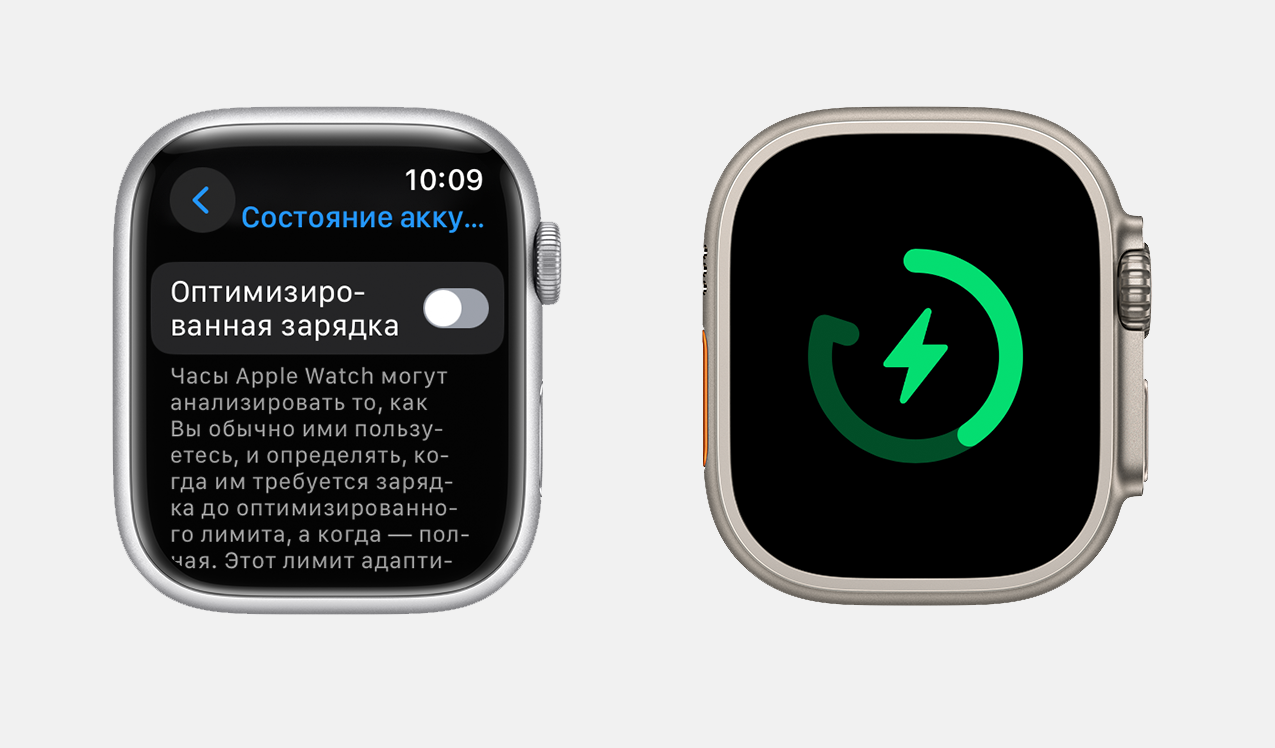
How to Activate Power Reserve Mode
Power Reserve Mode is available in watchOS 9 and later versions. It helps extend the device’s battery life.
Here’s how to activate Power Reserve Mode on your Apple Watch:
- In Control Center, tap on the battery level.
- Select Power Reserve mode.
Note that some features will be unavailable when Power Reserve Mode is active. For example, background heart rate and blood oxygen measurements will be disabled, notifications for heart rate irregularities will be turned off, Wi-Fi will be limited, and notifications may be delayed.
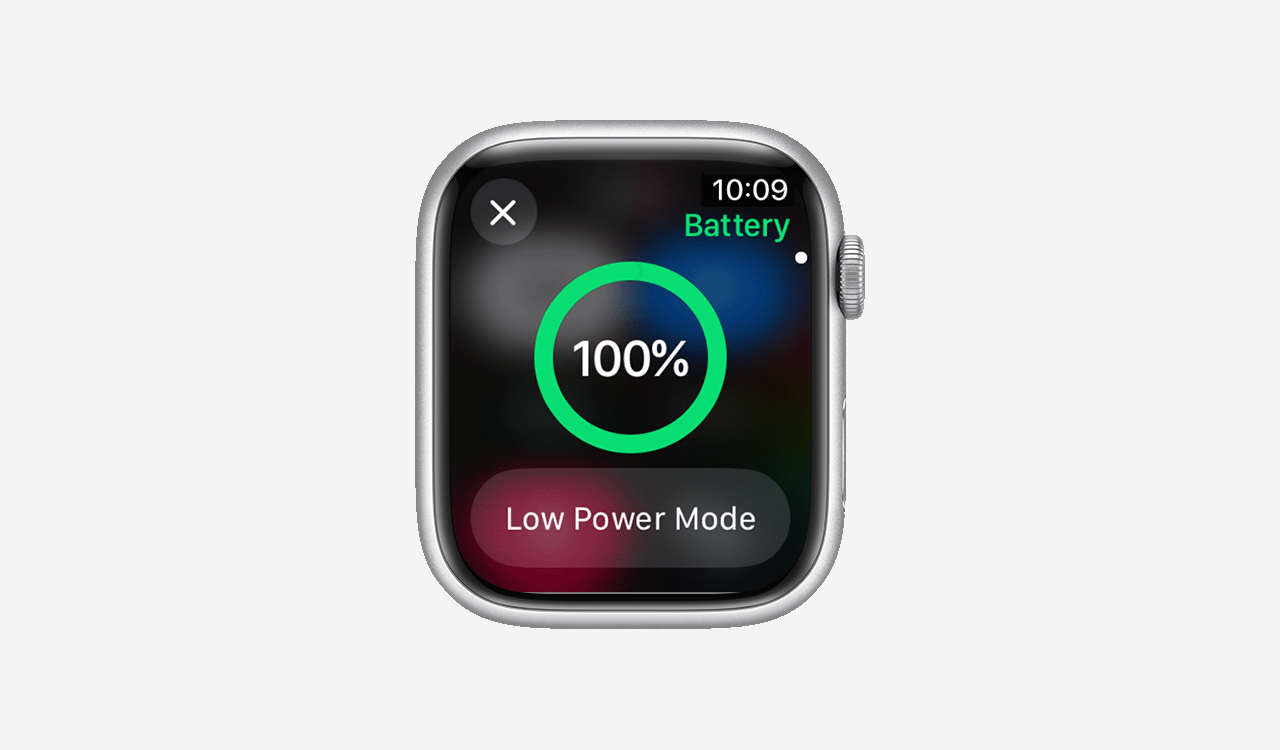
Battery Saving in Eco Mode
If your Apple Watch is running watchOS 8 or newer, you can use Eco Mode to save battery life. In this mode, app usage is disabled, and the watch will only display the time.
To enable Eco Mode:
- Open Control Center.
- Tap on the battery percentage.
- Swipe right to activate the option.
If you need assistance with checking your Apple Watch’s battery capacity or enabling battery-saving modes, visit iSpace. We’ll show you how the watch works, how to configure energy-saving settings, and help you choose a new fitness gadget. You can also try on and test the latest Apple Watch models in-store and make a purchase if you wish.
ALSO READ:
Compete with friends with Apple Watch
How to use Apple Pay in Armenia?
Subscribe to the newsletter and be the first to know about new promotions and special offers


