Electronic devices are playing an ever-increasing role in our lives. It’s not just adults who are attracted to them, but also children who sometimes risk having their hands stuck on an iPad or iPhone. The challenge for parents is to make the experience of using gadgets as environmentally friendly as possible for children, finding a reasonable balance between opportunities for their development and entertainment.
The iSpace will tell you about the tricks of the iPad setup that are useful for every parent to know. No little one will get hurt.
Turn off the internet first
To avoid “adult funs” that a child might stumble upon by accidentally launching the browser, the first thing to do is to disable Internet access – flip the switch in the menu bar to the off position.
It’s also a good idea to lower the iron curtain on the Safari browser and some apps. To do this, go to Settings – General – Restrictions and then turn off Safari, FaceTime, Siri, iTunes Store, App Store and more. If you need any of these, you can always return them to an active position.
Important: If you have another browser additionally installed on your tablet turning off Safari doesn’t restrict access to it either. You will have to hide it in an inconspicuous folder next to Calculator and Calendar, or delete it.
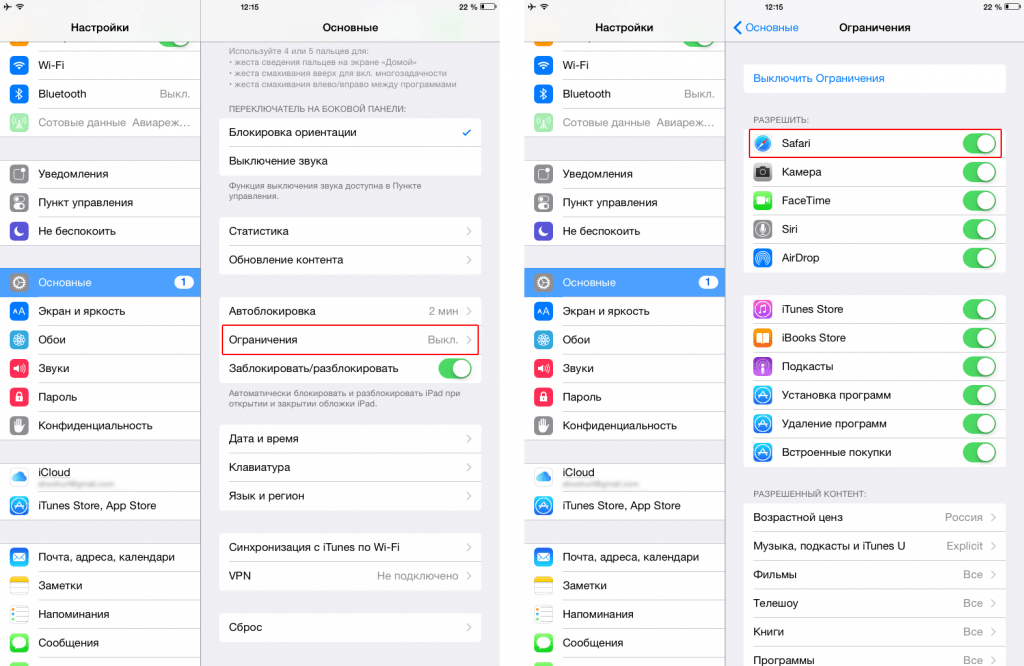
iPadOS also includes a function to block content from the internet. The user selects filters and the system automatically excludes undesirable content from the output. You can even add specific sites that you allow or block access to. What do you need to do?
- Go to the ‘Settings’ menu and then to the ‘Screen time’ section.
- Select “Content and privacy” and set a password for the Screen Time function. Tip: it must not be the same as the password to unlock the device.
- Press “Content restrictions” and “Web content”.
- Next you have the options: “Unlimited access”, “Limit adult websites” or “Allowed websites only”. You will need to specify the address of the specific website and you can sleep well.

By the way, you also need to keep an eye on the Siri assistant. To limit its capabilities even further, do the following:
- Go to the “Settings” menu and the “Screen time” section.
- Click on “Content & Privacy” then “Content Restrictions”.
- Find Siri in the list and select what you want: for example, prohibit it from searching the internet or displaying abusive language.

Use the Guide-Access feature
For people who find it difficult to focus on a single task, Apple has developed the “Guide Access” feature for iPad and iPhone. It limits certain features of the device and thus prevents distractions from other apps and notifications popping up in them.
But savvy parents have figured out how to tailor this tipster to their needs, and activate it by allowing their little one to play a certain game on the tablet – everything else is unavailable to them. So how do you do it?
- Go to “Settings” – “Universal access” – toggle the “Guide access” toggle switch to the active state.
- Press “Password code settings” and “Set guide-access code-password”.
- Enter the passcode – this will need to be done twice. You can also set up Face ID or Touch ID fingerprint recognition.
- Now open any app. On newer models you need to press the side button three times, on older models you need to press the home button.
- You can specify areas of the screen that you don’t want your child to touch by simply circling them with your index finger. The selected area can be changed, and to delete it, press X.
- Next press Guide-Access – Start.
By the way, you can also start a guide-access session using the Siri voice assistant: open the desired app and ask “Siri, activate guided-access”.
To end the session, press the side button or home button three times (depending on your device model), enter the passcode for the Guide-Access feature, and press “End”. If you have Face ID or Touch ID activated, press the side button or home button twice.
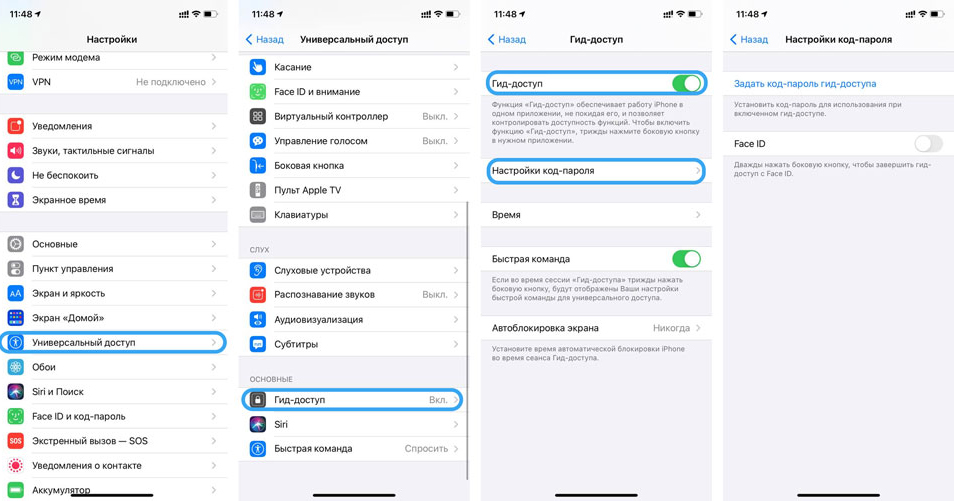
Now it’s time for bed: your limit is reached
There are other useful features in the iPad Guide: disabling the touch screen, home button, auto-rotate, volume change and more. But the most interesting and useful for parents is the Time Limit.
Savvy parents suggest inventing a fairy tale for the kids about a gnome who lives in a tablet. He entertains kids with games, teaches reading and writing, and shows interesting movies and cartoons. But even though he’s magic, he’s also tired and loves to sleep. That is why, when it is time to get ready for bed, the tablet “falls asleep”. Every time parents don’t have to fight to get their child to swap their iPad for a toothbrush and toothpaste.
Go to “Guide Access” to find the “Time Limit” feature and set the tablet’s runtime. When it expires, the screen will simply lock. Just make up a legend and stick to it, and the little one will quickly get used to it.

One last piece of advice: don’t store work information on your tablet. Hide personal files that are important to you, including family photo archives, in folders far away. Naughty children’s hands can accidentally delete them or send them to someone else.
If you are just considering buying a tablet, you can buy an iPad in the Yerevan shop iSpace Our catalog has a good selection of popular models.
Subscribe to the newsletter and be the first to know about new promotions and special offers
