Tablе of Content
Save your favorite music to your smartphone and listen to it even when your streaming service subscription ends or there’s no internet – it’s easy. We’ll tell you how to download music to your iPhone for free, and we’ll also share a convenient paid method. There are two proven and reliable ways to do this: through Apple Music and iTunes Store. Below, you’ll find download instructions.
Downloading tracks and playlists from Apple Music
If you haven’t figured out how to download music from the internet to your iPhone yet, here’s a quick way. You will need a subscription to the Apple Music streaming service. It’s paid, but it allows you to listen to music offline. The track is downloaded directly to your phone’s memory and will be available in the “Music” app. You don’t need to pay separately for each song.
Keep in mind that if you do not renew your Apple Music subscription, access to these tracks will be blocked for you. All collections remain in memory and will be available again when you renew your subscription.
You can add any song, album, or playlist to your library. To do this:
- Select the track (or other item), hold your finger on it until a menu with action options pops up. You need to select “Add to Library.”
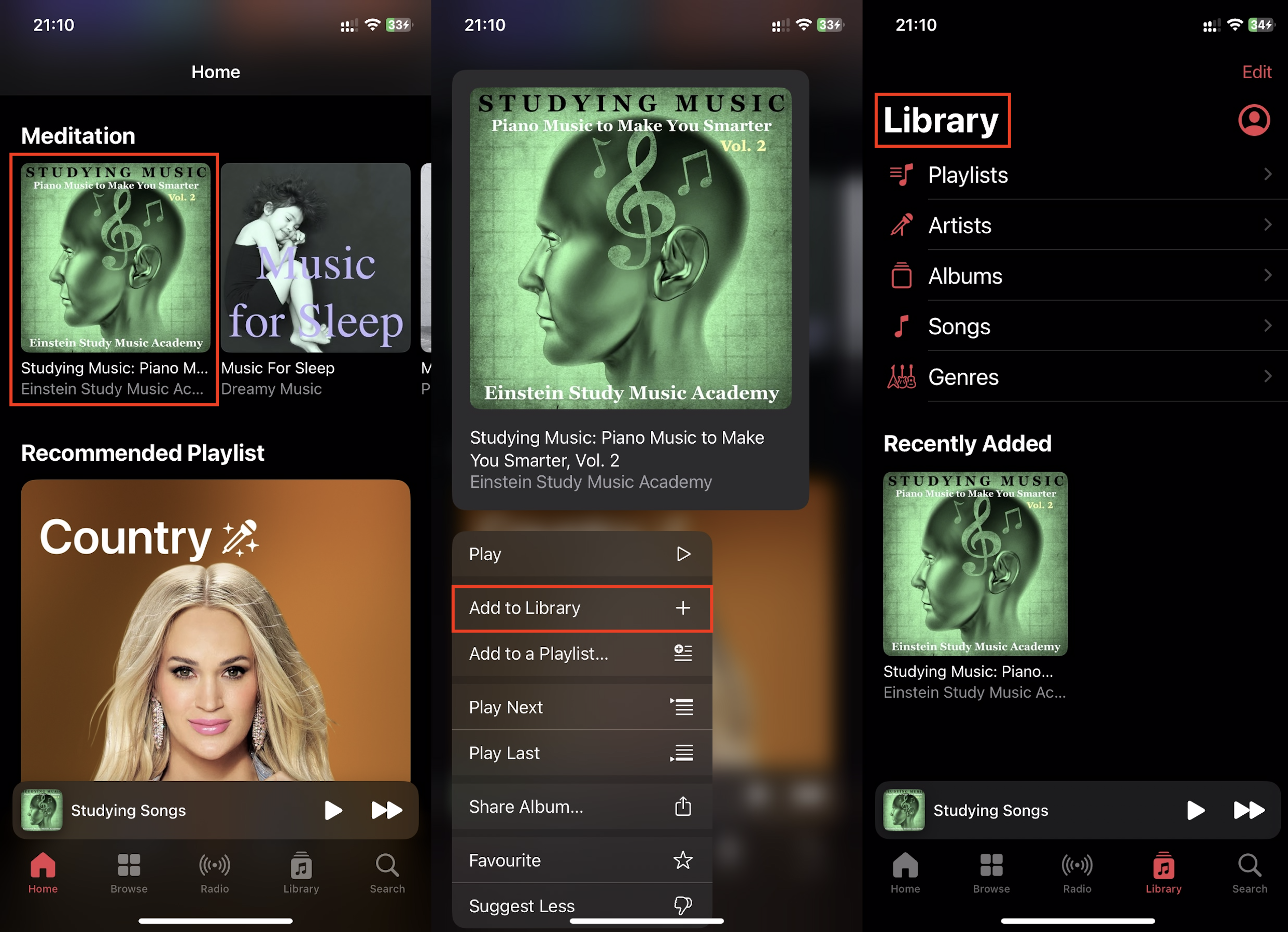
- Go to the playlist or music album, press the “Add” button (a “+” in a circle). Now they are added to your collection. To add a song, tap the button with three dots, select “Add to Library.”
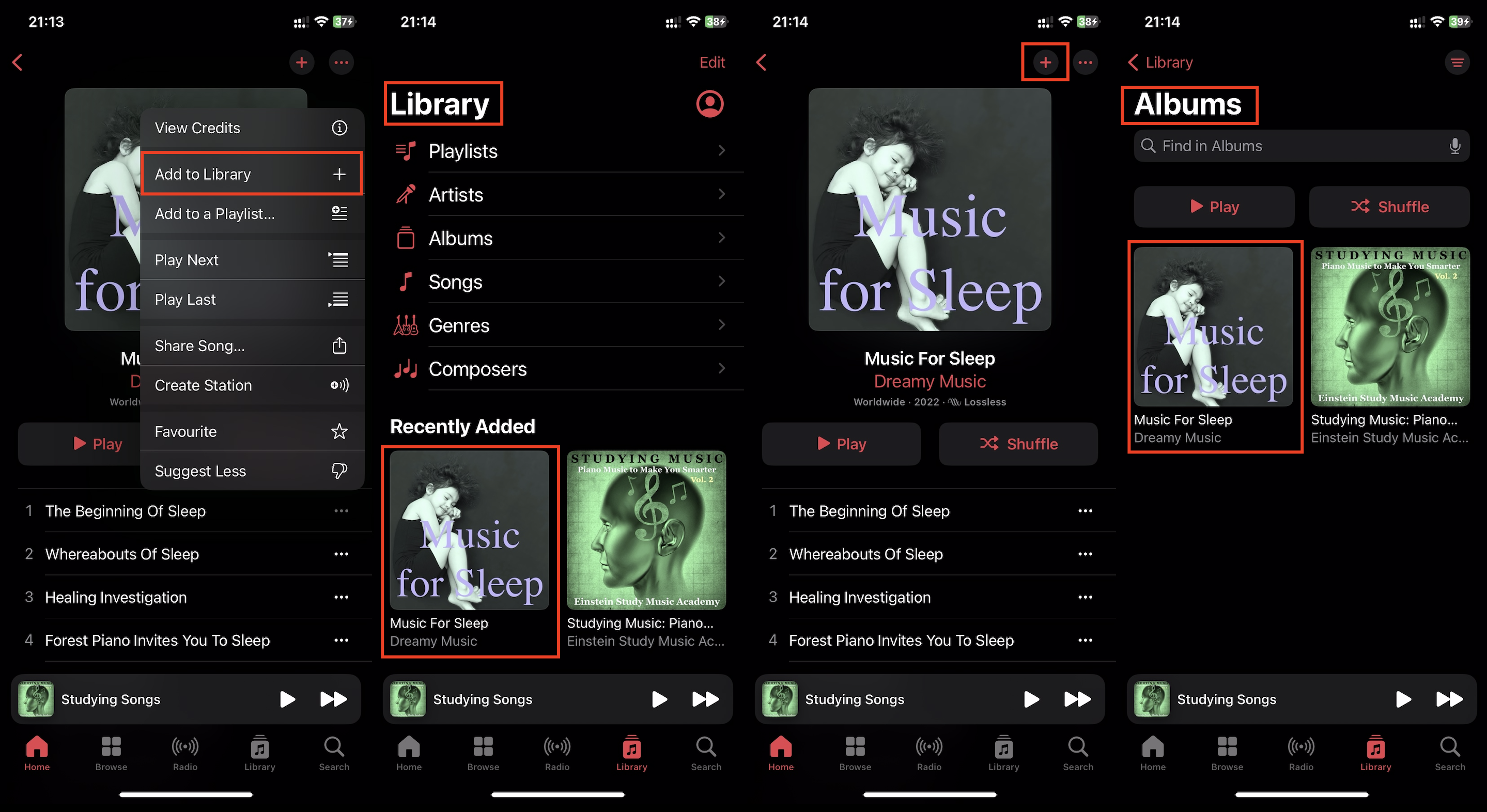
- If the track is playing, press the three dots next to it on the “Now Playing” screen. Then add the song to the library.
- If you want to clean up your library, hold your finger on the track until a menu appears. In the menu, tap “Remove from Library.” You can remove albums and playlists in the same way.
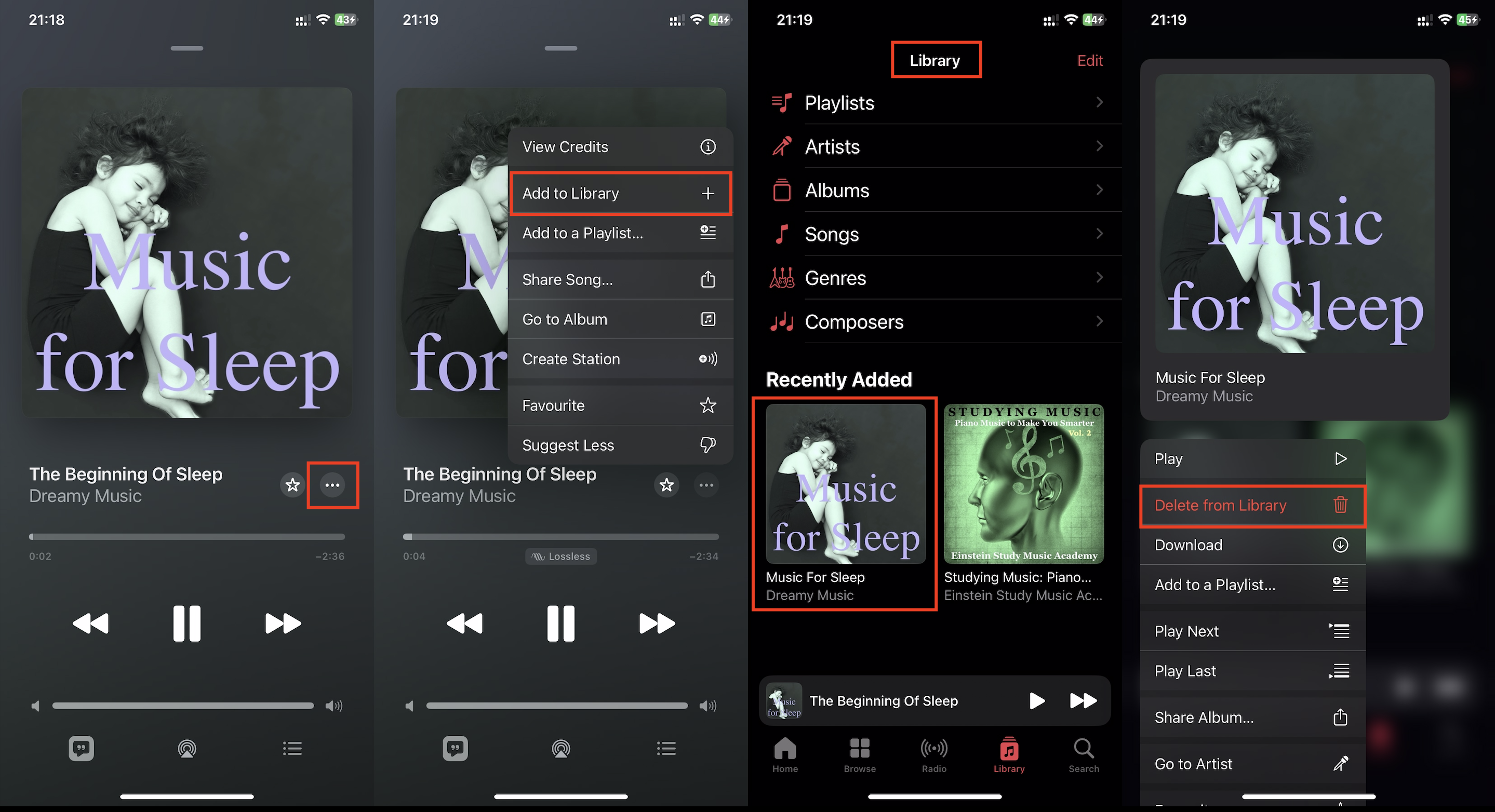
Downloaded tracks are synchronized across all your Apple devices if you are signed into the App Store and iTunes Store with your Apple ID. A subscription to the app is required.
You can enable automatic synchronization through your phone settings. In the “Music” menu, activate the “Sync Library” option (the switch will turn green).
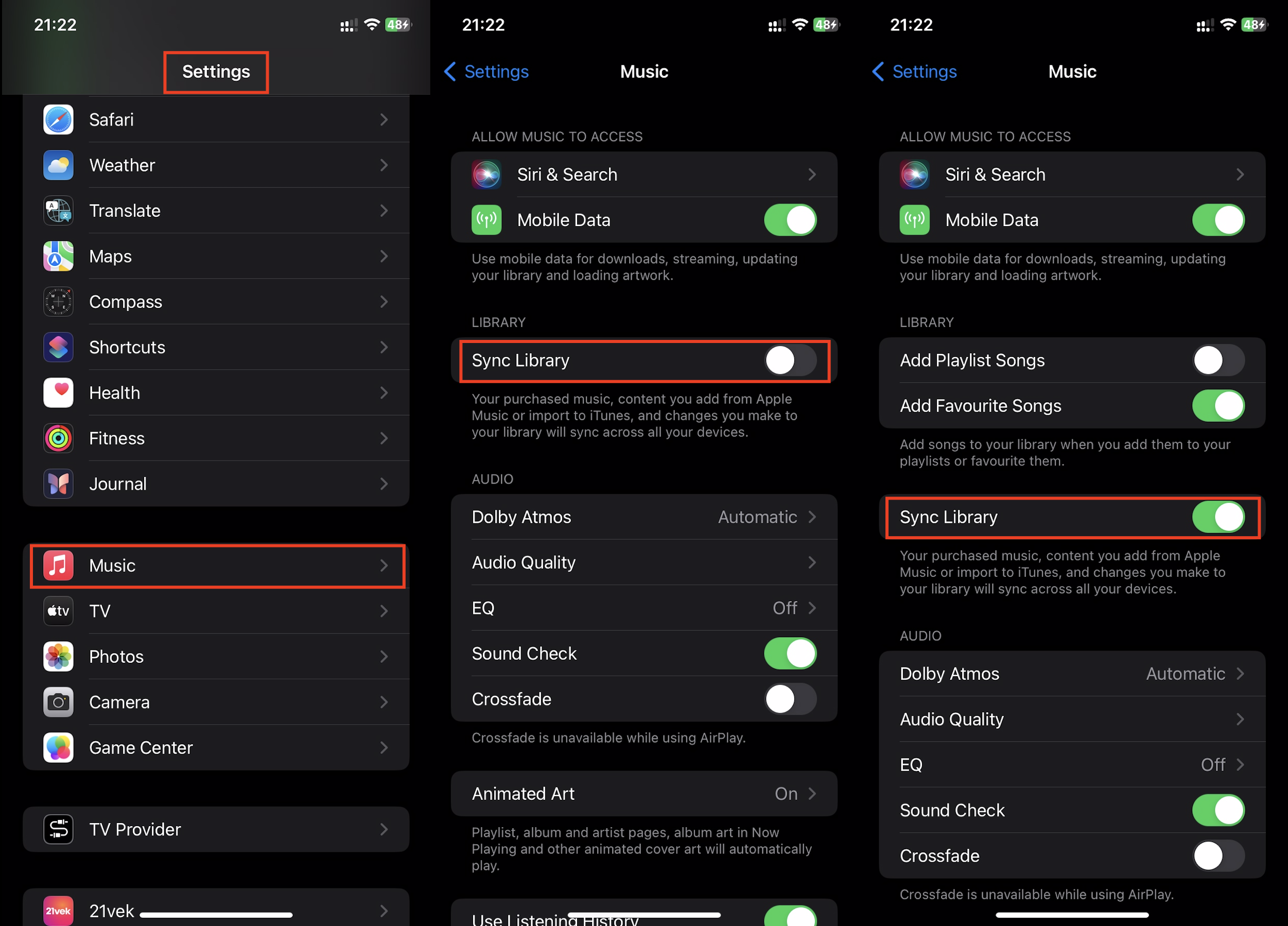
If you have saved songs to your laptop through the library, you can listen to them on your phone in the same way. Go to the “Music” app on your Mac and select “Merge Library.”
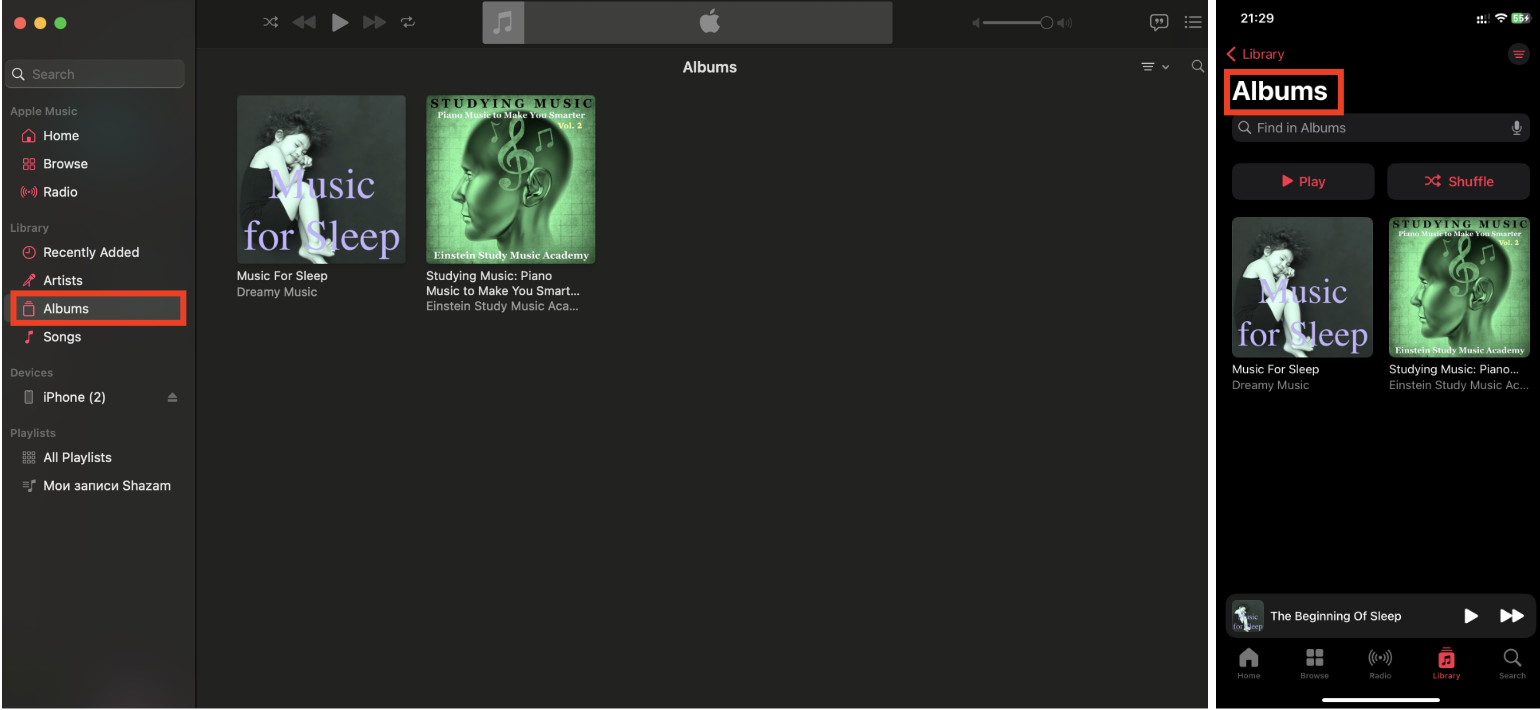
When the libraries on your devices are synchronized, the music files from your laptop will appear on your iPhone.
How to download music as a playlist
Now, let’s talk about how to save an entire playlist. It’s more convenient than downloading tracks one by one, right? First, create a list of songs:
- Press and hold on a track, album, music video, or an entire playlist.
- In the menu that appears, find “Add to Playlist.” You can include the track in an existing collection or create a new one.
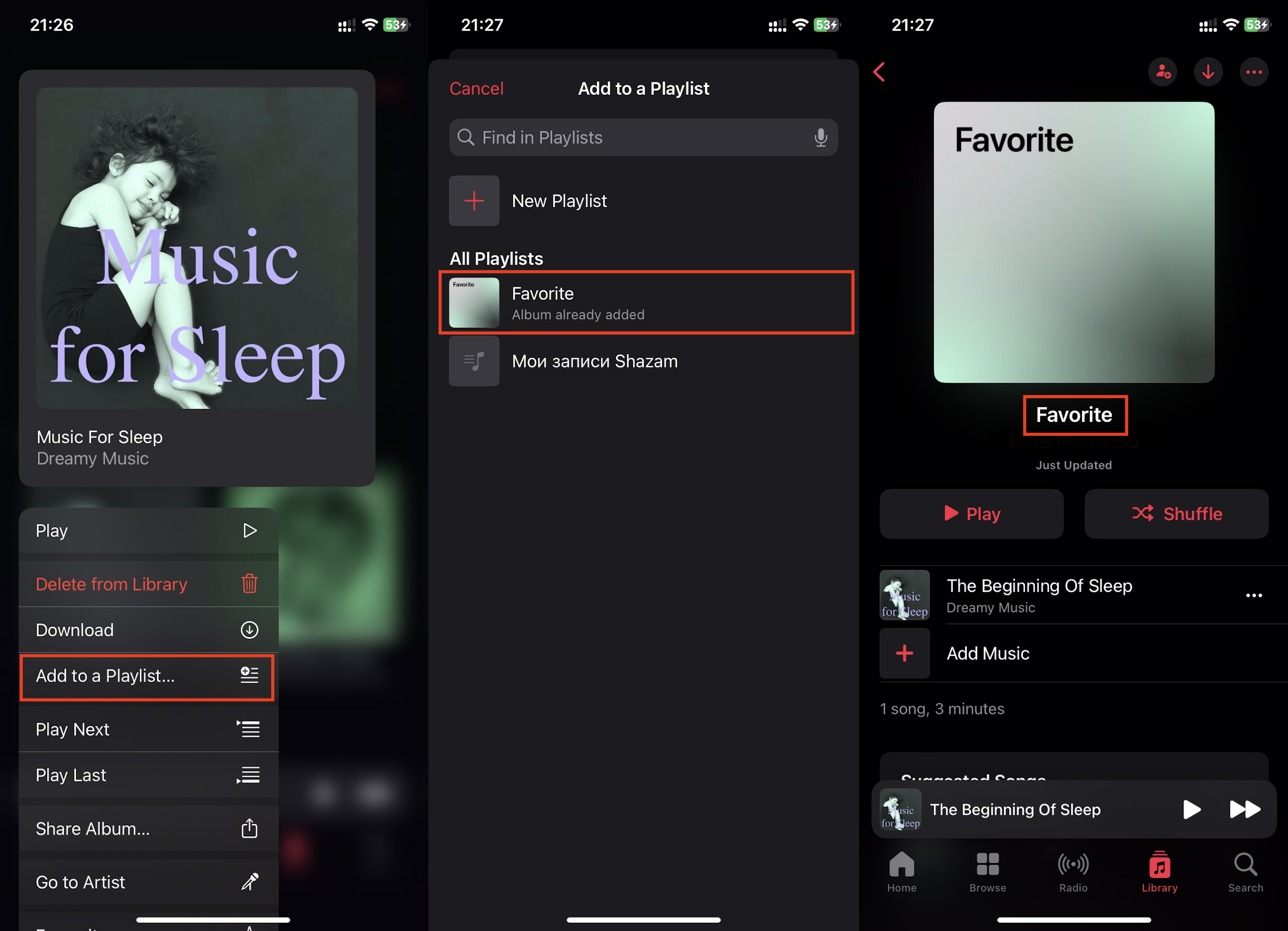
How to add a track currently playing to a playlist: Tap the circle with three dots. Open the playlist options by selecting “Add to Playlist,” then choose the desired one.
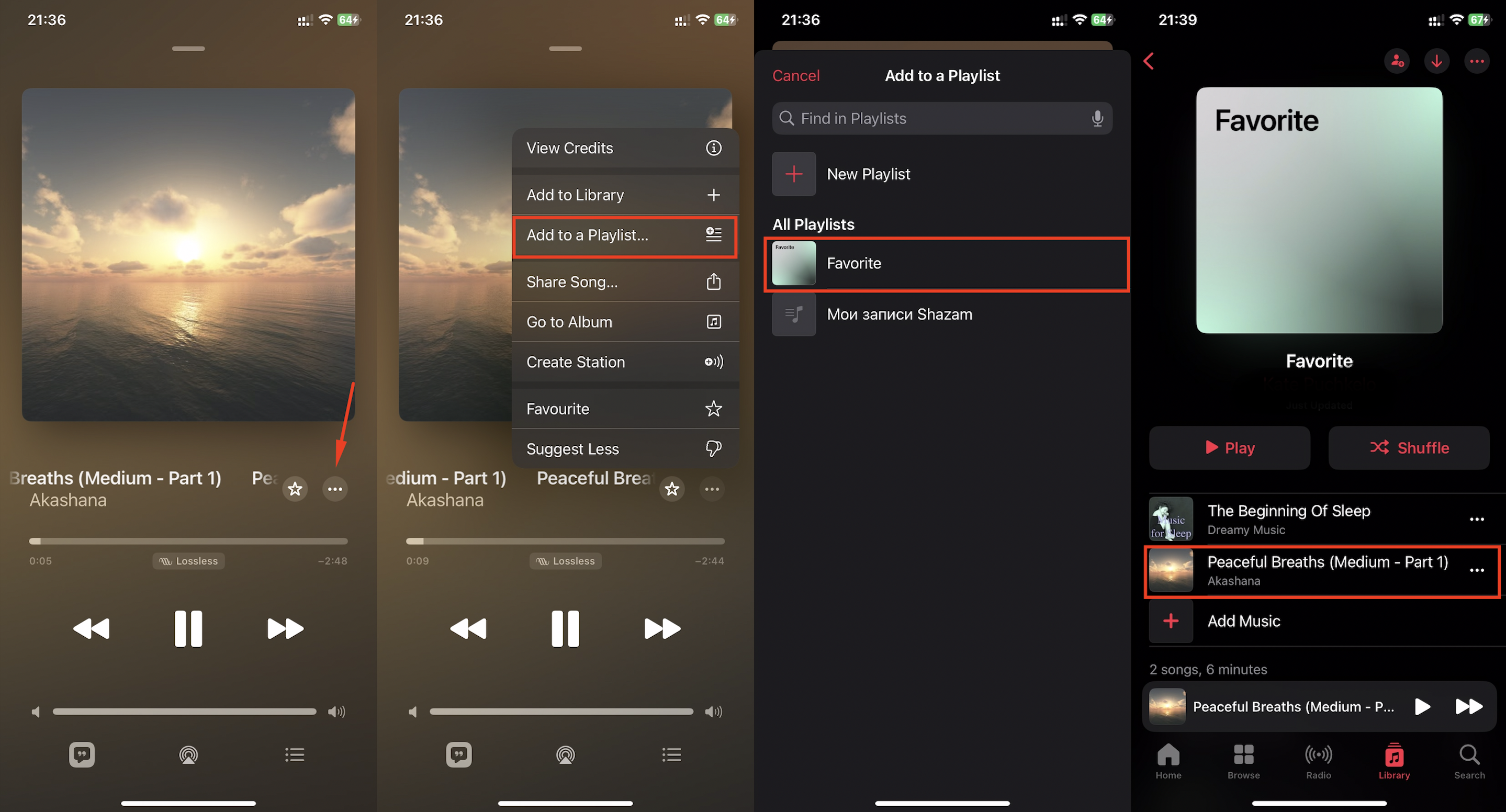
How to download tracks to your phone in Apple Music
You have saved songs to a playlist, and now you need to download them through the music app. Go to the library, select a track, and long-tap on the icon. You need to choose “Download.”
Now go to the “Library” and check if the track/playlist has been downloaded. To do this, go to “Downloaded” > “Downloading.”
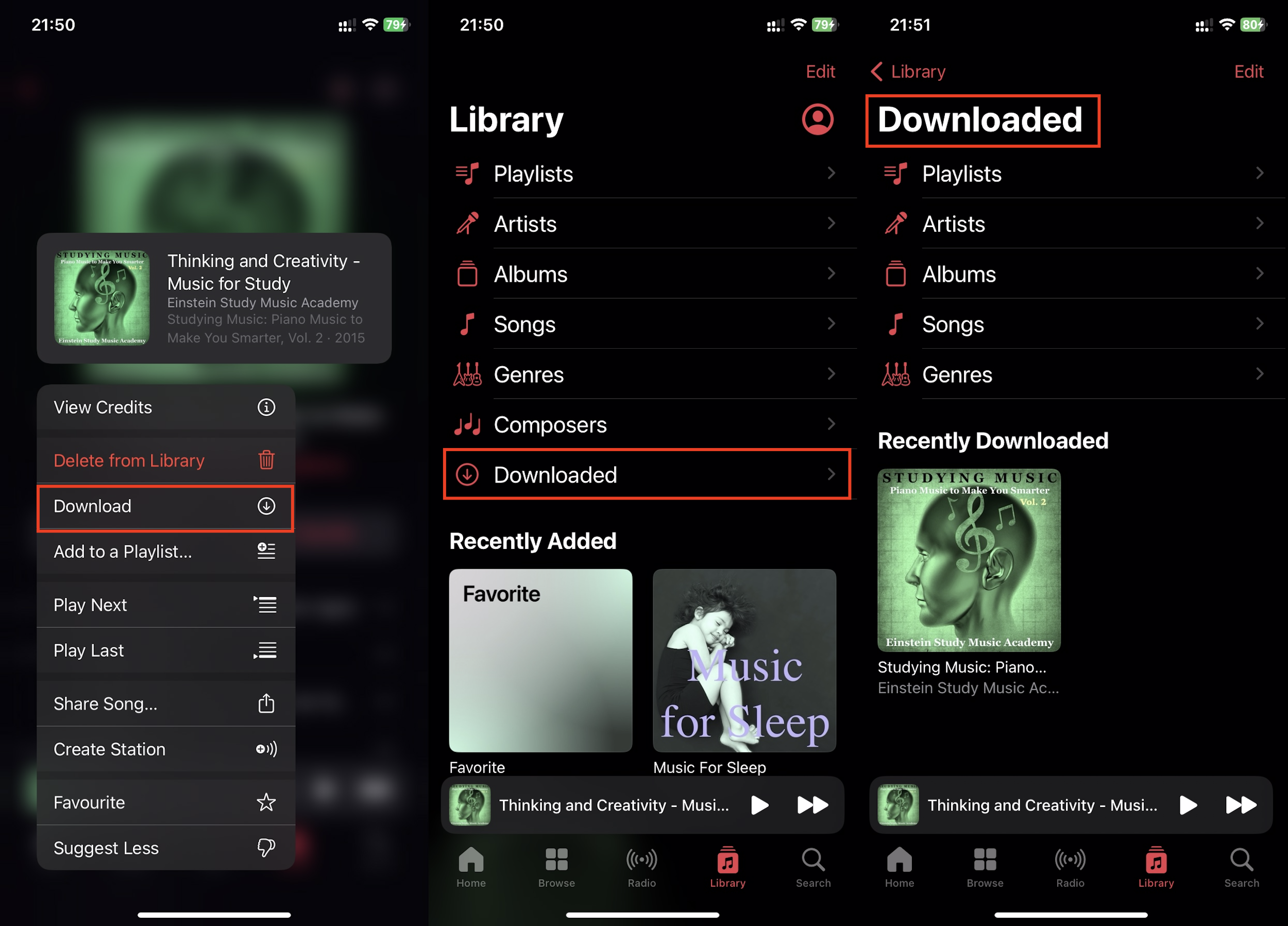
You don’t have to constantly create new playlists and add albums manually. You can set up your iPhone to do everything automatically.
- Go to “Settings,” select “Music.”
Activate the switches for “Add Favorites Songs,”
“Add from Playlist” (one or both options at once).
Then activate “Automatic Downloads.”
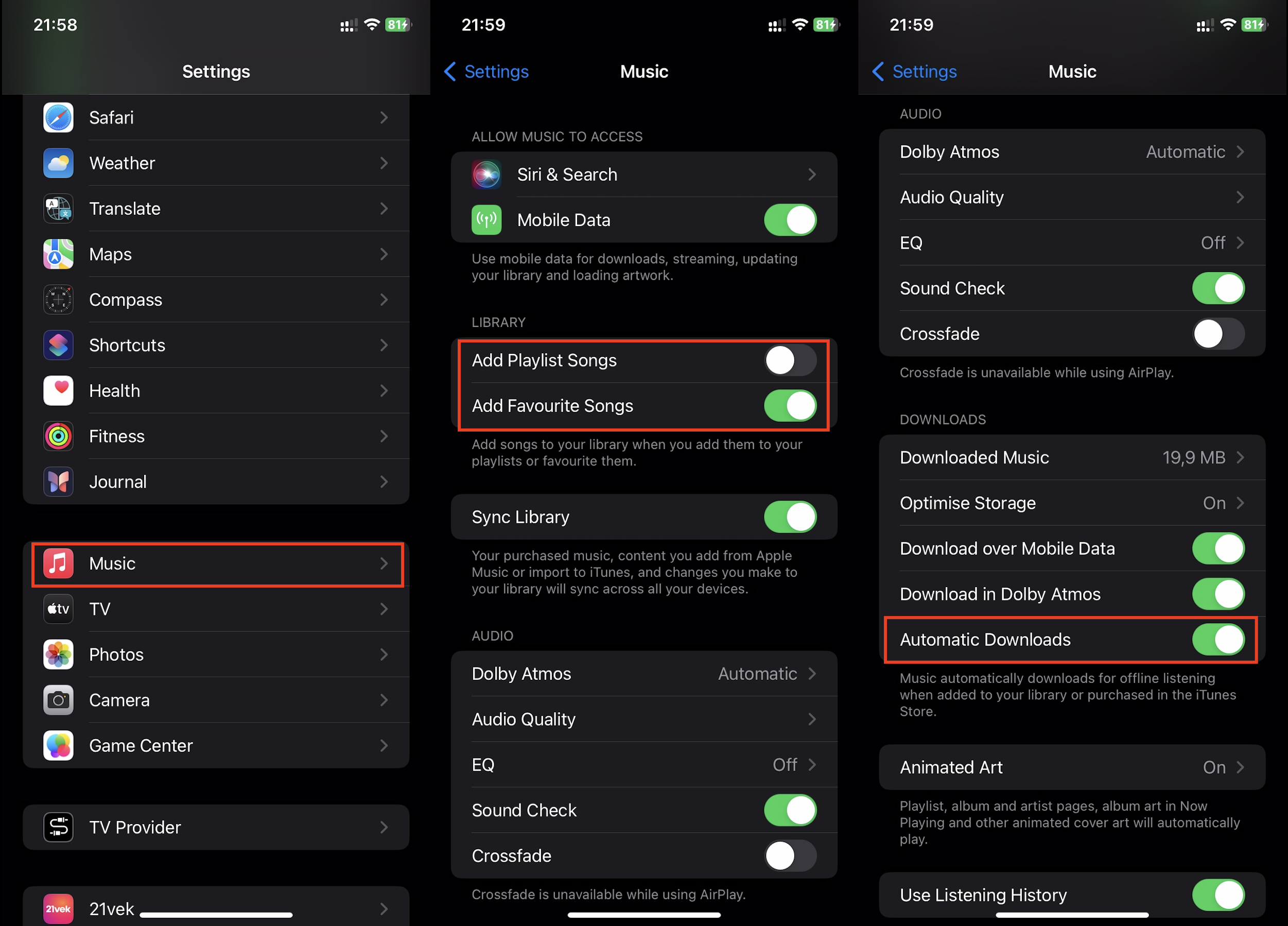
Let’s also talk about how to listen to saved compositions in Dolby Atmos three-dimensional sound format. It is available for songs and albums that have a symbol of two hemispheres next to them. This means that the content can be downloaded not only in stereo format but also in Dolby Atmos. Go to “Music” in the “Settings” app, then select “Downloads in Dolby Atmos.” Immerse yourself in a sea of sound. But keep in mind: you’ll need speakers, amplifiers, or headphones that support this format: AirPods Pro, Max, or third-generation AirPods.
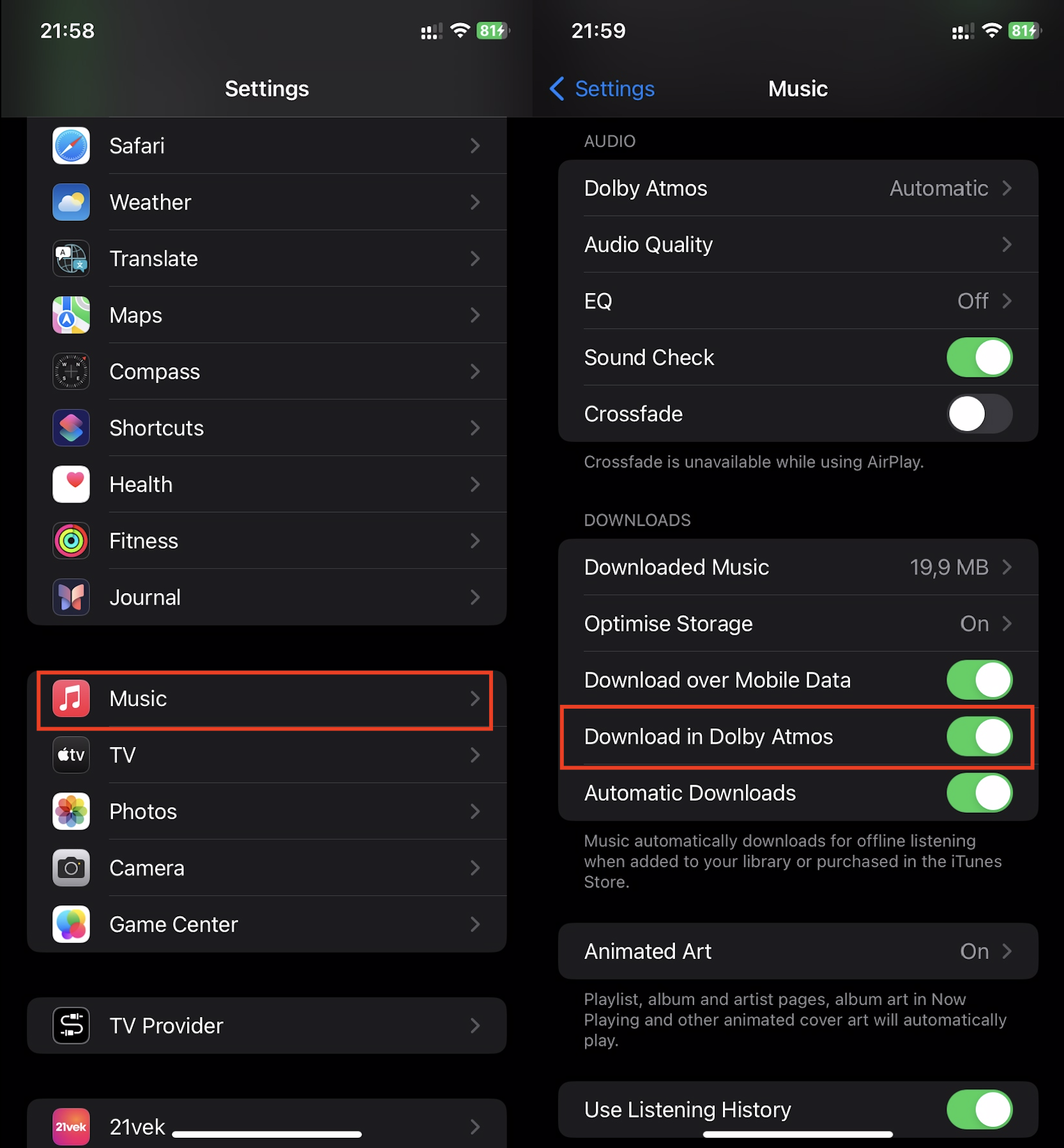
How to free up iPhone memory for new tracks
Music lovers always want to download more of their favorite songs. But, unfortunately, the phone’s memory is limited, so it needs to be freed up periodically. Here are three simple ways:
- Automatic removal of outdated songs: Choose “Music” in the settings, then “Storage Optimization”. In the appeared list, specify the volume: from 2 GB to 64 GB (approximately from 400 to 12,800 songs). This will be the limit that remains in memory, and the rest will be automatically deleted – the songs you haven’t listened to for a long time.
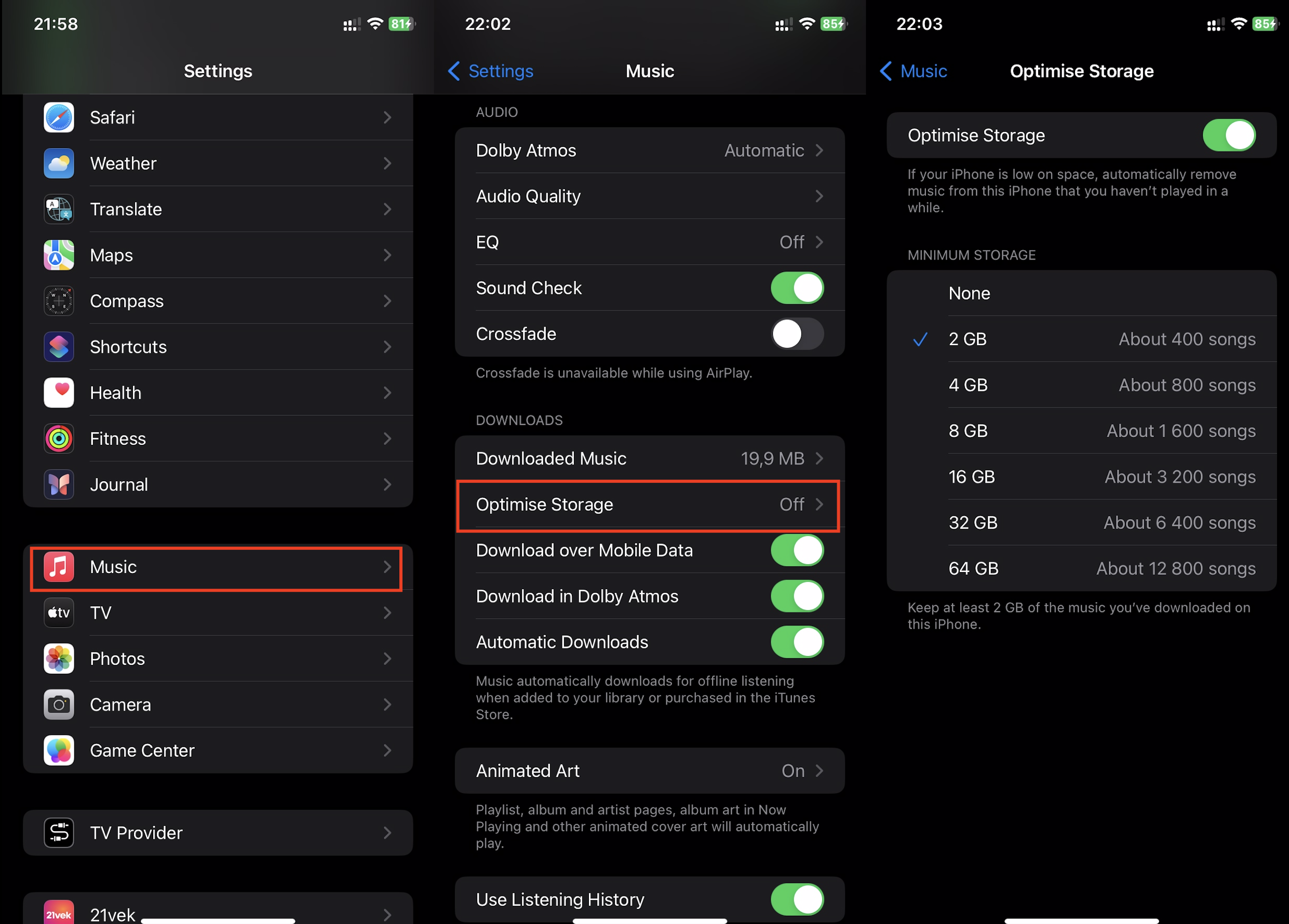
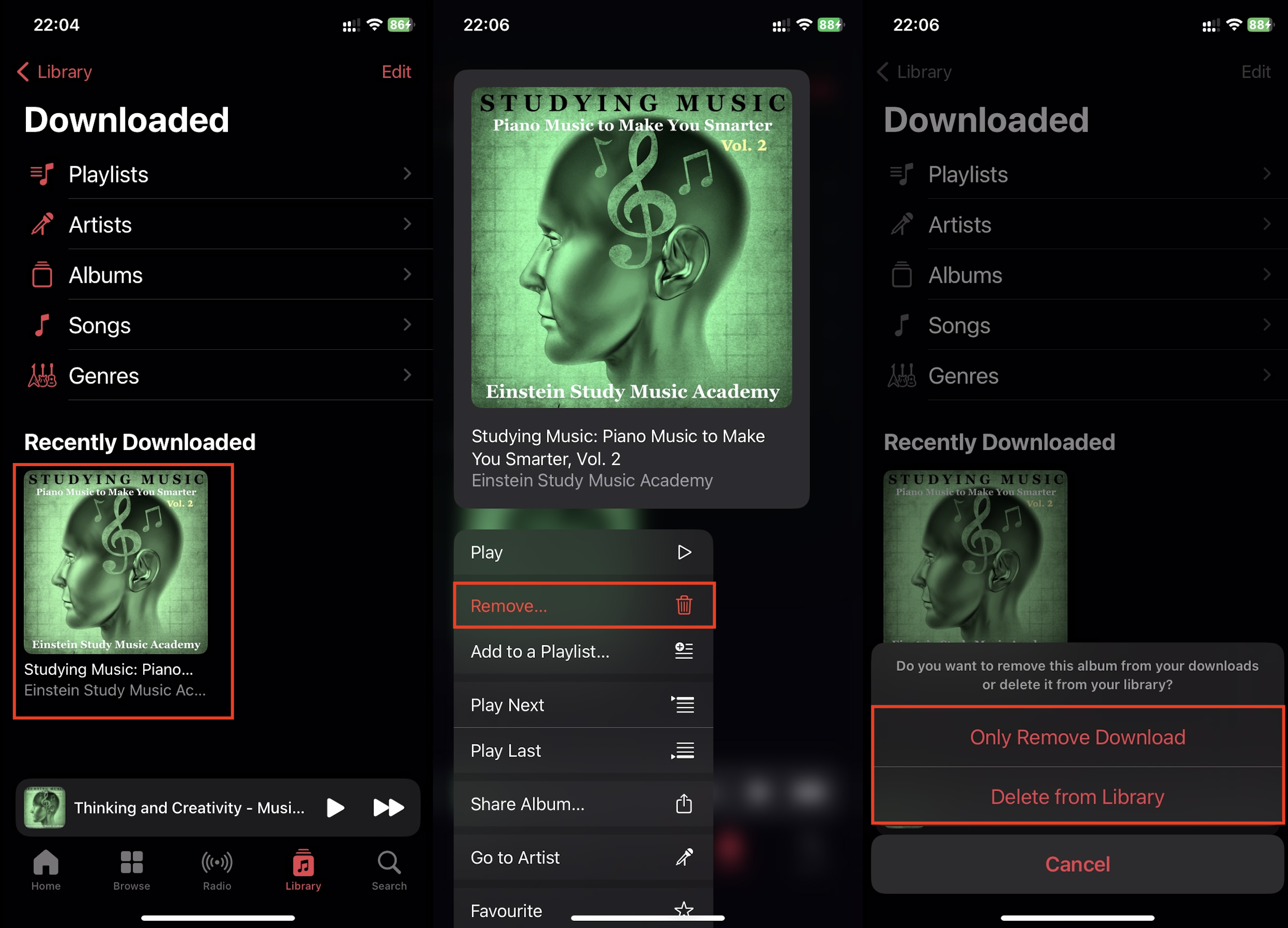
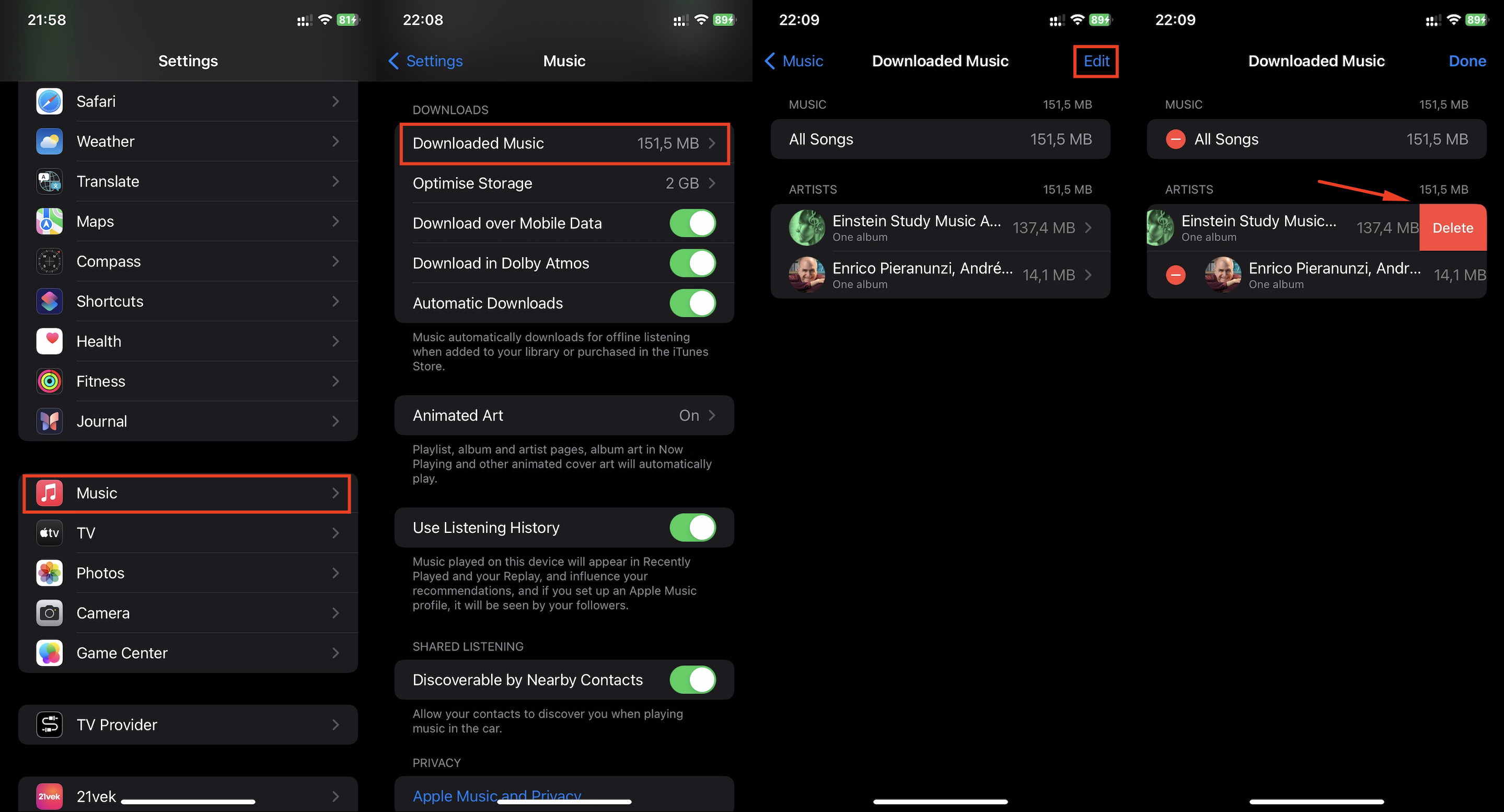
How to download music to iPhone through the iTunes Store
In Apple Music, you can listen to music offline and online, create playlists, and enjoy pre-made ones. The only catch is that you need a subscription. When it expires, the music becomes unavailable (but only until you renew the subscription). If you want the downloaded tracks to stay with you forever (until you delete them yourself), you can purchase them from the iTunes Store digital music store.
Here’s how to download music from the iTunes Store to your iPhone:
- Go to the iTunes Store and find the “Music” tab. To quickly find a track, use the “Genres” button. You can also use the “Search” function for even faster results: enter the song title, artist, or album. You can check if the files have been downloaded through the “More” tab > “Downloads”.
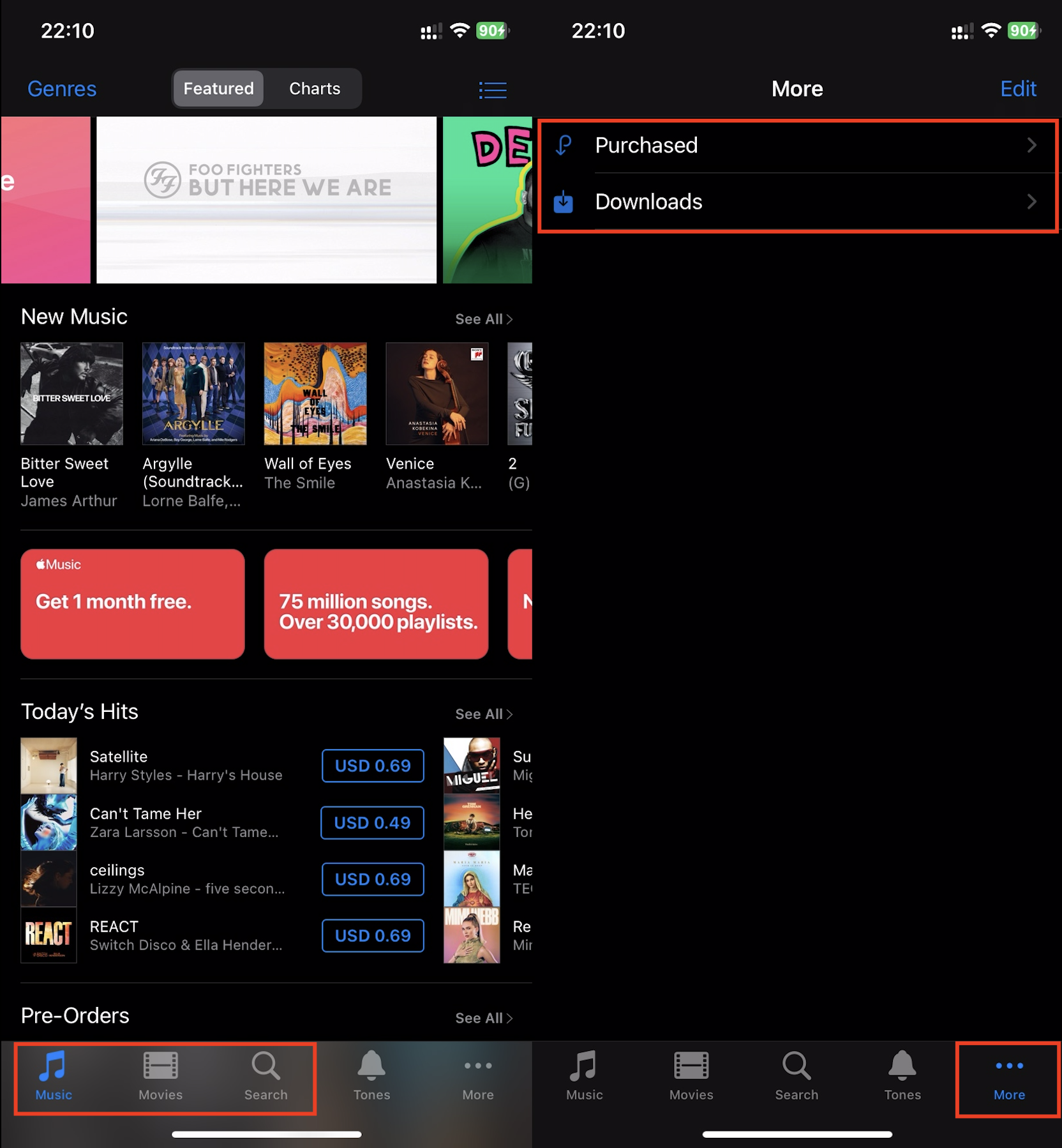
- Next to each track is the price, tap on it. Good news: some content is free – next to such songs or albums, you’ll see the option “Download”. And if there’s a cloud icon with an arrow next to it, you’ve already purchased these tracks, and you can download them again for free.
- Check if the content has been downloaded: click on “More”, select “Downloads”.
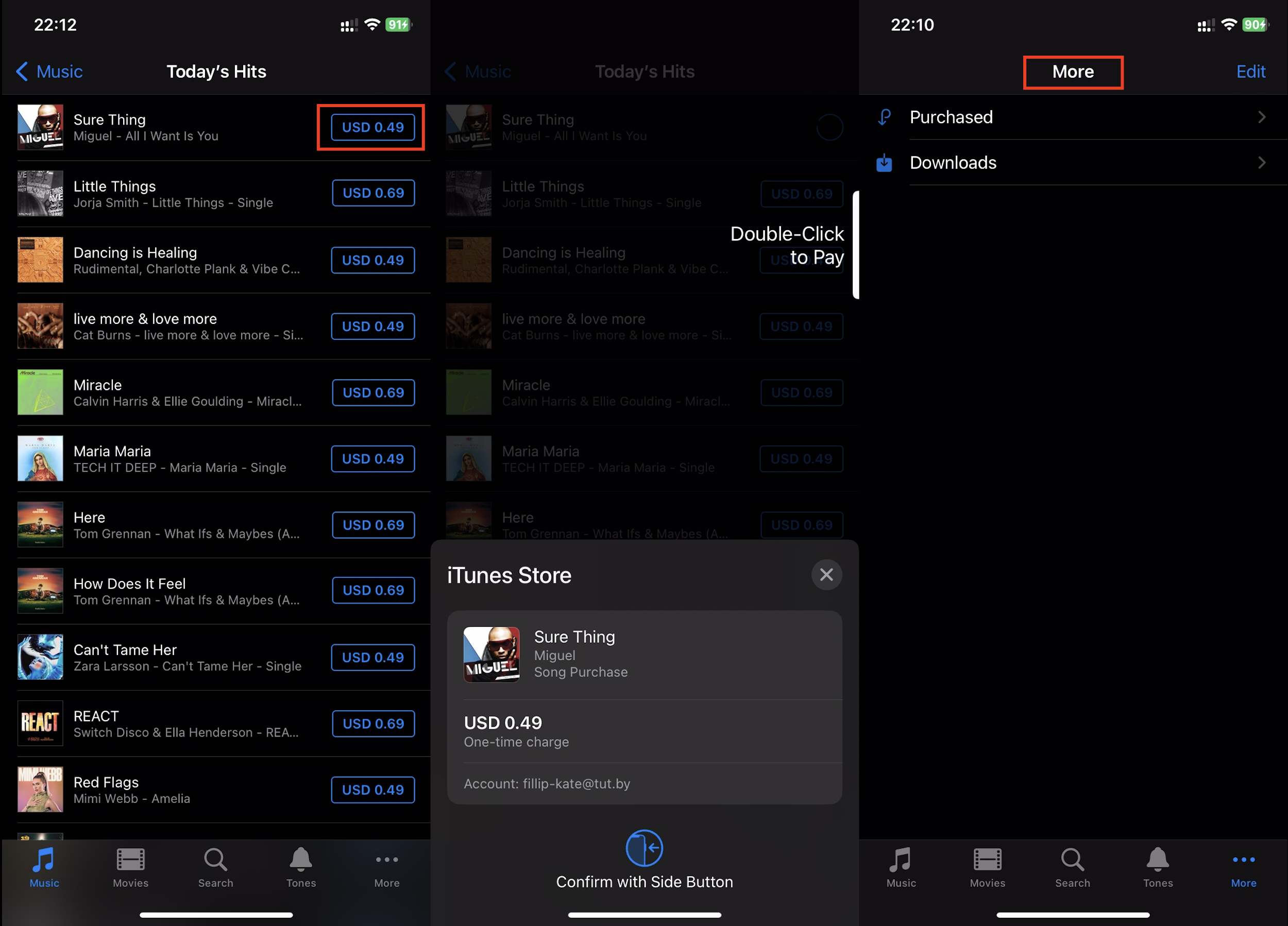
We haven’t listed all the ways you can download music to your iPhone. There are also unofficial methods, such as using services like SoundCloud or Google Play Music. However, downloading through Apple Music or iTunes is the simplest and most reliable method. With Apple Music, you can build your own extensive collection of tracks, and it will be available at any time. Your playlists won’t disappear even if you don’t renew your subscription for a while. As soon as you return to the service, you can enjoy your selected tracks again. And the world’s largest virtual music store, iTunes, allows you to purchase and download tracks to any Apple device and always have them at your fingertips without a subscription.
Enjoy your favorite music whenever you want. If you’re not quite sure how to load it onto your iPhone, stop by iSpace – we’ll show you how it’s done. And we’ll also show you how to set your favorite song as a ringtone or save it to your computer. If you’re interested, we can tell you how to install the Shazam app: it can recognize any nearby playing song in seconds. And we’ll be delighted if you also come to test out Apple’s technology showcased in the open display. In short, we’re waiting for you!
ALSO READ:
Simple ways to download your favorite music to your iPhone
iPhone instead of a router. How to share internet?
Subscribe to the newsletter and be the first to know about new promotions and special offers
