Tablе of Content
- 1 How to transfer data from Android to iPhone — easily through “Move to iOS”
- 2 Ready to go? Let’s start transferring data from Android to iPhone:
- 3 How to transfer all data from Android to an already activated iPhone?
- 4 How to transfer contacts from Android to iPhone using SIM, nano SIM, or eSIM?
- 5 How to transfer data from Android to iPad — It’s very simple
Transferring data from Android to iPhone may seem challenging at first if you’re not familiar with the process. However, it’s possible to figure it all out with some effort. We explain how to switch from Android to iPhone without losing important information.
How to transfer data from Android to iPhone — easily through “Move to iOS”
Before starting the transfer, check how much storage space your data occupies on your Android device. The location of this information may vary depending on the phone brand, but it’s usually found under “System” and then “Storage.” Also, ensure that your iPhone has enough space for your files: check the available space in “Settings.” Find and open the “General” section and go to “iPhone Storage.” The storage status of the device will be displayed at the top. If the smartphone is new, almost all the storage space stated on the box will be available to you (except for system files).
Got enough space? Now let’s explain in detail how to transfer data from Android to your new iPhone:
- Activate Wi-Fi on your Android device.
- On the Android smartphone, open “Move to iOS” (available for download in Google Play).
- Connect both devices to power.
- Do not disconnect the power during the entire process.
- Turn on your new iPhone; you will see a welcome screen on the display.
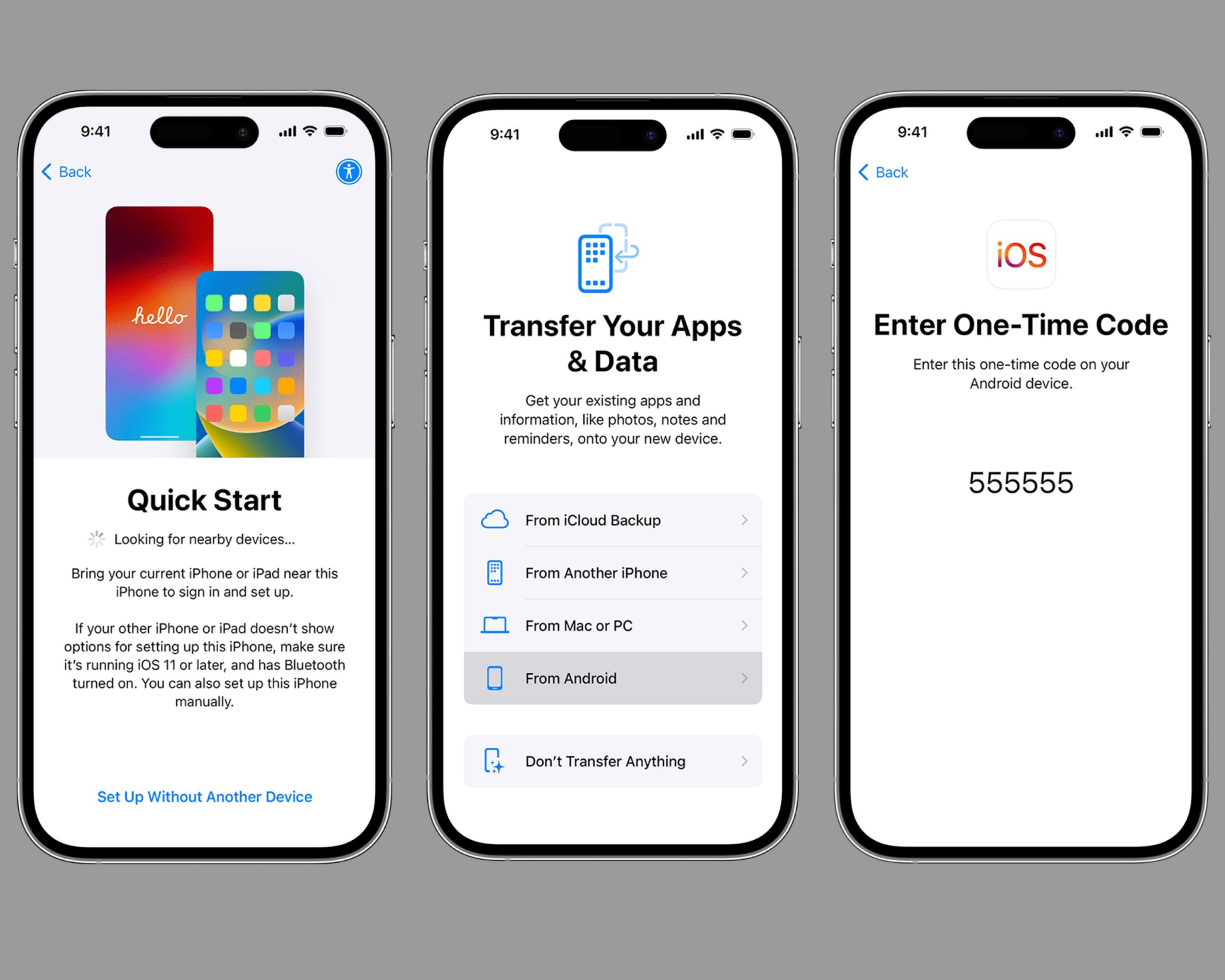
Ready to go? Let’s start transferring data from Android to iPhone:
Remember: the devices should be connected to power and be nearby. You will see prompts on the Apple screen guiding you through the transfer. First, the “Quick Start” screen will appear, where you should select “Set Up Manually.”
When the “Apps & Data” screen appears, choose “Move Data from Android.”
On Samsung, Xiaomi, and other Android phones, open “Move to iOS,” tap “Continue,” and then “Agree.” There may be other intuitive prompts.
On the iPhone, you will see the “Move from Android” notification; tap “Continue.” A code will then appear on the display, which you need to enter on the Android device. If you see a notification about a weak internet connection at this point, ignore it and continue.
You can transfer photos, contacts, videos, data folders, and even certain settings and apps (if they are available for free on both Google Play and the App Store). WhatsApp data can also be transferred. If you need to copy PDFs, books, and music files, this has to be done manually. For transferring Chrome bookmarks, ensure the browser is updated to the latest version on Android.
Wait for the transfer to complete on the iPhone. Once finished, tap “Done” on the Android device and “Continue” on the iOS device. Then follow the recommendations to finish the setup as shown on the screen.
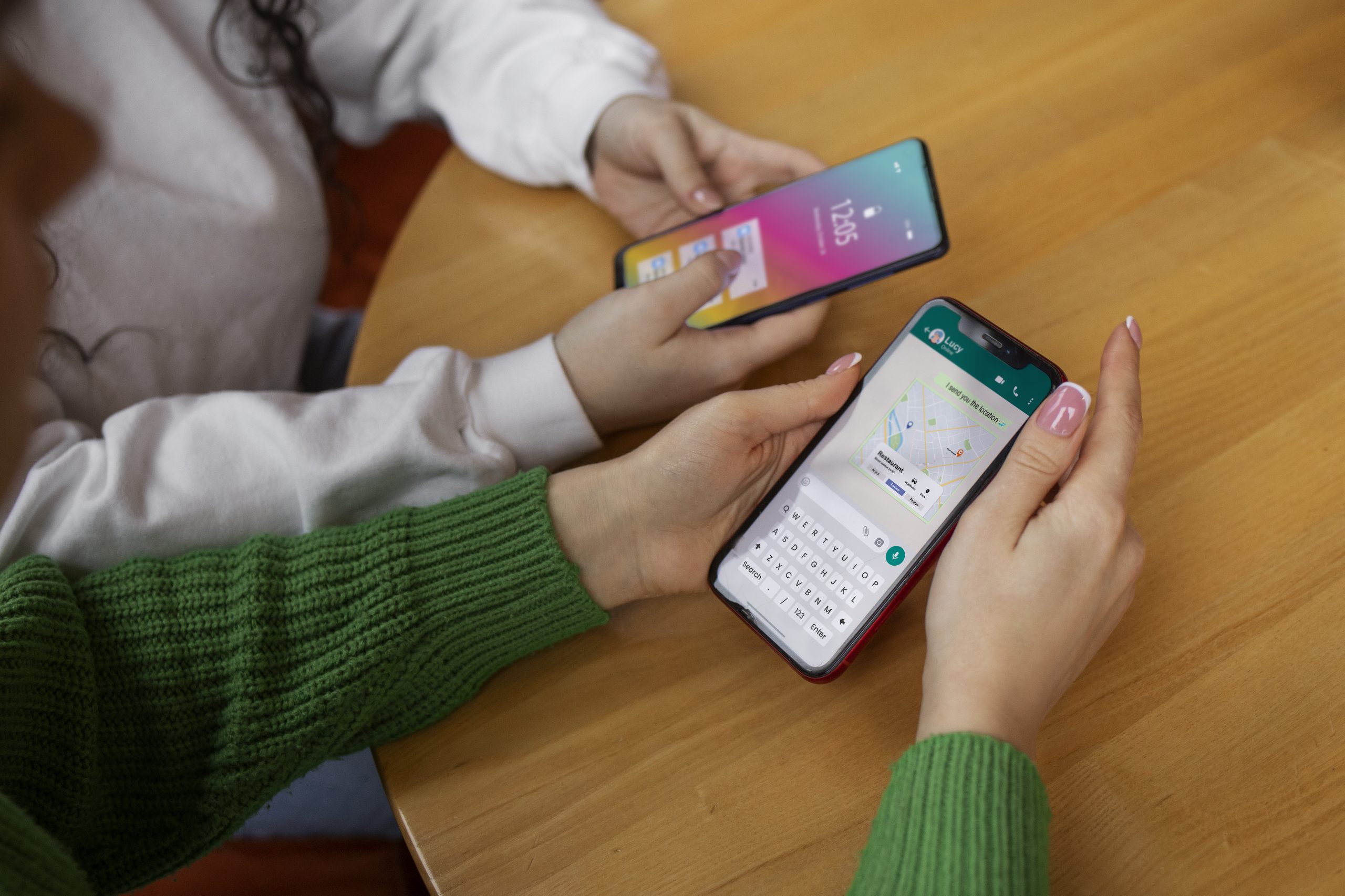
Note: Do not minimize or close “Move to iOS” until the process is completely finished. Even an incoming call during this time can cause interruptions.
So, now you know how to transfer data from Android to iPhone 11-15 and the Pro versions of these models.
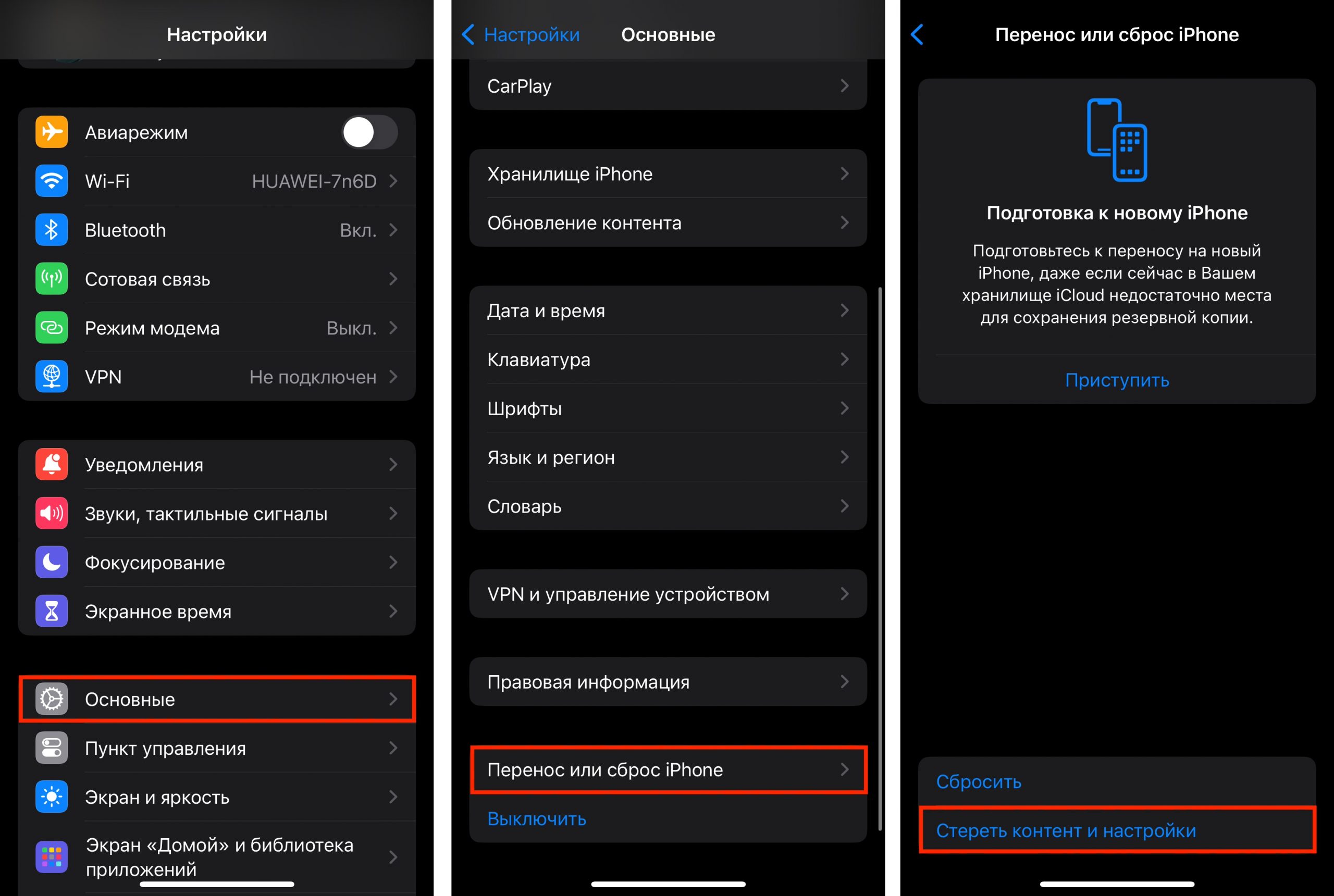
How to transfer all data from Android to an already activated iPhone?
There are two ways to solve this task: the automatic method through “Move to iOS” or the manual method.
If you choose the first way, you need to clear the smartphone’s memory first. In “Settings,” find the “General” section, then open “Transfer or Reset iPhone,” and tap “Erase All Content and Settings.”
The manual method is more complicated and time-consuming, as copying music, photos, and calendars has its own nuances. For transferring videos and photos, you can use “iCloud Photos” (a PC will be needed). On a MacBook, you can use Android File Transfer and follow the instructions described there.
How to transfer contacts from Android to iPhone using SIM, nano SIM, or eSIM?
A regular SIM card can be transferred to the iPhone when transferring information. A nano SIM card may need to be trimmed to fit the slot. With eSIM, you can also transfer phone numbers during the information transfer to the iPhone: the smartphone will offer the appropriate actions.

How to transfer data from Android to iPad — It’s very simple
iOS and iPadOS are similar operating systems, so the transfer process is the same as described above for iPhone.
If your attempts to transfer data to iPhone have not been successful or you do not want to get involved in the setup process, visit iSpace. We will copy the files and set up your Apple device. Additionally, you can explore the capabilities of the brand’s latest products by testing the equipment in our store.
ALSO READ:
How to block unknown and hidden numbers on iPhone: 3 options
Simple ways to download your favorite music to your iPhone
Subscribe to the newsletter and be the first to know about new promotions and special offers
