Tablе of Content
You can recover deleted photos or videos from your iPhone’s gallery even if you’ve emptied the “Recently Deleted” folder. There are several methods, and iSpace has explored each of them! Remember these options to avoid losing important memories stored on your device.
How to Recover Photos from the “Recently Deleted” Folder
Photos and videos deleted from your iPhone are kept in the “Recently Deleted” folder for 30 days. If you haven’t cleared this section yet, it’s worth checking for your missing images. Here’s how to do it:
- Open the “Photos” app.
- Scroll down and find the “Recently Deleted” folder.
- Select one or more photos, tap the three dots in the bottom right corner, and then choose “Recover.”

As mentioned, this method only works if you haven’t manually cleared the “Recently Deleted” folder and it’s been less than 30 days since the content was deleted. But even if the photos aren’t there, there’s still a way to recover them.
How to Recover Photos from iCloud
Note: For this method to work, the “iCloud Photos” option must have been enabled on your iPhone before the photos were deleted. Here’s how to check:
- Open “Settings.”
- Find the “Photos” section.
- Ensure there is a green icon next to the “iCloud Photos” option.
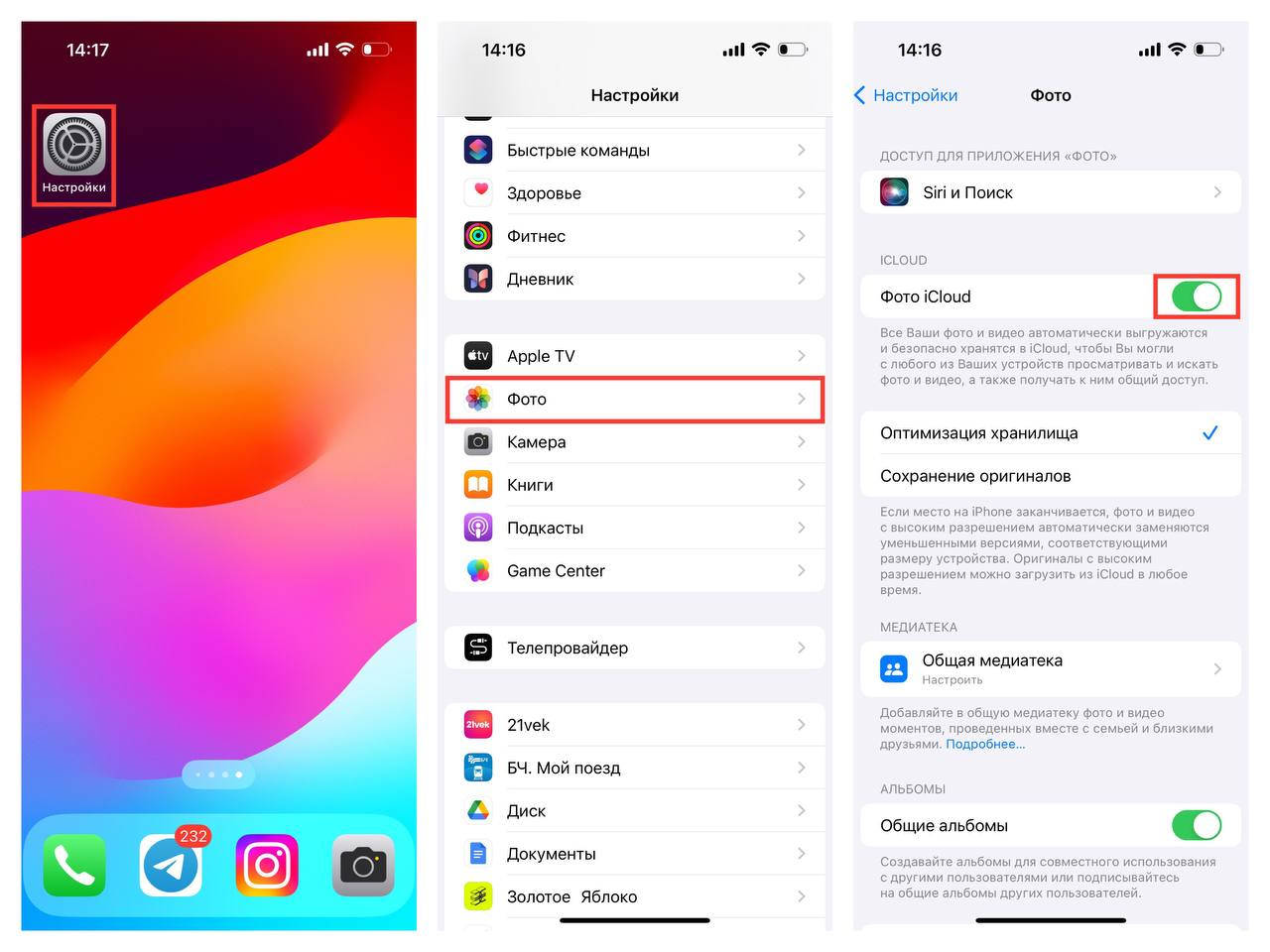
If everything is enabled, follow these steps:
- In Safari or any other browser you use, open the web version of iCloud and log in with your Apple ID.
- Go to “Photos.”
- If you recently deleted the photo from the “Recently Deleted” folder on your iPhone, you might still see it in the main gallery. If the photo isn’t there:
- Tap the icon with two overlapping rectangles in the upper left corner and open “Recently Deleted.”
- Select the photo you need and click “Recover.”
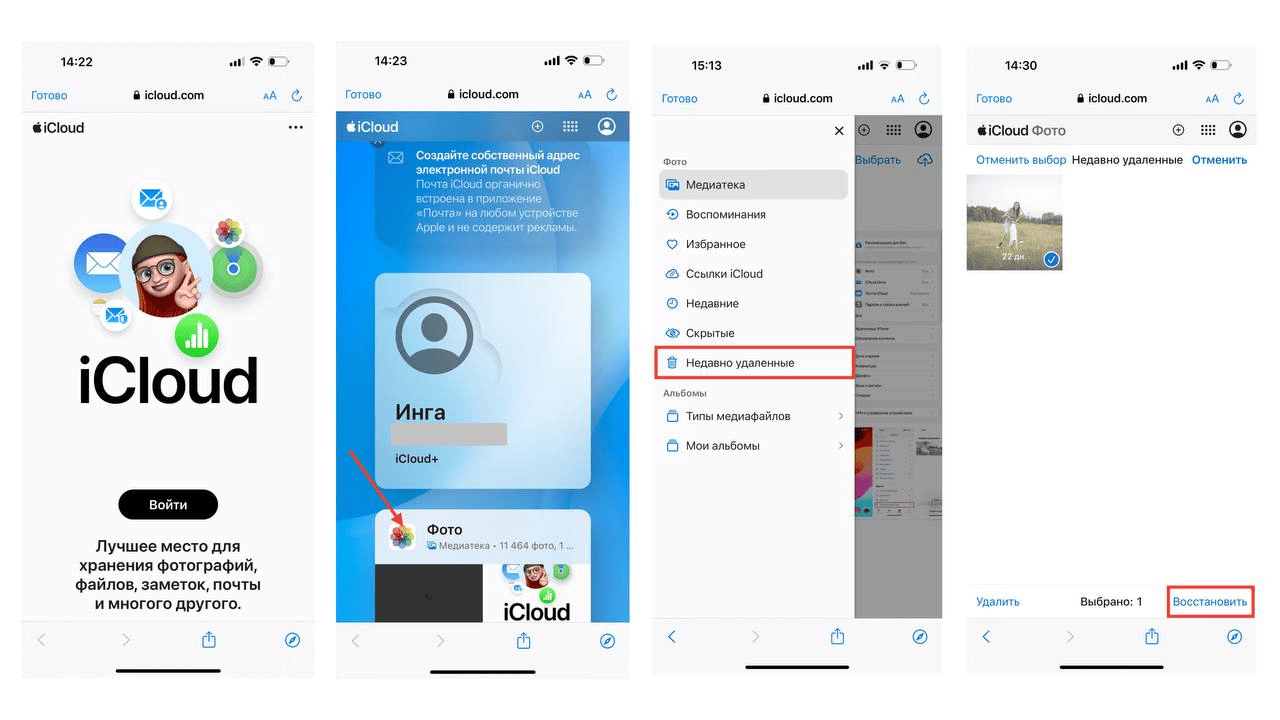
Media storage in iCloud is also time-limited. In this section, photos and videos are kept for 30 days from the time they are deleted from your phone. This means they won’t be on your iPhone, but they might still be in iCloud.
How to recover deleted photos from a backup:
If the files you need have been deleted from iCloud, you can restore them from the most recent backup of your device. However, there’s an important point: the “Photos” section must have been included in the backup, and the last update must have occurred before the photos were deleted from your iPhone. To check if this option is enabled:
- Open Settings.
- Tap on your Apple ID.
- Go to iCloud.
- Next to iCloud Backup, it should say “On.” By tapping on this section, you can also see the last time the backup was updated.

Everything matches? Then proceed to recover the photos:
- Open Settings > General > Transfer or Reset iPhone.
- Reset your settings to factory defaults by tapping Erase All Content and Settings.
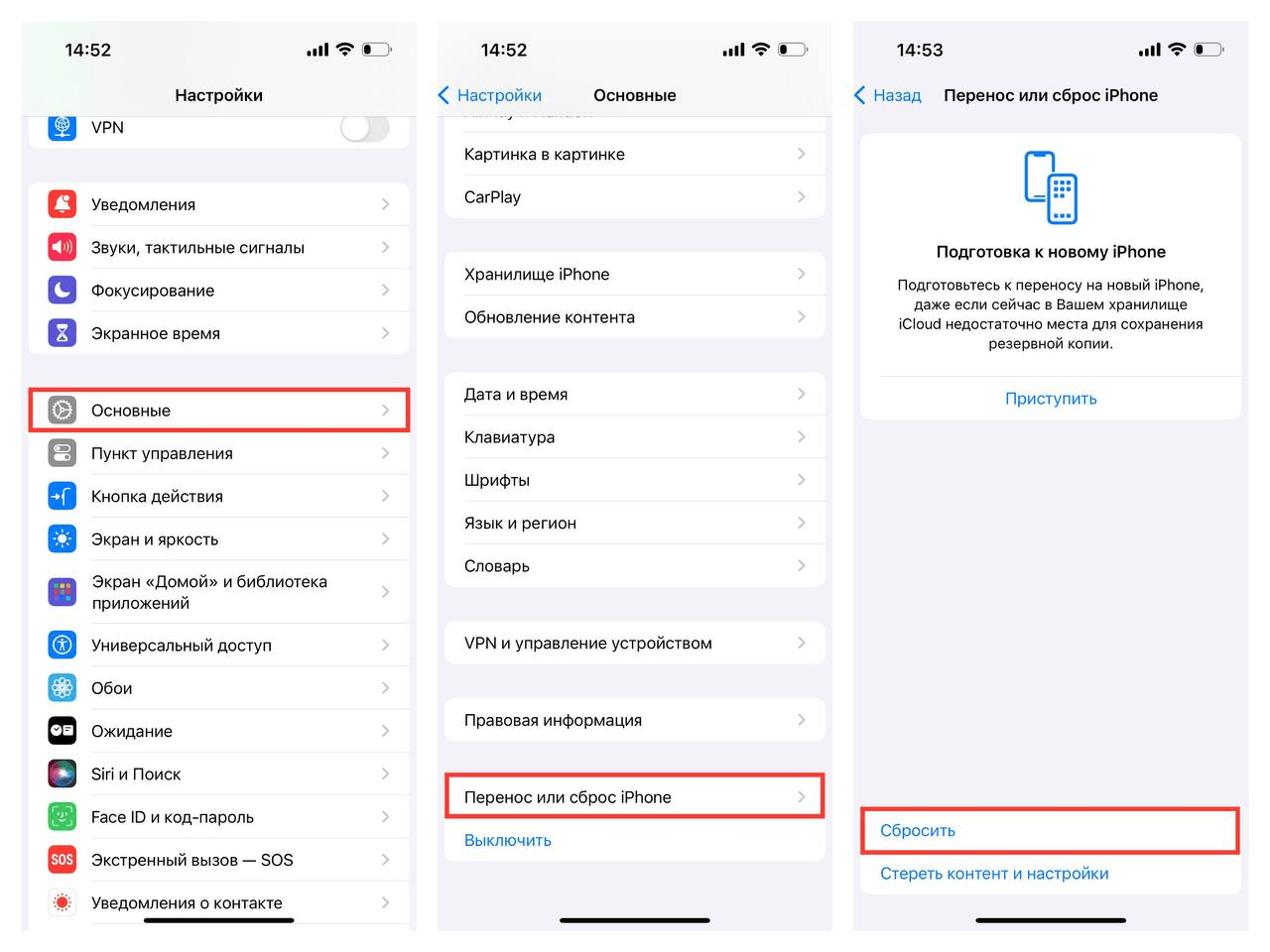
After the reboot, you will be able to restore deleted photos by selecting Restore from iCloud. This will download the latest backup with the photos you need onto your device.
Congratulations! You’ve successfully recovered your lost photos or videos! If you encounter any difficulties restoring photos on your iPhone, come to iSpace. We can assist you! We’ll set up your device and show you what Apple products are capable of.
ALSO READ:
Slow Internet on iPhone — Causes and How to Fix It
iPhone Camera Not Working — What to Do?
Subscribe to the newsletter and be the first to know about new promotions and special offers
