Tablе of Content
- 1 How to block an anonymous number on iPhone and disable the call?
- 2 How to set up call filtering for iPhone?
- 3 How to block a known number on iPhone?
- 4 Second option
- 5 Third option
- 6 How to disable call blocking on iPhone? Using the Phone settings
- 7 Blocking spam calls on iPhone through mobile carrier services
- 8 Special apps for blocking unknown numbers on iPhone
How to prevent unknown numbers from calling your iPhone? We’ve compiled three effective methods in one material that will save you and your loved ones from unwanted calls and constant spam.
How to block an anonymous number on iPhone and disable the call?
Everything in this world is constantly evolving, and spam is no exception. Often, instead of a specific number, you may see “Number hidden/unknown.” Let’s start with these cases.
You can set up “Silence Unknown Callers” in iOS 13 and later versions. With this option, you won’t be disturbed by annoying spam attacks.
To activate the feature, open the “Settings” menu and go to “Phone.” Find the “Silence Unknown Callers” option and toggle the switch to activate it.
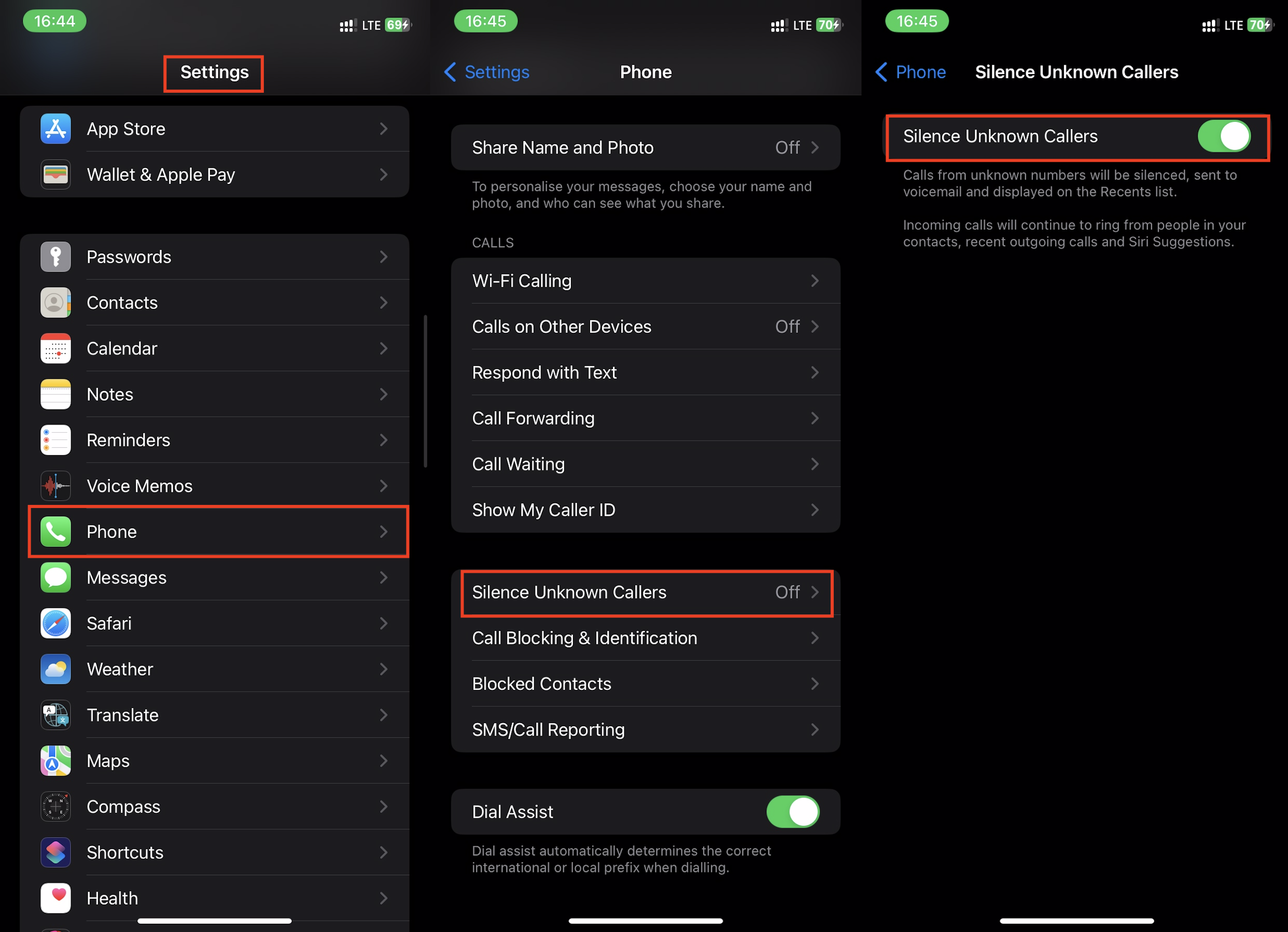
If you see a missed call in your call history, don’t be alarmed. Technically, your phone did receive the call, but the protection blocked the sound and redirected the call to voicemail.
Blocking won’t work in these cases:
- You have already saved this number in your contacts.
- You have answered a call from this number or sent messages to it.
- The contact is listed in Siri suggestions.
Double-check that you have added all important numbers to your contacts before enabling the silencing option.
There are a few caveats to this feature. If you activate the “Emergency Bypass” mode, the block will not work for the next 24 hours. Additionally, with this block, you might miss calls from delivery services, taxis, or any important calls from unknown numbers.
How to set up call filtering for iPhone?
A hidden number can be revealed, and once identified, you can add it to the blacklist.
You can identify the contact through data from Apple Business Connect. To do this, open “Settings.” Look for the “Phone” section, then tap on “Call Blocking & Identification.” In the opened menu, you can choose:
- Through your carrier (not always available).
- Through an app (there may be several options).
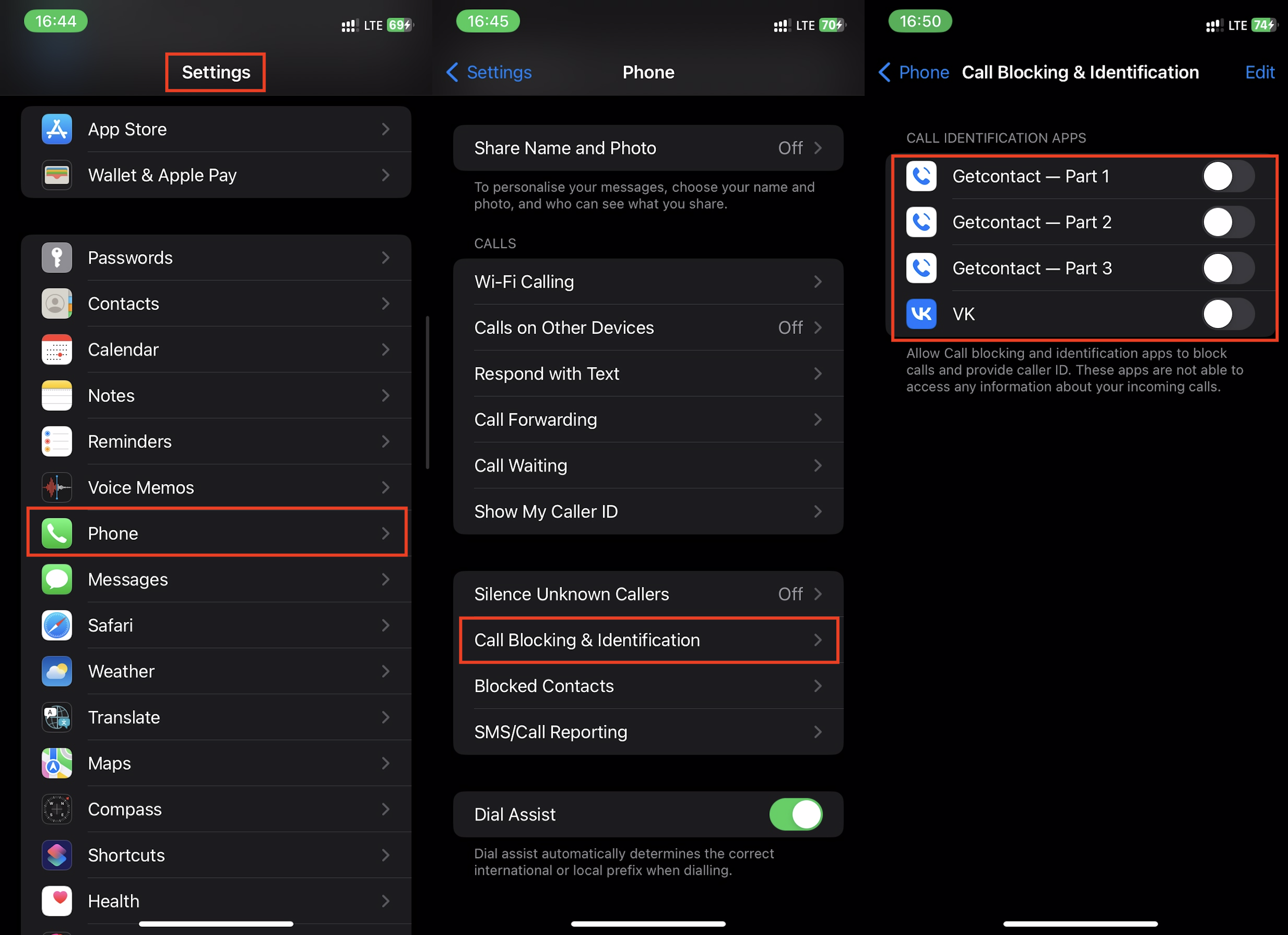
After selecting the desired option, the program or carrier will gain access to identify numbers. Business Connect helps with this, as companies post the necessary information there.
How to block a known number on iPhone?
Once you have identified the number from which the call is coming, there are several ways to add it to the blacklist.
First option To make this method work, you need to save the number in your contacts.
Open the “Phone” app — a white phone icon on a green background. In the “Contacts” tab, find the unwanted contact and open it. At the very bottom, tap on “Block this Caller” and confirm the action by tapping “Block Contact.”
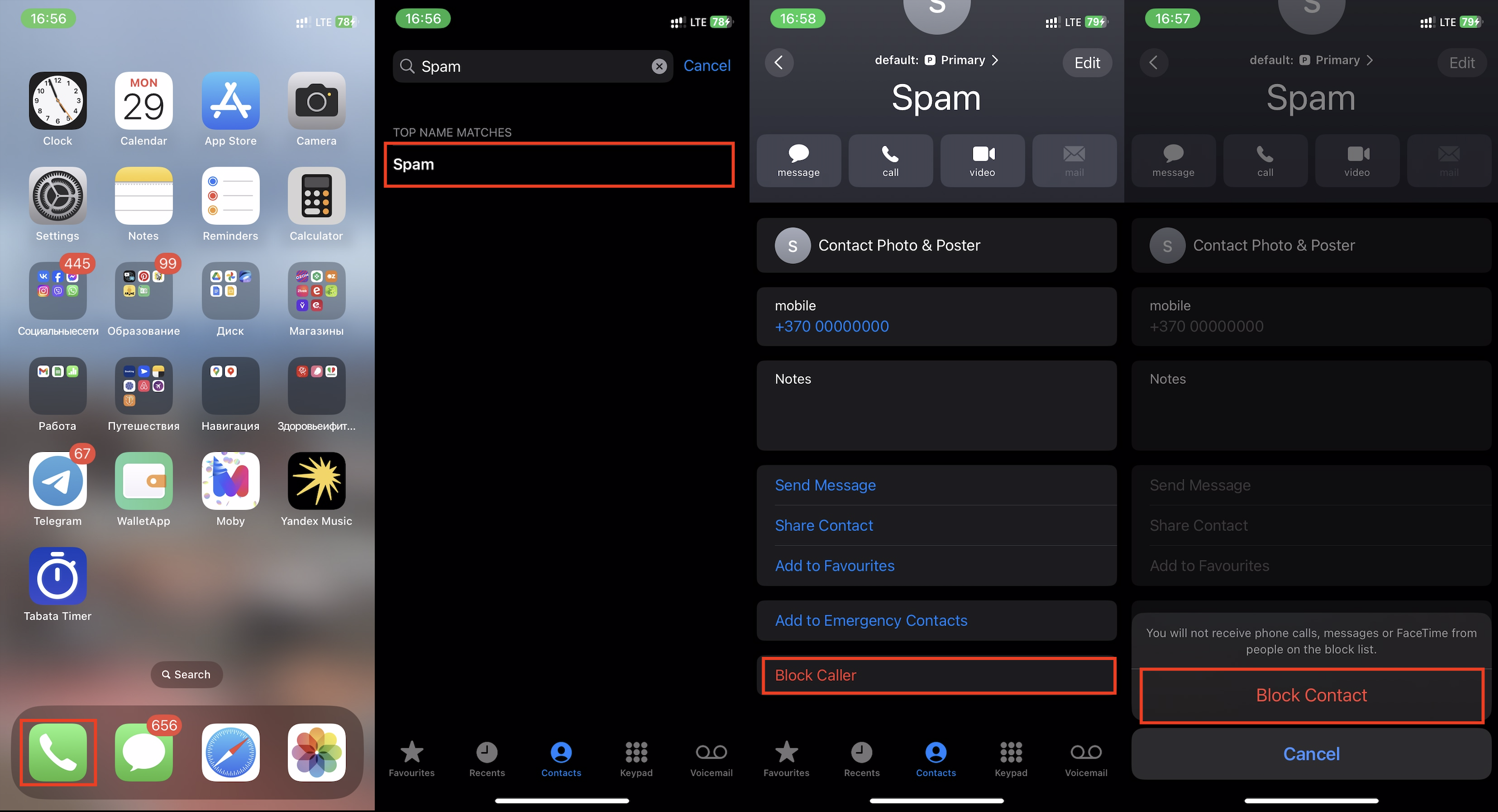
You will no longer receive calls, messages, and FaceTime requests from this contact. We hope we have explained clearly how to block a contact on iPhone using this method.
Second option
This instruction is suitable if you missed a call and know that it was either spam or a call from a contact you do not wish to communicate with.
Open the “Recents” tab in the “Phone” app. Tap on the blue “i” icon in a circle. Scroll to the bottom of the list that appears and click on “Block this Caller,” then confirm the block by selecting “Block Contact.”
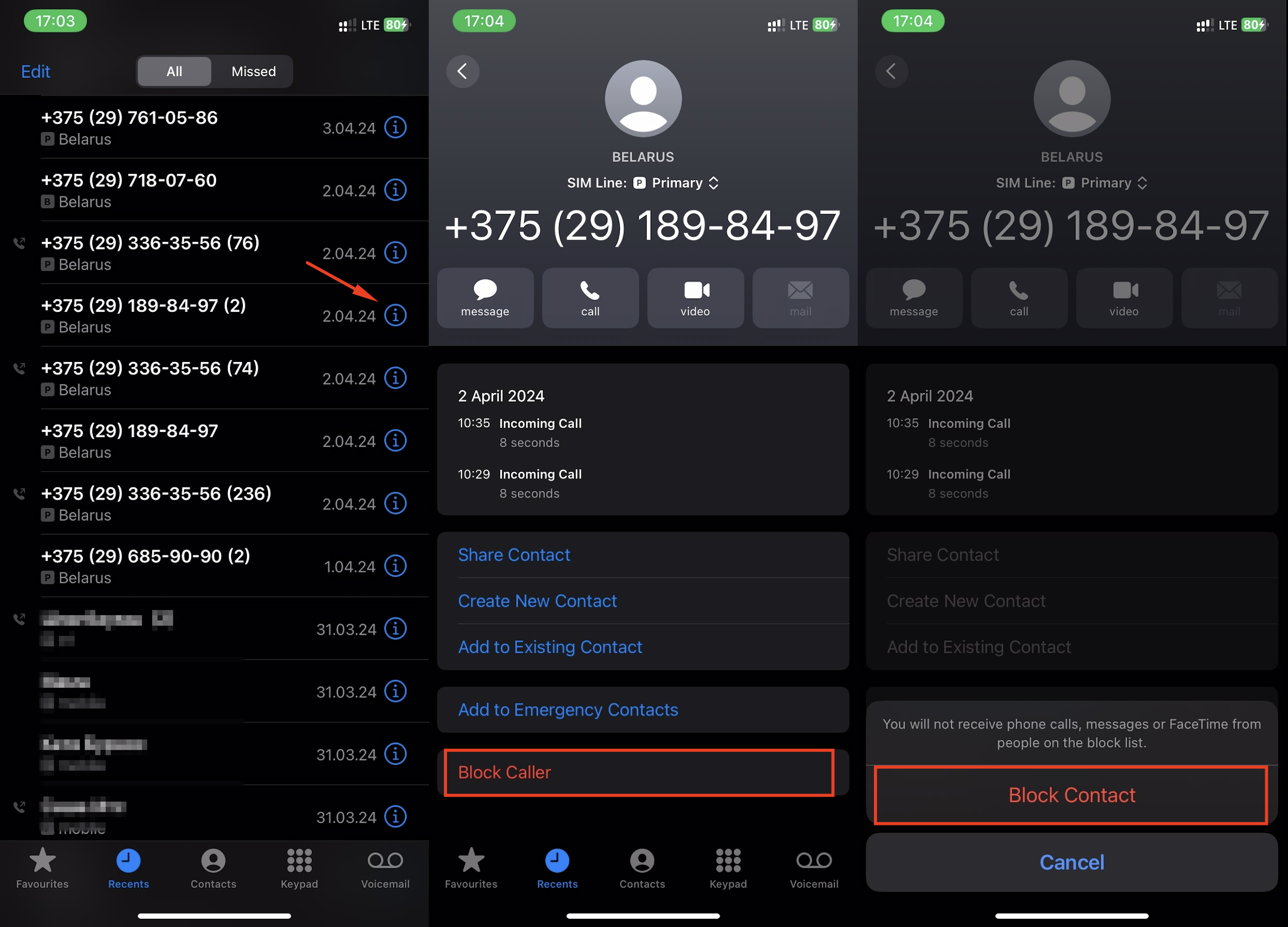
Third option
For the third method of blocking, open the “Settings” app.
Find the “Phone” section and select “Blocked Contacts.” Click on “Add New…” in blue. Enter the name of the contact you want to block and confirm the block. Now calls and messages from this number will not bother you.
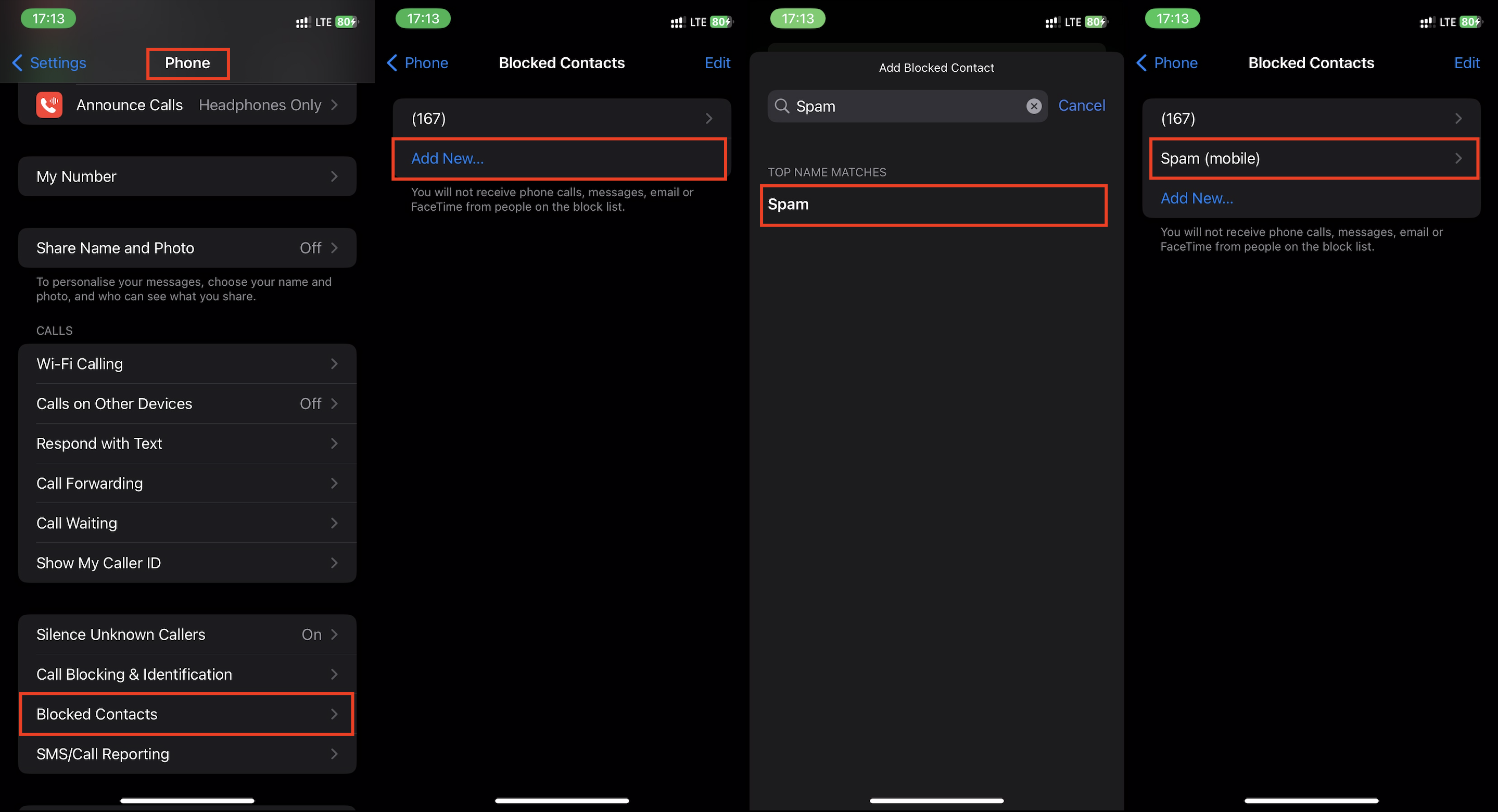
Call blocking on iPhone works like this: when a blocked contact calls you, they will hear a short series of beeps (as if the line is busy) or a voicemail signal. Even if they leave a message, you will not receive a notification. The fact of blocking remains secret to the person calling.
Moreover, this action is one-sided. This means that calls from a blocked number will not come through, but you can still call them.
How to disable call blocking on iPhone? Using the Phone settings
If there was an error or if your relationship with a contact on the block list has improved, you can unblock them in the settings. Here’s how:
- Open the “Phone” menu in “Settings.”
- In the list, find “Blocked Contacts.”
- Locate the contact you want to unblock.
- Tap on “Edit” and select “Unblock.”
- Confirm the action by tapping “Done.”
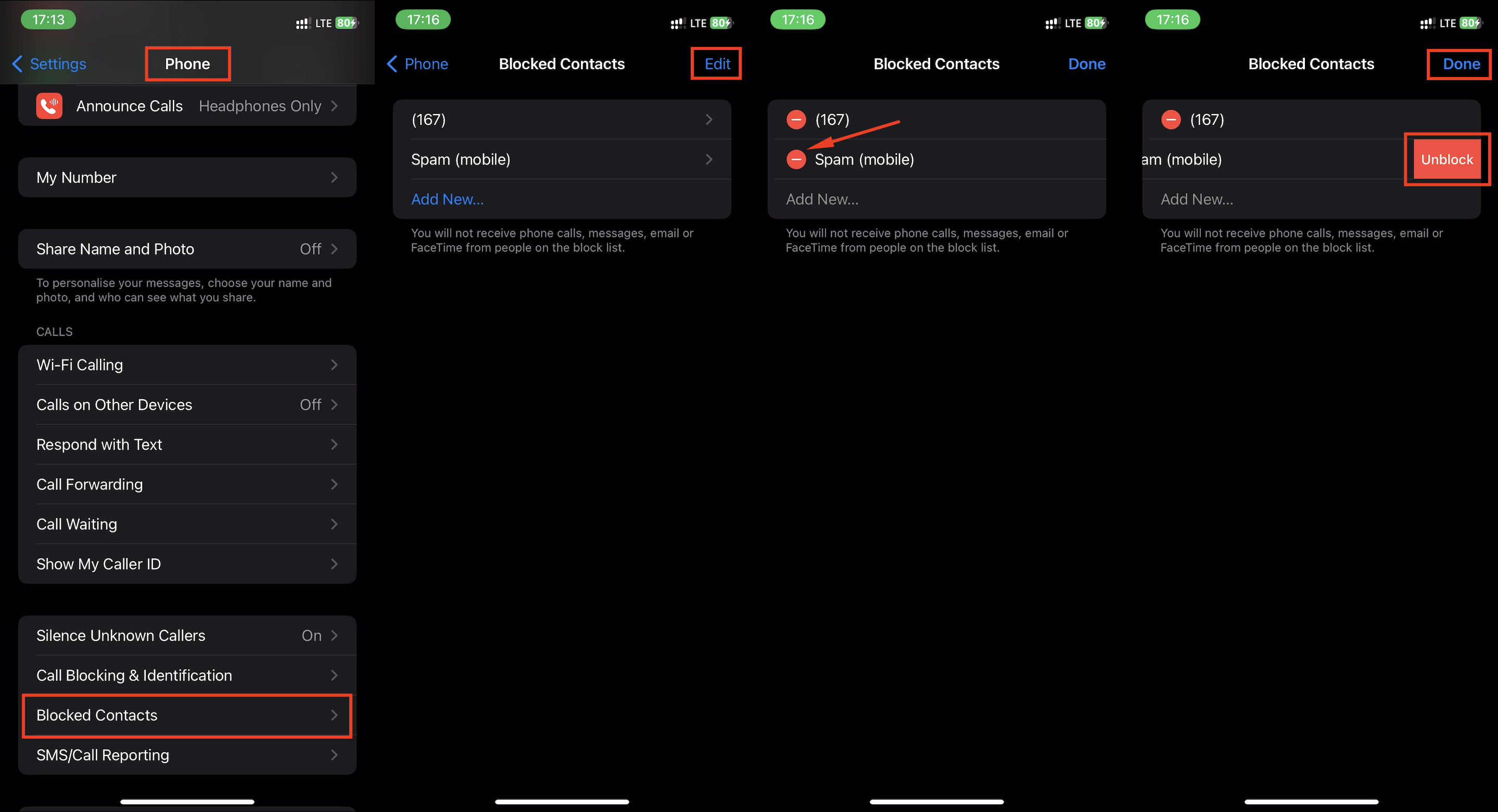
Blocking spam calls on iPhone through mobile carrier services
Mobile service providers can independently limit spam calls. This is quick and convenient, so we will explain how to block calls from banks through your carrier.
“Anti-spam,” “Spam filter,” and “SMS filter” services are usually free or have a minimal cost. Details should be clarified with your carrier. You can do this through their app or by calling customer support.
To activate the function:
- In “Settings,” find the familiar “Phone” menu.
- Open “Call Blocking & Identification.”
- If your carrier provides this feature, tap on “Silence Spam Callers.”
- The mobile carrier’s algorithm will determine if it’s a call from a real person or a spam call. If it’s the latter, the call will be redirected to voicemail.
Special apps for blocking unknown numbers on iPhone
The App Store offers numerous programs and apps that can help block spam calls.
After installing the app, follow these steps:
- Go to “Settings.”
- Open the “Phone” section.
- Find the “Call Blocking & Identification” option.
- Drag the slider next to the app you want to use.
- If you have multiple apps, you can arrange them in order of priority by dragging them using the “Edit” function.
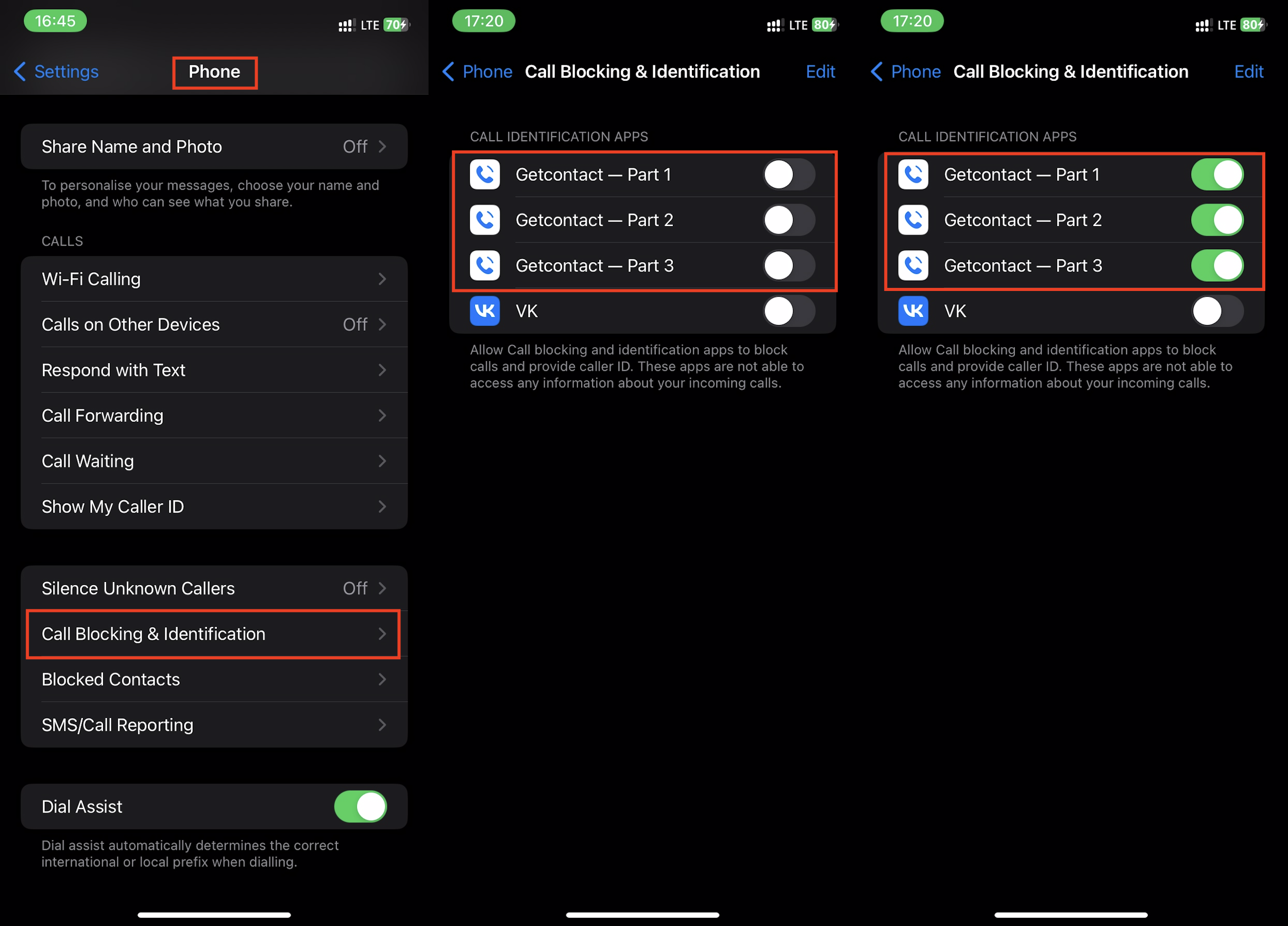
We have compiled a small list of programs that can help:
- AntiSpam: Call Blocker / Антиколлектор: Черный список
- Truecaller: Caller ID & Block
- Getcontact
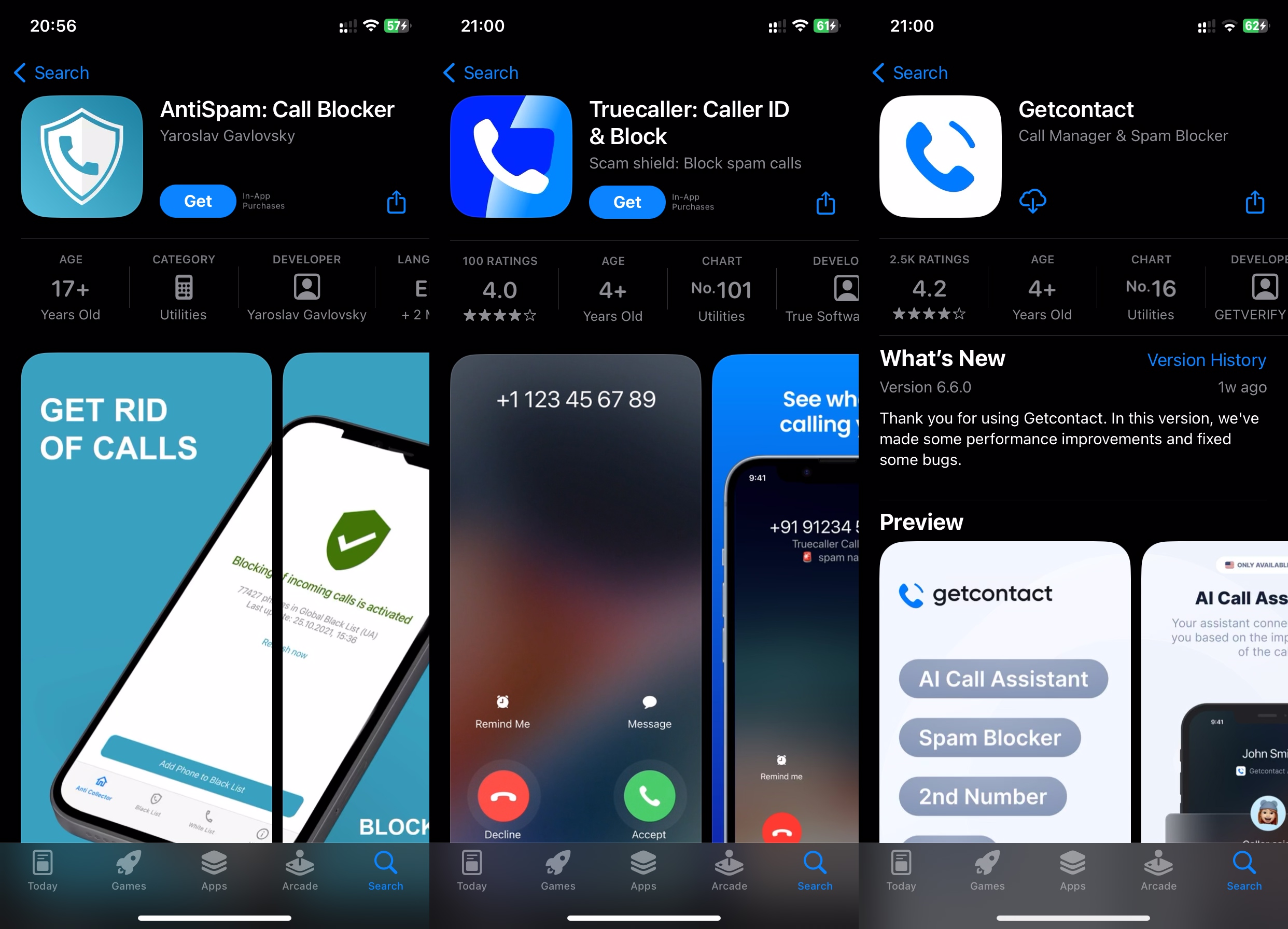
We hope that our guide on how to block calls from unknown numbers on iPhone was clear and helpful. Now nothing will disturb your peace. Take care of your grandparents’ comfort and set up spam blocking on their phones as well. Are there any issues with blocking spam? Consultants at iSpace will explain and show you how to install special software, configure smartphones, and guide you through all the features of Apple’s latest innovations.
Simple ways to download your favorite music to your iPhone
iPhone instead of a router. How to share internet?
Subscribe to the newsletter and be the first to know about new promotions and special offers
