Since the beginning of its founding, Apple has adhered to the principle that a person’s physical features should not limit their actual abilities. Therefore, the company develops universal access technologies created specifically for people with disabilities.
Today, we’re going to talk about Apple’s features for people with mobility impairments.
Control your Mac with your voice

Control your computer without even touching it. Activate Voice Control and navigate verbally. This method does not require a continuous Internet connection and is flexible. When the app is open, you can perform any action from the menu bar, and all without touching the keyboard or trackpad.
Here’s what you can do:
- Open programs and launch applications;
- Type and edit text by moving the cursor across the screen;
- Highlight items on a page or in a document;
- activate Spotlight and locate files;
- control the VoiceOver.
And you can do many more. You can add new Voice Control commands yourself. So you’re only as good as your imagination.
How do I enable the Voice Control on my Mac?
- Open System Preferences > Universal Access.
- On the side menu, select Voice Control.
- Click “Commands” and see what to do.
- Press “+” to add a new command.
The feature is available on MacBooks and iMacs.
Control your technology with a virtual controller

With this technology, you can print, highlight and drag items, and create drawings using switches. They can be the screen itself, a tap on the back panel (on an iPhone), head movements, or a sound when you say “sound-indicator” before saying a command (selectable in the settings). You can also connect an external switch, for example, a MIDI controller or any Bluetooth device and even a gamepad.
How do I turn on the virtual controller?
- On iPhone and iPad: Settings > Universal Access > Virtual Controller.
- On Mac: Go to Apple Menu > System Preferences > Universal Access > Virtual Controller.
The Virtual Head Motion Controller and other switches are available on iPhone, iPad, Mac.
Tap the back of your iPhone to open the app

The “Tap from behind” feature is referred to as the iPhone’s hidden button. To open an application, take a screenshot, or run your own command, you need to tap the back of the iPhone two or three times with your finger. That’s where the Apple logo is.
You can choose from a variety of actions or add your own. The list includes “Lock Orientation,” “Screen Out Loud,” “Flashlight,” and others.
How do I turn on a double tap on the back of my iPhone?
- “Settings > Universal Access > Touch. Tap “Back Touch.”
- Select an action for a double or triple tap.
The feature is available on iPhone 8 and newer with iOS 14 operating system installed.
Start a phrase and your device completes it for you
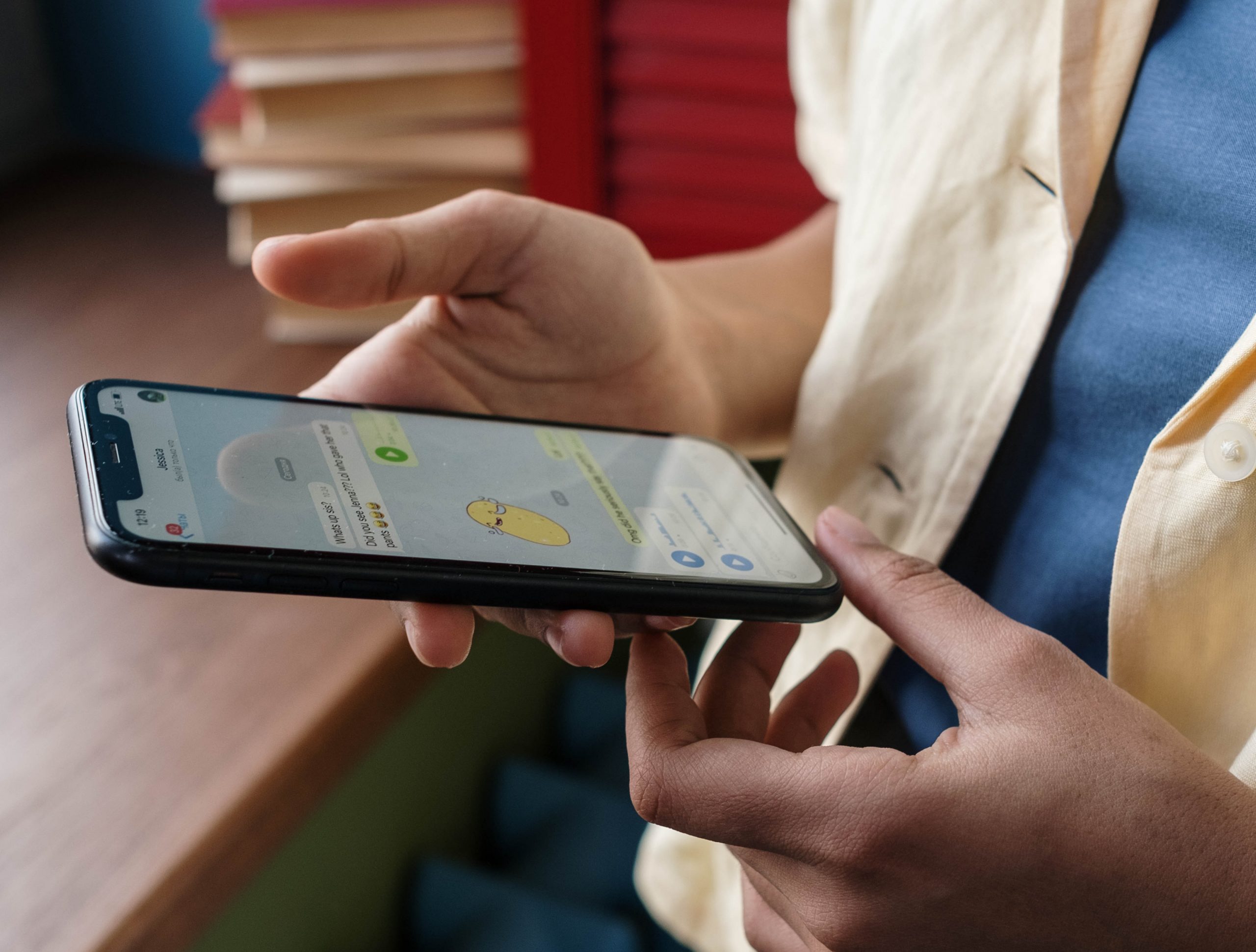
The “Predictive typing” is a useful feature for those who are not comfortable typing. Just start to write a phrase and the system will complete your thought by suggesting variants. You can enter whole sentences in this way.
The technology draws on words and phrases from your past conversations and sites you’ve browsed. And it even takes your writing style into account! It also recognizes abbreviations. For example, typing “DU” will bring up “Good morning.”
The “Predictive typing” can be used in conjunction with autocorrect, which automatically corrects errors.
How do I turn on typing prompts on my iPhone or iPad?
- While typing in the keyboard menu, tap and hold the globe or smiley face icon, and then select “Keyboard Settings.”
- Activate the Predictive Typing option. You can also enable autocorrect here.
- To have the device decode abbreviations, tap “Replace text” in the keyboard settings and press “+” to add your own combination.
The feature is available on iPhone, iPad, Mac.
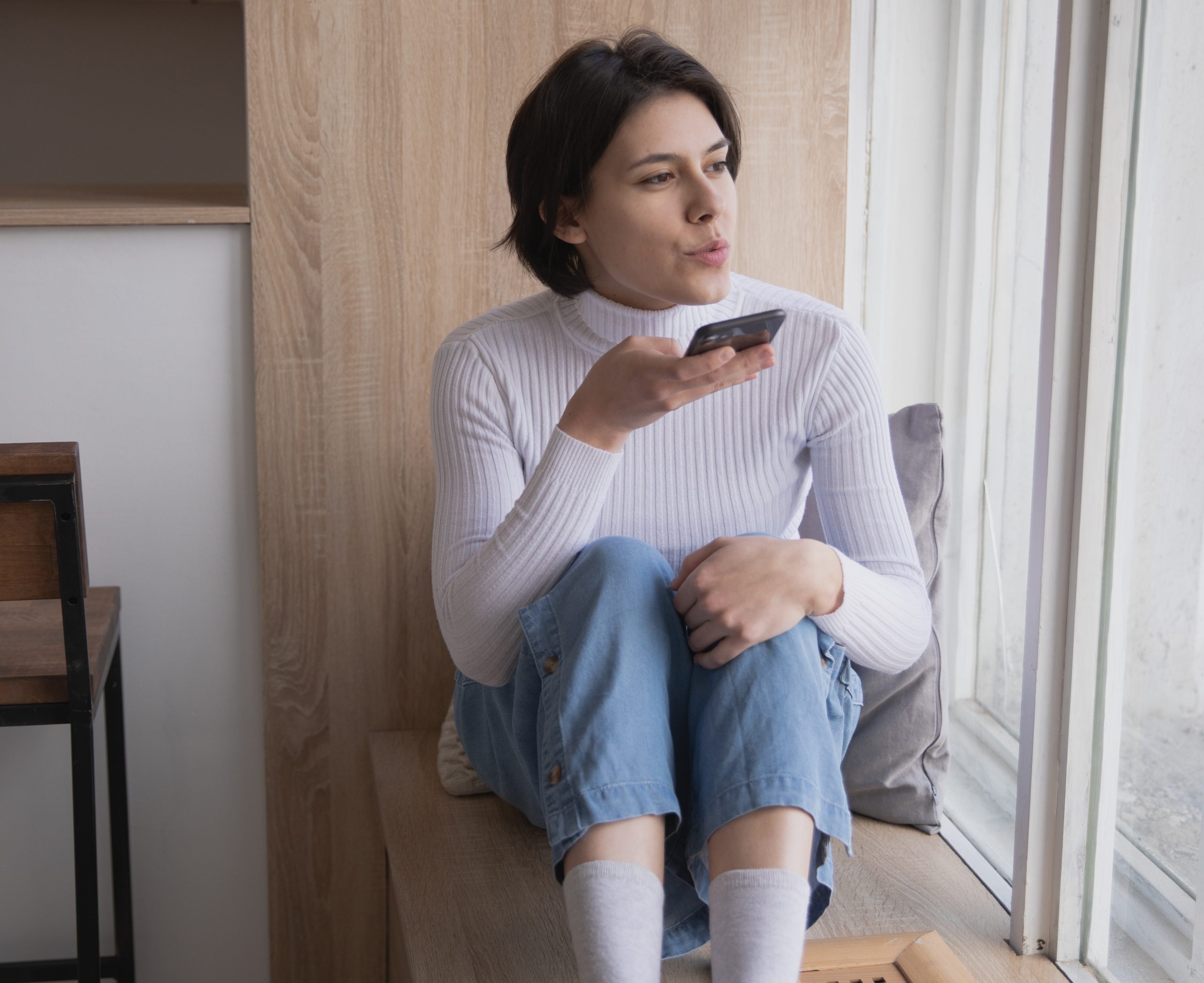
Writing text without a keyboard: dictation
Dictation is used not only by people with coordination problems, but also by people who are just lazy or have no time to type. With it, you can easily work in Apple iWork, type web addresses, and respond to messages without using the keyboard. Just say words, numbers, and symbols, and the system automatically converts them to text.
How do I dictate text on my iPhone, iPad, or Mac?
- On iPhone, iPad: “Settings” > “Basic” > “Keyboard.
- Activate the “Enable Dictation” option. You will see a line “Dictation languages”: make sure yours is supported by the system.
- On Mac: System Preferences > Keyboard > Dictation.
Then open any app where you want to enter text and bring up the keyboard. A microphone icon will appear on your iPhone and iPad – tap it and start dictating phrases. When you’re done, tap the icon again. On a Mac, tap Edit > Start Dictation.
The feature is available on iPhone, iPad, Mac, Apple Watch, and Apple TV.

Move more with the Apple Watch
The built-in Activity app on the Apple Watch is designed with the needs of wheelchair users in mind. Special sensors take into account the conditions, speed and technique of movement. Even moving in and out of the chair counts!
Every hour, the Apple Watch can remind you to stretch. And if you want more, check out the Workout app. It includes two special workouts: on the chair at walking pace or at running pace.
The feature is available on the Apple Watch.

Press the buttons without touching them
If you can’t reach the buttons on your device or you’re just uncomfortable pressing them, activate AssistiveTouch on your iPhone or other devices. A virtual button will then appear on the screen. Pressing it brings up a multifunctional menu that makes many actions easier. For example, you can:
- open the control or notification center. By default, you swipe the top of the display to do this;
- change the volume without touching the toggle lever;
- quickly turn on the functions you want;
- change the button assignment;
- restart the device without pressing the power key.
And more: you can also set up your own gestures for 2, 3, 4, or 5-finger actions. And if you want, you can attach a mouse or joystick to any device – and use it to control your cursor on the screen. Users with a handicap can answer calls on the Apple Watch simply by moving their wrist, linking their fingers or making a fist.
The AssistiveTouch is an amazing way to “subdue” your gadget. It takes into account all the needs of people with physical disabilities. Almost everything is customizable – the buttons, the taps, and even the speed at which the device will respond to your touches!
How do I turn on AssistiveTouch?
- “Settings > Universal Access > Touch. Activate the AssistiveTouch option.
AssistiveTouch is available on iOS, iPadOS, macOS, and WatchOS.

Control your Mac with your body movements
Few people know that the Mac can be controlled by head movements almost like in sci-fi movies. And it’s really easy to do.
To move the cursor around the screen, you rotate your head to the right side. And macOS uses your notebook camera to track your movements.
To do something (left-click, right-click, drag an object), you can use your tongue and smile, to raise your eyebrows, or other facial expressions. Another option is to select the keyboard keys, connect the assistive switch.
The speed of the cursor on the screen and the user’s actions are adjustable. For even greater efficiency, Head Motion Control can be used at the same time as the Voice Control.
To control Mac head movements:
- open System Preferences > Universal Access;
- In the left column, select “Pointer Control” and click the “Other Controls” tab;
- activate the “Enable head cursor control” option and select the options.
To customize the action with facial expressions:
- under “Pointer Controls”, activate the “Enable Pointer Action Simulation” option and click “Options”;
- click “+” and add a mimicry type for each of the actions.
The option to add alternative input methods is available on Mac, iPhone, and iPad.
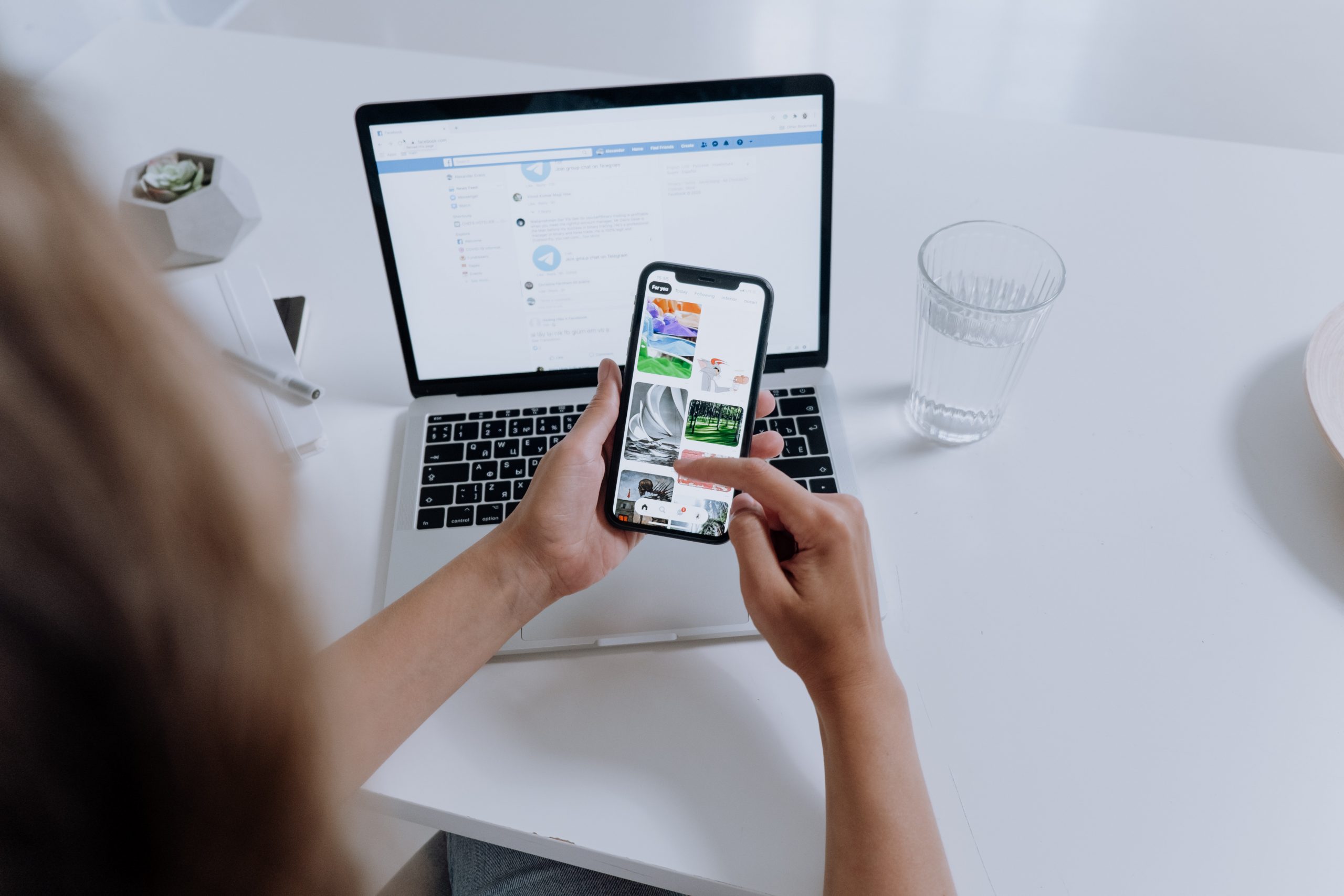
Customize key sensitivity
You can create your own keyboard shortcuts to quickly type frequently used phrases. To avoid accidental presses, you can use the Slow Key function. It allows you to set a delay between when you press a key and when it triggers.
What is a key jam on the iPhone? This feature is designed for people who can’t press two keys at the same time. Activate it to enter letters and symbols one at a time.
This feature is available on iPhone, iPad, and Mac.

The main advantage of Apple devices is the ability to fine-tune them based on your needs. In this review, we have listed the most important features for people with coordination and motor disabilities. But there are many more.
If you want to learn more about the universal access features and how to use them, come to iSpace. Our specialists will give you or your loved ones a one-on-one consultation to explain all the features in detail.
READ MORE
How Apple makes life easier for the people with hearing impairment
Here’s why people with vision impairments choose Apple products
Subscribe to the newsletter and be the first to know about new promotions and special offers
