Tablе of Content
The Apple Watch Series 3 was not only the most affordable watch in the brand’s history, it was also the crankiest. That’s what users concluded about the 2017 model, when it suddenly stopped updating. If you still have not solved this puzzle, we tell you what is the cause of the failure, how to solve the problem and how much you will have to pay if you cannot do it yourself.
Why isn’t your Apple Watch updating?
Compared to the current eighth generation the third-generation Apple Watch is pretty outdated. Yes, the watch can track workouts, show notifications, play music, and even make payments via NFC. But in its base configuration, it only got 8GB of internal memory. It would seem that the watch does not need more, but in fact it does not have much room.
By the way, in the next versions of smartwatches the manufacturer increased the amount of internal memory. Apple Watch 4 got 16 GB, Apple Watch SE and newer models – 32 GB.
It is important to know that in the case of the Apple Watch 3, the operating system takes up almost half of the available storage. Downloaded apps, downloaded files and cache take up another few gigabytes. Approximately 1 GB is left free, while at least 3 GB is required to update watchOS.
As a result, the logical desire to update the device is crushed by the harsh reality. The system notifies the user that there has been a failure to check for Apple Watch 3 updates. This means that the watch will not be able to support new features, and previously identified bugs will also not be fixed. The performance of the watch logically decreases: it hangs, randomly reboots or locks, unpairs with the iPhone, and quickly runs out of power.
But don’t get upset. Everything can be fixed!
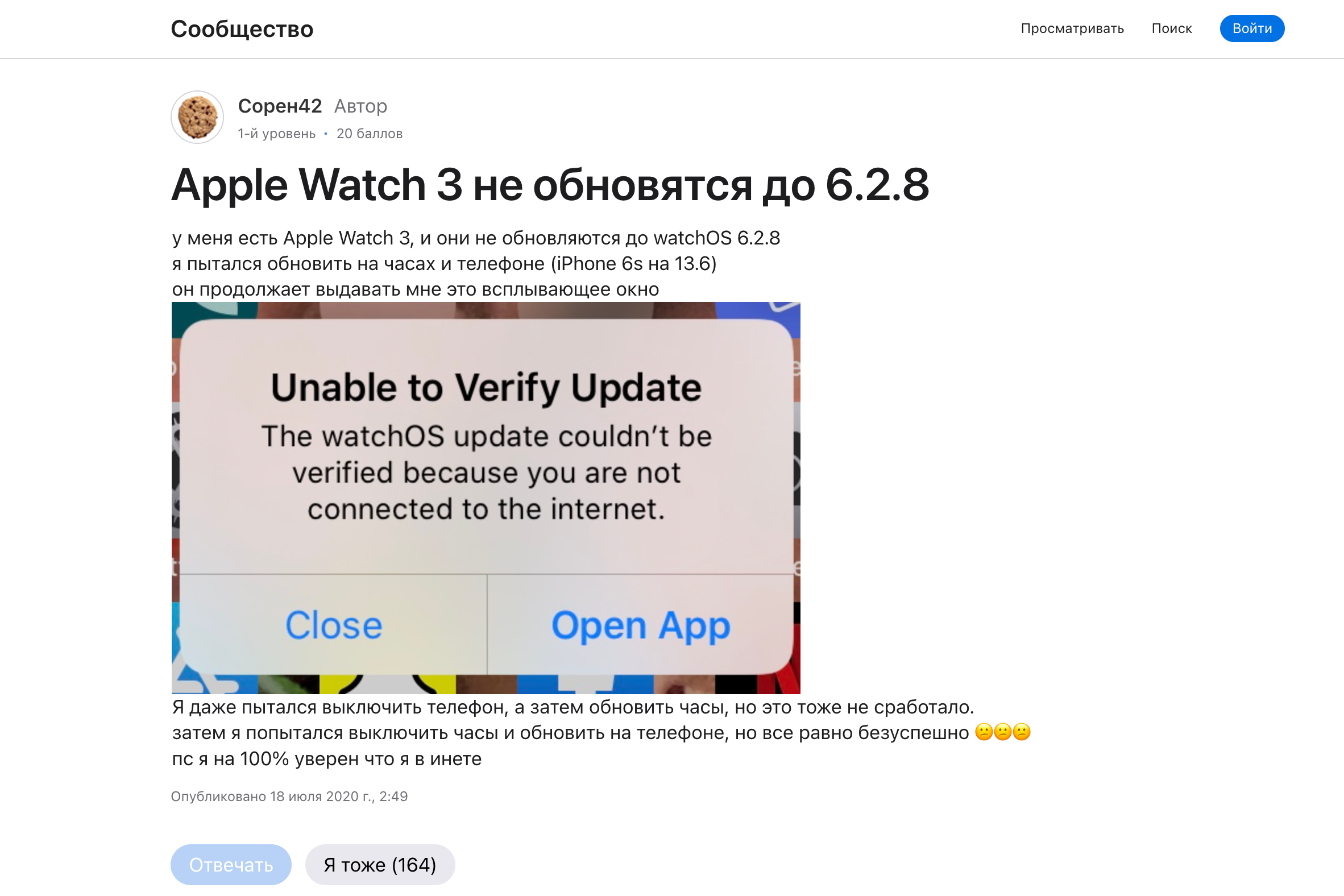
What should you do if your Apple Watch doesn’t update?
The watch, released in 2017, was discontinued in September 2022. Despite this, many people are still using the device with its 1.65-inch OLED display, Apple S3 processor, built-in speaker, workout software and contactless payment support. So, after the release of watchOS 7.4, the developers released instructions on how to update the rarity Apple Watch 3.
So, what actions should help solve the problem:
- Unpair the iPhone and Apple Watch Series 3;
- Keep a backup copy of the Apple Watch;
- Reset the watch to original factory settings;
- Connect the watch to your smartphone and pair it;
- Install watchOS 7.4 (or a more recent version);
- Once again, unpair the iPhone and Apple Watch;
- Once again, reset the smartwatch to original factory settings;
- Connect the watch to your iPhone and restore the backup.
Yes, we are not wrong: Unpairing of devices and rolling the watch back to factory settings will indeed have to be done twice. Also, be prepared to spend some time on these manipulations.
If you don’t know how to unpair and pair with your Apple Watch 3, follow our tips.
- Place the Apple Watch and iPhone side by side. Don’t remove either device until you’ve finished breaking the old one and creating a new pair.
- Open the Watch app on your iPhone.
- Click on the “My Watch” tab and then “All Watches” at the top of the screen.
- Next, click the information button next to the watch you want to unpair.
- Tap “Unpair the Apple Watch”. For GPS + Cellular models, save the cellular data plan. Confirm your actions. The system may ask you to enter your Apple ID password: we recommend that you remember it.
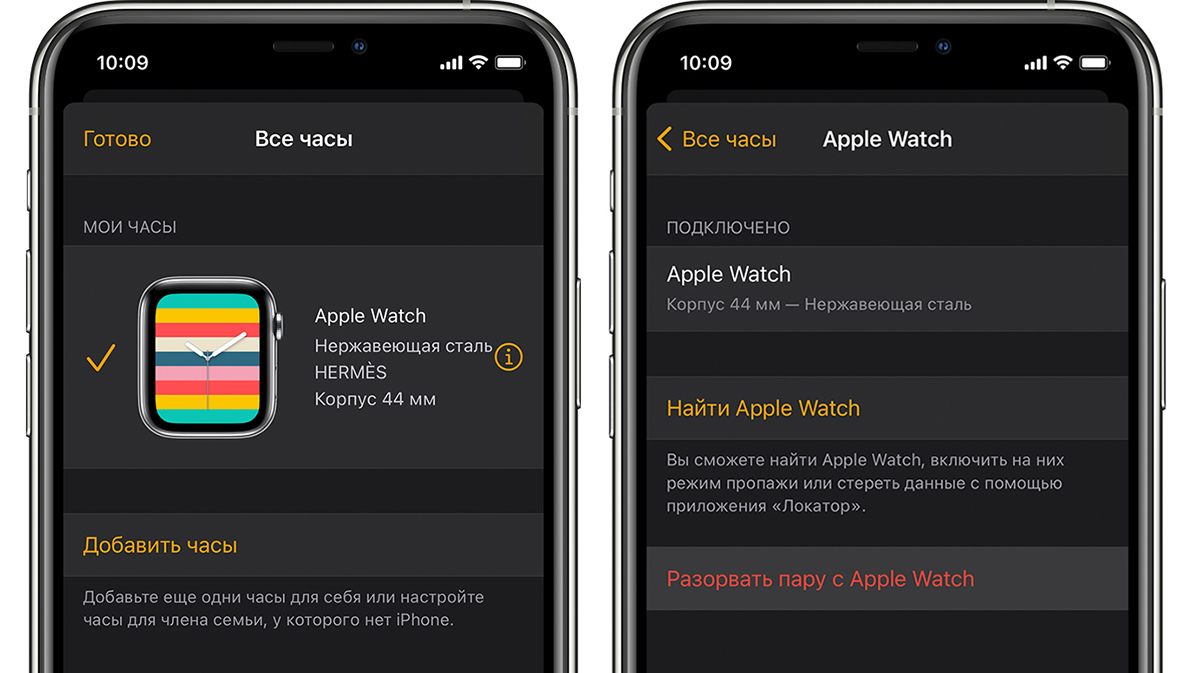
Before you delete the content and settings on the Apple Watch, the iPhone will automatically back up your watch data. But you can’t restore the watch from the backup after you turn it on for the first time – set it up as a new watch by following the instructions on the screen. After you break the pair a second time, you can restore the backup, returning basic system settings, data for apps, statistics about your health and fitness, and music, podcasts, etc.
How much are your nerves and time worth?
If you don’t want to deal with this or you simply can’t, the specialists of the i-Space service center are ready to help you. Come to one of our stores in Yerevan:
Yerevan , Rio Mall 1st floor
Subscribe to the newsletter and be the first to know about new promotions and special offers

