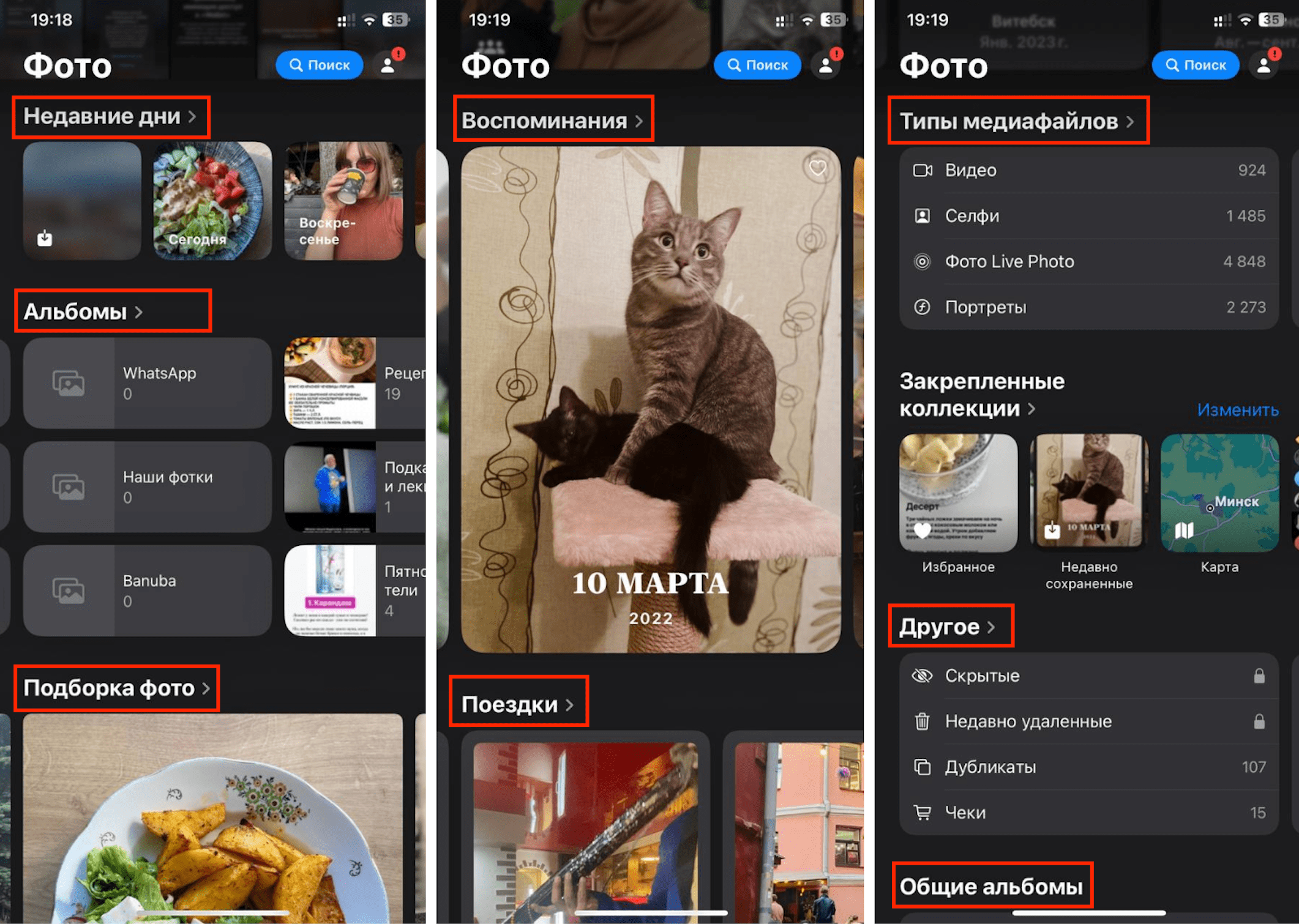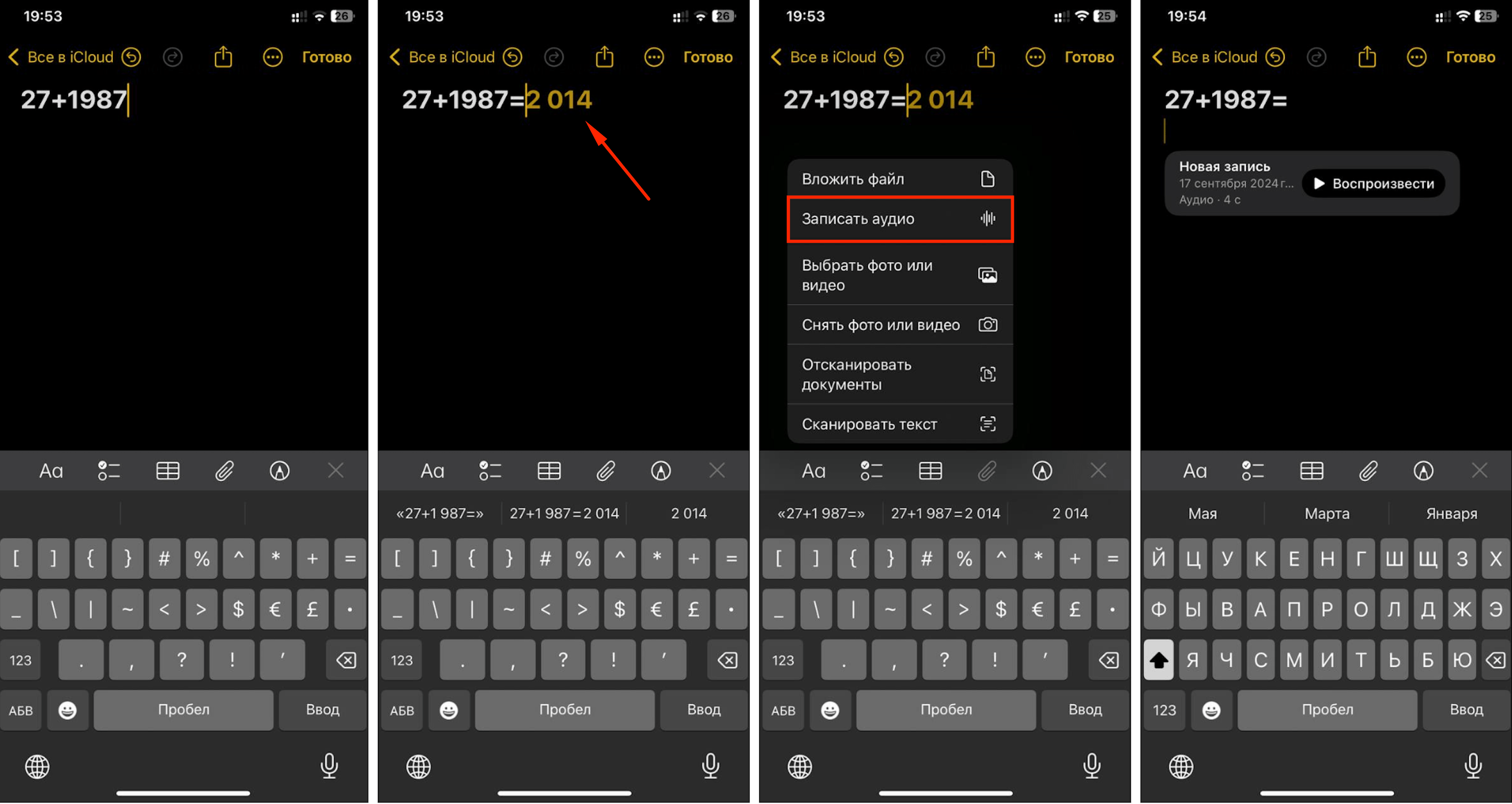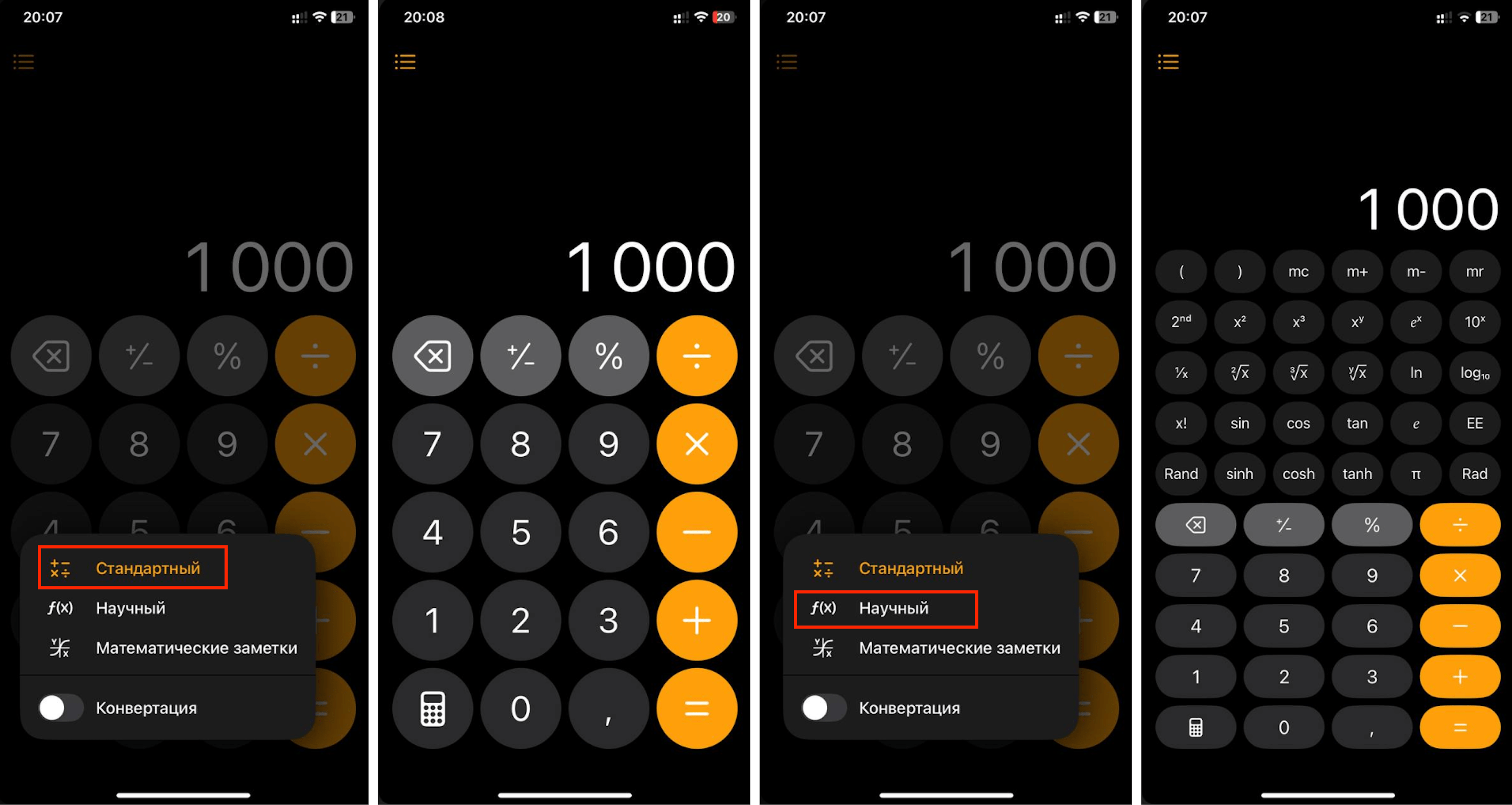Tablе of Content
- 1 Icon Magic: resize, move, and change colors
- 2 A Fresh Look at the Lock Screen
- 3
- 4 Connecting to Wi-Fi via QR Code
- 5 Live Messages in iMessage
- 6 Traveling Without Motion Sickness
- 7 Mathematics in “Notes”
- 8
- 9 Handwriting Equations
- 10
- 11 Magic of the Gaze
- 12 And a few more cool features from iOS 18
- 13
- 14 Who Can Upgrade to iOS 18
- 15 Installing iOS 18
Traditionally, Apple delights us with new products in the fall. One of the most anticipated is the release date of iOS 18. On September 16, a major update for the iPhone operating system was released. In this article, we’ll share the cool features of iOS 18 that will definitely surprise you — don’t forget to update. And you’ll learn about the support for Apple Intelligence later this year for sure.
The Magic of One-Click VPN and a Very Convenient Control Center
In the new operating system, the Control Center allows you to launch your favorite software and other options with just one touch. You can also move widgets or even remove them entirely. By the way, adding a new screen is also possible.
How do you access groups of settings, media playback functions, network connections, and home screen management? It’s simple: swipe down from the top-right corner to open what you need.
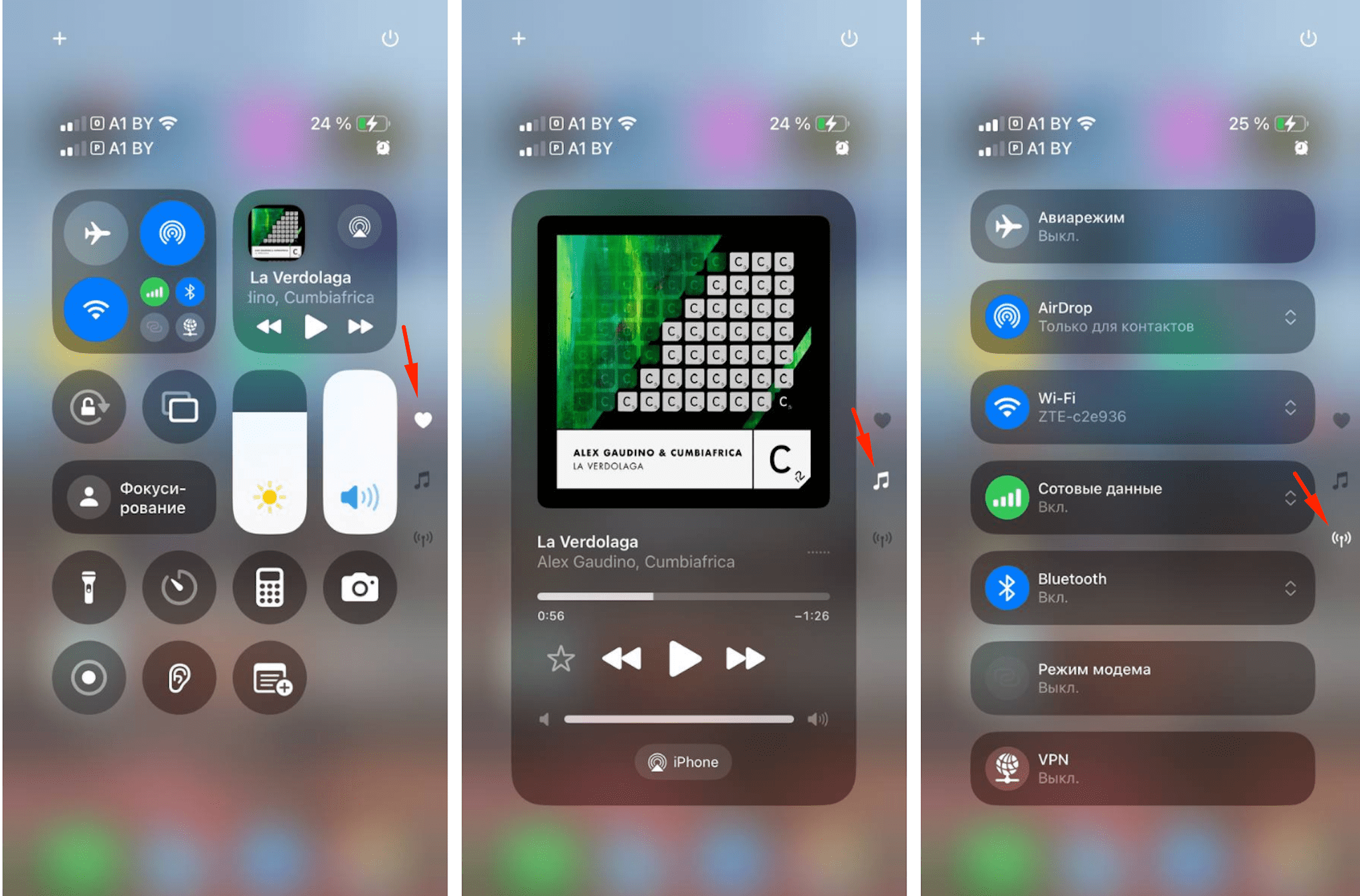
Want to make icons smaller or larger in the Control Center? Simply select the icon you want to resize and drag it from the bottom-right corner.
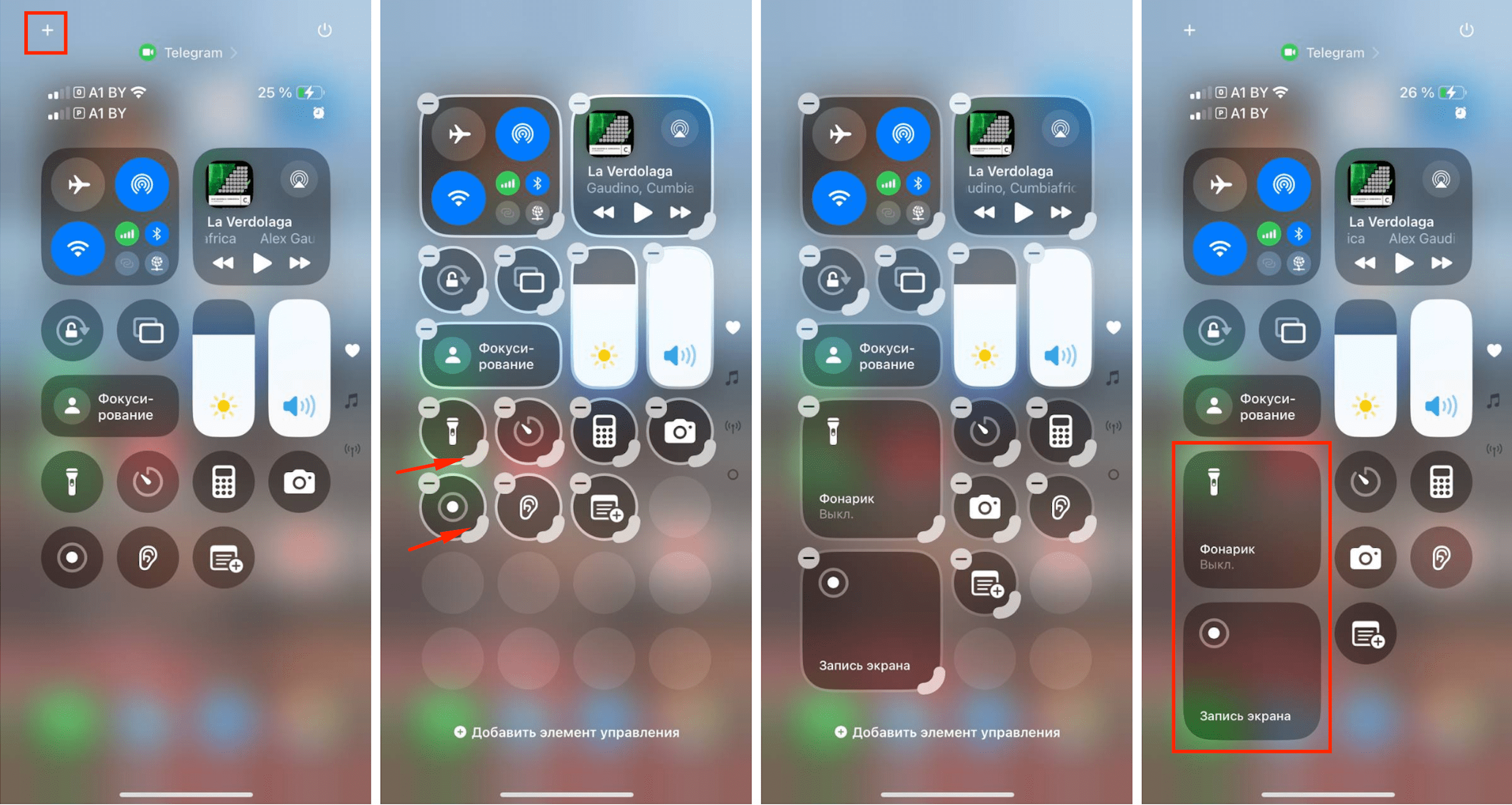
But the new features of the Control Center don’t stop there. With just one click, you can activate VPN. The same applies to Wi-Fi and Bluetooth, just like before.
Icon Magic: resize, move, and change colors
Icons are no longer tied to the grid, which means you can move and place them wherever you like.
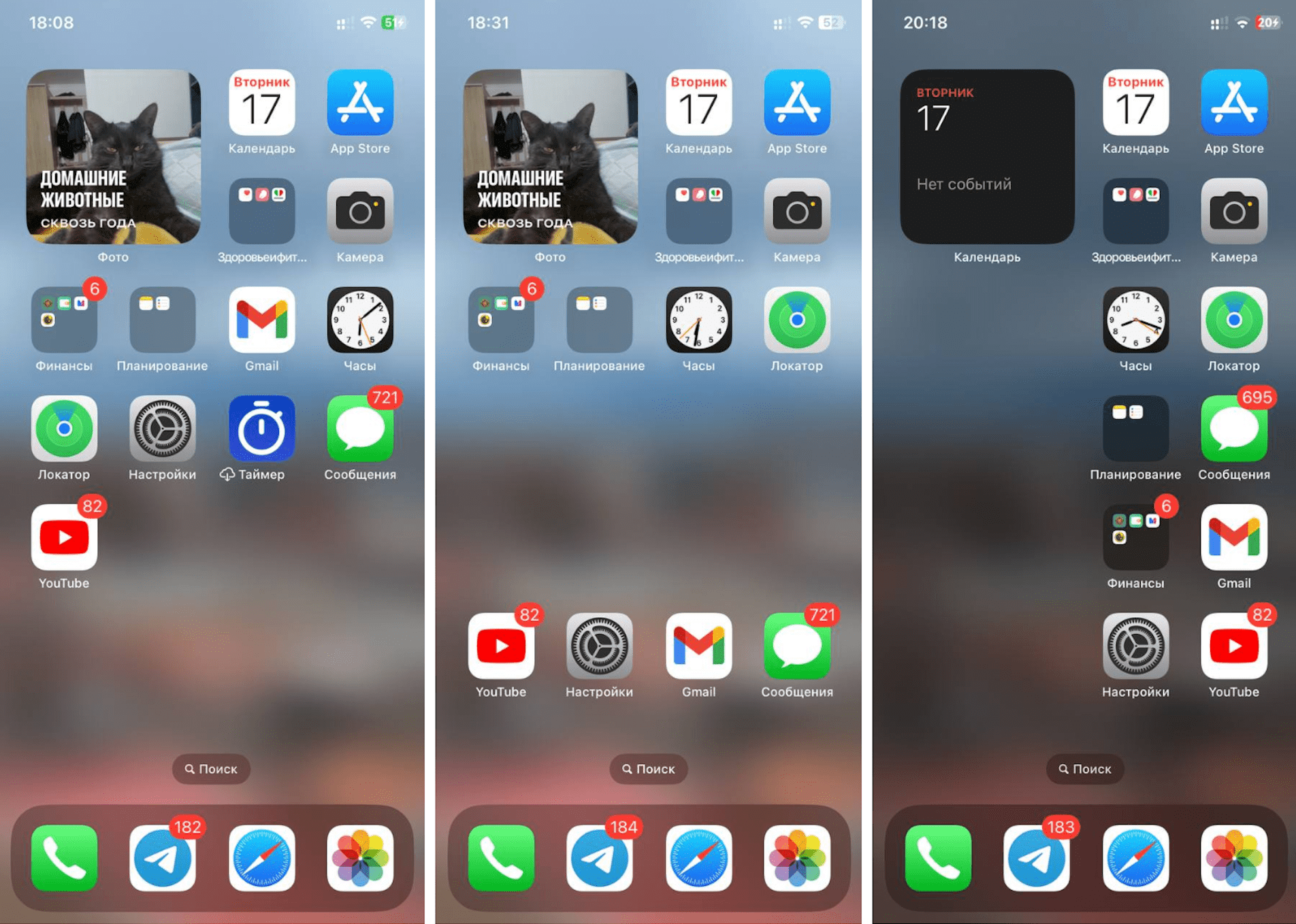
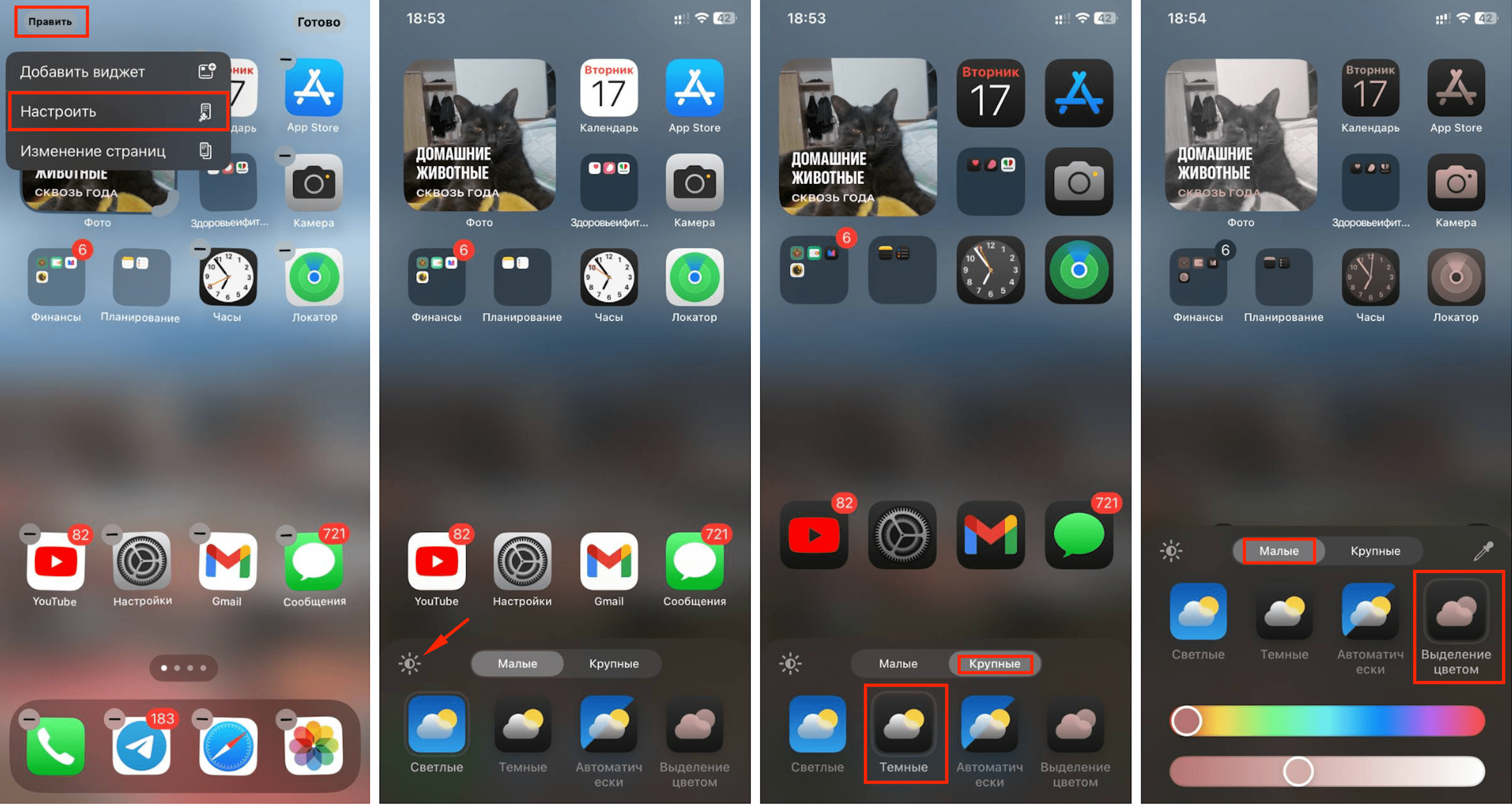
A Fresh Look at the Lock Screen
We’re used to seeing the lock screen with two default icons: the flashlight and camera. However, the new operating system allows you to choose different icons. For instance, you can add a “Calculator” or any other app you prefer. Alternatively, you can keep the lock screen clean by removing all icons.
To make these changes, hold your finger on the lock screen and tap on “Customize” > “Lock Screen.”
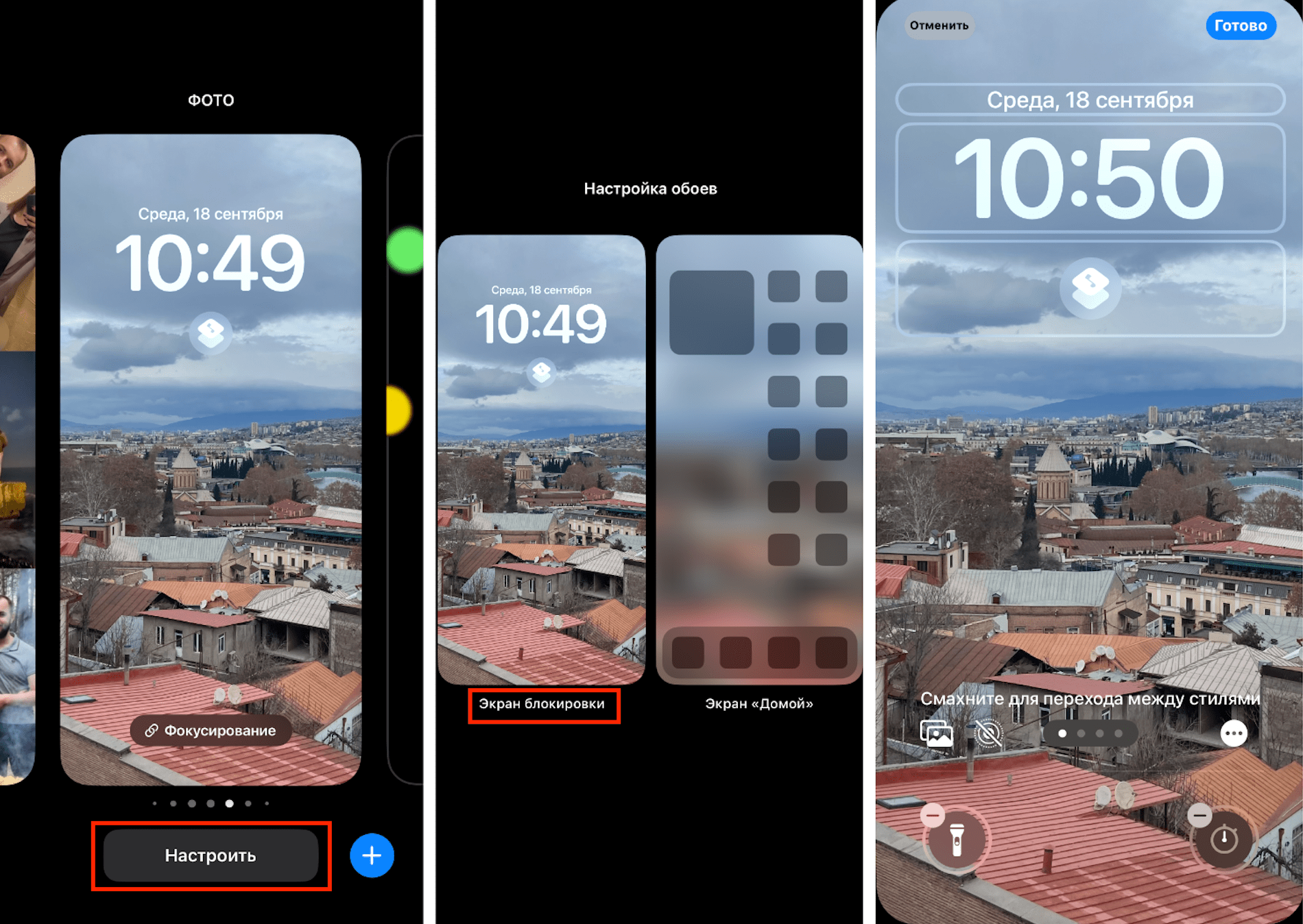
Customizing the Appearance of Your Screen

An App That Only You Can Find
If you want to hide an app so that only you can find it, iOS 18 has got you covered without the need to delete anything.
The app icon will disappear from the home screen, and notifications or calls will stop popping up. Additionally, Spotlight search won’t reveal the hidden app, which will only be accessible to you through a passcode, Face ID, or Touch ID.
Here’s how to hide an app:
- Find the app you want to hide and press and hold its icon until a menu appears.
- Select “Require Face ID/Touch ID.”
- Tap on “Hide and require Face ID/Touch ID.”
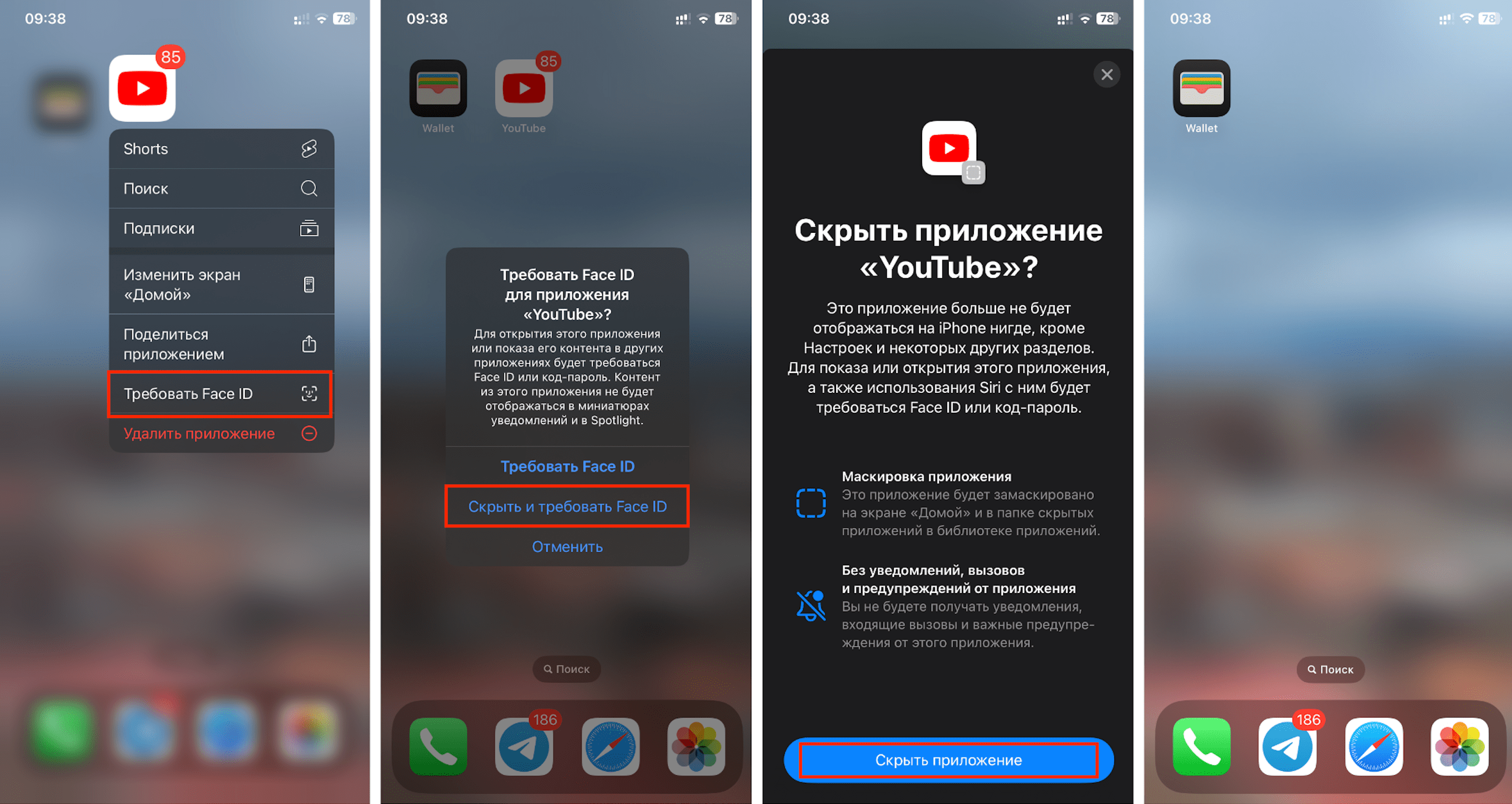
How to Restore Your Hidden App
When you decide to bring back the app you’ve hidden, follow these steps:
- Locate the “Hidden” folder in your App Library.
- To access the folder, you’ll need to use Face ID or Touch ID.
- Once the folder opens, press and hold the desired icon, then select “Do not require Face ID/Touch ID” from the menu and authenticate using Face ID or Touch ID.
- The previously hidden app will now be accessible without any restrictions in your App Library, making it easy to find again. You can then return the icon to your home screen wherever you prefer.
This feature ensures that your apps remain organized and private, giving you complete control over your device!
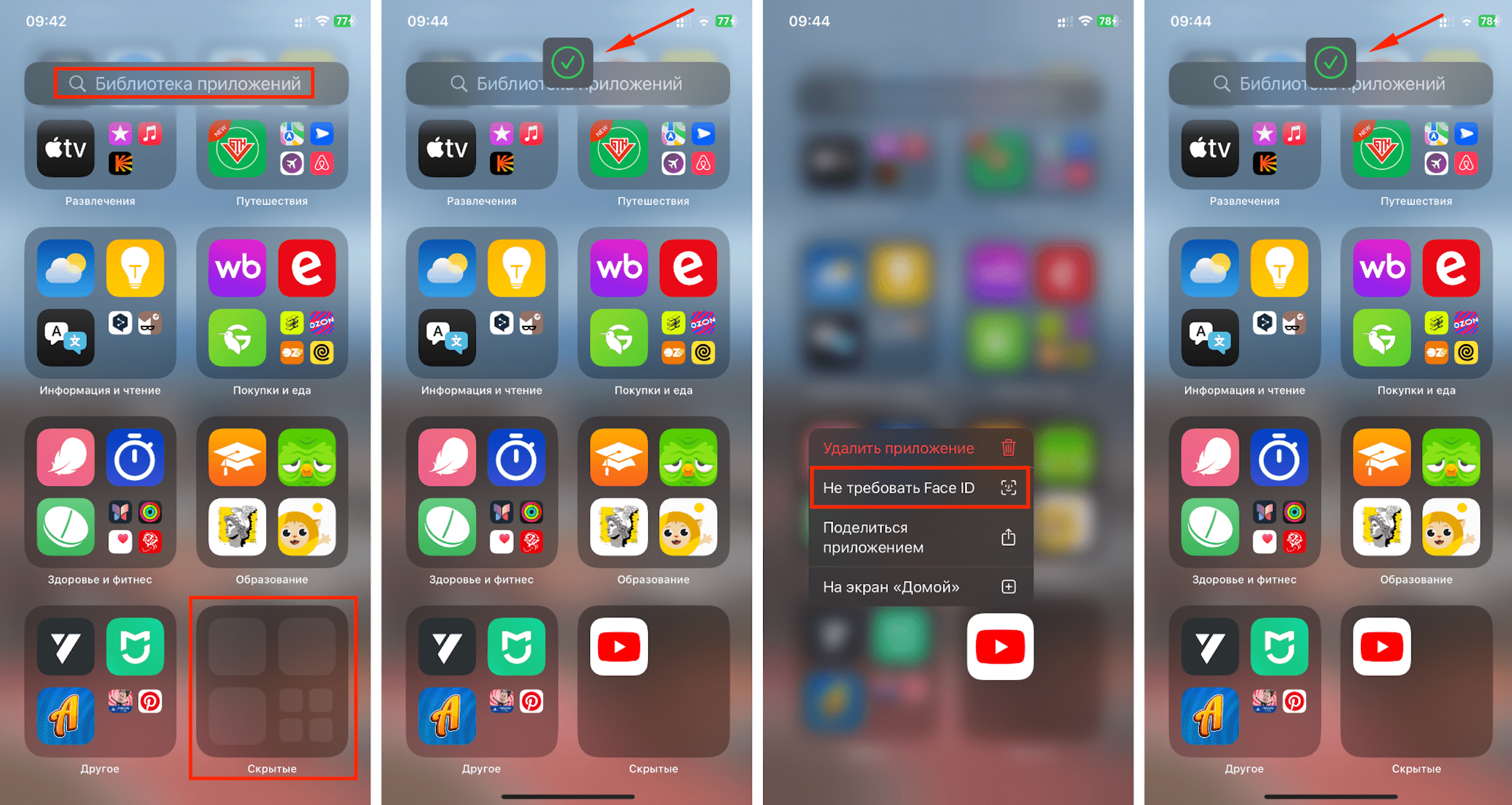
If hiding an app seems too complex, you can simply set a password for it instead. This method is commonly used for mobile banking applications. To do this, ask your device to require Face ID or Touch ID every time you open the app, ensuring added security without the hassle of hiding it.
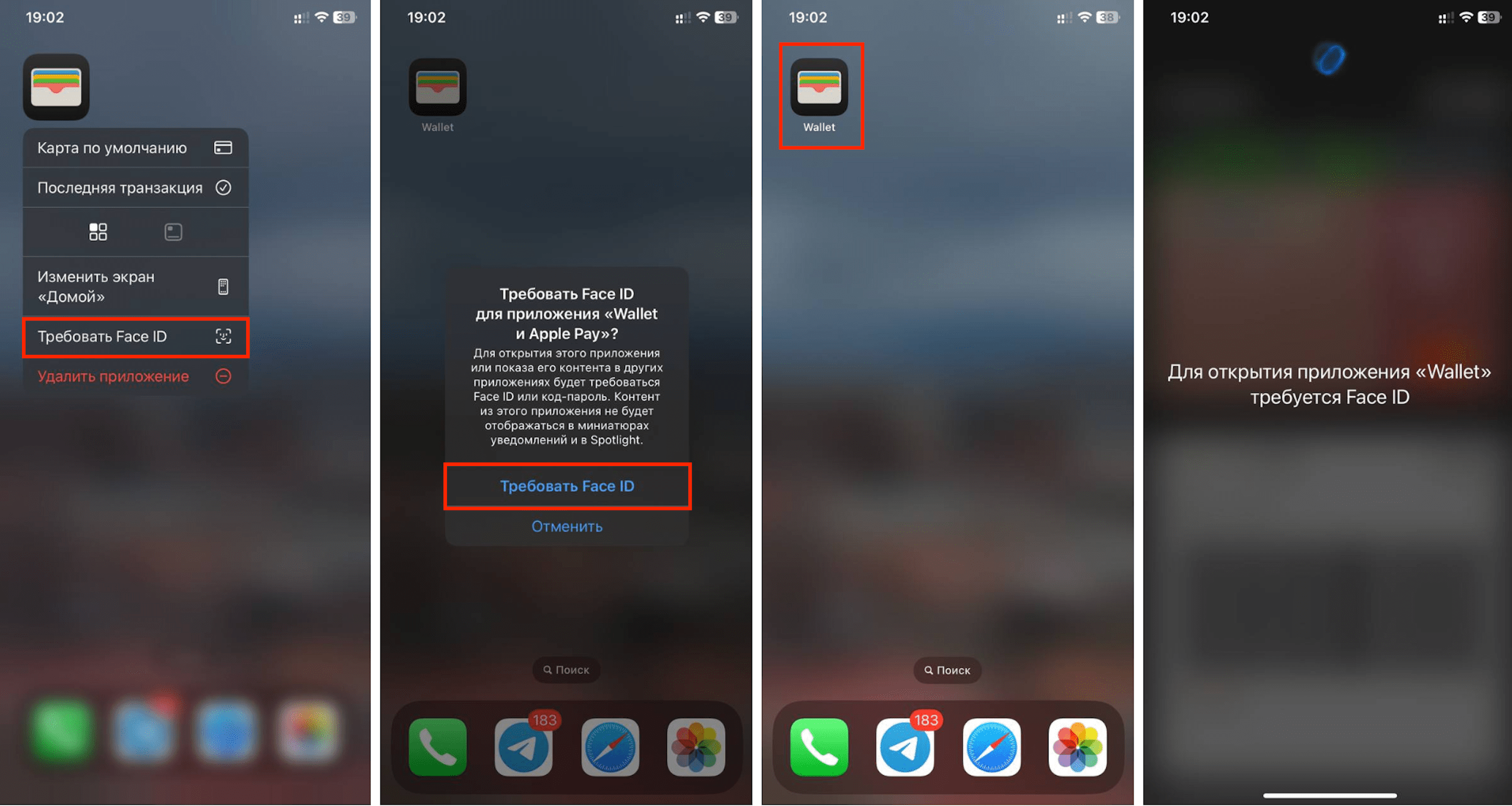
New Features in the Gallery
In previous versions of iOS, users enjoyed quick photo and video searches along with a compact screen for all content and working data. With the new iOS 18, the gallery has introduced a more informative menu, making content searches even more convenient. You can now find media by tags, objects, the year of creation, or groups of people.
What’s New:
- “Other” Section: Here, you can find collections of useful content. The system automatically adds media files, documents, payment receipts, and QR codes you’ve interacted with recently.
- “Recent Days” Collection: This section will display photos and videos taken recently, organized by day. It is located under the general feed for easy access.
- “Recovered” Album: This album contains previously damaged photos that were not displayed before.
- Dedicated Collections: Separate collections will be created for photos of your beloved pets, travels, hikes, and excursions.
These enhancements make managing your media even easier and more organized!
When it comes to customizing the appearance of the app, it’s even more convenient than before. You don’t have to open “Settings” unnecessarily. Everything is done directly in “Photos”:
- Pinning frequently used collections, which can also be reordered.
- Disabling collections of photos and videos that are not needed.
- Adjusting the visibility of the “Hidden” folder.
- Changing the appearance of the grid.
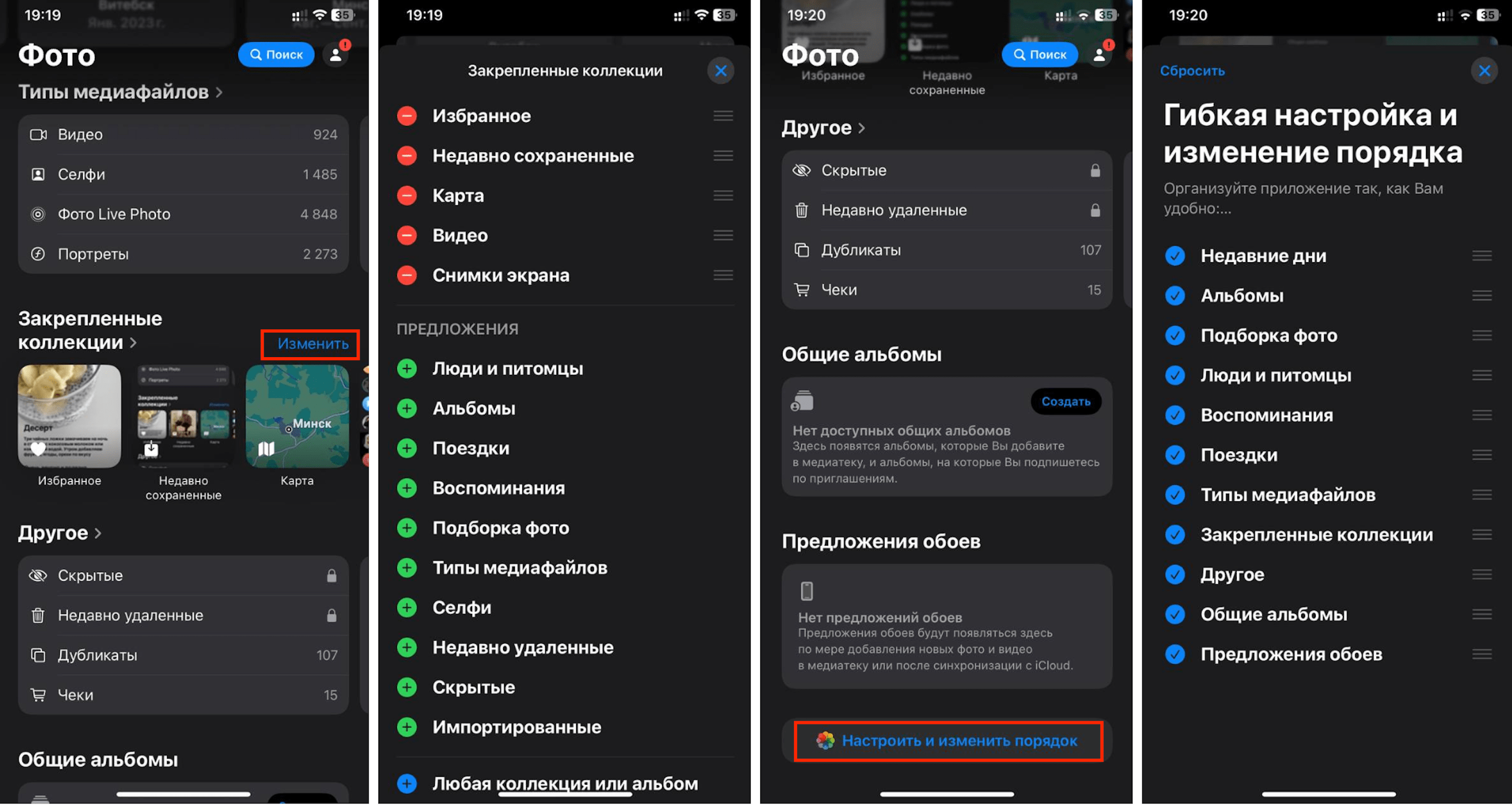
Connecting to Wi-Fi via QR Code
Now, if someone wants to connect to your Wi-Fi, all you need to do is share the QR code—it will take just a couple of seconds.
In the “Passwords” app, you’ll find all the information about your accounts, login keys, verification codes, and passwords.
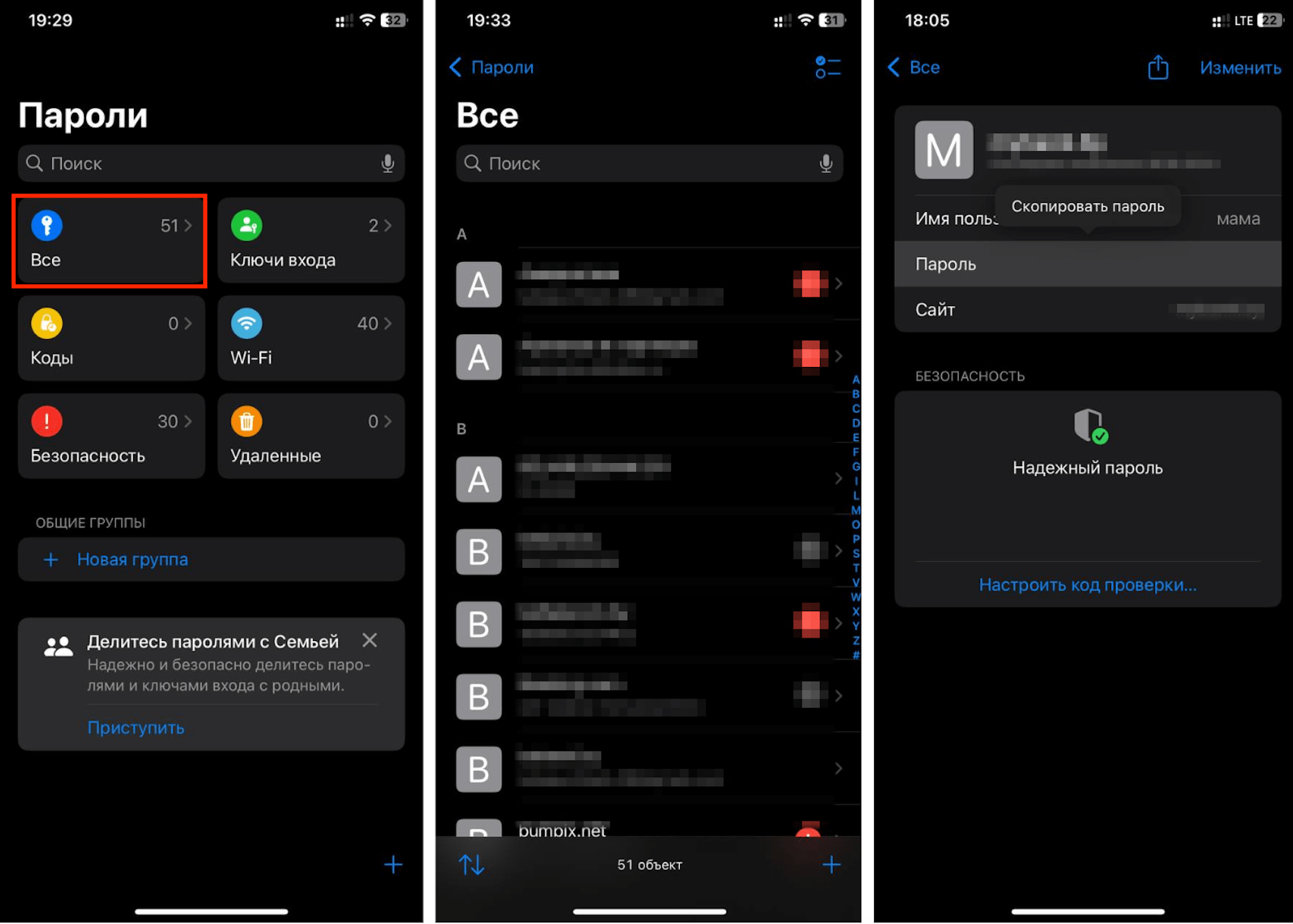
The management of codes and keys has also been simplified. If you need to set up a code, you can do it in the “Passwords” app. You can then copy the verification code, or it will be automatically filled in Safari. There’s no need to enter the authentication app.
You can access your accounts from any device. The password is synced with iCloud. Additionally, you can access codes on devices running Windows.
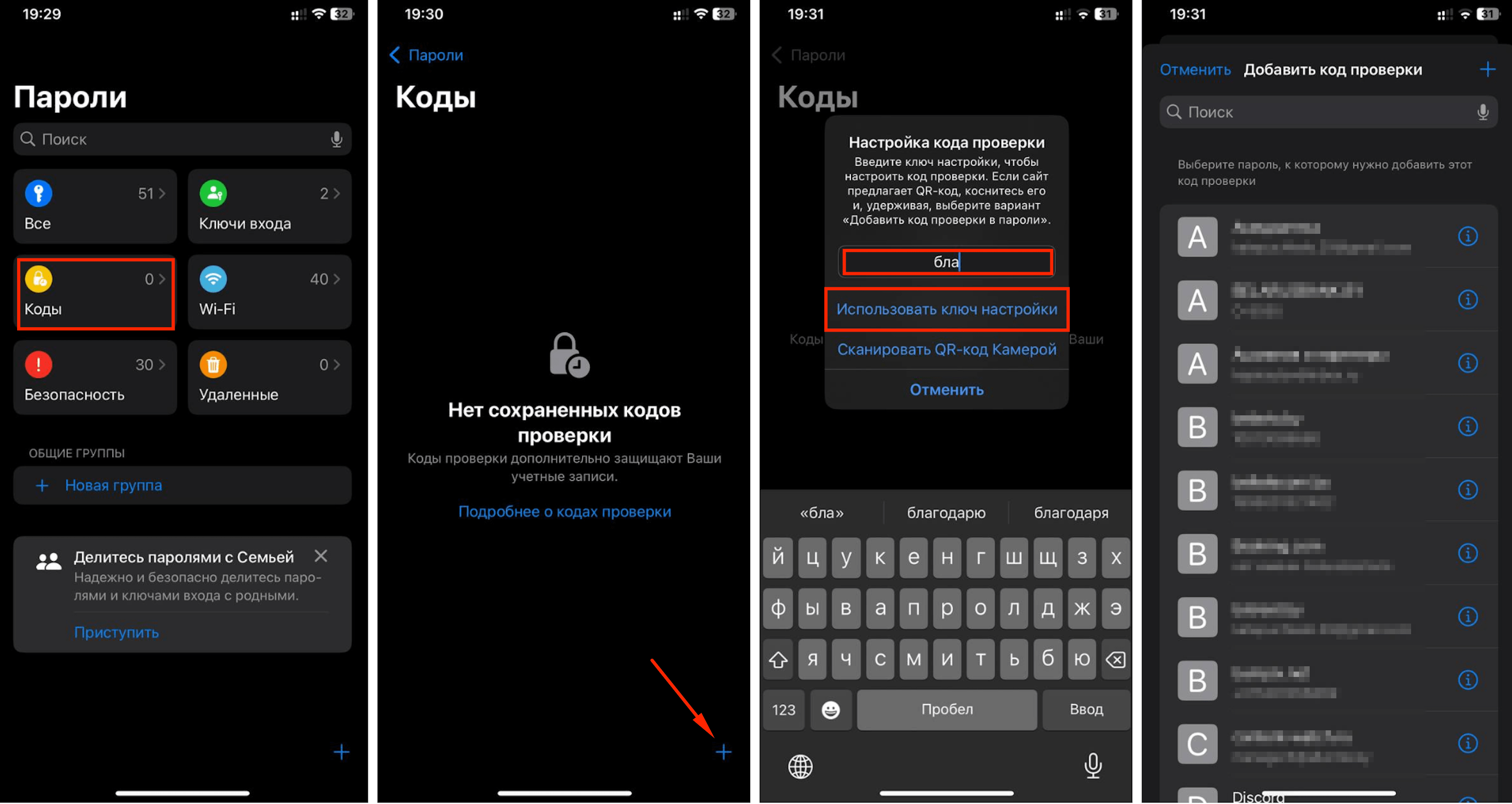
Live Messages in iMessage
Another nice innovation is live messages in iMessage. Now you can add a bit of magic to your text: change the font, insert various stickers, emojis, or use special effects. Words or phrases will sway, bounce, and so on. You can share a reaction using quick Tapback replies.
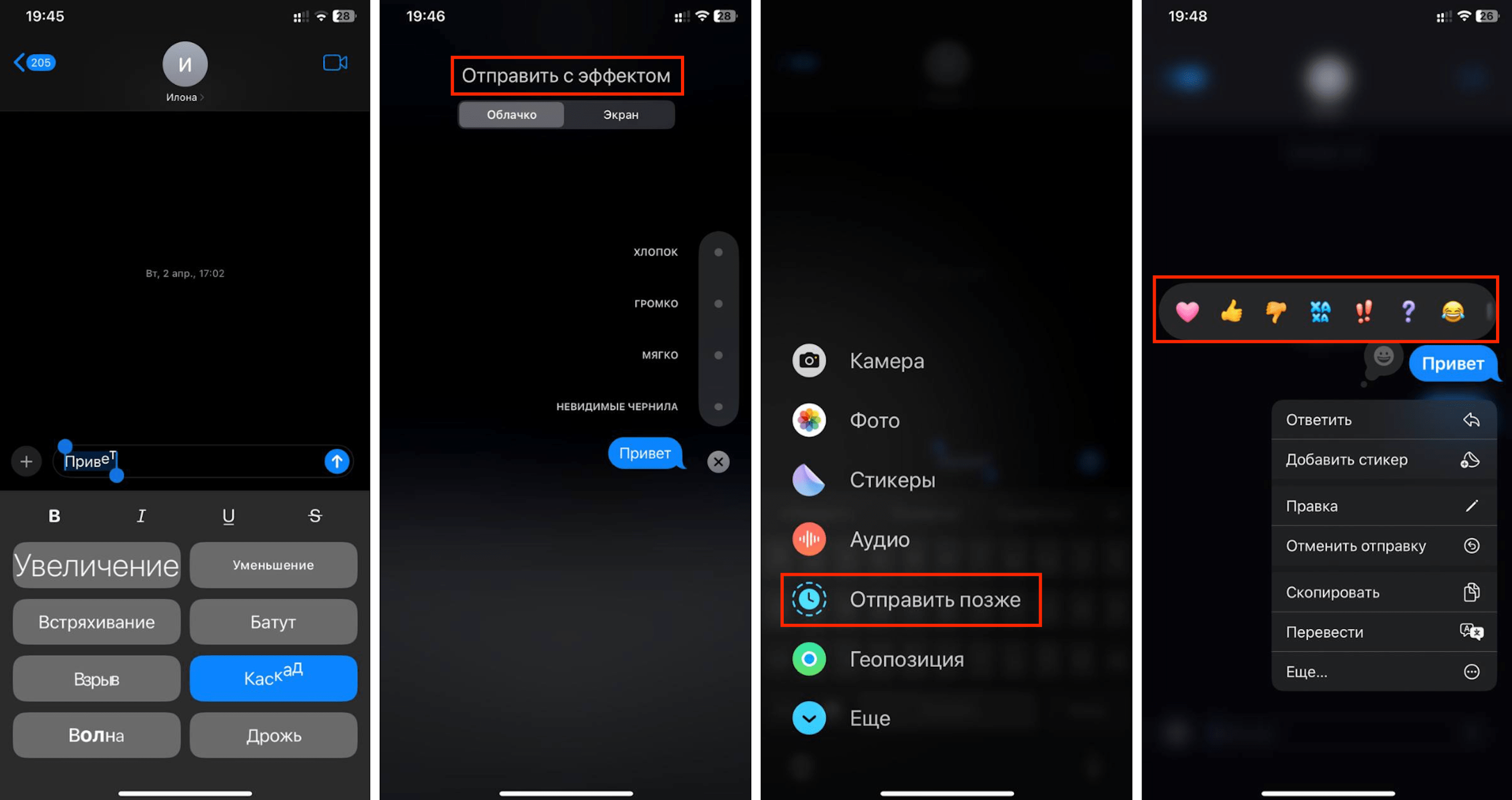
You can share messages immediately after typing or delay sending them for a certain time. The new iOS will allow messaging in iMessage and with Android devices, thanks to RCS support.
Traveling Without Motion Sickness
To combat motion sickness while traveling, a simple action helps: just look out the window—it should ease your discomfort. But you don’t necessarily have to set your iPhone aside. Special marker dots on the display will help you overcome the unpleasant feeling. When your eyes focus on these special markers, the sensation of motion sickness disappears, making you feel better. Meanwhile, the moving markers won’t interfere with watching videos/photos or reading.
To activate this option:
- Open “Settings.”
- Tap “Accessibility.”
- Press “Motion,” then “Show Vehicle Motion Markers.”
- Turn on the “On”/”Auto” option.
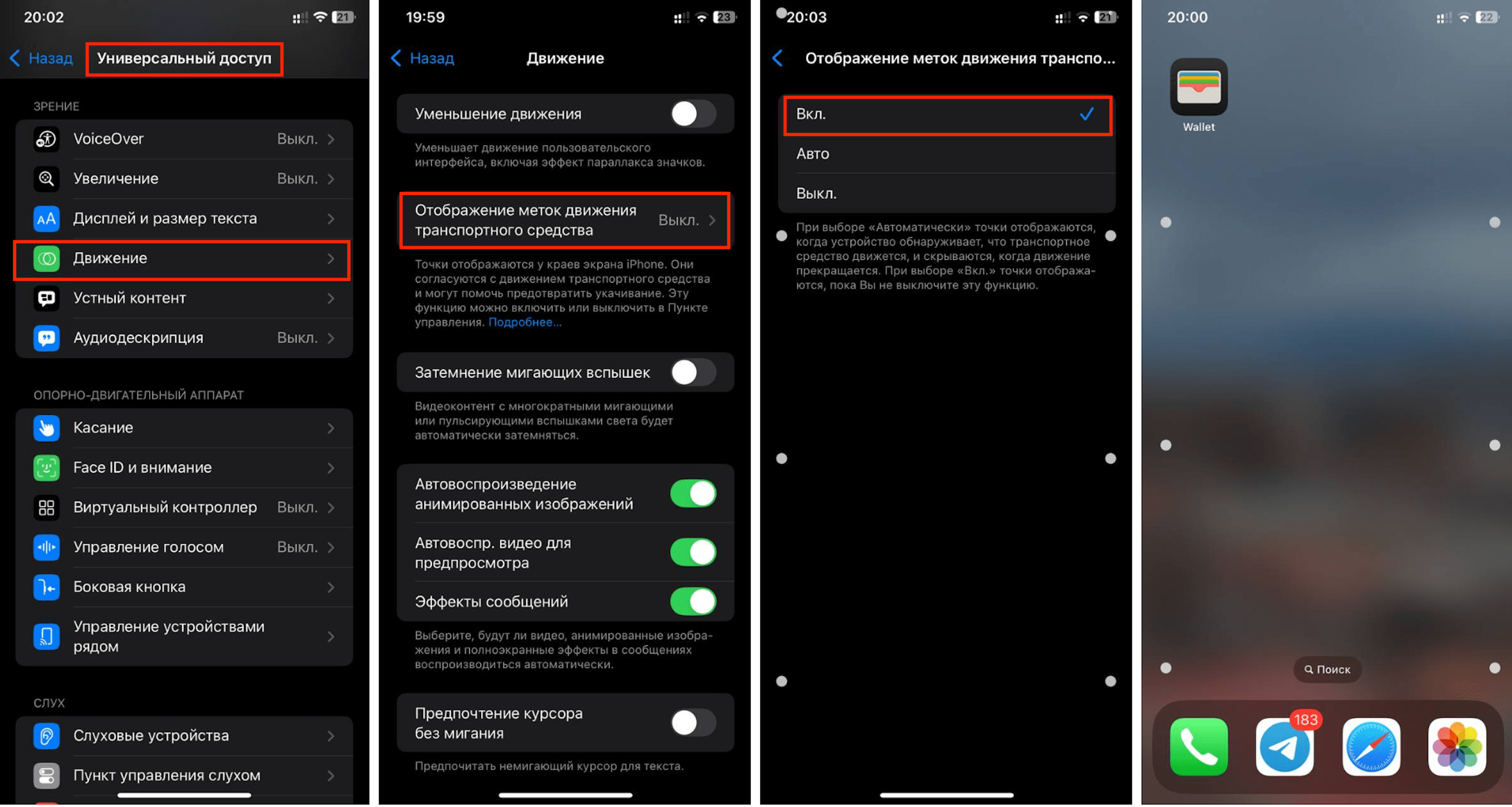
Mathematics in “Notes”
If you’re working in “Notes” and need to do a simple calculation, you don’t have to switch to “Calculator.” Everything can be done directly in the app. For example, if you need to add two numbers, just write the equation and put “=.” The algorithm will calculate and give you the answer.
Sometimes there’s simply not enough time to type. In this case, you can dictate information in “Notes”: the software will record and save the audio.
Handwriting Equations
If you need to solve a complex math problem, switch to the enhanced “Calculator.” Let’s take a look at the new features that have been added to this app:
- Selection of standard/scientific mode
- Handwriting equations and plotting graphs
- Calculation history, accessible with a side swipe
The “Calculator” has other cool features as well. So feel free to challenge your smartphone with complex tasks — it will solve them in no time.
In the app, you can convert currencies and measurements. Convert euros to the national currency, feet to meters, and so on. To do this, activate the “Conversion” mode.
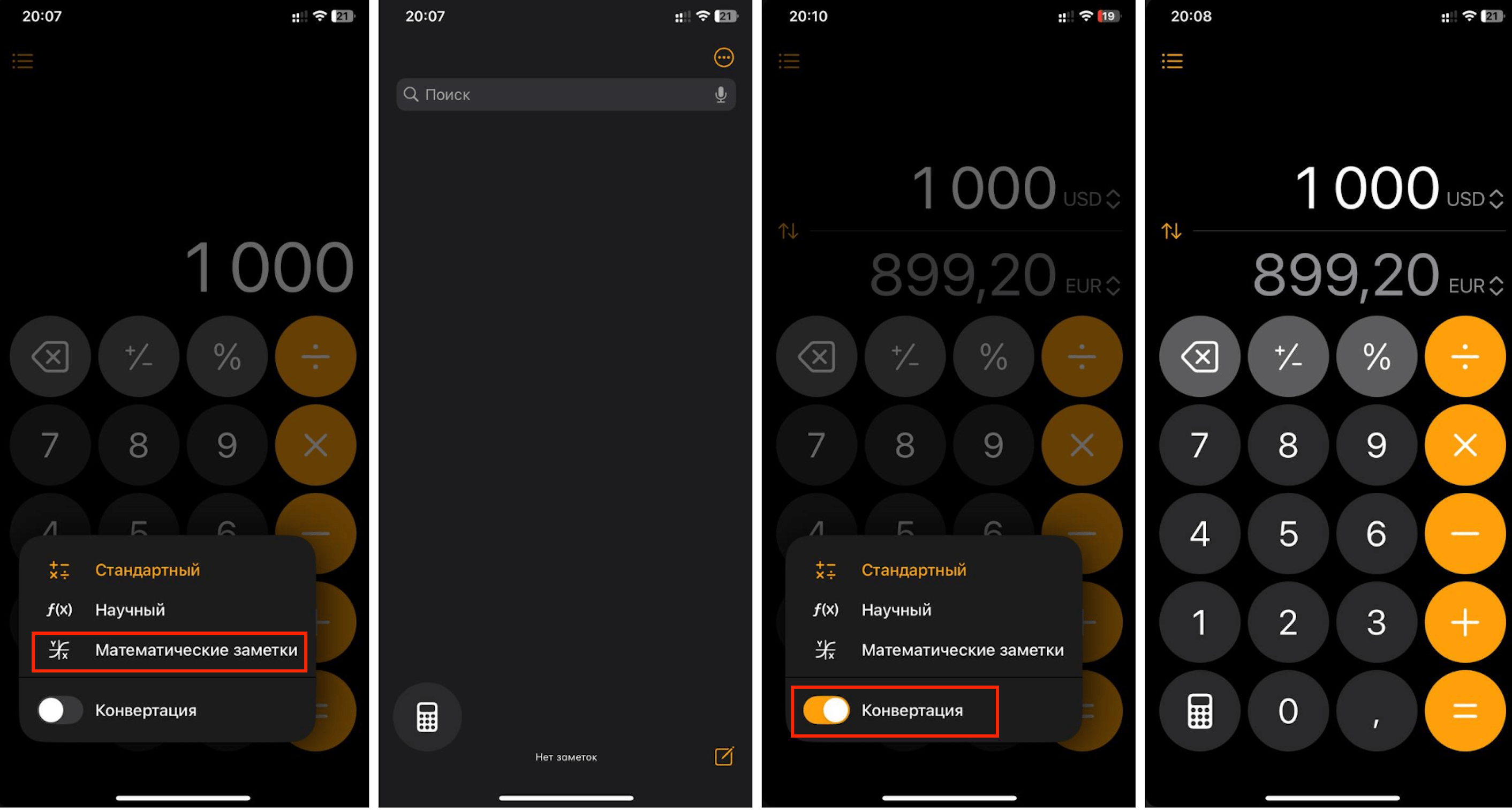
Magic of the Gaze
This feature may seem fantastic, but with the iPhone, anything is possible. The iOS 18 operating system allows you to control your smartphone with just your gaze. The operating system supports the “Eye Tracking” feature, which is available for the iPhone 12 and newer models (except for the iPhone SE).
The front camera is used for motion tracking. To control the phone using your eyes, you don’t need to connect any gadgets. Simply open “Settings,” then tap on “Accessibility,” and choose “Eye Tracking.”
And a few more cool features from iOS 18
Here are some more innovations you get with the operating system update:
- In the Calendar, you can create, view, and edit reminders. If a task is completed, mark it as done. Deleted reminders can be quickly restored: just open the “Recently Deleted” list.
- There’s a nice bonus for gamers. When you launch a game, other background apps become less active. This means you can play without worrying about your game freezing at the most exciting moment.
- In the journal, you can record important information/thoughts, etc. Simply return to old entries: they are easy to find, sort, and view in the order that suits you.
- When you’re wearing AirPods, you can answer a call by nodding your head. If you shake your head, the call will be rejected.
- Payments have also become more convenient. Make purchases in installments and pay for them with bonuses in Wallet. The app now includes an event guide, showing the locations on maps. If you’re going to a concert, your tickets will appear in the interactive notifications of Live Activities. There are also Apple Music playlists.
In fact, the new update offers much more for convenient, fast, and engaging interaction with your iPhone. All you need to do is dive into exploring and take advantage of the cool features of iOS. We will be sharing details about each of them in our blog.
Who Can Upgrade to iOS 18
Which iPhone models will be available for iOS 18? For all iPhones released in 2020 and later:
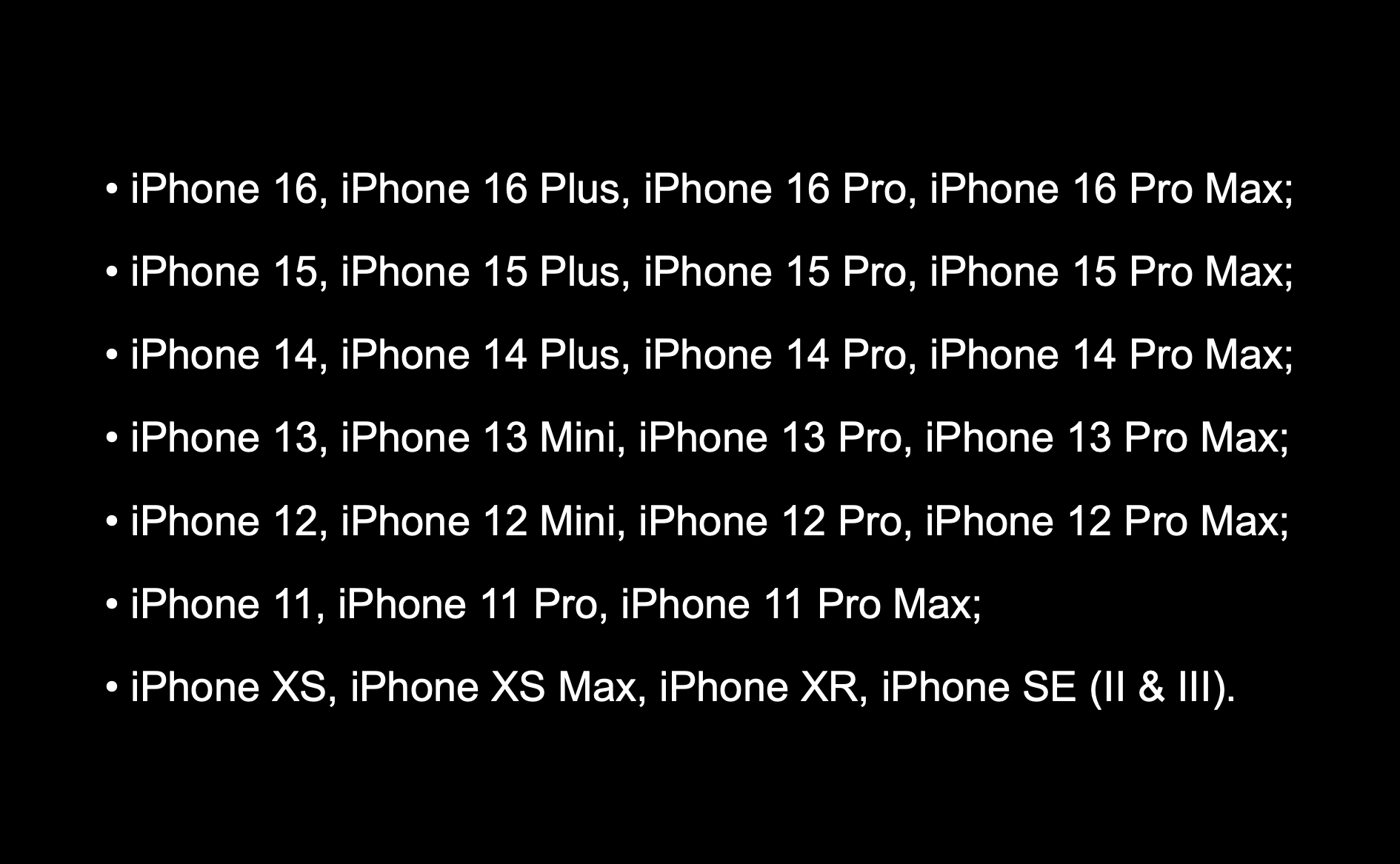
Installing iOS 18
To update the operating system on your iPhone, no complicated actions are required. You can download and install the iOS 18 update right now:
- Open Settings > General.
- Go to Software Update.
Please note that some options may not be available for certain iPhone models. Additionally, not all features are applicable to specific regions (countries).
If you have any questions, visit the iSpace stores. Our consultants will help you with updating and setting up your smartphone. Don’t forget to follow us on social media, where we share all the latest news and updates about Apple technology.
ALSO READ:
Plastic cards, tickets, electronic keys – load them onto your iPhone using Apple Wallet
The day has come. Apple has unveiled the new iPhone 16 lineup.
Subscribe to the newsletter and be the first to know about new promotions and special offers