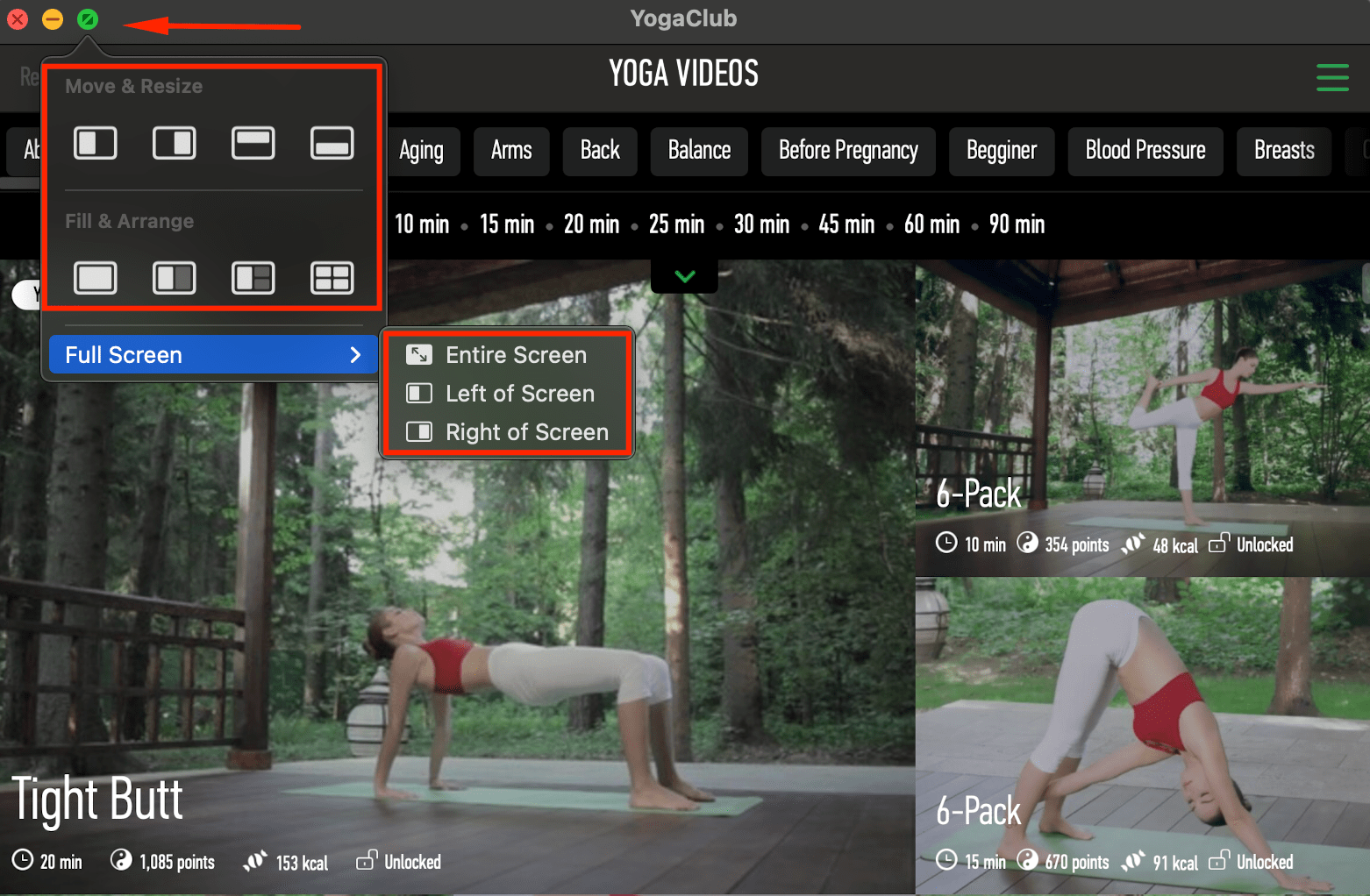Tablе of Content
Have you updated to the new macOS 15 Sequoia for Mac yet? It makes interacting with your system even cooler. Controlling your iPhone from your PC, converting audio recordings to text, and a programmer’s calculator — these are just a few of the new features in macOS 15 Sequoia. We’ve gathered the best features of the OS in one article.
Controlling iPhone with Mac
One of the standout features of the OS is iPhone Mirroring. It lets you view your smartphone’s data and control it directly from your Mac.
To get it working, sign in to the same Apple ID account on both devices, turn on Bluetooth and Wi-Fi, and place them close to each other.
On your Mac, open the iPhone Mirroring app. You’ll find its icon in the Dock. After that, the system will ask you to enter a code or password for the device and give you a choice between two options: Always Ask or Auto Login.
With iPhone Mirroring, you don’t need to install any software on your PC from your phone. It’s enough for the app to be installed on your iPhone. You can scroll through feeds using your keyboard, mouse, or trackpad. Visually, the feature is also pretty unique — once activated, a full-size digital copy of your iPhone appears on your Mac, as if the phone were attached to the screen.
Additional Features of iPhone Mirroring:
- Check your bank account balance.
- Type text on your Mac keyboard.
- Play games.
- Launch iPhone apps directly from your Mac.
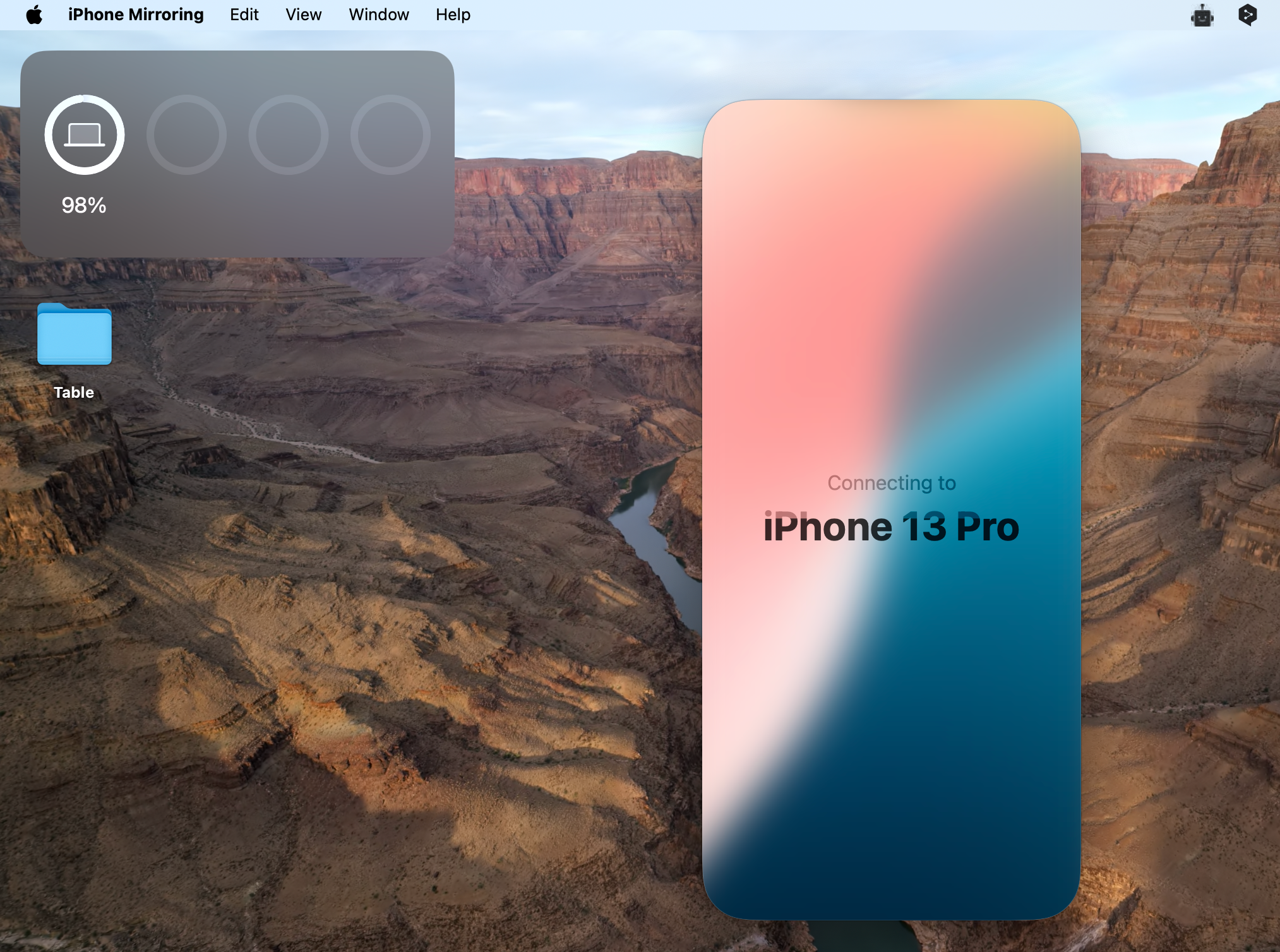
By the end of this year, Apple has promised to add another cool feature — transferring documents and media from iPhone to Mac.
View and receive messages on MacBook
You won’t miss anything important, as all messages and notifications can now automatically appear on your Mac. You can reply using your Mac, so there’s no need to pick up your phone.
By the way, you can choose which messages will be visible on your PC. For example, you can leave only notifications from messaging apps. To apply this filter, go to your phone’s settings, tap on the Apps section, find the apps you’re interested in, and then tap Notifications. To enable notifications on your Mac, toggle the switch next to Show on Mac to green.
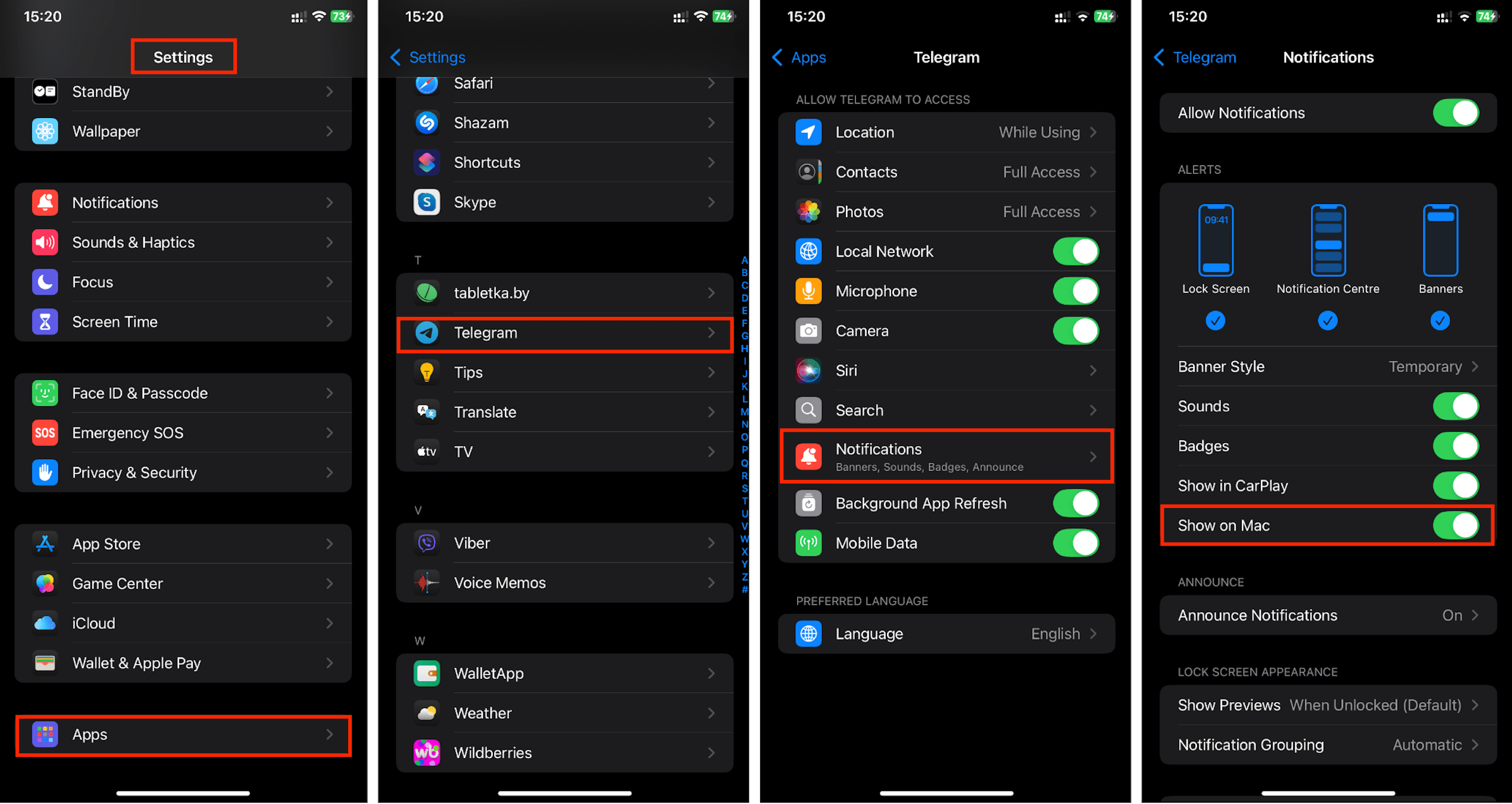
You can also manage tiled windows in macOS Sequoia. This can be easily done through the Window menu, where you can resize and reposition windows. For example, you can center a window or expand it to fill the entire display.
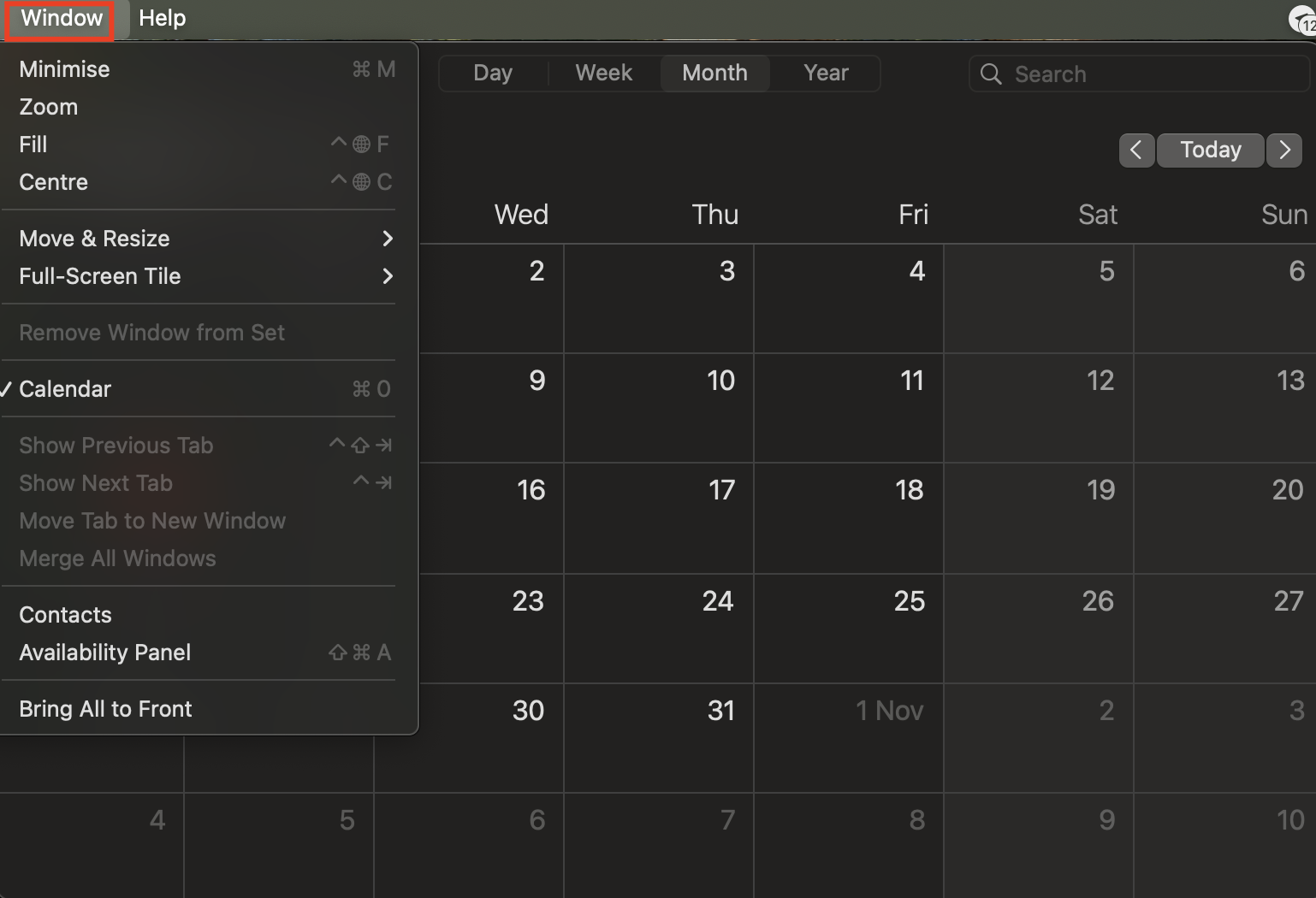
There are convenient keyboard shortcuts to help manage windows. For instance, to make an app fullscreen, use the keyboard shortcut Fn + Control + F. To move the window left or right, press Fn + Control plus the corresponding arrow key. Additionally, there are many other useful keyboard shortcuts that you can find on Apple’s website.
If you want to remove the space between windows, go to System Settings, select Desktop & Dock, and disable the option Show windows in tiled view with gaps. This will help you organize your workspace more efficiently.
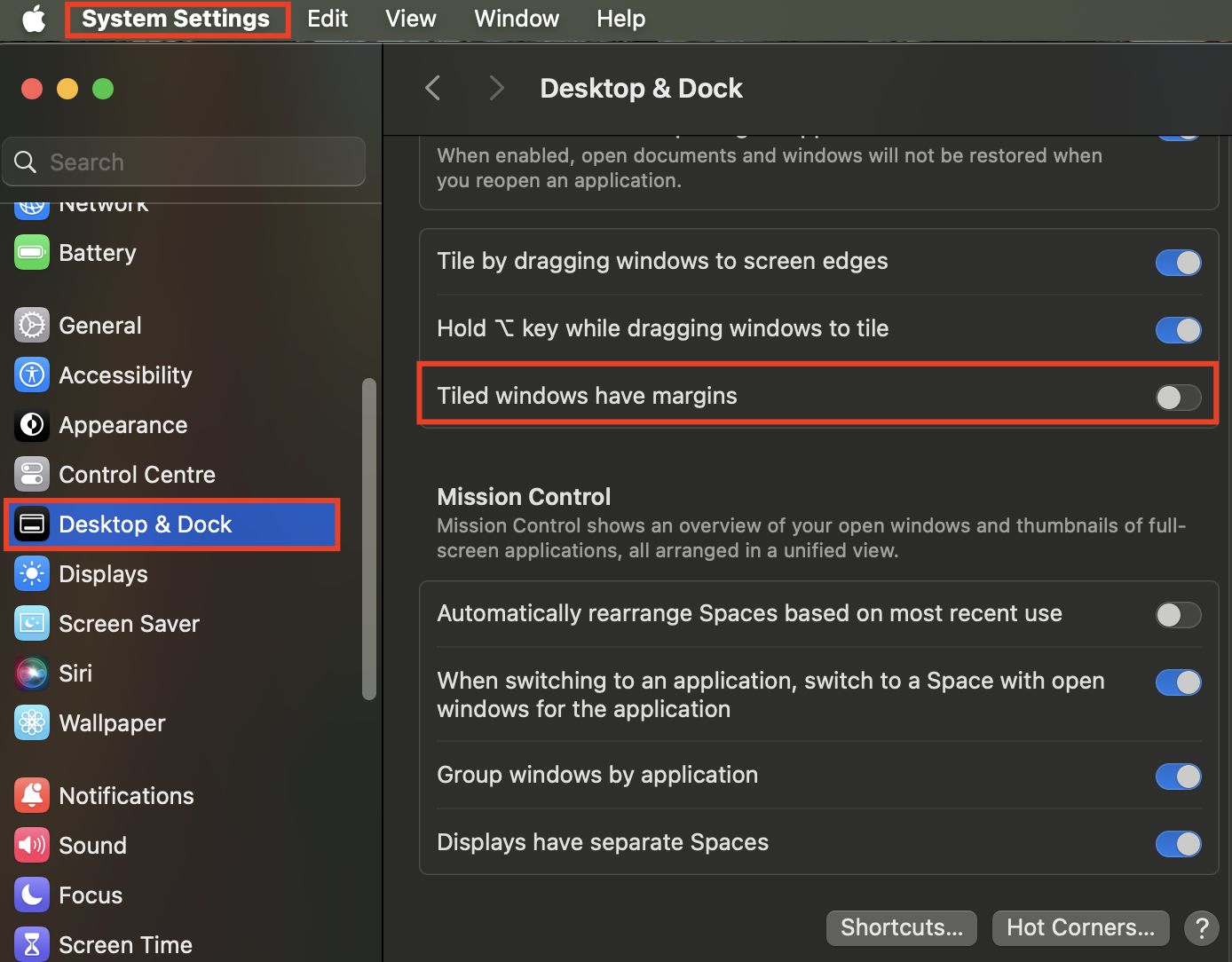
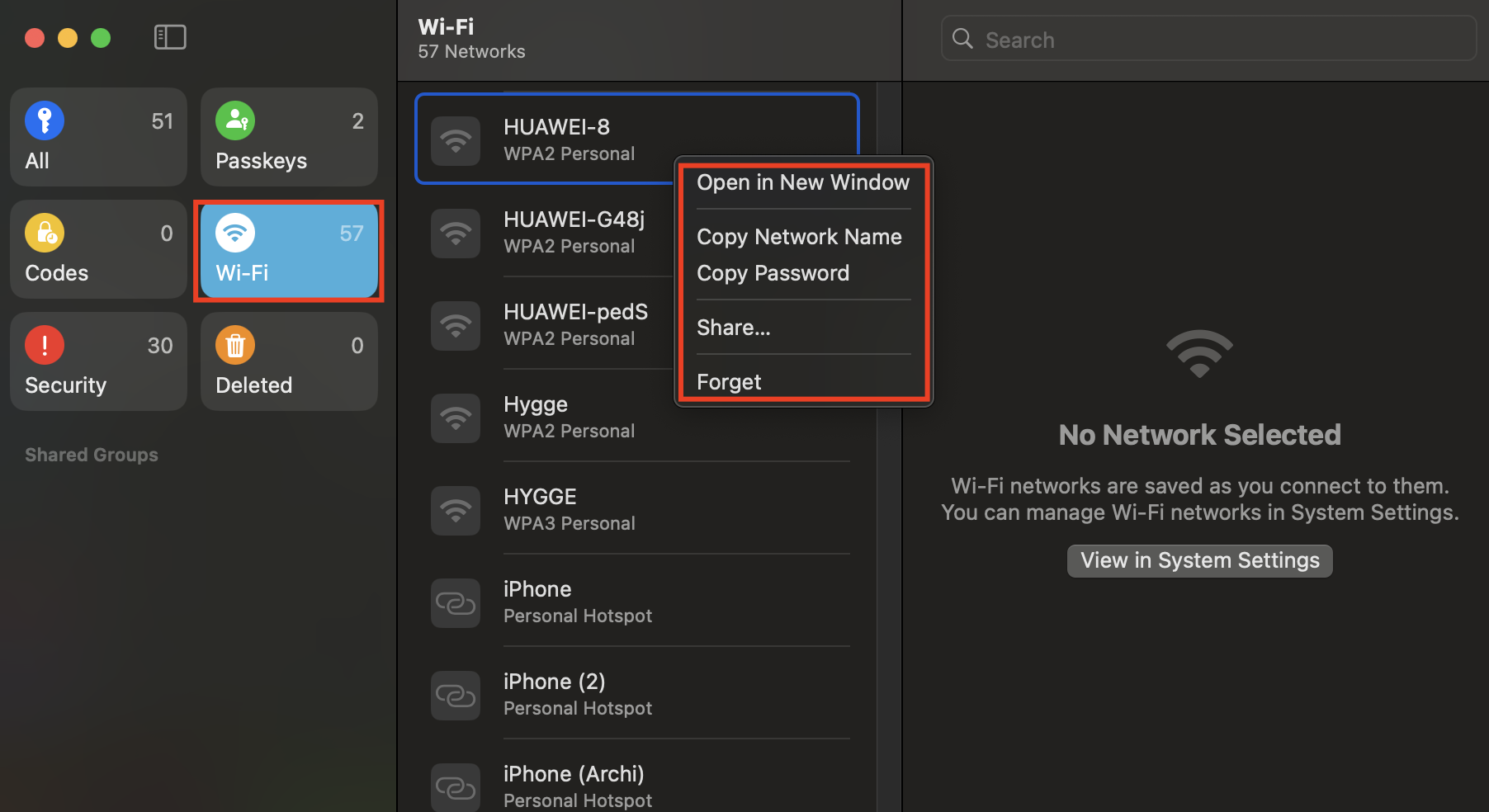
Thanks to Apple ID, your data will be synchronized and available across all your devices — Mac, iPhone, iPad, Apple Vision Pro, and even PCs running Windows. You can also transfer data via AirDrop. Autofill simplifies entering codes and passwords.
When you update macOS, this option will be enabled by default. How can you check if everything is working? Go to your iCloud account and find the Passwords settings.
Introducing Enhanced Notes Functionality
New features have been added to the Notes app, making text editing on Mac even more comfortable. Here’s a detailed look:
- Paragraph Styles: Collapse and expand sections with headings and subheadings for easier navigation through large notes.
- Text Highlighting: Quickly find specific words by highlighting them in color. To use this feature, select Font, then choose Highlight.
- Audio Tracks: You can now record and add audio to your notes, as well as convert voice into text. The voice-to-text feature is currently available only in English.
- Solving Equations: Solve math problems directly in Notes. Just type an equation, add an “=” sign, and the answer will appear instantly.
These new features make managing and interacting with your notes more efficient and versatile than ever.
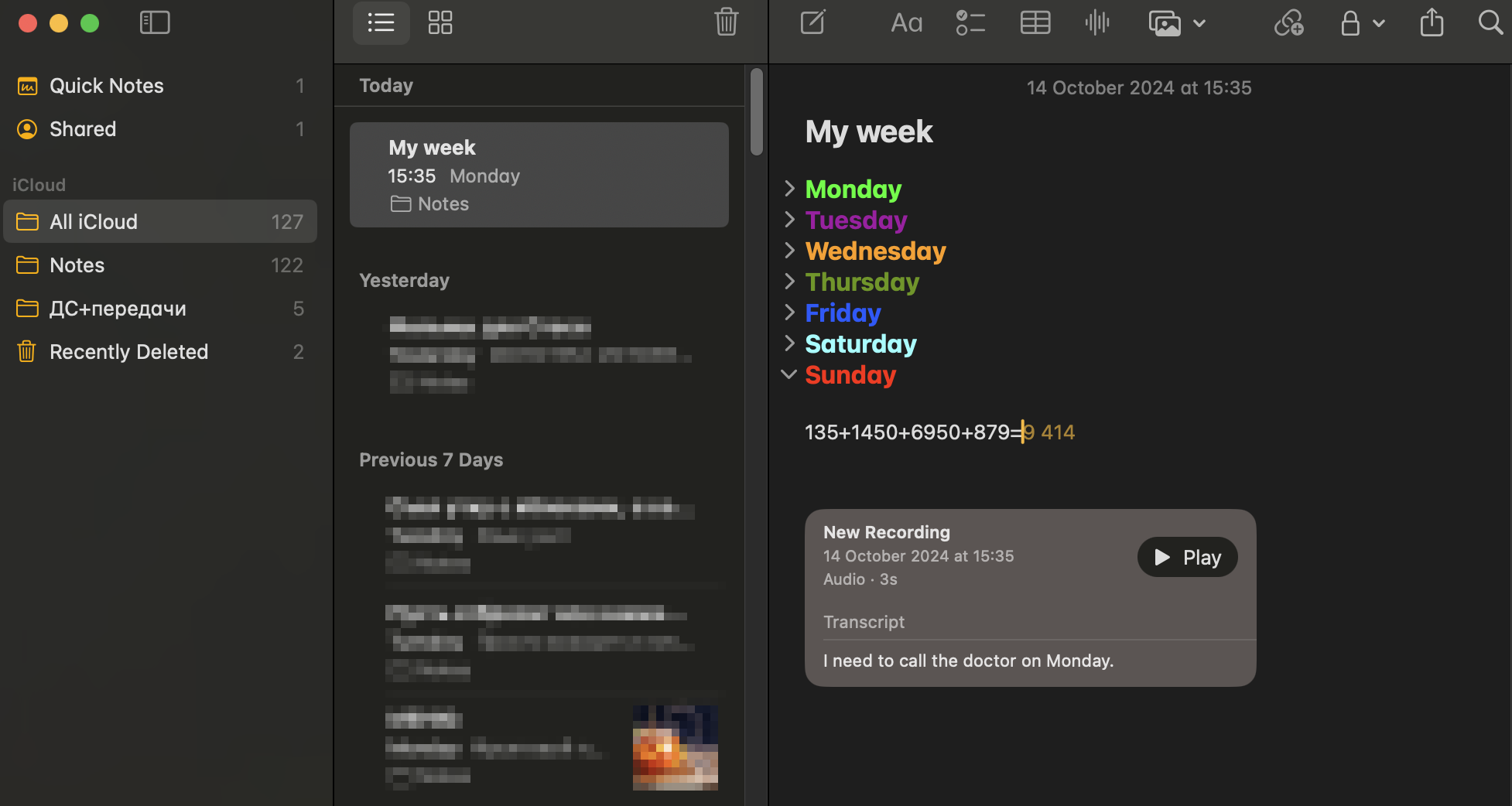
Use the Calculator in Other Apps
You can now use the calculator in other apps as well, including messaging apps. The process is the same: type the equation, hit =, and voilà, the answer appears instantly!
Block Ads and Watch Videos in the Background in Safari
The updated Safari browser comes with some cool new features:
- Distraction Control: Annoying pop-up notifications and banner ads are a thing of the past. To enable this feature, open a website, click on the icon to the right of the address bar, and select Hide Distractions. Then, click on the pop-up notification, and it will disappear.
With these updates, Safari provides a cleaner, more focused browsing experience, letting you enjoy content without distractions.
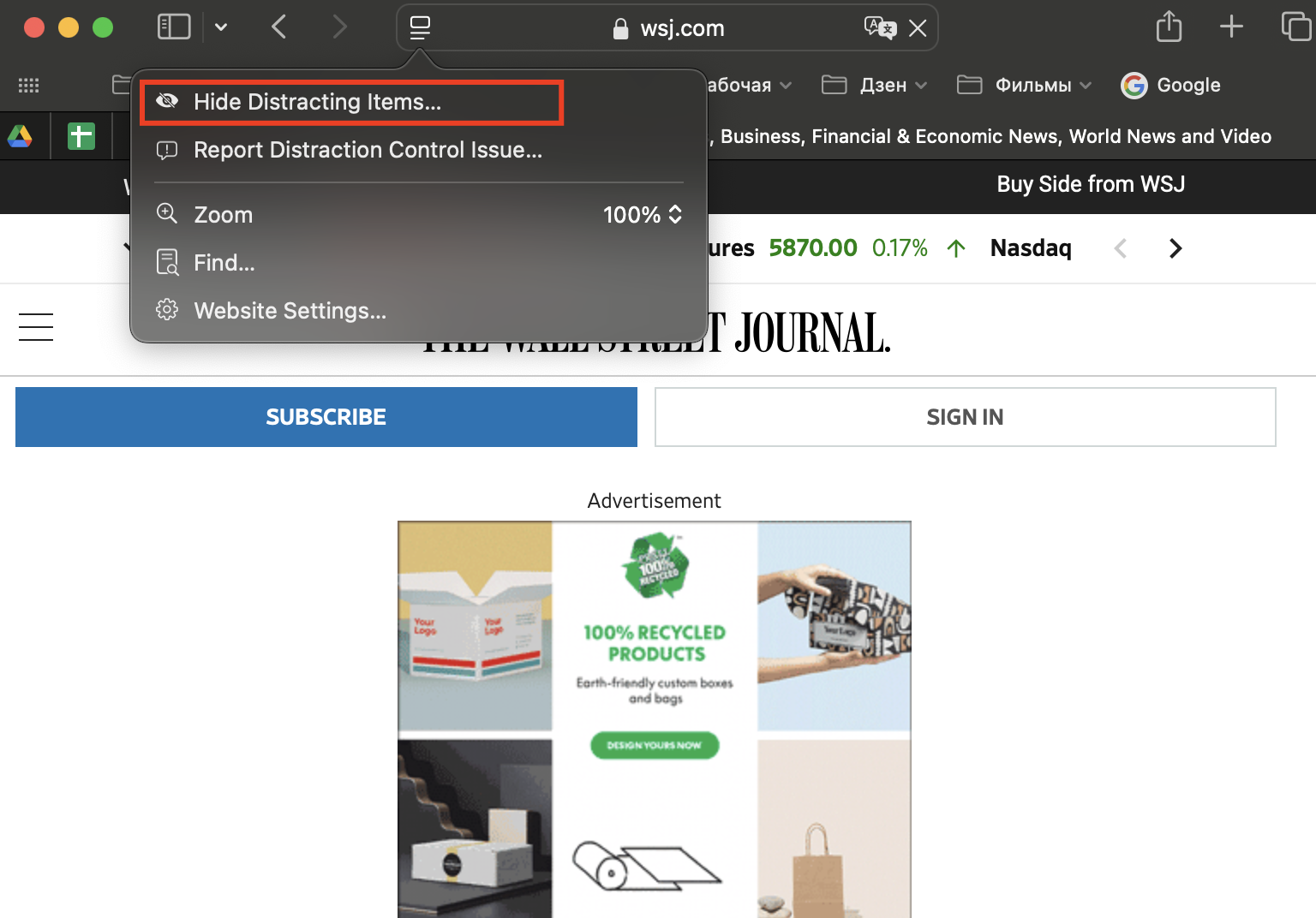
- Watch Videos in Picture-in-Picture Mode with Video ViewerYou can now watch videos in Picture-in-Picture mode using the Video Viewer. Plus, with AirPlay, you can stream video content directly to your TV. The best part? When you switch between tabs or scroll through feeds, the video keeps playing without interruption. Additionally, Safari Highlights now makes sure you don’t miss important info like transit maps, booking buttons, and other key details by highlighting them for you.
- Customize the Design to Your Liking : In Reading Mode, you can choose your preferred font, background color, and even see the content and summary of an article before you read it. However, this feature is currently available only for English-language websites.
Bring Your Messages to Life with Effects
Add new emotions to your messages with emojis, stickers, and animations. You can quickly send a reaction to a message using Tapbacks, making your conversations more expressive and fun.
These updates make browsing and messaging on macOS Sequoia more interactive and enjoyable than ever before.
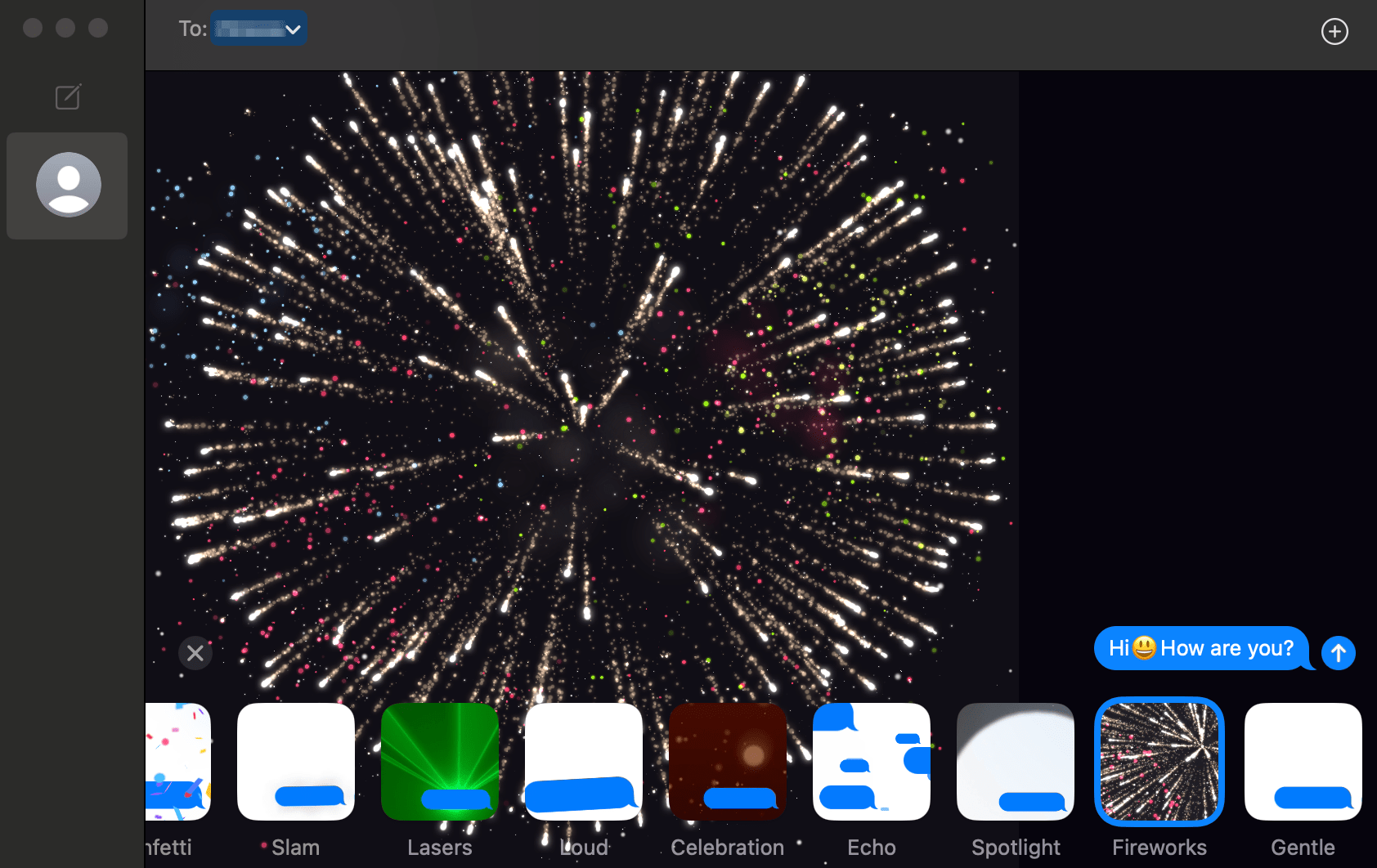
Send Delayed Messages in macOS Sequoia
macOS Sequoia now allows you to send delayed messages within a two-week window. For example, you can remind a friend to bring important documents to a meeting in a week or wish them a happy birthday at midnight. Simply write the message and schedule it to be sent at the desired time.
Other Cool Features in macOS Sequoia
Many apps have received new features that make them even better:
- Calendar Reminders: You can now create, view, and edit reminders directly within the Calendar app.
- Gesture Controls with Siri: Interact with Siri using gestures, making voice commands even more intuitive.
- Photos App: View your images and videos organized by groups, days, or events related to your pets. The system automatically sorts albums, making it easier to find specific moments.
- Maps App: Easily create walking routes, explore various trails, and discover interesting places. You can also save routes and access them offline.
- FaceTime and Video Calls: Customize the appearance of your video calls and conferences in FaceTime and other apps. You can choose from static or animated backgrounds to make your calls more engaging.
- Calculator App: The Calculator app now allows you to convert currencies and units of measurement. You can work in four different modes:
- Standard: For basic operations.
- Scientific: For advanced calculations, including roots and powers.
- Programmer Mode: For binary operations.
- Math Notes: For solving quick math problems directly within your notes.
These features make macOS Sequoia more versatile and fun to use, offering new ways to manage tasks, interact with apps, and personalize your digital experience.
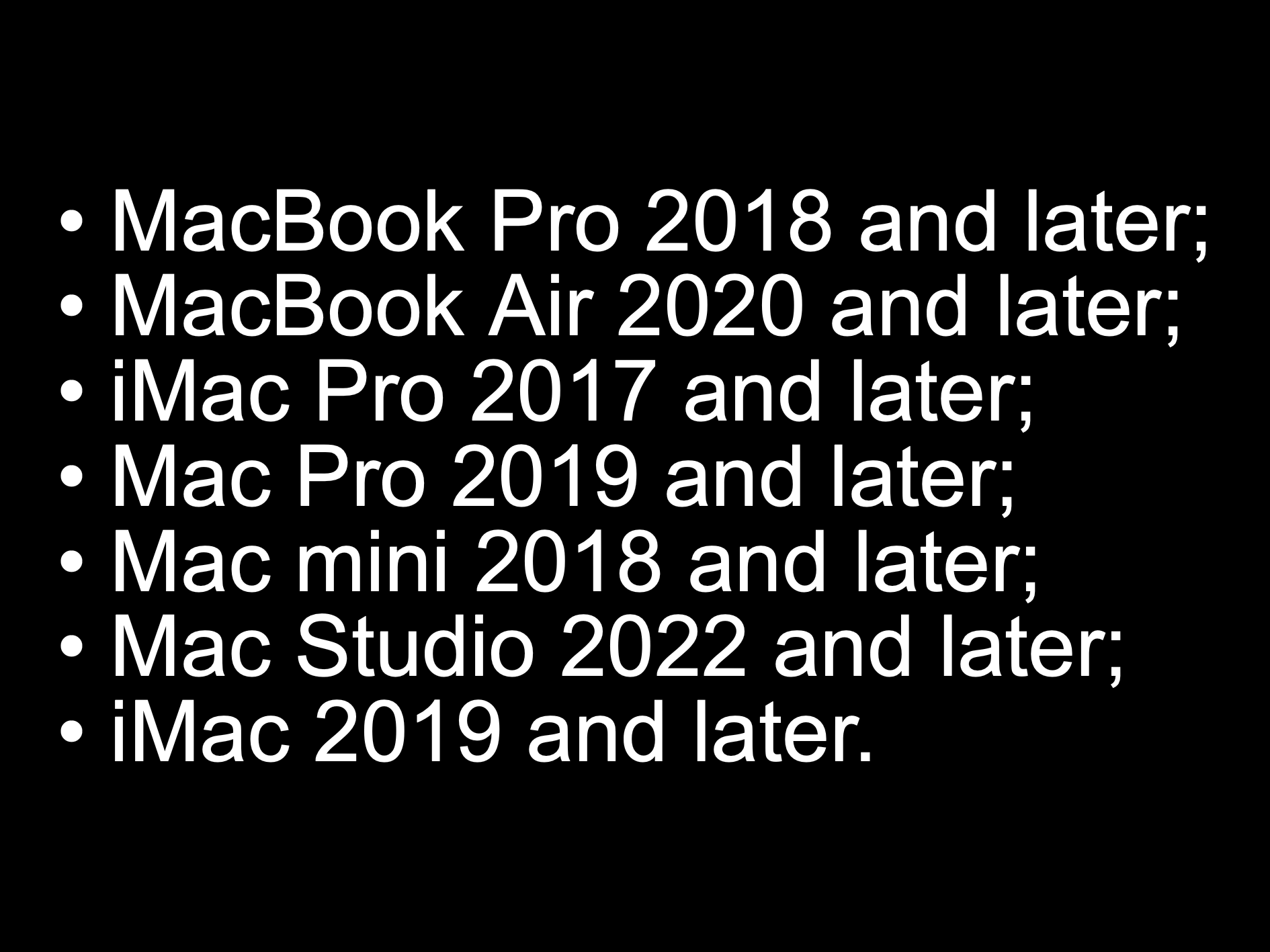
Apple Intelligence Features on Macs with M-series Processors
With the release of macOS 15.1 Sequoia, Apple Intelligence features will be available on Macs with Apple M-series processors, bringing even more powerful capabilities to your Mac.
Installing macOS Sequoia
Before updating, we recommend backing up your data. You can do this using Time Machine or any other backup method of your choice.
Here’s how to install macOS Sequoia:
- Go to the Apple Menu and select System Settings.
- On the sidebar, click on General, then select Software Update.
In previous versions of macOS, the path may have been shorter: System Settings > Software Update.
If you don’t see Software Update in your settings, you can also download macOS Sequoia directly from the App Store.
Once everything is set, you’re ready to enjoy the new features of macOS Sequoia!
Supported Devices for macOS Sequoia
Here is a list of devices that are compatible with macOS Sequoia:
[Insert list of compatible devices here]
Now, you can share with your friends how to install and enjoy the latest macOS update!

Now that you know what’s new in macOS Sequoia, don’t worry if you encounter any issues while installing the update — we’re here to help! At iSpace, our experts are ready to show you how macOS Sequoia works on your Mac, assist with the installation process, and help you choose a new Apple device that you can test right in the store. Also, be sure to check out our blog. We provide detailed reviews, guides, and up-to-date information about the latest Apple innovations, all tailored specifically for you!
ALSO READ:
What’s better for studying: the lightweight MacBook Air vs the super-powerful MacBook Pro
iMac or Mac mini: Choosing a Universal Computer for Study and Entertainment
Watching a Movie with a Friend: Connecting Two Pairs of Headphones to a MacBook
What can you do if your MacBook doesn’t recognize a USB flash drive?
Who is the MacBook Air 15″ for: Comparing M2 and M3 by Work Parameters
Subscribe to the newsletter and be the first to know about new promotions and special offers