Tablе of Content
We all lose things from time to time. But losing a key ring or a pen is one thing, and losing a piece of technology is quite another. This isn’t just about losing a gadget, but also about losing personal data. If you have Apple devices, you can take care of security in advance and use the Find My app. With it, you can find out the current or last location of your gadget. In this article, we’ll explore how to use this app on MacBook, iPad, and Apple Watch.
What is “Locator”?
This application was originally called Find My. It combines two options: device search and people search. In the first case, you can find devices that have been added to the program in advance. In the second case, you can add the gadgets of friends and family to the list using the “Family Access” option.
The main difference between Locator and other apps is that it can work without an internet connection. To do this, the service uses an anonymous network of other devices of the same brand, through which an encrypted signal is transmitted from your gadget.
Locator Features
The app’s functionality goes beyond simply locating your gadgets. You can also perform the following actions:
- lock your device;
- permanently delete data from it;
- play a sound remotely;
- share your geolocation with friends and family.
There is a separate option for each of these actions. By the way, you can add not only Apple devices to the program, but also AirTags. This allows you to easily track the location of your belongings — convenient for everyday items such as keys or a suitcase at the airport.
How Do I Activate The App on My MacBook?
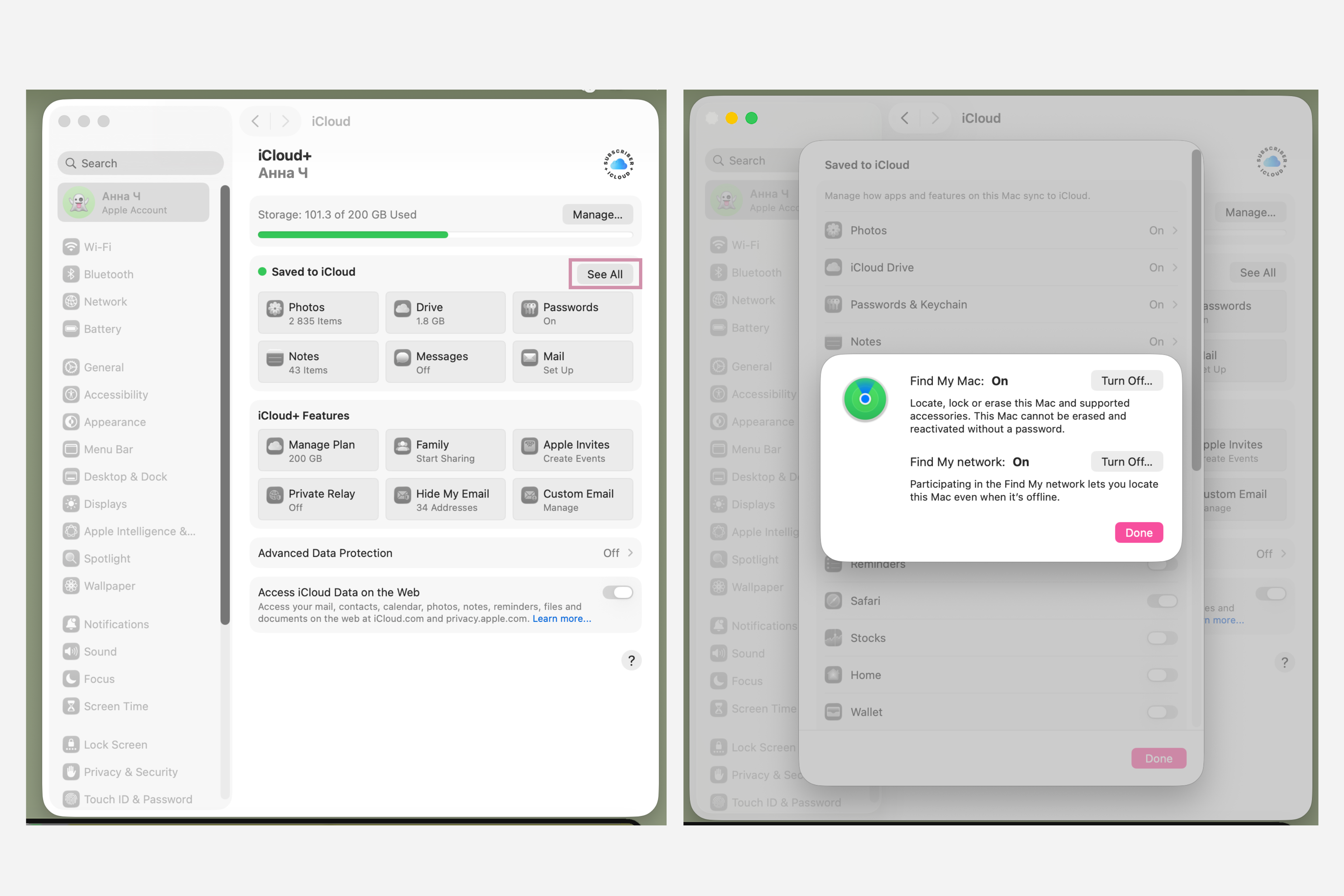
You can add your laptop to the search program using “System Settings”:
- Click on your account name and go to iCloud.
- Select the “See All” tab and go to the “Find My Mac” section.
- Press “Enable” and activate “Finder Network.”
To track your laptop on maps, go to the Privacy & Security menu in the main section and select Location Services. If the program you need is not in the list that opens, expand the list using Next and click Find My Mac.
How to Activate the Search Option on an iPad?
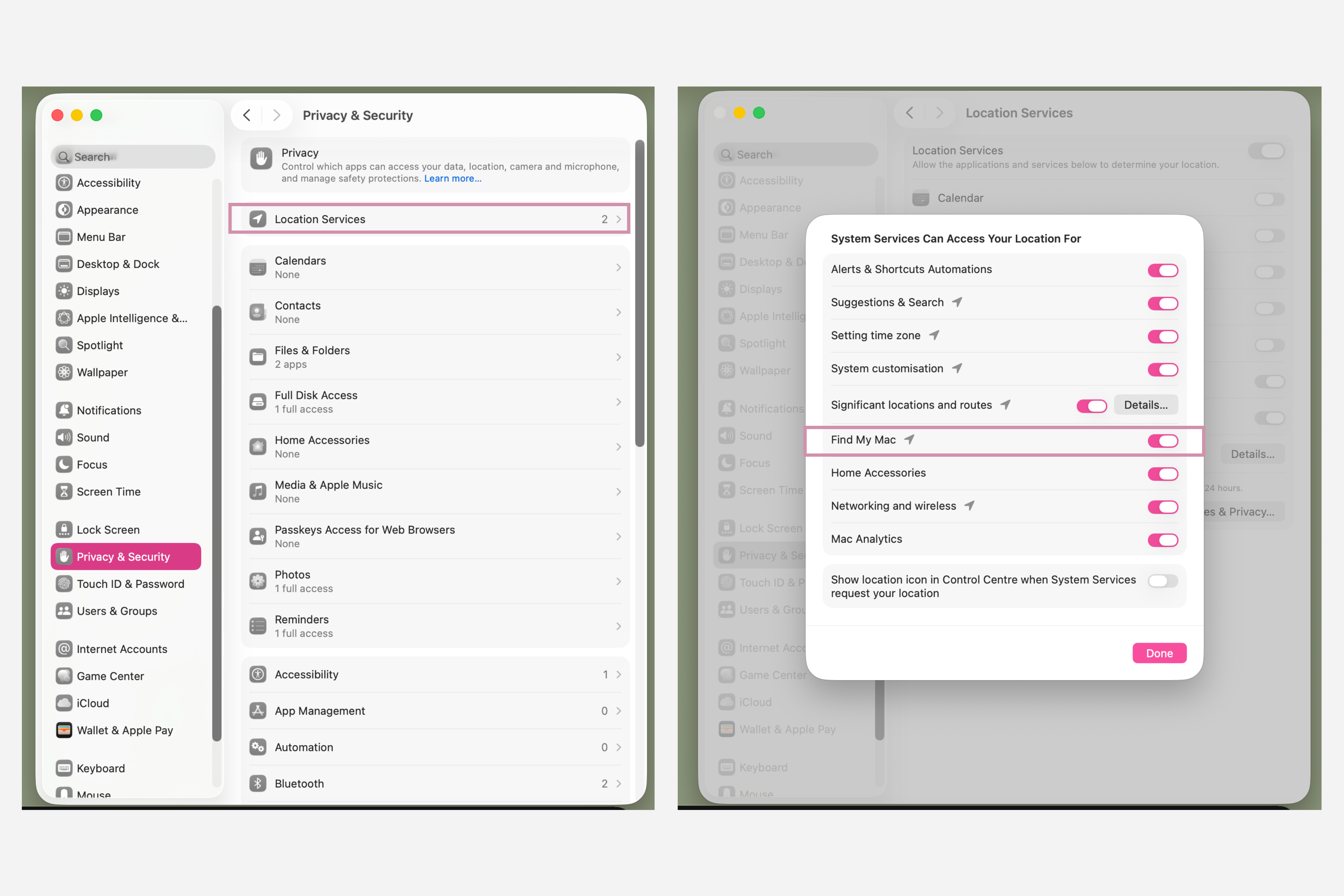
To connect your tablet to the app, you need to follow a few simple steps:
- Go to “Settings” on your tablet.
- Tap on your account name and go to “Find My.”
- Tap on the “Find iPad” tab and activate the option.
Here, you will need to activate the locator network again. You do not need to install the app on your device, as it is already built into iPadOS. By the way, you can track third-party items in the app itself, such as AirTags and styluses.
Adding Watch to the App
To connect Apple Watch, you first need to sync the accessory with your tablet or smartphone. After that, you need to go to “Settings” on the watch itself, go to your account, and scroll down the menu to the name of your watch model. In the “Find My Watch” tab, you can activate the option we need. As a result, you will get the same functionality that is available for tablets and laptops.
How to Find Lost Devices?
With the Find My app, you can determine the geolocation of your device, see it on a map, and even play a sound on the device. If you have another device of the same brand with the same Apple ID at hand, you can do everything according to this algorithm:
- open the app;
- tap on the “Devices” tab;
- select the device you want to find;
- determine its location on the map.
If the current geolocation is unavailable, we recommend going to “Notifications” and activating the “Notify when found” option.
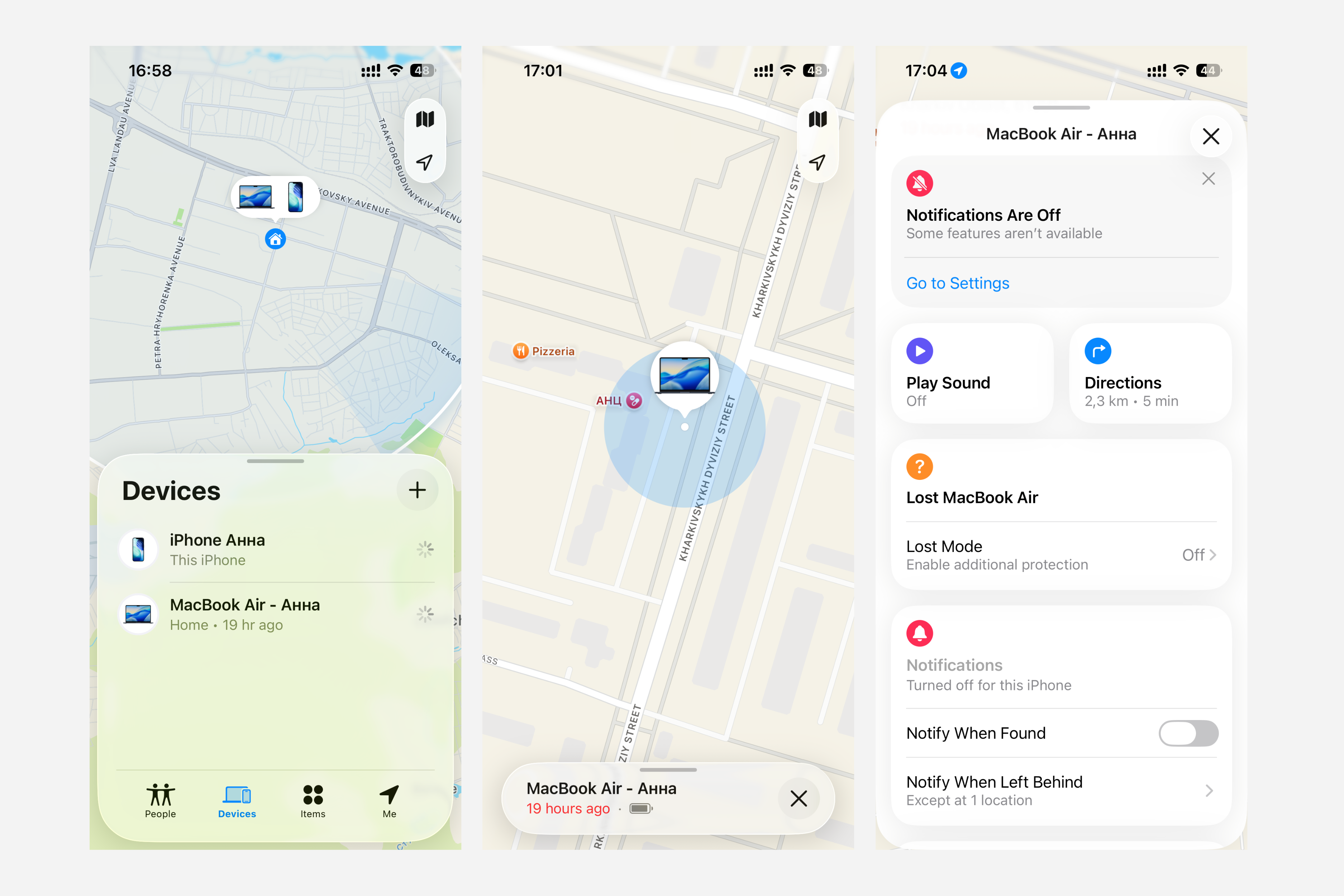
If there is no other Apple gadget nearby, you can go to iCloud.com/find from someone else’s phone or laptop. Here, you need to log in to your account, click “Find Devices,” select the lost device, and act according to the situation. As in the app itself, you can track the location, activate the sound, and lock the device.
What Should You Do if Find My is Not Enabled on Your Device?
If the search option is not enabled on your MacBook or other devices, you will not be able to track their location. You will also not be able to use the Mark as Lost and Erase This Device features.
In this case, you can take care of the security of your own data. For example, change the password for your Apple ID and all important services (mobile banking, email, social networks, messengers) that are used on the device. To protect your information, you can also remotely erase all content from your device via iCloud.
So, using the Find My app allows you to quickly find your gadget, even if it is disconnected from the Internet. In our blog, you will also find other articles about the features of Apple technology. If you still have questions, contact the experts at iSpace in Armenia — they will help you set up your gadgets with data security in mind.
FAQ
Can I find a device if it is turned off?
You can determine the geolocation of your device without an internet connection if the “Locator Network” option is enabled on the device. The search is carried out using gadgets that are within a certain radius of the lost device.
How does “Locator” differ from “Find My Device”?
The “Locator” app is specifically designed for Apple devices. “Find My Device” is a program for Android gadgets that only works when connected to the internet.
Can I use the app without the internet?
You can search without an internet connection using other devices or via iCloud. You can determine the real-time geolocation or find out the last location.
How does the “Erase this device” option differ from “Mark as lost”?
If you are in the process of searching for your device, we recommend enabling the “Mark as Lost” option. This is necessary to lock the device while preserving the data. “Erase This Device” should be selected if the device is permanently lost.
READ MORE
2025 iPad Pro M5 Overview: Features of the New Model
MacBook Pro M5 and iPad Pro M5: A New Era of Performance with Apple Intelligence
Subscribe to the newsletter and be the first to know about new promotions and special offers
