Tablе of Content
- 1 Watching a Movie on the Road — The Best Way to Pass Time
- 2 Why Download When You Can Cache?
- 3 Apple TV+ Subscription — A Great Way for Offline Viewing
- 4 Apple TV+ Subscription Allows Six Simultaneous Streams
- 5 How to Download (Cache) a Movie on MacBook via iTunes
- 6 How to Download Movies for Free on MacBook from Netflix
- 7 Important Notes:
- 8 Free Movie Downloads on Mac via Torrents — But There Are Risks
- 9 Free Movie Downloads on Mac via Torrents — But There Are Risks
Watching a Movie on the Road — The Best Way to Pass Time
Watching a movie while traveling is the perfect way to pass the time. However, mobile internet isn’t always stable, and outside the city, the connection may be nonexistent. That’s why it’s better to download your content in advance and enjoy offline viewing. You’ll never be bored on your trip if you know how to download and watch movies on your MacBook. If you’re not sure, read on, as we’ll explain the safe and reliable ways to download video content to your Apple laptop.
Why Download When You Can Cache?
There are several legal ways to download movies to your MacBook, primarily through iTunes and the Apple TV+ subscription service. Technically speaking, this is not downloading but caching — video files aren’t saved to your computer’s memory but remain accessible at any time, even without an internet connection.
Here’s why caching is a more progressive option for accessing content compared to traditional downloading:
- File Size: Video files are often large and take up a lot of storage space. This can slow down your computer. But with caching, memory isn’t clogged up, and your device doesn’t slow down.
- No Virus Risks: Caching eliminates the risks of downloading files that could contain viruses.
- Constant Access to Content: Online platforms provide access to a vast library of content, allowing you to watch what you want without having to store it on your device and clear memory.
- Offline Access with Subscriptions: Subscription services give you offline access to all their content, allowing you to watch your favorite films and premieres anywhere, at any time.

You can find dozens of other ways to download movies to your MacBook without caching. We’ll cover those as well, but with the disclaimer that not all methods are reliable. Let’s start with the safest options, recommended by Apple.
Apple TV+ Subscription — A Great Way for Offline Viewing
If you haven’t yet figured out how to download a movie, cartoon, or TV show for free on your MacBook, consider subscribing to Apple TV+. With one subscription, you get 24/7 access to thousands of movies, TV series, and shows. Best of all, you can watch them even when you have no internet connection.
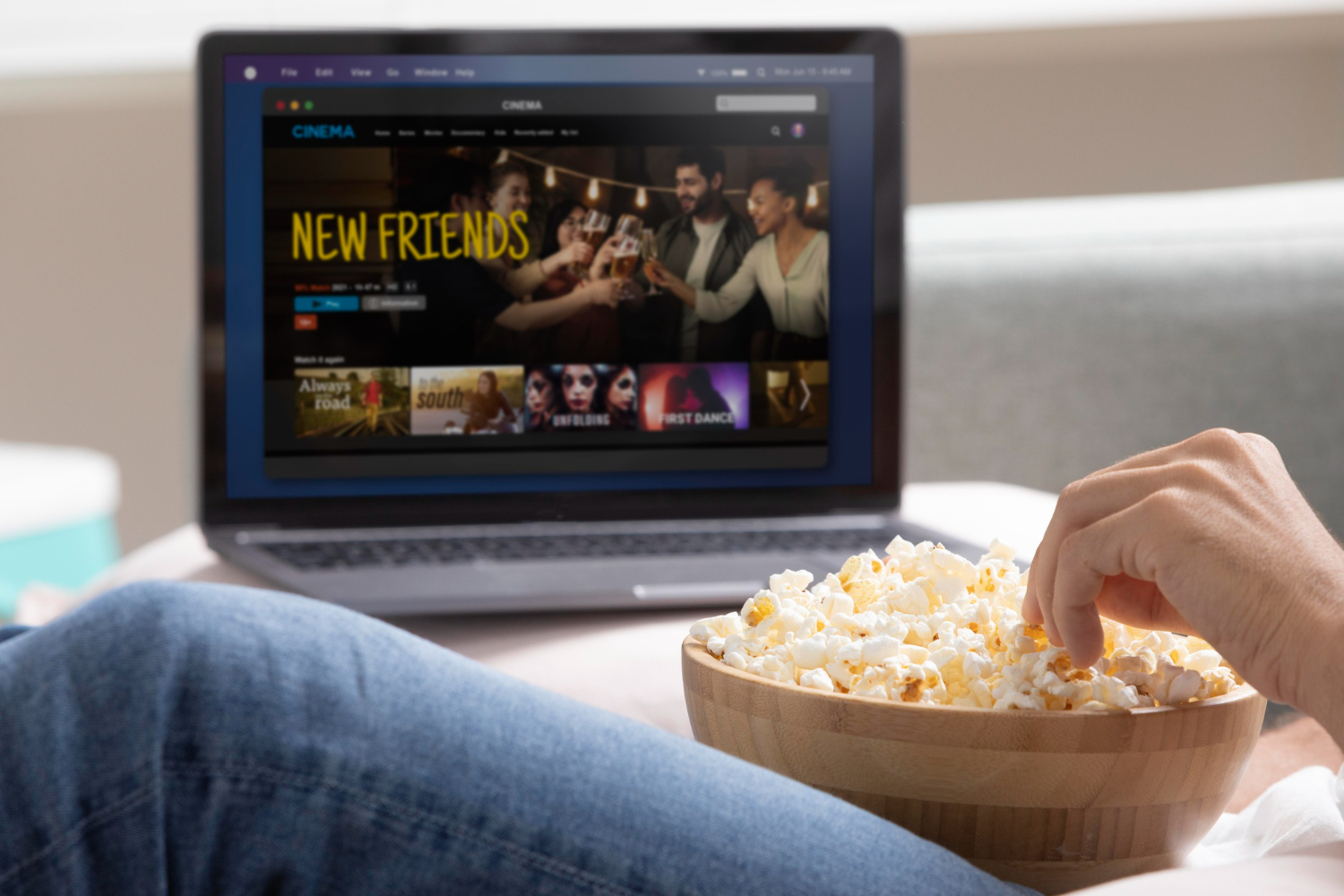
With an Apple TV+ subscription, you can download any movie to your Mac without the need for third-party software. Here’s how it works:
- Start by subscribing to Apple TV+. Open the Apple TV app, choose a movie, TV show, or series, or search for the title you want. Then, click on Download.
- Go to the Library tab and find the Downloaded section. If you can’t find it, click on the three-dot button (More), and activate the Downloaded row.
If the download doesn’t start, it could be because you’ve exceeded your download limit, or your internet connection doesn’t support caching.

Apple TV+ Subscription Allows Six Simultaneous Streams
With an Apple TV+ subscription, you can stream content on up to six devices at the same time. For example, you can watch a movie or sports event on your MacBook, while your kids enjoy a TV show or cartoon on the TV—simultaneously.
A student subscription to Apple Music with free access to Apple TV+ allows streaming from the service on only one device at a time.
How to Download (Cache) a Movie on MacBook via iTunes
With this method, you can access content offline without saving it permanently to your Mac. Your computer will stay clutter-free, and you’ll be able to enjoy your movie even without an internet connection.
Here’s what to do:
- Open the iTunes app and go to the Movies section, which you’ll find in the top-left part of the screen in the drop-down menu. Select Store.
- Enter a search query in the top search bar (e.g., the name of the movie or relevant keywords). iTunes will suggest options as you type.
- Click on Store to choose where you want to search for the content. Confirm by clicking on the search results that appear in the iTunes window.
- Select Buy, Free, or Subscribe (the price may be listed), and you’ll gain access to the video for offline viewing.

How to Download Movies for Free on MacBook from Netflix
To download movies from Netflix for free, your MacBook needs to have an Intel processor. This method will not work for newer models released after 2020, as they use different processors. For those, you’ll need to use the first two methods we discussed.
This method isn’t the simplest, but it is tried-and-tested. The key point is that the Netflix app cannot be installed on a Mac directly. It’s only available for iPhone, iPad, or Apple TV. On a MacBook, the only way to use Netflix for downloading is by installing Windows. Here’s how you can do it:
- Install Boot Camp on your MacBook. Boot Camp is an app that allows you to run Windows on your Mac alongside macOS.
- Install Windows on your Mac using Boot Camp.
- Once Windows is set up, you can install the Netflix app for Windows.
- Download any movies or TV shows from Netflix, and enjoy offline viewing!
Important Notes:
- This procedure is safe for your device and is approved by Apple.
- The only requirement is that your MacBook must have an Intel processor (models from 2020 or earlier).
This method allows you to download content from Netflix and enjoy it offline with your family, even if your Mac doesn’t natively support the Netflix app.
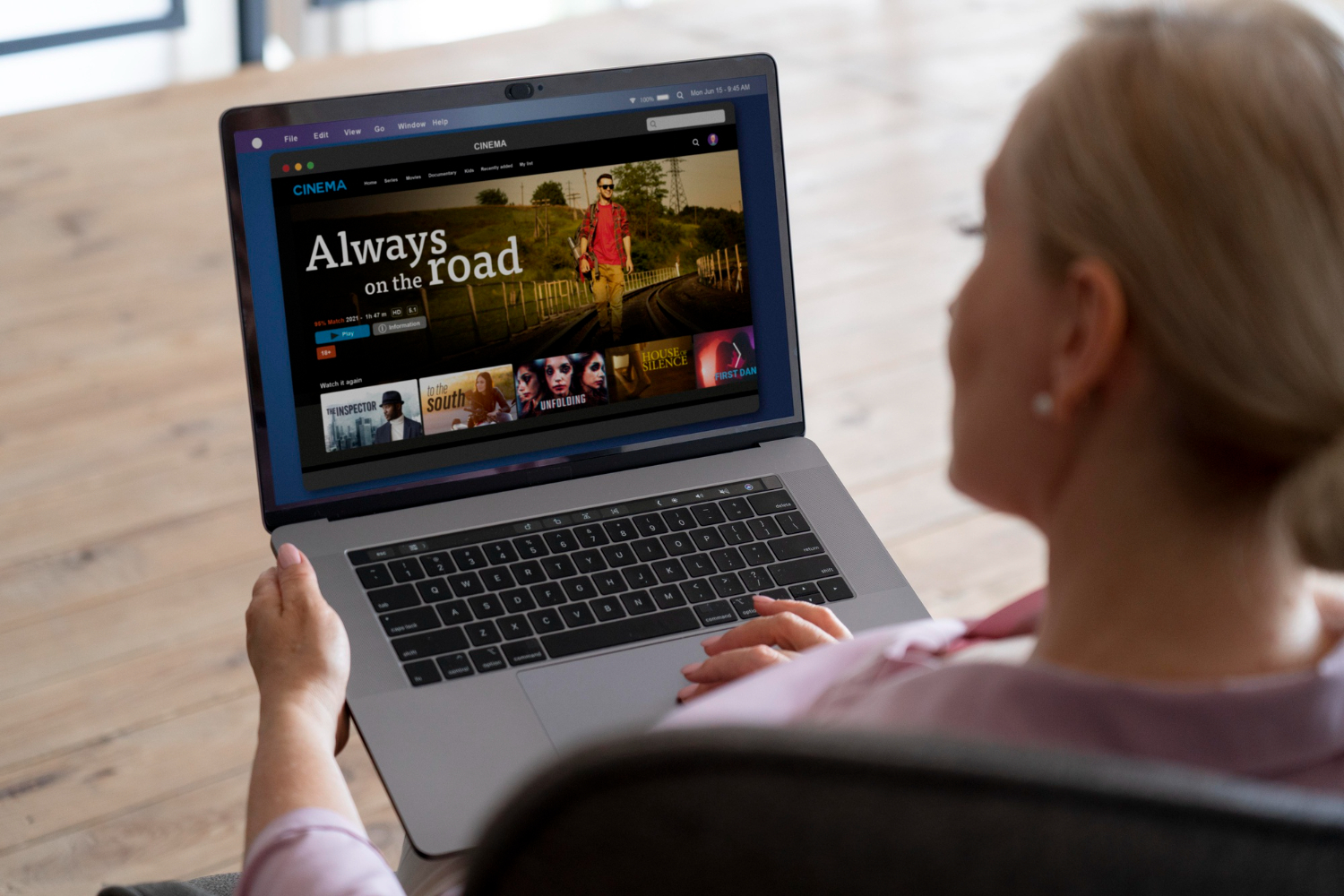
Another Nuance: Not All MacBook Models Support All Video Formats
Different MacBook models support specific video formats. For example, not all of them can read MKV, AVI, FLV, OGG, and other formats. But this isn’t a problem either. You can simply install a media player that supports the format, and enjoy watching your downloaded movies.
Free Movie Downloads on Mac via Torrents — But There Are Risks
While downloading movies via Torrents may seem easy and convenient, Apple and we don’t recommend this method. It’s simple enough — install a torrent client, find and save the torrent file to your computer, and download the video, software, or any other content. If your video player can’t play the file, you can always download another player from the App Store that supports the format.
But what’s the catch? You may be breaking copyright laws, which can lead to fines. Here are the key risks of using torrents:
- Torrents themselves are legal, but downloading audio and video files through them is not entirely legal. The content is often copyrighted, and downloading it without proper rights violates copyright laws.
- Distributing content is also illegal. When you download files using torrents, they aren’t just stored on your computer — they’re shared with others. This means you’re violating copyright laws again, but now as a distributor.
- Security risks: Peer-to-peer networks have inherent risks. There’s a high chance of accidentally downloading malware or spyware. This could expose your personal data, bank accounts, and private information to hackers. Your computer could be used for cyberattacks or cryptocurrency mining without your knowledge.
In short, while torrents may seem like an easy way to download content, they come with significant legal and security risks.
Different MacBook models support specific video formats. For example, not all of them can read MKV, AVI, FLV, OGG, and other formats. But this isn’t a problem either. You can simply install a media player that supports the format, and enjoy watching your downloaded movies.
Free Movie Downloads on Mac via Torrents — But There Are Risks
While downloading movies via Torrents may seem easy and convenient, Apple and we don’t recommend this method. It’s simple enough — install a torrent client, find and save the torrent file to your computer, and download the video, software, or any other content. If your video player can’t play the file, you can always download another player from the App Store that supports the format.
But what’s the catch? You may be breaking copyright laws, which can lead to fines. Here are the key risks of using torrents:
- Torrents themselves are legal, but downloading audio and video files through them is not entirely legal. The content is often copyrighted, and downloading it without proper rights violates copyright laws.
- Distributing content is also illegal. When you download files using torrents, they aren’t just stored on your computer — they’re shared with others. This means you’re violating copyright laws again, but now as a distributor.
- Security risks: Peer-to-peer networks have inherent risks. There’s a high chance of accidentally downloading malware or spyware. This could expose your personal data, bank accounts, and private information to hackers. Your computer could be used for cyberattacks or cryptocurrency mining without your knowledge.
In short, while torrents may seem like an easy way to download content, they come with significant legal and security risks.

We’ve covered how to download movies and other video content to your MacBook Air or Pro. Choose the method that works best for you, download your content, and enjoy watching it anytime and anywhere. What if the methods don’t work, and the video won’t download? In case of any issues, reach out to iSpace. We’ll help you troubleshoot the video download process and find the perfect Apple laptop for you, so you can enjoy your favorite movies in stunning quality.
ALSO READ:
iMac or Mac mini: Choosing a Universal Computer for Study and Entertainment
What’s better for studying: the lightweight MacBook Air vs the super-powerful MacBook Pro
Subscribe to the newsletter and be the first to know about new promotions and special offers
