Tablе of Content
Frequent problem for beginners – how to delete an application on Mac. After all, the sequence of actions in macOS is different from the one in Windows, and at first glance, everything seems unclear. But we will help you figure it out. This guide is suitable for both MacBook and iMac.
How to delete an application from Mac if it was installed from the App Store:
Using Launchpad – a special menu where application icons are gathered in one place, like on the iPhone desktop.
Step 1. Open Launchpad. This can be done in two ways:
- Pinch with three fingers on the trackpad.
- Click on the corresponding icon in the Dock.
Step 2. Find the application you want to remove. You can enter its name in the Launchpad search or switch between pages.
Step 3. Hold down the Option key – the icons will start shaking. Next to the applications that can be deleted, a cross will appear – click on it and confirm the action.
Important: This method of deletion is only suitable for programs downloaded from the App Store. Only they have a cross with the “Delete” function. Other applications are removed through Finder – the macOS file manager.
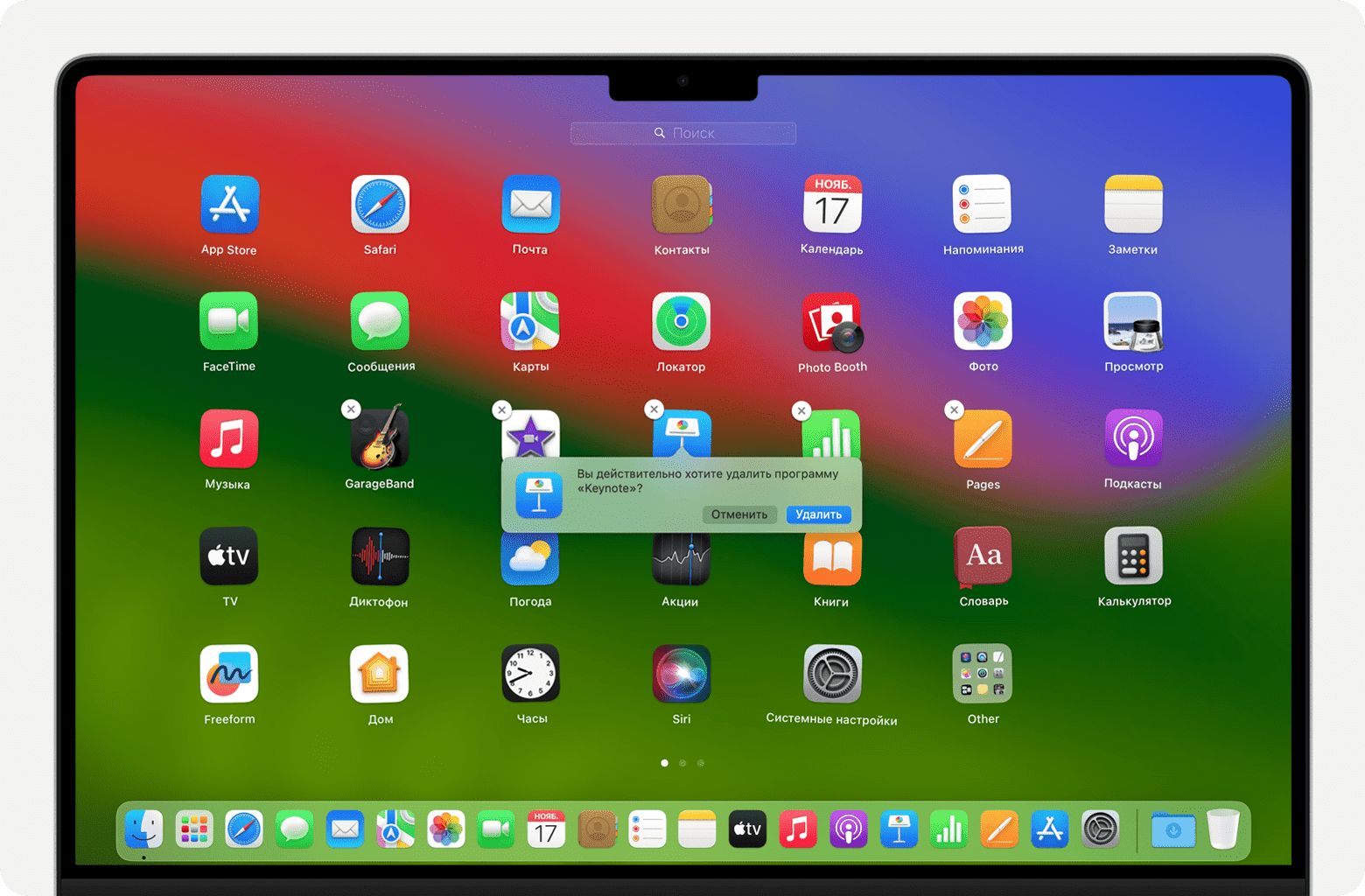
How to delete a program on Mac using Finder:
This method is suitable for removing applications that you downloaded not from the App Store, but, for example, from the developer’s website.
Step 1: Open Finder by clicking on the corresponding icon in the Dock.
Step 2: Go to the “Applications” menu. You can do this in two ways:
- Select the section on the sidebar of the Finder.
- In the Finder menu bar, click “Go” > “Applications.”
Step 3: Delete the application. This can be done in any of the following ways:
- Drag the icon to the Trash.
- Select the program and press Command + Delete.
- Choose the icon, then click “File” > “Move to Trash.”
Step 4: Confirm the deletion using Touch ID or by entering your password.
Step 5: Empty the Trash.
Important: You cannot delete applications essential for macOS using either Launchpad or Finder.
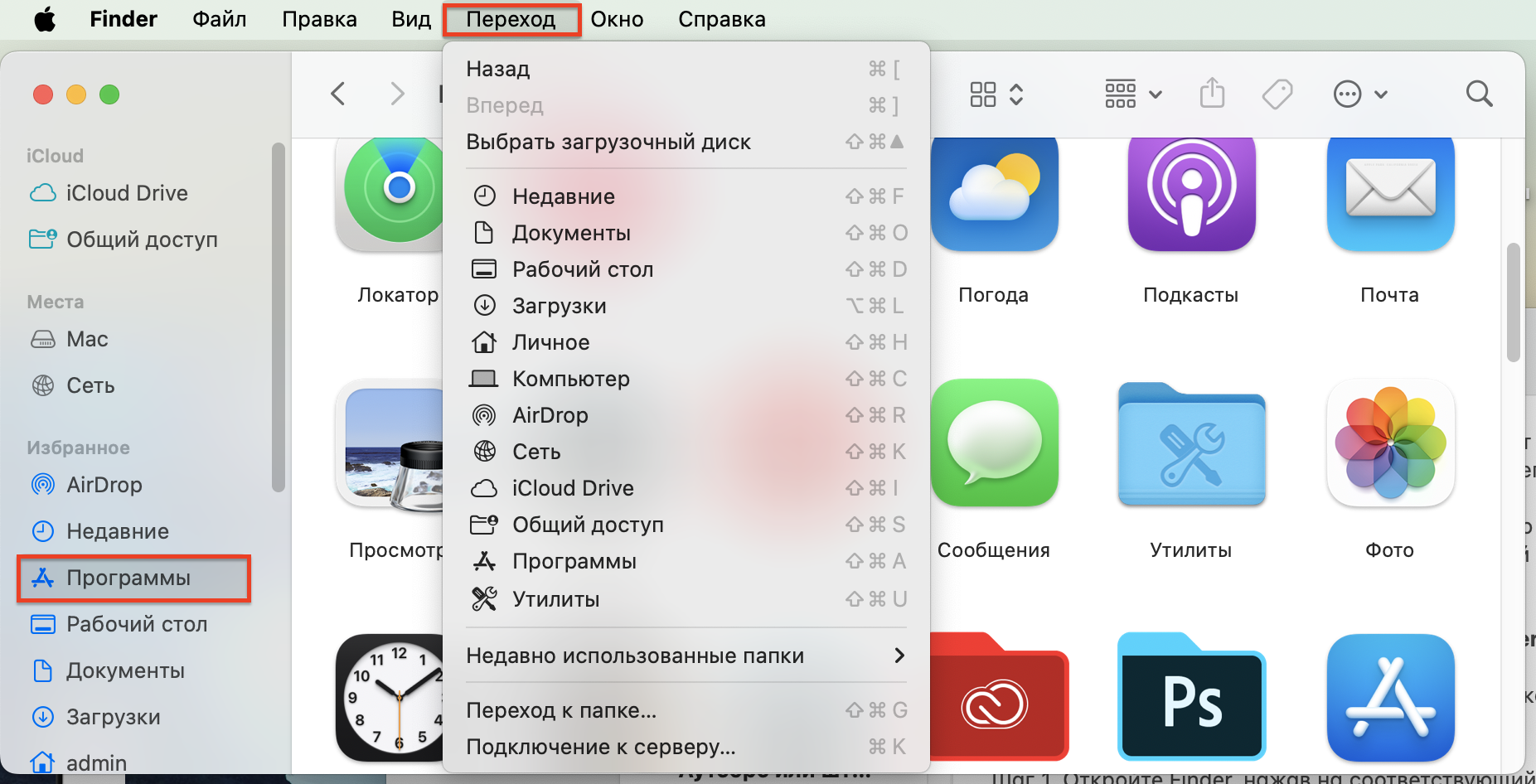
How to delete an application on Mac using the built-in utility:
Another method that works only with macOS Ventura and newer versions.
Step 1: Open “System Preferences” > “General” and go to the “Storage” menu.
Step 2: Wait for data processing to finish and click on the “i” icon next to the “Applications” menu.
Step 3: Find the unwanted program and click “Remove.”
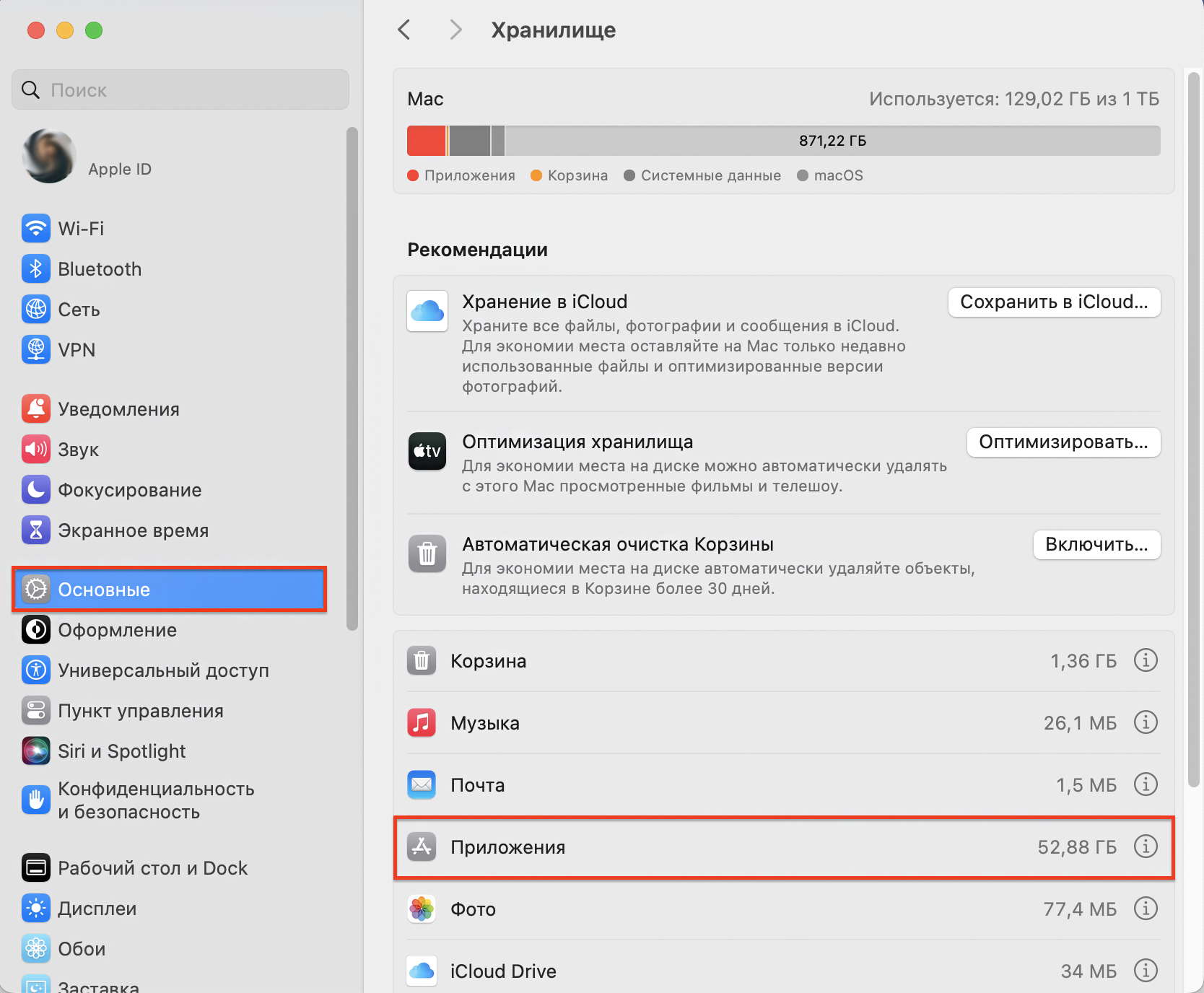
Conclusion:
Now you know how to delete a program on Mac. We have listed 3 of the easiest and quickest methods that are integrated into the functionality of macOS. However, there are other methods, such as using third-party applications for cleaning up Mac memory.
If you encounter difficulties with installing or uninstalling applications on Mac, come to iSpace. Our specialists will help identify the cause and address it. iSpace is not just a network of stores but also an Apple Competence Center in Armenia. Our company includes an authorized service center, allowing us to comprehensively address any issue.
Come visit – we will assist you!
Subscribe to the newsletter and be the first to know about new promotions and special offers
