Tablе of Content
Losing your smartphone can happen anywhere, but there’s no need to panic because Apple has a special application called “Locator” in its arsenal that can help find iPhone, iPad, Mac, and other devices. To avoid unnecessary worry, activate the program in advance, preferably immediately after purchasing the device. And how to set up “Locator” on iPhone, how to use it, and what it’s capable of – we’ll tell you in this article.
What is this application and what is its feature?
“Locator,” or Find My, is a secure network that determines the precise coordinates of the location of iOS devices. To determine the location of your device, the program uses GPS signals.
What makes Apple’s Locator unique:
- Combines two options from previous applications: “Find iPhone” and “Find Friends.” The first function helps to find a lost device, while the second one helps to locate specific people.
- Finds iOS devices even without a connection to a mobile network, when fully discharged, and with the eco mode turned on. How is this possible? The thing is, the geolocation is updated using any nearby Apple devices. Connection occurs via Bluetooth LE.
Understanding how the locator works on the iPhone is simple. Each active iOS device constantly transmits a changing key, which can be received and used by other nearby brand devices. Thus, each Apple smartphone, tablet, or computer becomes a transmitter, forming an entire network with encrypted geolocation data. To decrypt the signal, there’s a key that only the device in search can use.

What Can Apple’s “Locator” Do?
Before delving into the application settings, it’s essential to have a general understanding of the capabilities of Find My. Below is a brief overview of each function.
How to Find Your iPhone/iPad/Mac via “Locator”?
The program allows you to track the location of any iOS device (even Apple Watch and AirPods) linked to your ID, as well as members of the “Family Sharing” group.
How the application tracks loss:
- Through “Play Sound”: In the settings, select the lost device and press the sound playback button. If the smartphone is on silent mode, no worries – it will still ring.
- Through “Routes”: If the device is left outside the home, and you don’t know where it is, the program will help you find your MacBook or smartphone. The system will map out a route for walking, driving, taking a taxi, or using public transport. The condition is that this option will work if the device is turned on.
- Through “Notification”: The application will notify you if someone has found your device. There is also a “Notify When Left Behind” feature, useful if you forget your phone somewhere.
- Through “Mark as Lost”: This option locks any iOS device, preventing third parties from accessing your personal data. Activation is possible even if the device is turned off or almost discharged.
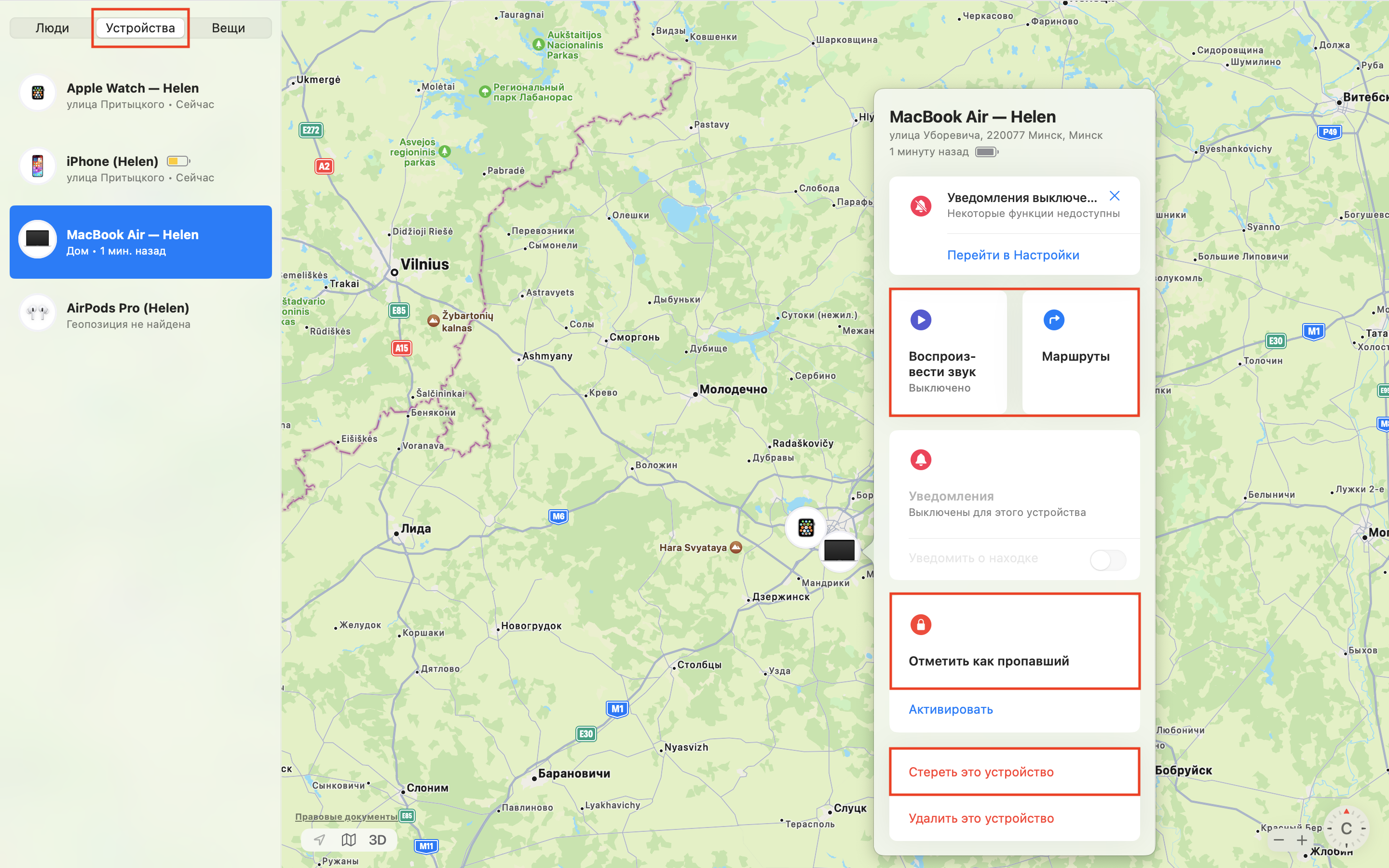
If you want to erase all personal data, you need to activate “Erase This Device.” In this case, malicious individuals won’t be able to access important information for you. At the same time, activation lock will remain enabled and protect the device. To reactivate it, you’ll need to enter your Apple ID and password.
Important: You can only track a self-turned-off iPhone by location if its software is updated to iOS 15.0 or higher.
How to Track a Loss via Someone Else’s iPhone?
But what if you don’t have a second smartphone, tablet, or computer at hand? In this case, you need to understand how to add a “Trusted Contact.” When the device is lost or falls into the wrong hands, you can contact a trusted contact and initiate a search through their Apple device.
To activate, go to “Settings,” then “Apple ID,” and then “Sign in & Security.” Find the “Account Recovery” button and “Add Contact.” The final step is to “Add a contact for account recovery.”
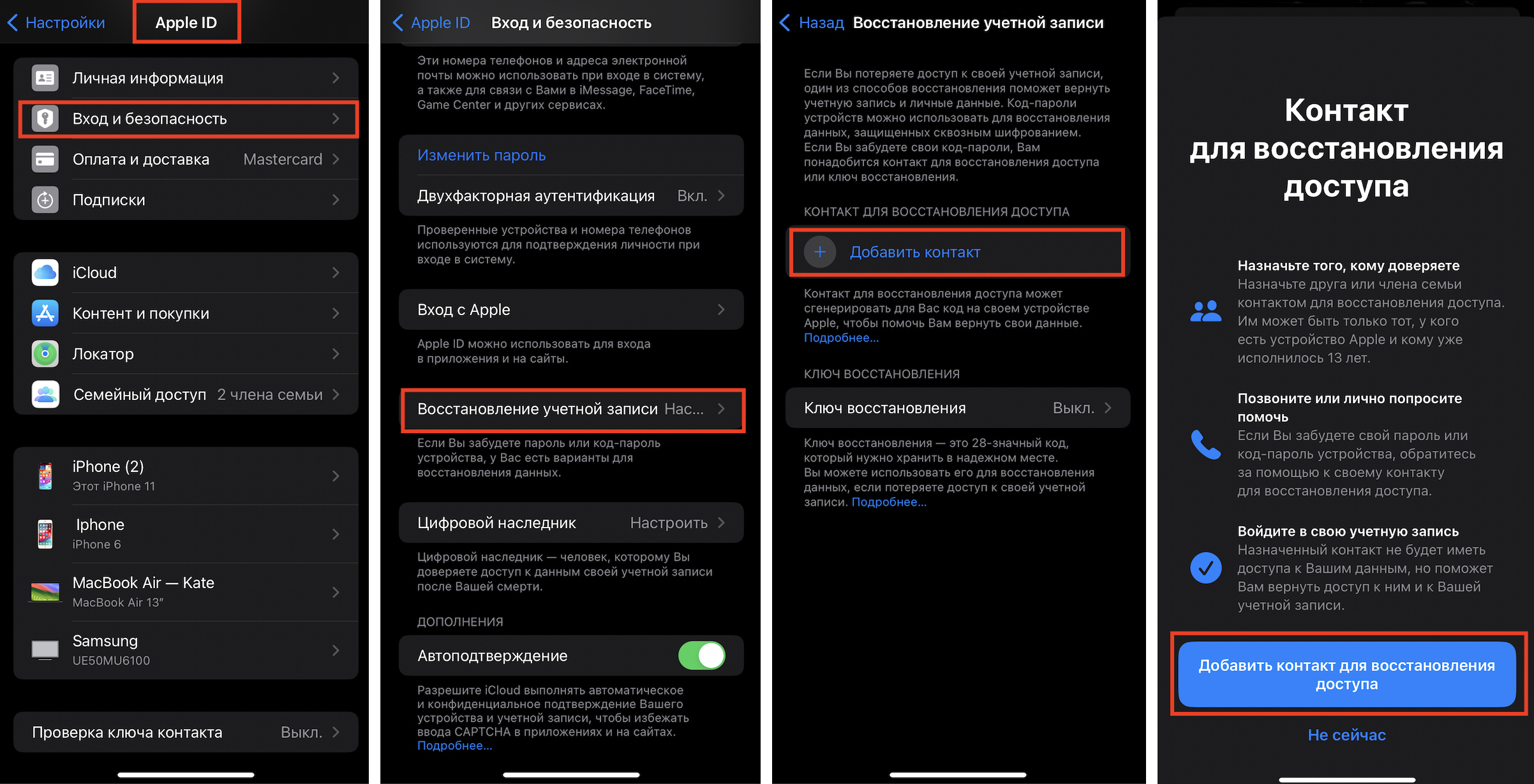
How to Find a Person?
“Locator” helps to discover the location of any member of “Family Sharing” who shares their geolocation:
- Through “Contacts”: The system redirects to the phone book for calling, messaging in a messenger, or sending an email.
- Through “Routes”: Find My shows the shortest route to the person using the “Maps” app: by car, public transport, taxi, or on foot.
- Through “Notifications”: If the geolocation changes, you will receive a corresponding notification.
Note: Here you can also share your own geolocation with another user or remove them from the list of trusted contacts.
How to Properly Enable “Locator” on iPhone?
The activation process is simple:
- Open “Settings,” tap on your name;
- Select “Locator”;
- Slide the toggle to the right to activate “Find iPhone” (on Mac – “Find Mac”);
- Through “My Location,” share your location with close people (so relatives and friends can find you or your lost phone);
- Activate “Locator Network” to allow the system to transmit phone location data without mobile internet connectivity;
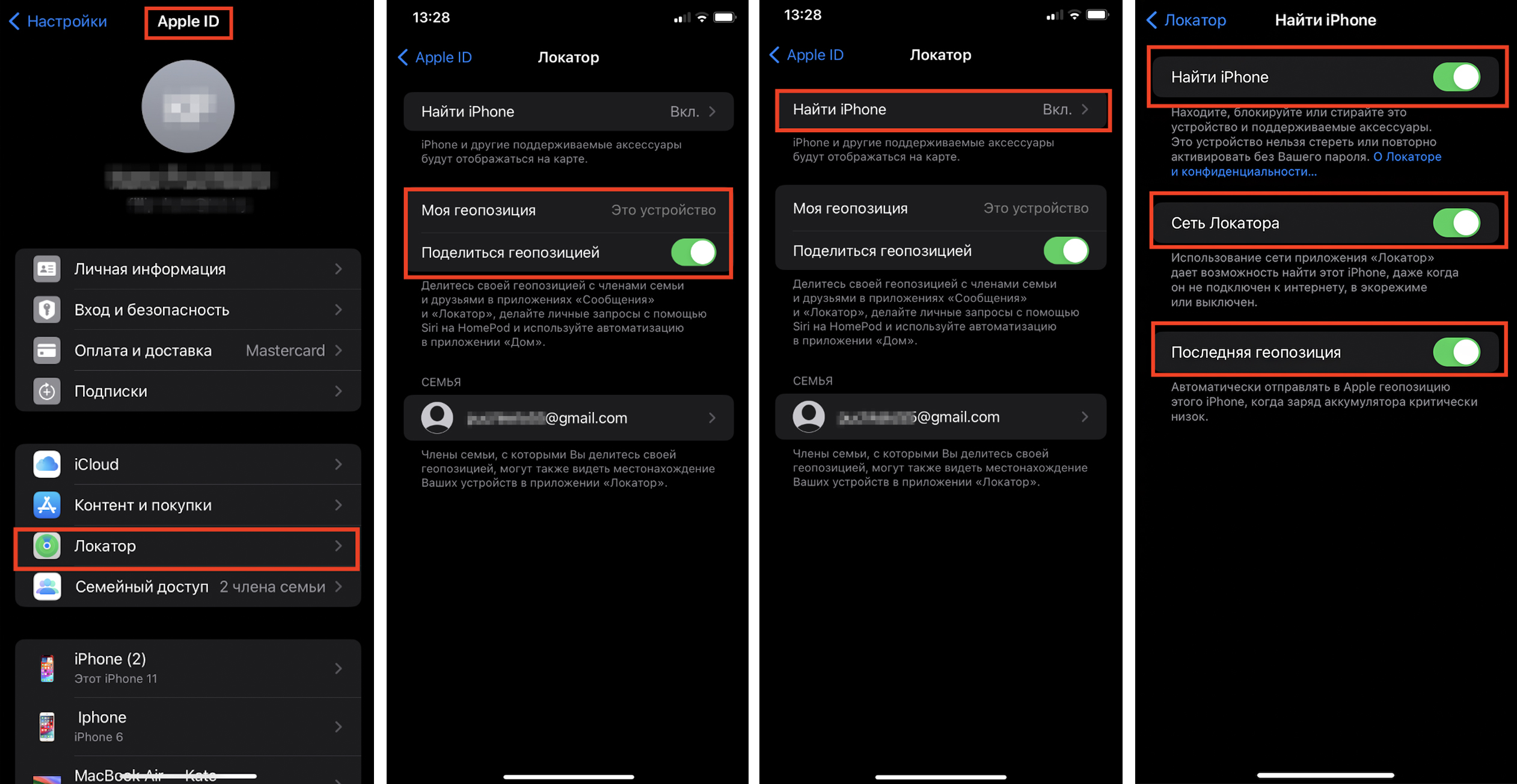
Be sure to enable “Location Services” – it will locate the device on the map. To do this, go to “Settings,” select “Privacy and Security,” then “Location Services,” and slide the toggle to the right to enable it.
How to Find My iPhone?
To locate your iPhone, you’ll need another iPhone, computer, or Apple tablet. Here’s what you need to do:
- Open the Apple Locator on the device;
- Go to “Devices” – displayed at the bottom of the menu bar.
- Select the device you’ve lost. Then choose the search format: “Routes,” “Play Sound.”
If you’re 100% sure the device is lost somewhere at home, use the sound playback. Otherwise, it’s better to choose route mapping.
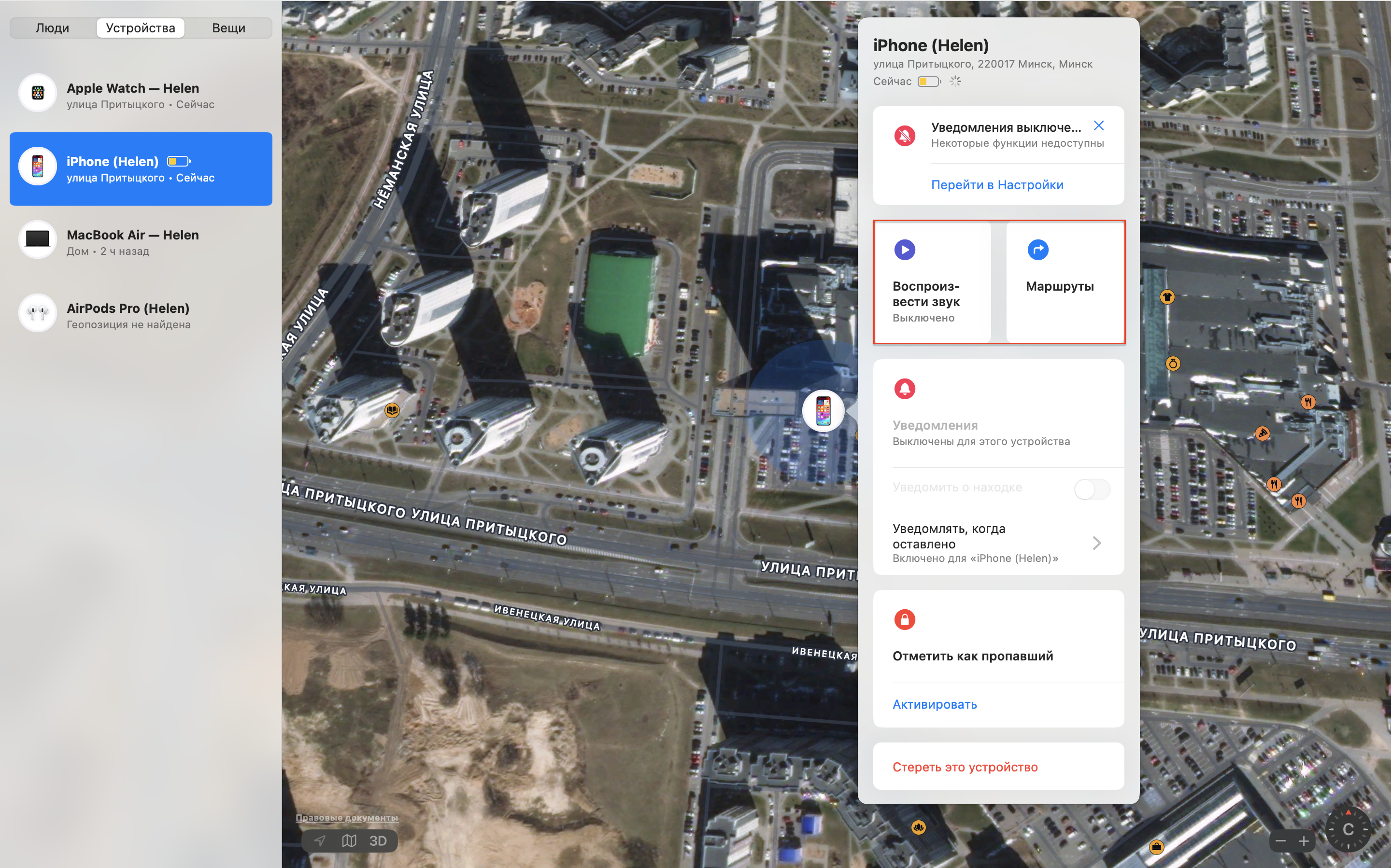
Losing your device outside your home carries a high risk that it will soon run out of battery or has already done so. Therefore, follow these steps:
- Mark the iOS device as lost to protect personal data and Apple Pay from unauthorized access;
- Write a notification with your contact information for the person who finds the device. The necessary information will be displayed on the screen;
- Erase personal data to prevent it from falling into the wrong hands;
- Block the SIM card through your mobile operator;
- Contact law enforcement agencies. Law enforcement officers can help locate the phone by its IMEI (this number is assigned to each device at the manufacturer’s factory). The IMEI is automatically sent to the mobile operator when connected to the network. Subscribers cannot obtain this data independently – only through law enforcement agencies.
And if you’re having trouble understanding the settings, seek assistance from an official Apple partner in Armenia – iSpace. Our qualified specialists will provide detailed instructions on how to lock your smartphone, enable “Locator,” and answer all your questions.
Subscribe to the newsletter and be the first to know about new promotions and special offers
