Tablе of Content
If you look at how much time you spend a day on your phone, you will be shocked. Social networks, messengers, and the browser – all these things consume your time unnoticeably. And when you stare at the small screen of your smartphone for hours after hours, your eyes inevitably get tired, and even more than a computer or TV, because the phone is so close to your face.
We’re not going to teach you how to handle gadgets. We only remind you to look away more often, to strain your eye muscles. And also a piece of advice: increase the font on your iPhone. After all, the larger the letters, the less strained your eyes are when trying to read them.
How to increase the font in iOS
- Go to Settings > Screen and Brightness > Text Size
- Drag the slider on the scale to choose the optimal size.
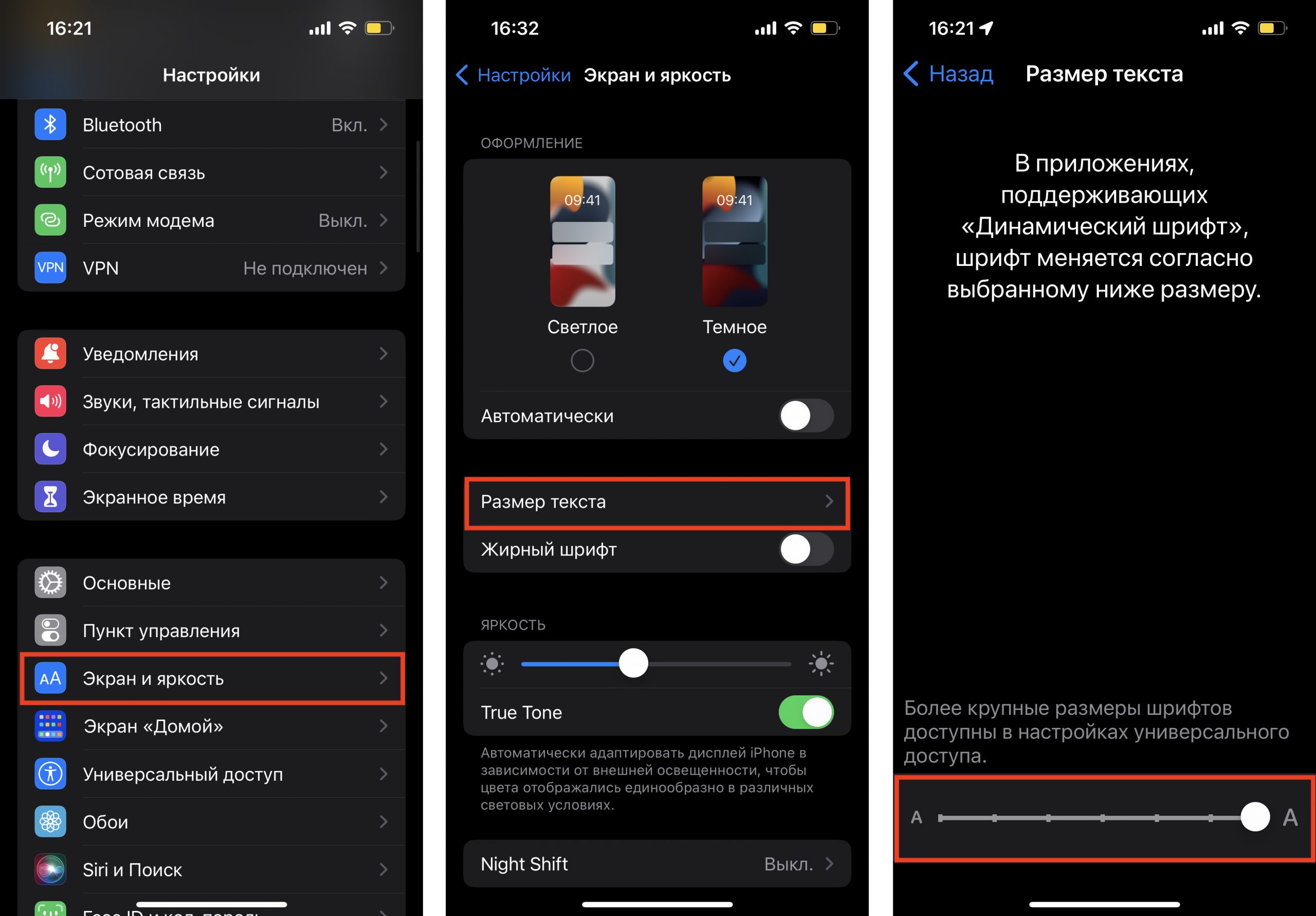
How to make a larger font on an iPhone for the visually impaired persons
If you’re handing your smartphone to an elderly relative or someone with low vision, you may need to make the font even larger. This is done in another section of the settings.
- Open Settings > Universal Access > Display and text size > Enlarged text. As you can see, the slider here enlarges the font even more compared to the first way.
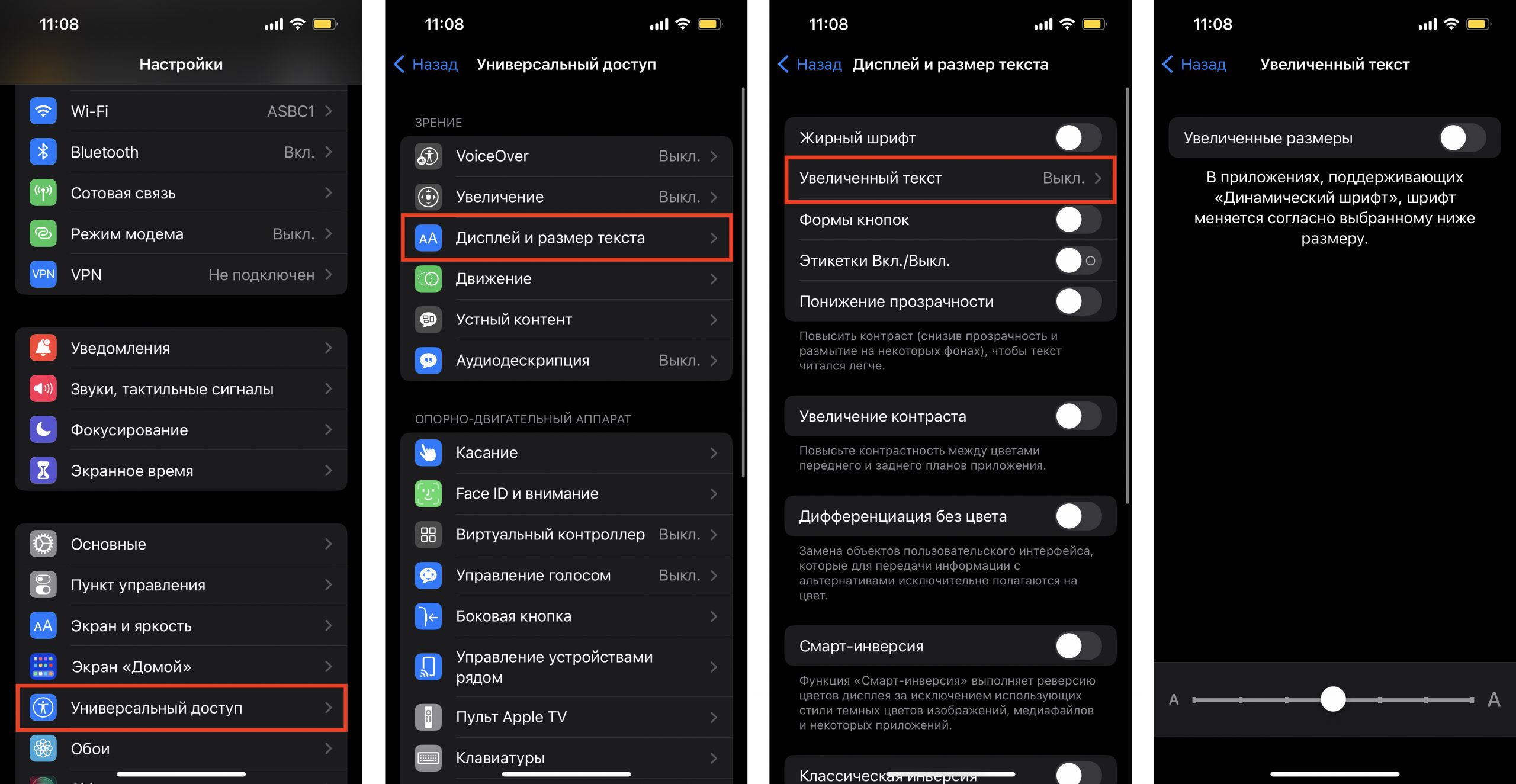
You can also set a bold font to increase the contrast of the text and make it easier to read.
How to increase the font in an iPhone app
The fastest way to do this is with the Control Point. But first, the feature needs to be added there.
- Go to Settings > Control Point and click the plus sign on the “Text Size” line.
The feature will then appear in the Control Point. When you’re in the app, swipe it and click on the “aA” icon. Adjust the font with the slider.
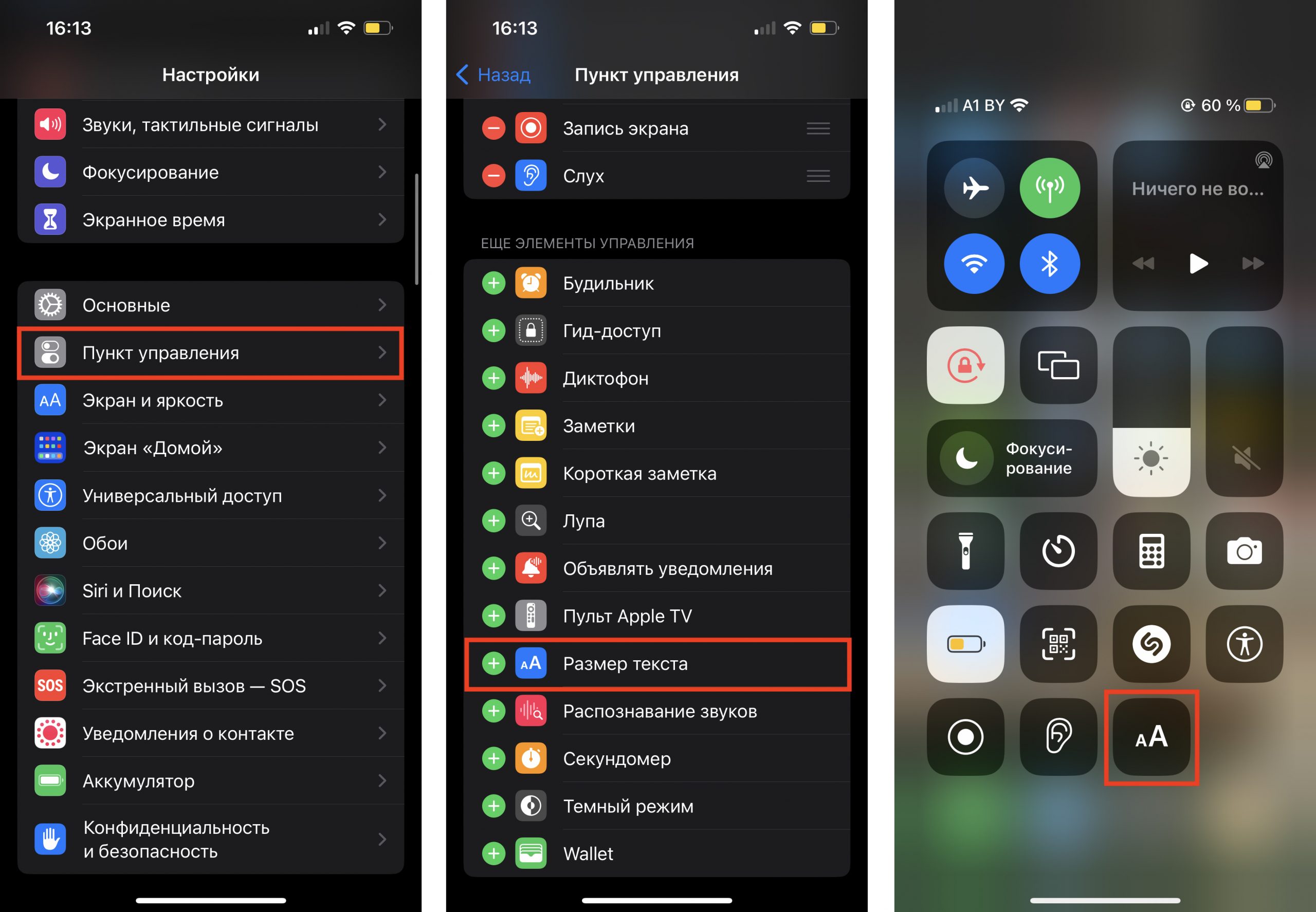
To change the text in all apps, tap “All apps” in the lower right corner.
READ MORE
21 emoji, call noise isolation, and a Russian swipe keypad: What’s new in iOS 16.4?
Subscribe to the newsletter and be the first to know about new promotions and special offers
