The way macOS works is different from Windows, so newcomers to the Apple world may experience some difficulties. It’s about installing software, for example. But here’s the kicker: downloading an app on a Mac is faster than searching the web for an answer
How to install an app from the App Store
- On a Mac, open the App Store. The application shortcut is in the Dock;
- Find the app you want to download;
- Tap the “Get” button and then the price or “Download” button (Get > Install). If there is only an “Open” button next to the app, it means it has already been downloaded to your computer.
- Enter your Apple ID username and password.
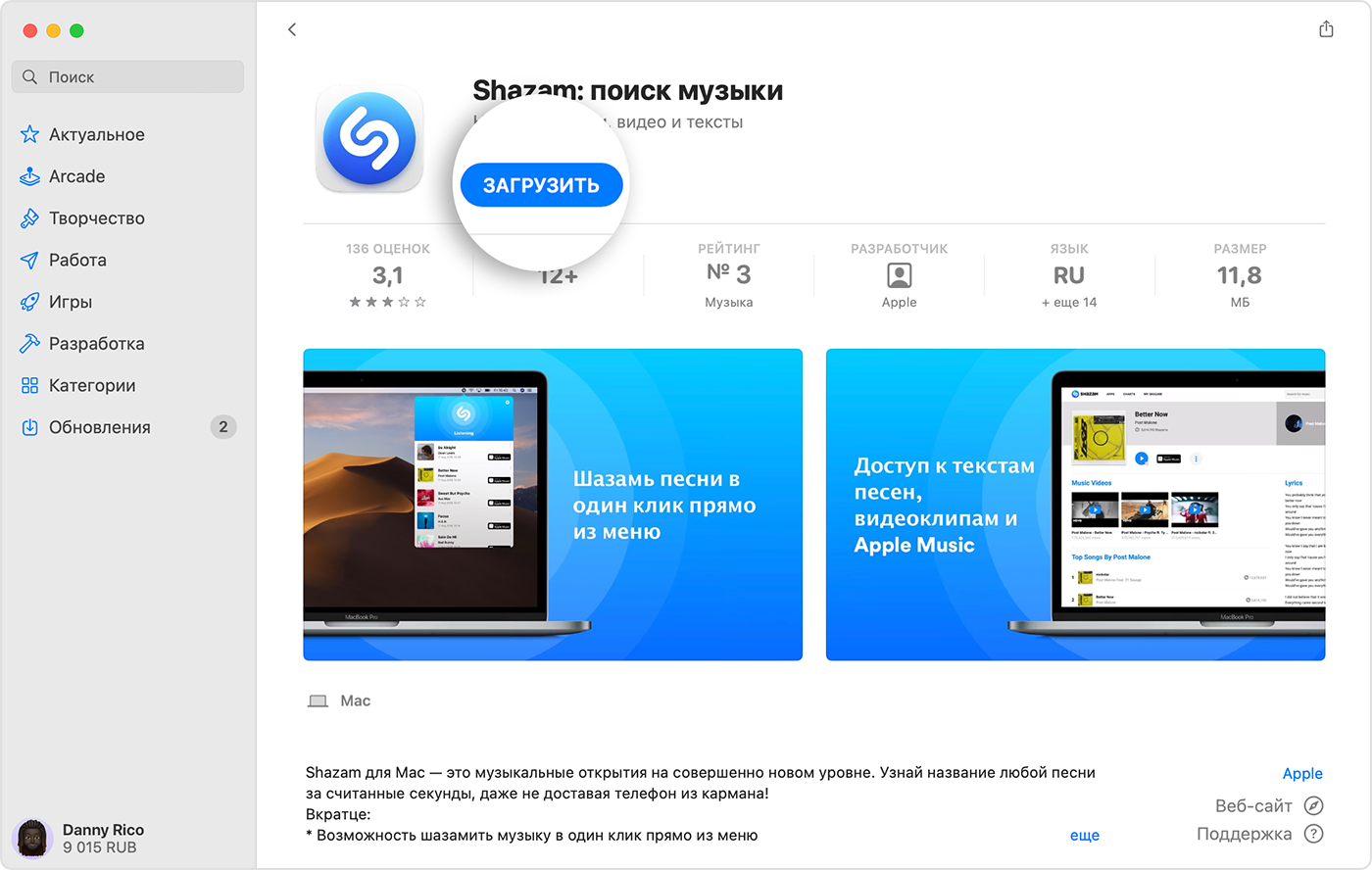
How to find an installed app on your Mac
The easiest way to do this is with Launchpad, which is a special menu that displays all the applications on your computer in a grid view. The icon is located on the Dock. To launch an application, click on its icon.
You can also launch an application using Spotlight. Simply type the program name in the search box and press Enter.
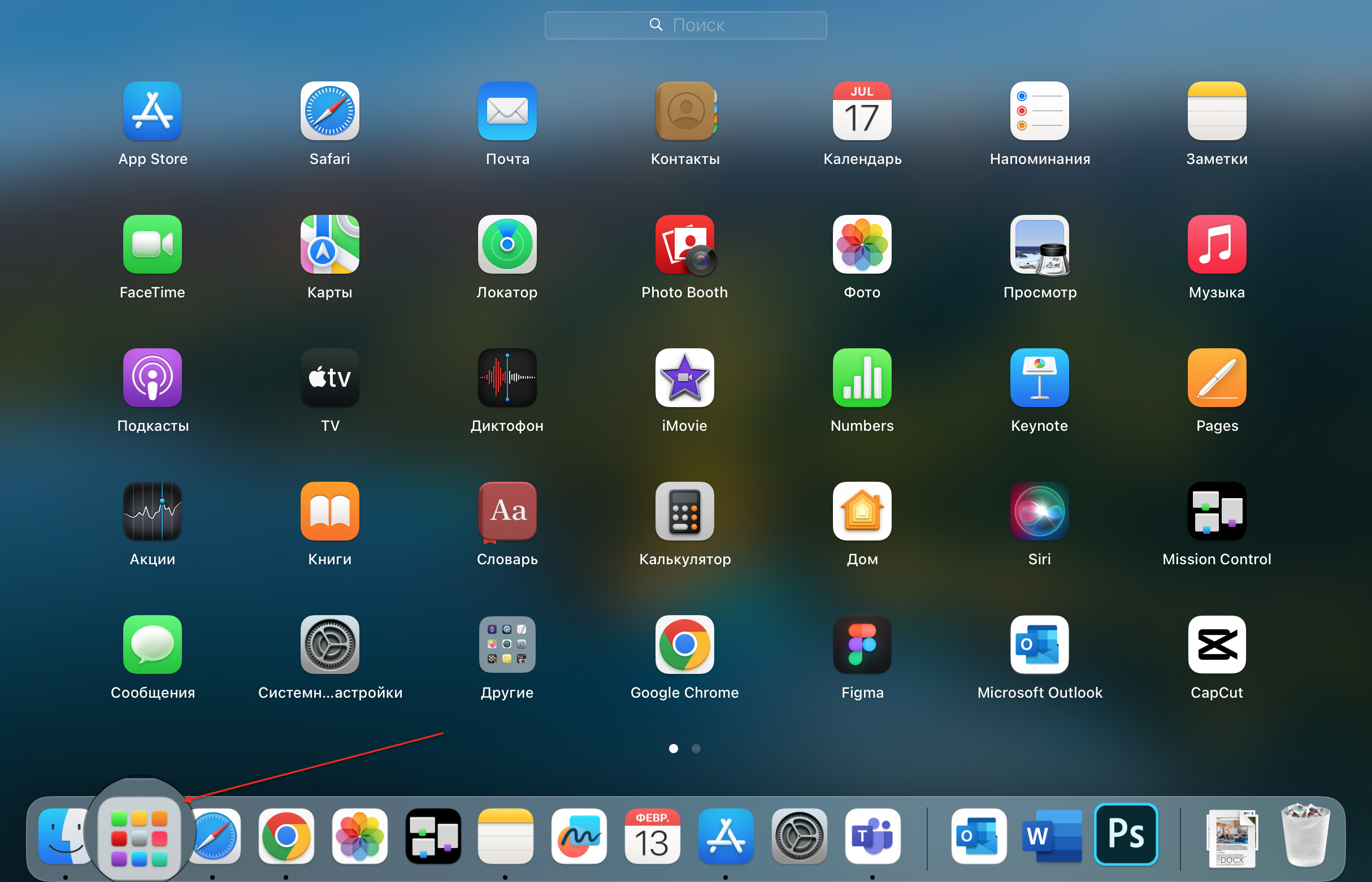
How to download an application to your Mac from the internet
If you’re installing the application from an unknown source, it will appear in your Downloads folder. Double-click the package file (the open box icon) or disk image. The vendor installer should open automatically, but if it doesn’t, open it manually and follow the instructions on the screen.
How to install an app on your Mac from outside the App Store
This tutorial is suitable if you need to install an application from an untrusted source. If it is not registered with Apple by the developer, you will be presented with a warning window. There’s not necessarily anything wrong with the app you’re installing: it may have been created before registration began. But the app hasn’t been tested, so macOS can’t tell if it’s been modified or infected with viruses since release.

It’s safest to use an alternative app from an established Apple developer, or to download a new version from the App Store. But if you’re not looking for the easy way out, you’ll need to change your MacBook settings first.
So, if you see the “App not from the Mac App Store” menu, to open it:
- Select Apple menu > System Preferences > Privacy & Security.
- In Finder, find the app you want to open (it should be in a folder in the Security section). Enable the “App Store and trusted developers” option.
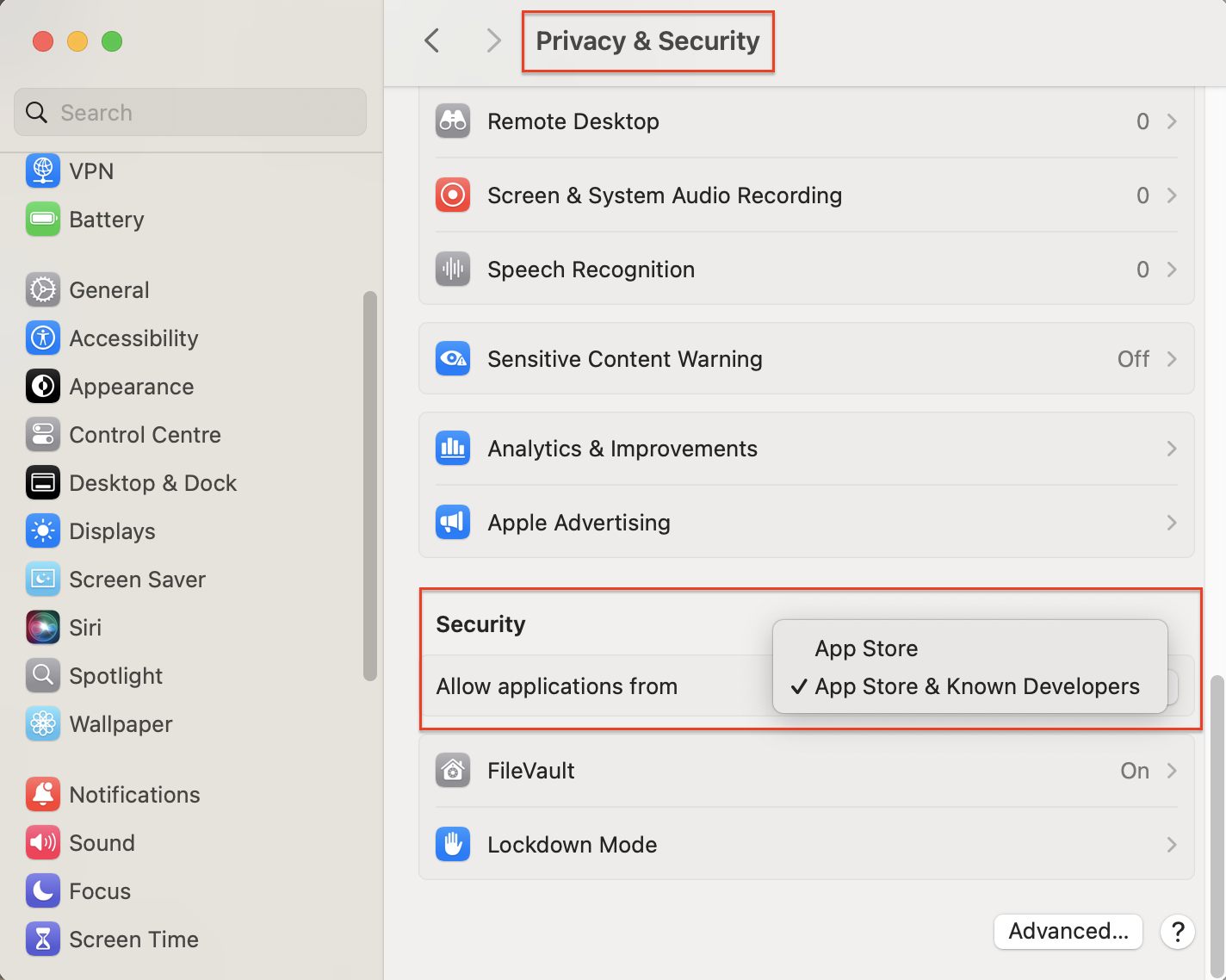
How to install the app on a Mac from disk
The installation process is straightforward: insert a disc into your optical drive attached to your Mac and follow the onscreen instructions.
Subscribe to the newsletter and be the first to know about new promotions and special offers
