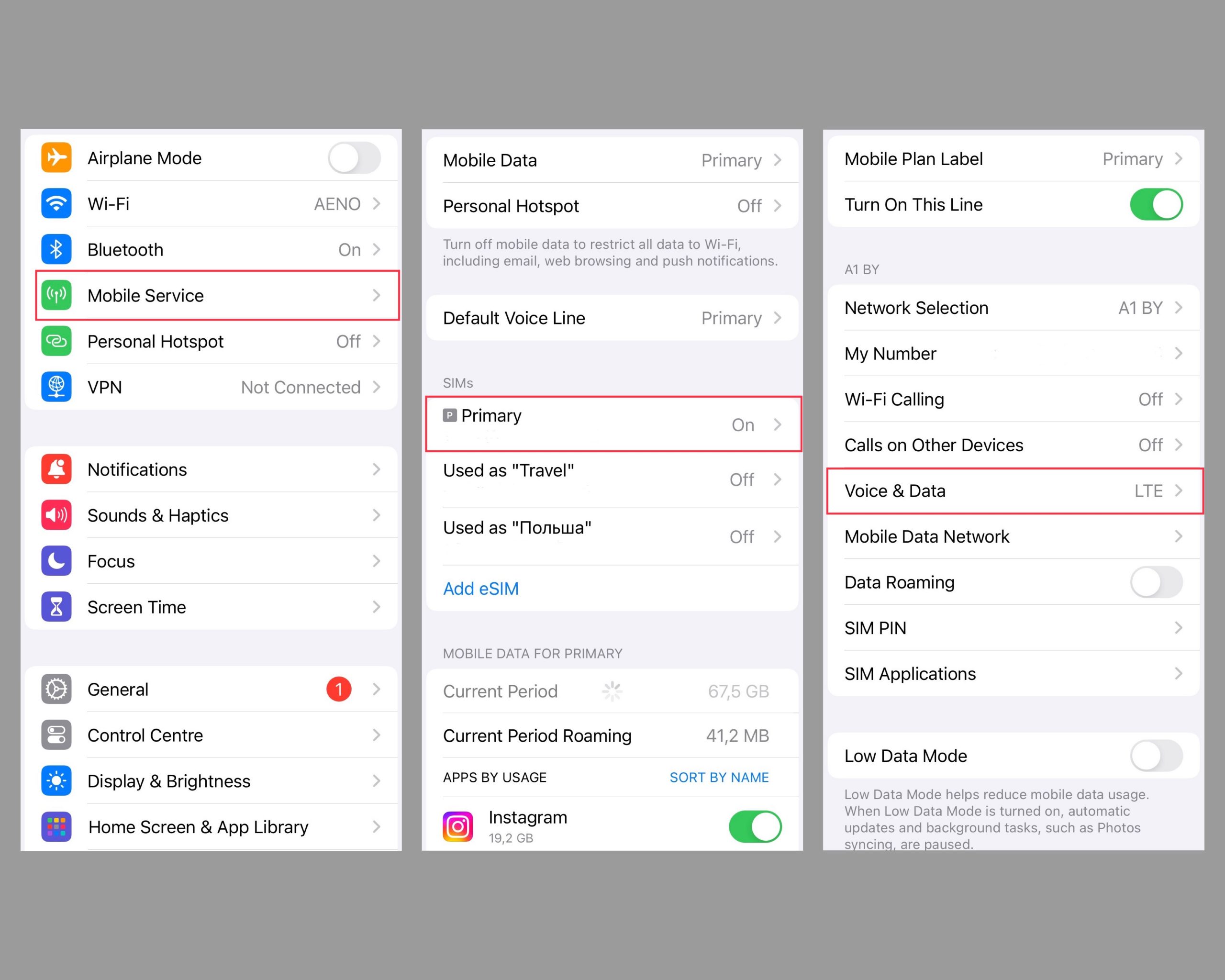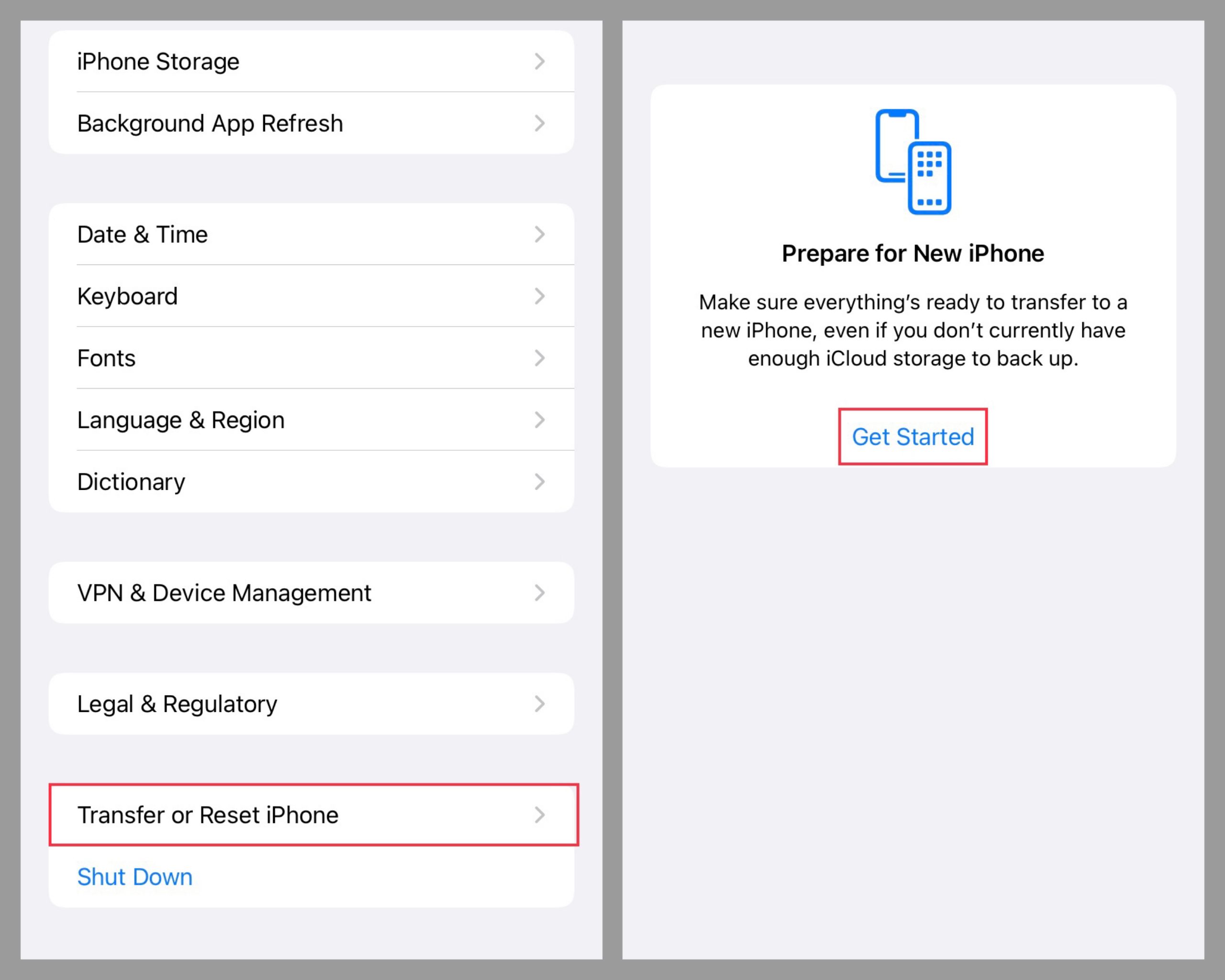Tablе of Content
Instagram feed, TikTok not loading, or you need to send a file or make a video call, but the internet on your iPhone is slow? This is one of the most frustrating issues, but it happens with all phones. Here’s why it might be happening, how to speed things up, and how to resolve the situation with minimal hassle.
Reconnect to the Internet
The first step in this situation is to reconnect to the mobile network. Simply tap the data transmission icon twice. To be absolutely sure, toggle Airplane Mode on and off. This reconnects all radio modules on your iPhone except Bluetooth. To do this, go to the “Control Center”: swipe down from the top right corner or up from the bottom, depending on your iOS version.
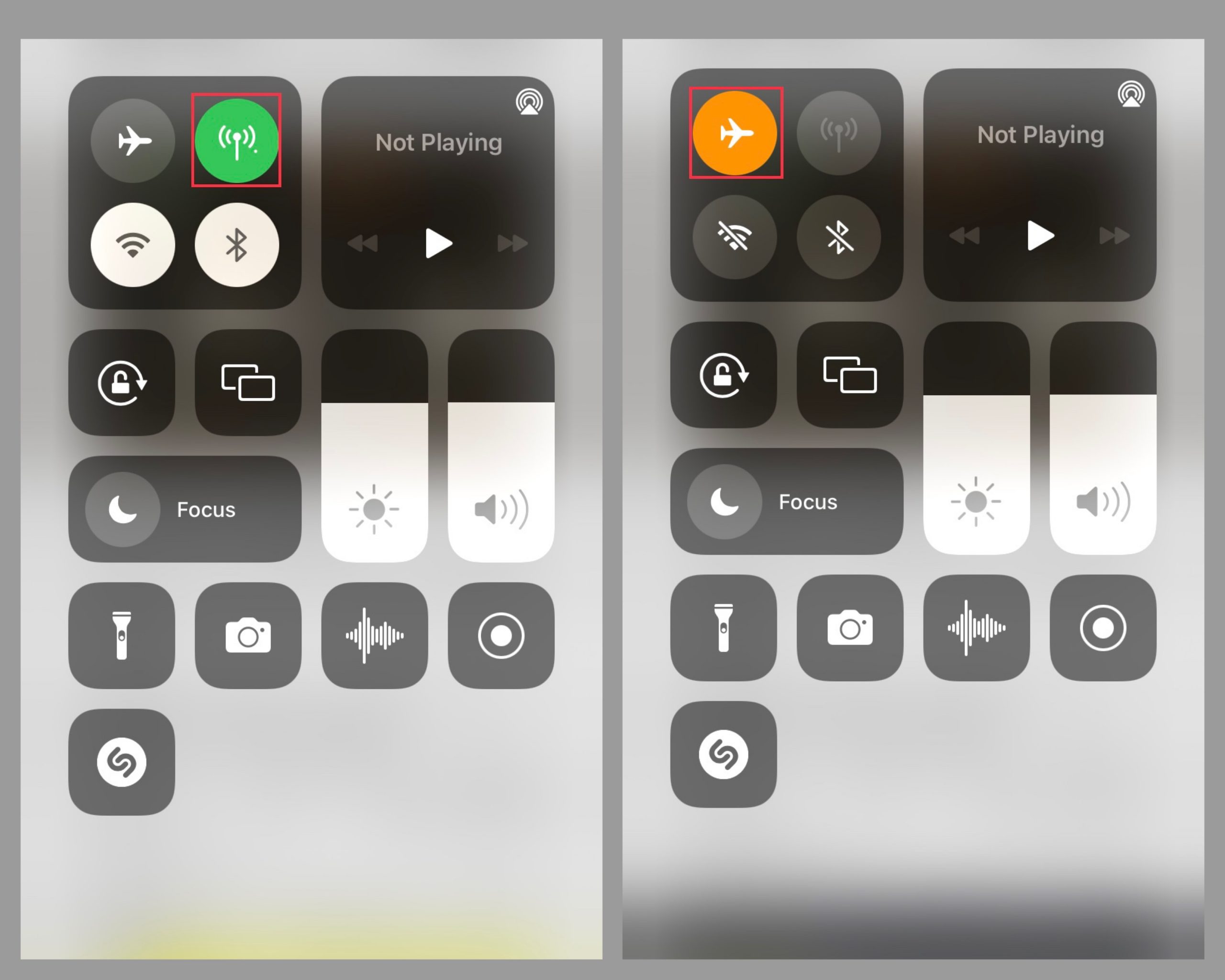
Restart the Smartphone
Sometimes, a slow internet issue on an iPhone can be resolved by simply restarting the device. This helps clear the RAM and eliminate any system errors.
Check for Data and Account Balance
Often, the problem is caused by a simple issue like running out of data or funds. But this reason is frequently overlooked.
Check the SIM Card and Carrier
If the SIM card is faulty or restricted, you need to address the issue with the carrier. How to tell? Insert a different SIM card into the phone. If the connection works, then report the issue to your carrier.
Sometimes, problems with the carrier can slow down traffic. It’s also a good idea to contact customer support and clarify this point.
Switch to a Faster Network
Internet on iPhone can be slowed down due to LTE instability. If the system detects interruptions, it switches to 3G, which is significantly slower. To check which data protocol you are using, go to Settings > Cellular > Cellular Data Options. Select “Voice & Data” and ensure LTE is chosen. Depending on your iOS version, there may be slight differences in this path.
Choose 3G for Connectivity in Rural Areas
LTE is great, but it often works poorly in rural areas, so 3G can be a lifesaver. Why are there interruptions? Suppose you’re having a picnic in the forest or visiting a village, and there’s only one LTE tower nearby. All the smartphones in the area connect to it. While the signal remains strong, the mobile internet on your iPhone might be poor. Therefore, manually switch to 3G to improve download speeds. Just remember to switch back to LTE when you return to the city.
Turn Off VPN
Another reason for poor mobile internet on an iPhone could be a VPN. The further the VPN server is from you, the slower the speed. Therefore, either open the VPN app or disable it in Settings. Trust me, the speed will improve immediately.
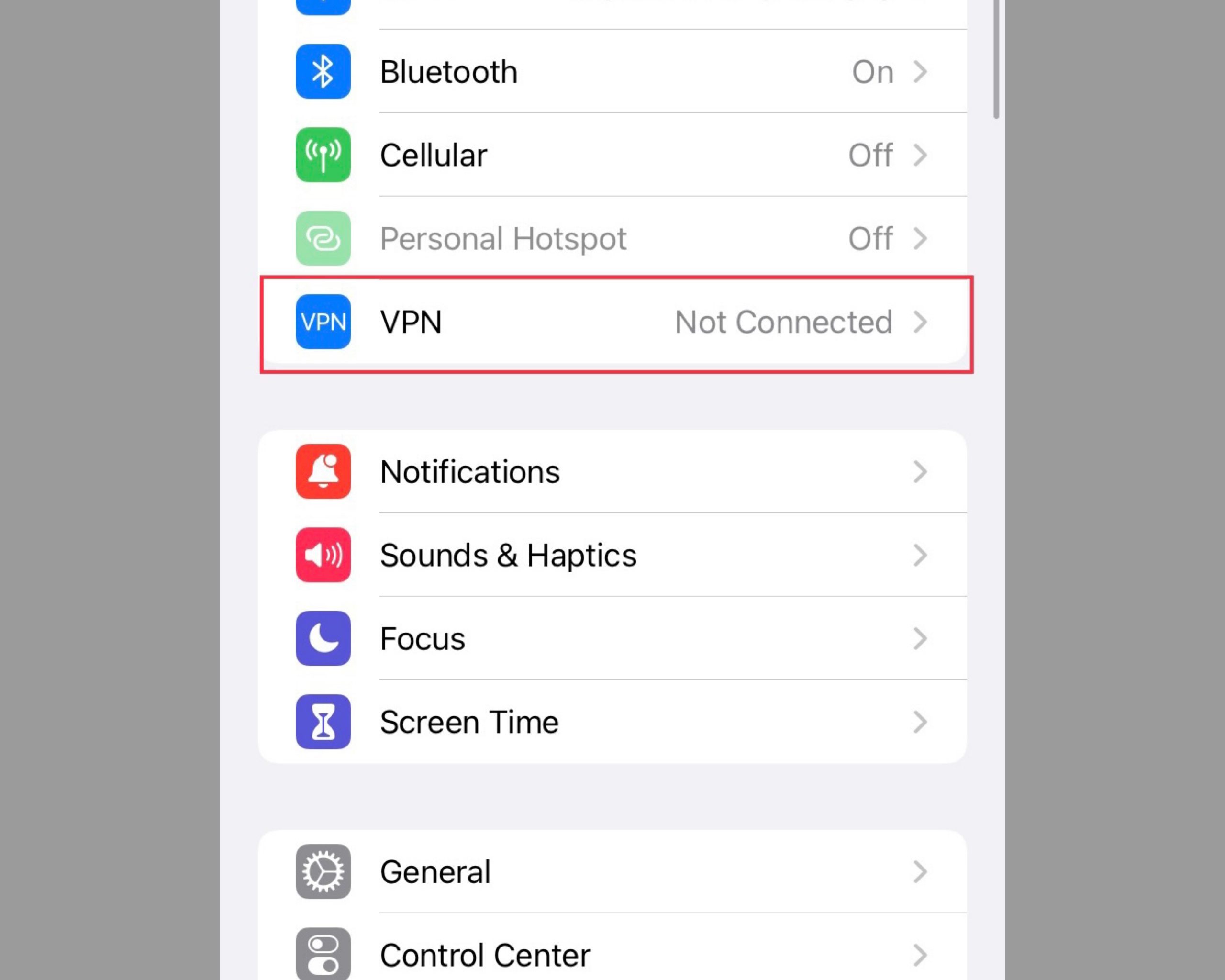
Close Unnecessary Apps
Even apps running in the background consume a lot of data because they still connect to the network. Swipe up from the bottom and swipe up on the apps to close them.
Turn Off Data Saver
This option reduces data usage. Disabling it should speed up data transfer. Go to Settings > Cellular, select your SIM card, and deactivate Data Saver mode to improve performance.
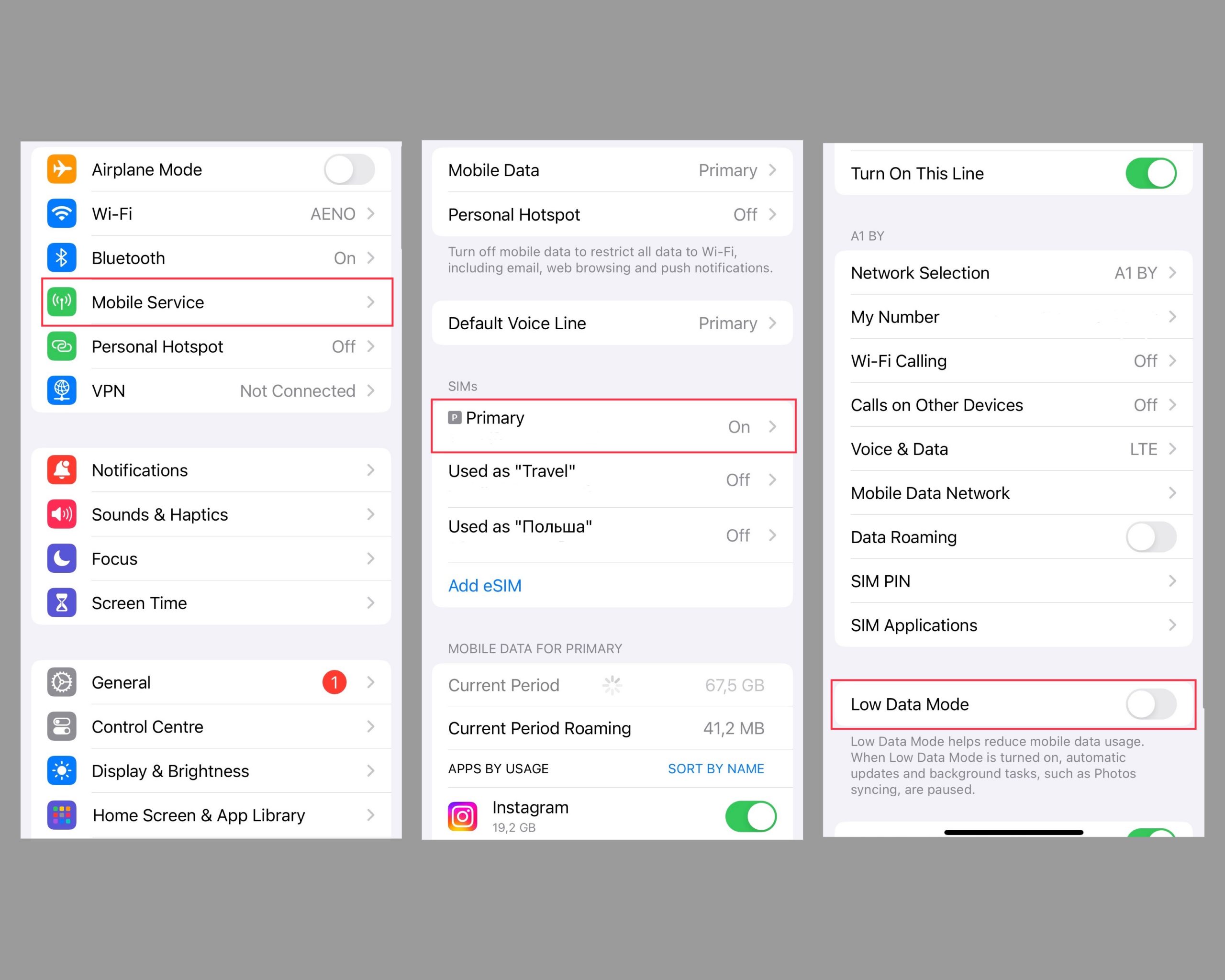
Stop Sharing Your Internet
If you haven’t disabled the Personal Hotspot, “familiar” devices and gadgets with similar IDs, including those from Family Sharing, may be connected to your phone. This can significantly reduce data transfer speed. To resolve this, turn off the Personal Hotspot option if it’s not needed. You can do this by going to Settings and deactivating the Personal Hotspot option.
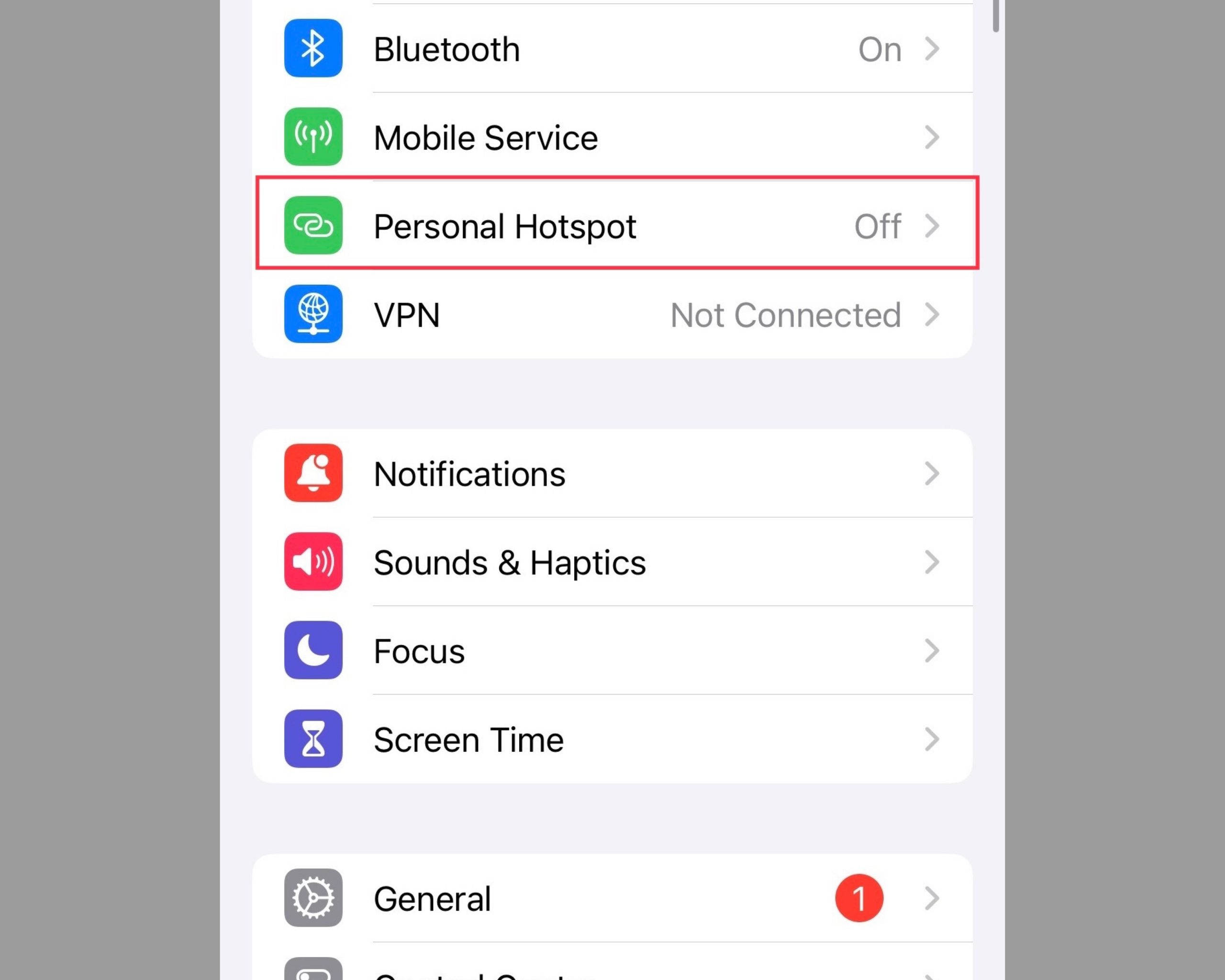
Disable Automatic Downloads
One reason for poor internet performance on your iPhone could be automatic content updates or background app downloads. To ensure that all downloads occur only when the connection is stable and over Wi-Fi, go to Settings > General > Background App Refresh > Wi-Fi. This way, you won’t waste mobile data unnecessarily.
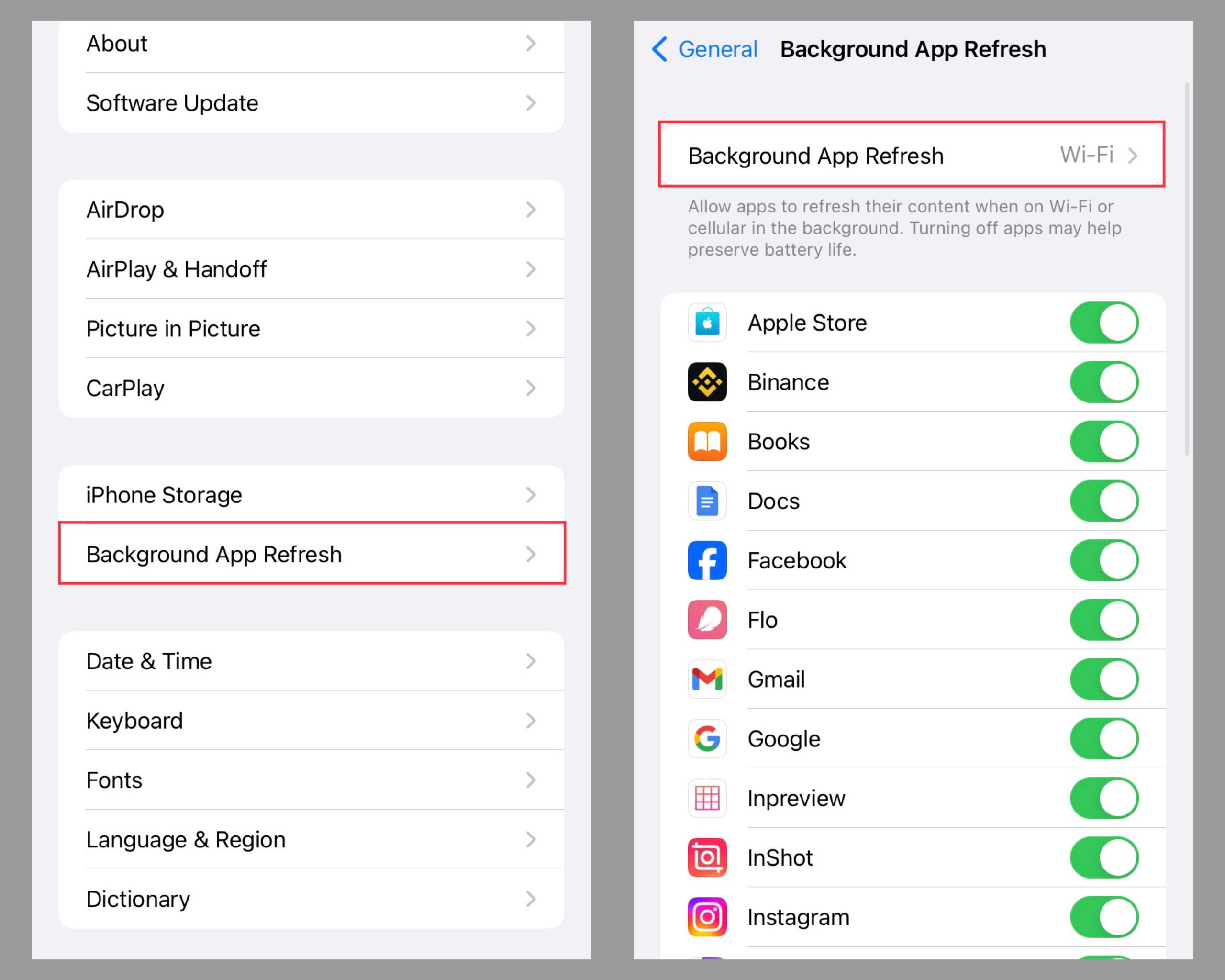
Disable Automatic App Downloads : Also through Settings: select App Store and turn off Automatic Downloads.
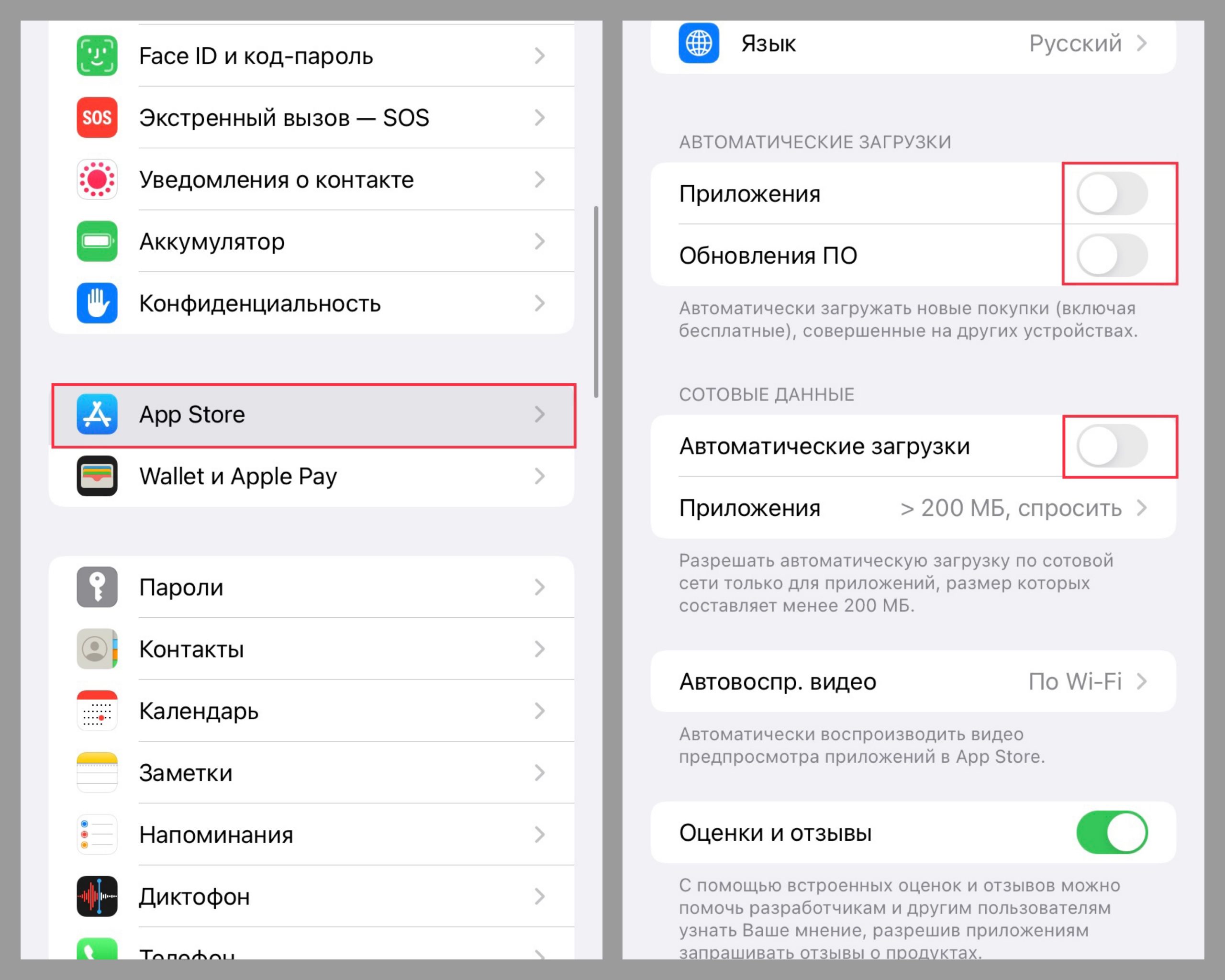
Clear Cache
Everyone knows they should monitor cache, but it’s often forgotten. Clearing it is quite simple: you need to reset network settings. Note that you’ll have to reconfigure your mobile network and Wi-Fi connections.
It’s quite straightforward. Go to “Settings” and select “General,” where you’ll find “Transfer or Reset iPhone.” In theory, this should resolve the issue.
Why Isn’t Mobile Internet Working on iPhone Even After All These Steps?
There are a few logical reasons. The first is a weak signal. This usually happens if you’ve moved to a higher floor, gone out of town, or are in a place where the signal is obstructed by barriers such as thick walls or trees. What to do? Try moving out of the dead zone: climb a hill, descend from a high floor, or find an open area.
The second reason could be the case. Some accessories are too dense and interfere with signal transmission. This is often the case with products that have metallic inserts. In this situation, we recommend removing the case and trying to reconnect.

The Reasons Are Clear. How to Speed Up?
What else can be done if the internet still works poorly on your iPhone and nothing seems to help? The issue might be more serious, such as a modem malfunction. In this case, professional assistance is required. Remember, at iSpace, we not only sell but also service Apple devices. Come by to quickly diagnose the problem and get your ideal internet performance. And while you’re here, check out all the latest innovations!
ALSO READ:
iPhone Camera Not Working — What to Do?
How to transfer data from Android to iPhone without losing it?
How to block unknown and hidden numbers on iPhone: 3 options
Subscribe to the newsletter and be the first to know about new promotions and special offers