Tablе of Content
The New Feature of Road Accident Detection in iPhone 14 Pro and Apple Watch 8 Saved Our Colleague’s Life. Here’s How It Happened.
What Occurred?
Firstly, it’s worth mentioning that Apple places great emphasis on the digital security of its users. In recent years, the developers have also focused on their users’ physical well-being. Hence the continuous improvement of Apple Watch features, which can analyze well-being, track heart rate, notify about illnesses, and monitor their owners for falls.
But in Cupertino, they went even further and taught the Apple Watch 8 and iPhone 14 to recognize accidents. By chance, our colleague recently experienced this feature firsthand under real conditions.
Everything happened swiftly. So quickly that Arman didn’t have time to regain his senses, and much was simply erased from his memory after the accident. The chain of events was reconstructed thanks to eyewitnesses of the incident, as well as the call and message history on his smartphone. And this is what happened: exhausted and sleep-deprived on the way from Yerevan to Gyumri, Armen fell asleep at the wheel and veered into the oncoming lane. The collision with another car was so intense that it knocked the wind out of him; he remained conscious but was in a state of traumatic shock.
While Armen was in bewilderment, his Apple Watch 8 didn’t waste any time. The smartwatch detected the road accident and sent a signal to the iPhone, which then called the rescue service. Additionally, the device automatically sent a message with the accident’s coordinates to the contact number designated for emergencies. The emergency contact happened to be his mother, who initially mistook the received notification for a system glitch. However, after speaking with her husband, who received the exact same notification, it became clear: their son was indeed in an accident.
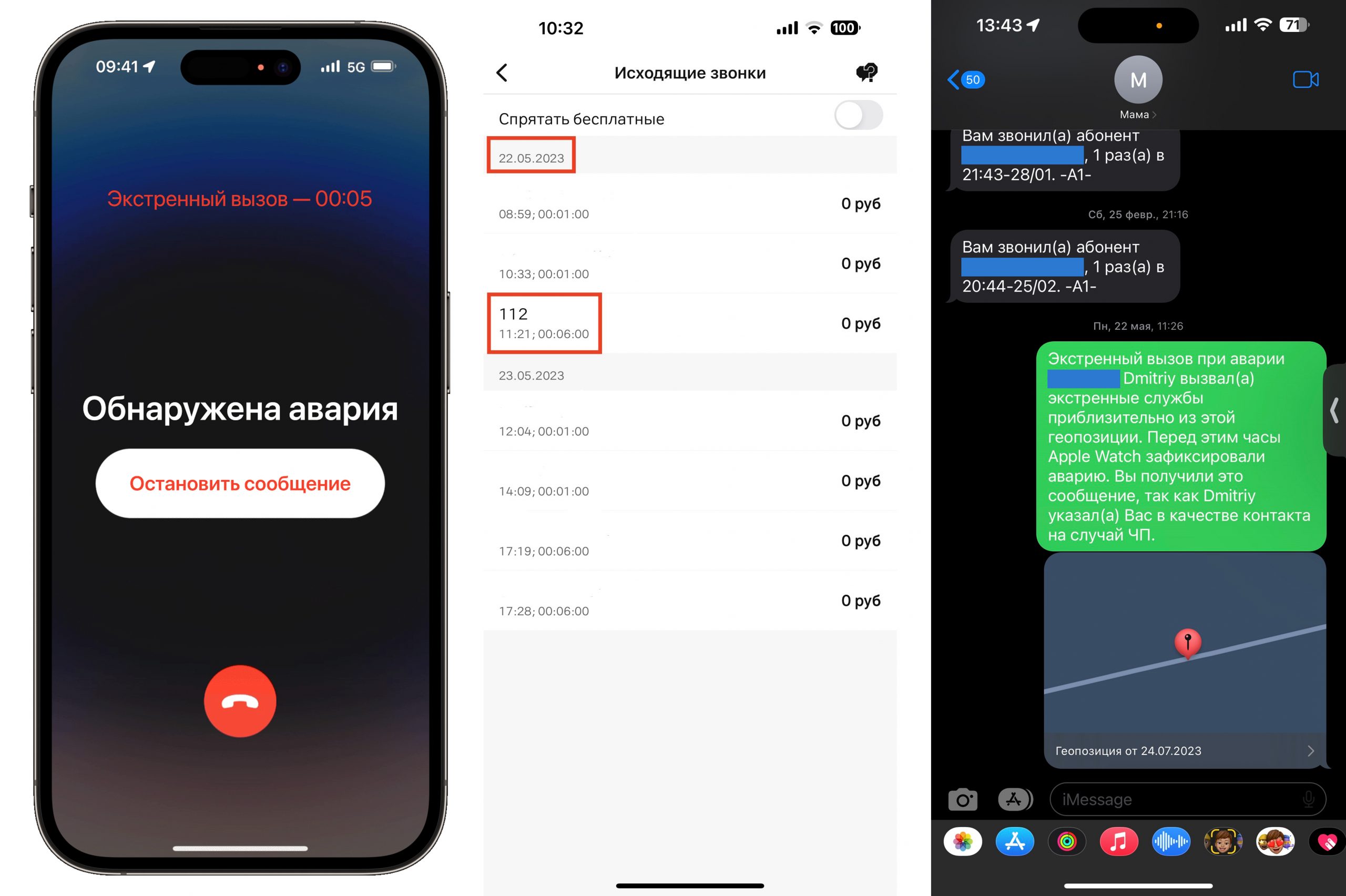
As a result of the incident, our comrade was hospitalized in the intensive care unit of Yerevan city Hospital. Armed suffered a closed head injury, a concussion, multiple fractures of the left arm, and bruises all over his body. The “Toyota” car is beyond repair.
However, fortunately, this story has a positive ending. Our colleague is alive and recovering – that’s the most important thing. And in many ways, this isn’t just a fortunate coincidence. Credit must be given to Apple’s new feature: it saved a life when every minute was crucial.

How does the Crash Detection feature work?
The Crash Detection feature is designed to detect serious car accidents in passenger vehicles. Whether you are driving the car yourself or are a passenger, it doesn’t matter. The technology can identify vehicle rollovers, as well as front, side, or rear collisions. This became possible thanks to a high dynamic range gyroscope, accelerometer, GPS, barometer, microphone, and advanced motion algorithms integrated into Apple devices.
Once an accident is detected, the iPhone or Apple Watch will emit an alarm signal within 10 seconds and display a corresponding warning on the screen. Here’s how it works:
- If you need assistance and are capable of moving your hand, swipe the emergency call slider from left to right to speak with an operator.
- If you need help but are unable to respond to the notification, the device will automatically initiate a call to emergency services after a countdown.
- If the call is made but you don’t require assistance, wait for the operator’s response and inform them accordingly.
- Emergency contacts listed in your medical ID will also receive a notification about the incident along with your coordinates.
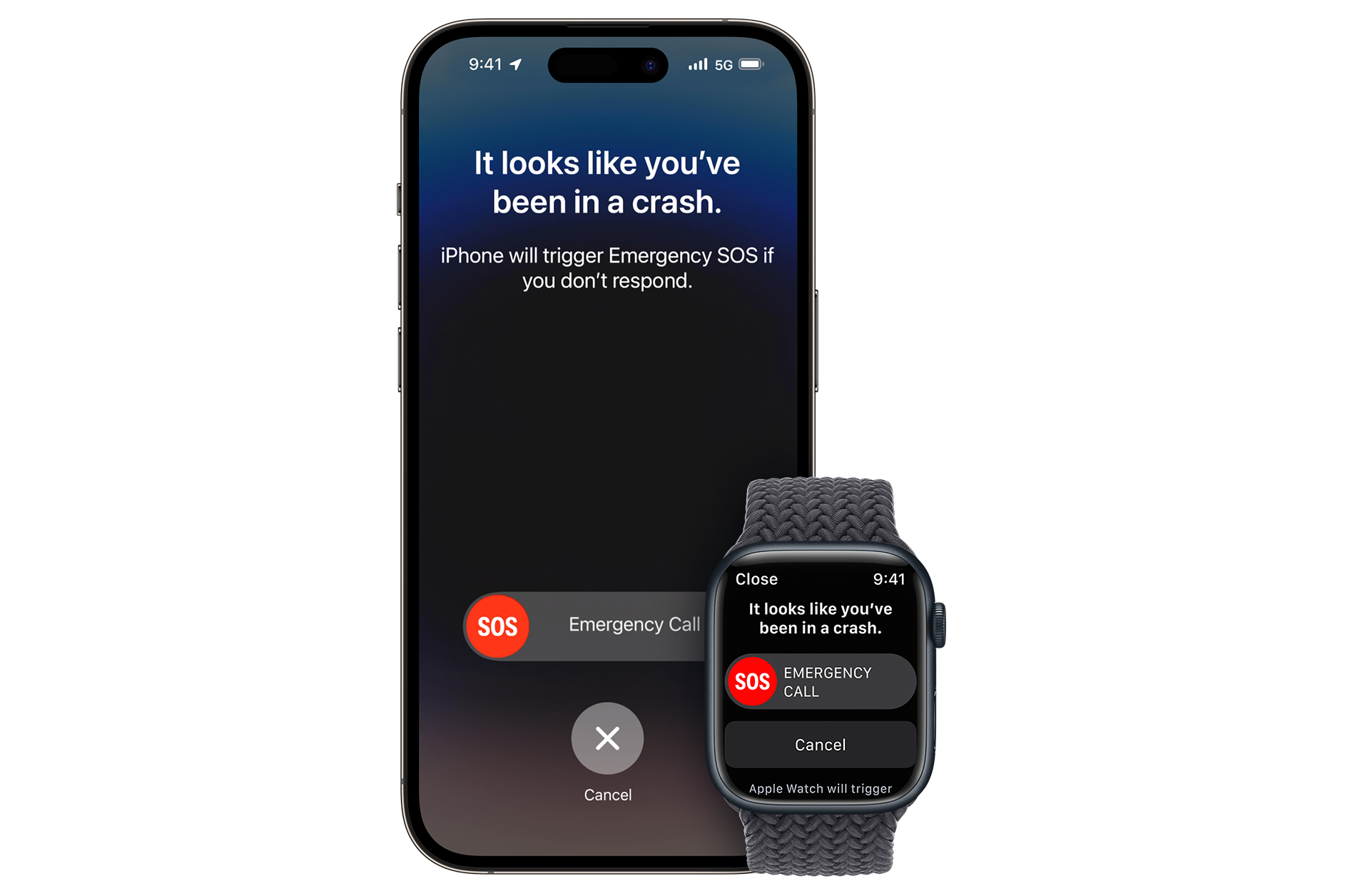
How to set up the “Crash Detection” feature on iPhone 14:
Firstly, make sure that your devices support the “Crash Detection” feature and have the latest versions of iOS and watchOS installed. Supported models include: iPhone 14, iPhone 14 Plus, iPhone 14 Pro, iPhone 14 Pro Max, Apple Watch Series 8, Apple Watch SE II, Apple Watch Ultra.
On iPhone:
- Open the “Settings” app.
- Scroll down and select “Emergency SOS”.
- Enable or disable “Call After Serious Crash”.
On Apple Watch:
- On your iPhone, open the “Apple Watch” app.
- Go to the “My Watch” tab.
- Select “Emergency SOS”.
- Enable or disable “Call After Serious Crash”.
To notify your loved ones or friends about an incident, set up your Medical ID and emergency contacts. This can be done in the “Emergency SOS” section in the “Settings” app or in the “Health” app.
Please note that the instructions provided may change in future versions of the operating systems, so it’s recommended to refer to official Apple documentation or support for the most up-to-date information.
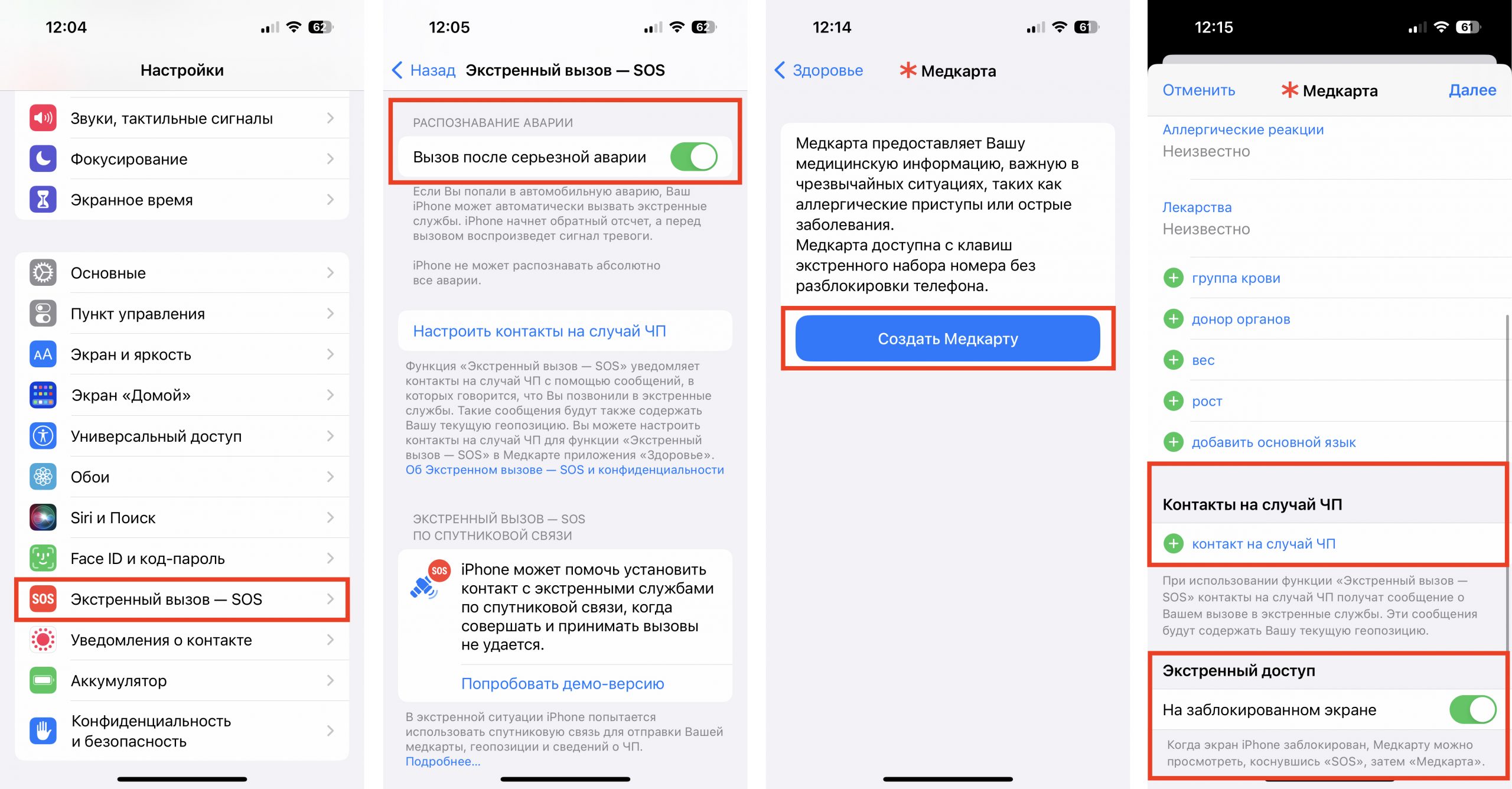
Important Detail: If you only have a smartphone without a smartwatch, your iPhone must be connected to Bluetooth or CarPlay. Furthermore, you should have driven a certain distance in your car: this way, the GPS on your iPhone will show that you were moving on a road, increasing the likelihood of the function activating.
We hope you will never have to use this information. However, if circumstances take a different turn, be prepared: configure your Apple devices so they can summon help for you.
With care for you, the i-Space team.
Subscribe to the newsletter and be the first to know about new promotions and special offers
