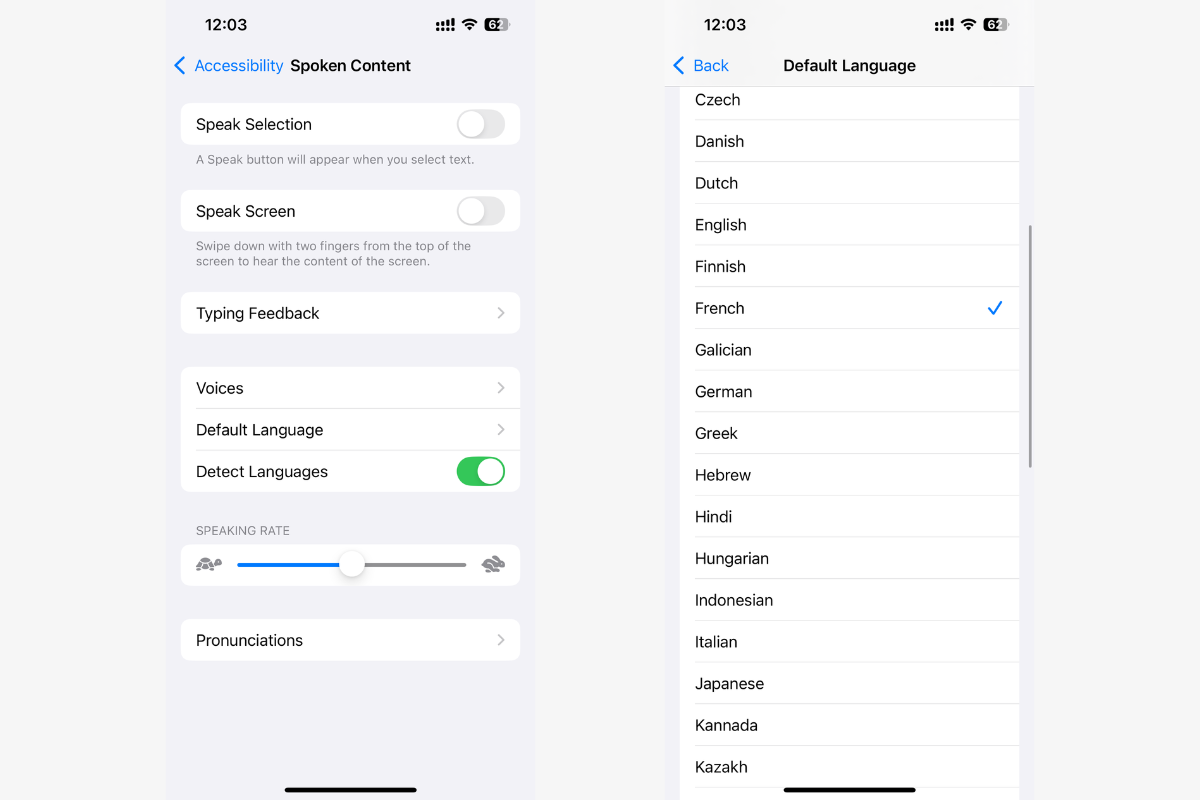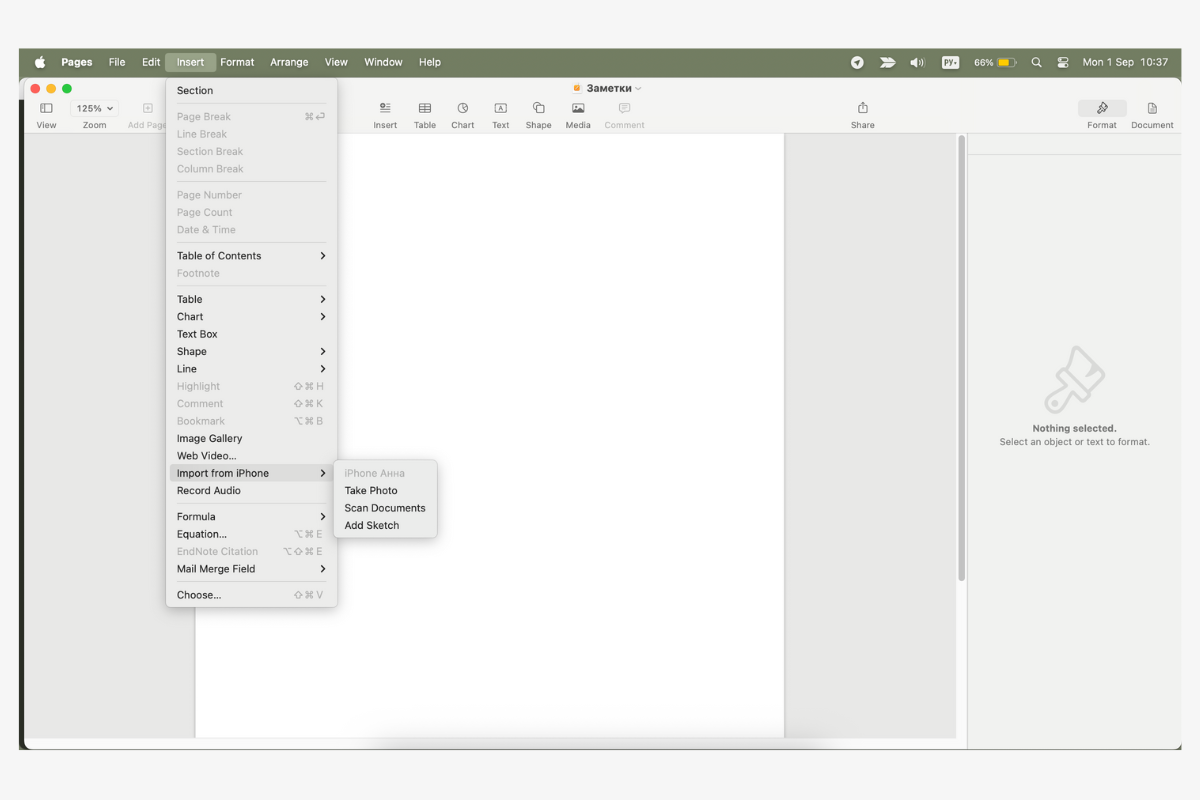Tablе of Content
As the school year is just getting underway, we would like to introduce you to some useful tools for schoolchildren and students. They are all hidden in Apple smartphones. These include built-in modes and little tricks with gadgets. So, how does the iPhone help you learn? We have put together seven useful ideas.
Live Listening
To use the Live Listening option, you need a phone running iOS version 14.3 or later and headphones (Apple or Beats). When you activate this mode, your smartphone becomes an external microphone: it transmits sound to your headphones in high quality. This is convenient if the lecture is held in a large auditorium and you are sitting at the back. Just leave your phone near the lecturer and listen to the lecture without interruption.
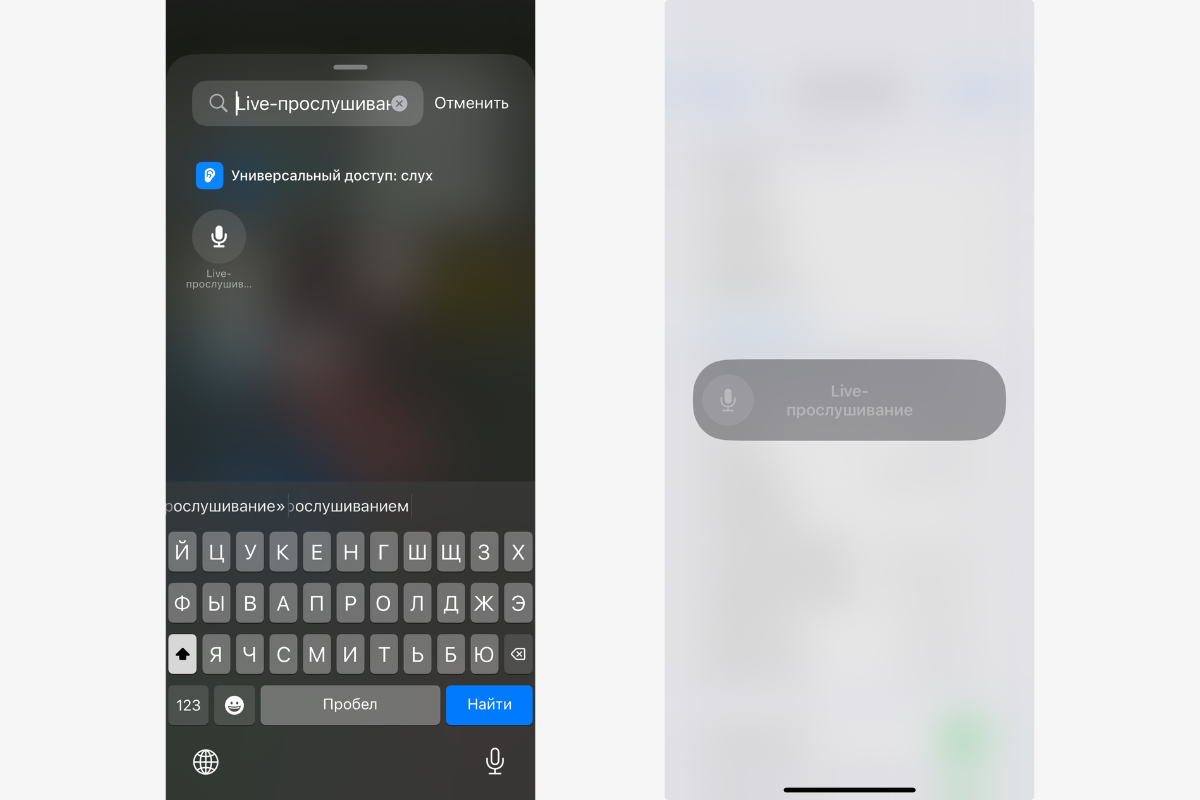
This option was originally developed for people with hearing impairments. To enable this mode, go to “Control Panel,” select “Add a new item,” and enter the name of the desired function in the search field. An icon with a microphone will then appear on the screen—click on it to activate the mode.
Text Scanning
Live Text is useful when you don’t have time to rewrite materials or are creating an electronic version of your notes. Open the camera and point it at the information you need (a textbook or blackboard), give your smartphone a couple of seconds, and you can work with the text. You can copy it, save it in notes and documents, translate it into another language, and send it in messengers.
When you need to save an entire document, there’s no need to visit a copy center. Just open Notes and use the built-in scanner to convert the information into a PDF file. To do this, select Attachments (the paperclip icon) and Scan Documents in the new entry.
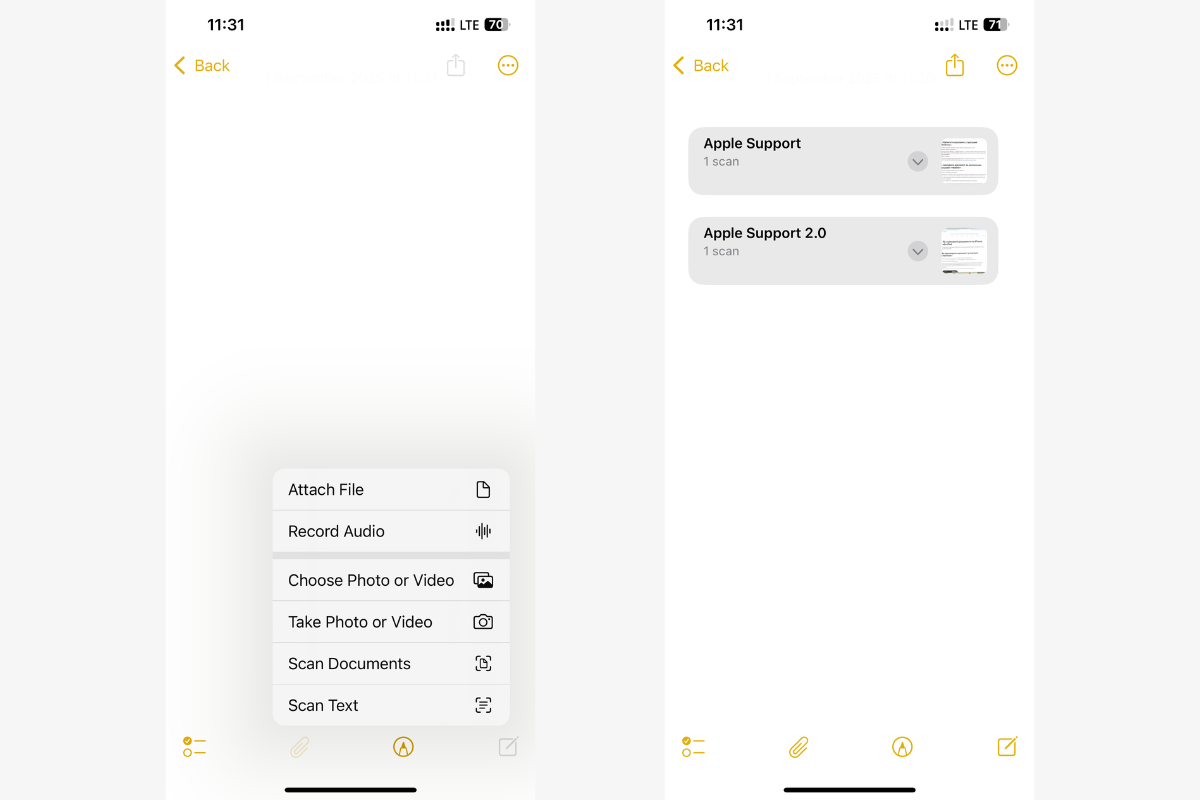
Apple Intelligence
Artificial intelligence in the brand’s smartphones is a relatively recent development. If you are looking for a basic model that supports AI features, the iPhone 16 is definitely worth considering. So, here are some iPhone life hacks for studying that have appeared with Apple Intelligence:
- text proofreading — AI can edit messages and documents, adjusting to specified style and tone parameters;
- materials summary — the system analyzes long articles and extracts the main points;
- audio transcription — if you record audio using Notes, AI can then convert it to text and also summarize it.
Artificial intelligence is not yet available in Russian and Armenian. The solution is to set the interface to English. A full list of languages is available on the Apple website.
Spoken Content
The iPhone is also useful for schoolchildren and students when learning foreign languages. For example, the “Spoken Content” option can be used to improve listening comprehension—the phone reads aloud the selected fragment or the entire screen in 60 languages and accents.
In the settings (just enter the name of the option in the search bar), you can easily change the voice and reading speed. Word highlighting is also available here — you will see which fragment is being read aloud.
Time Management Modes
Focus is an option that turns off unnecessary notifications. You can keep your phone in Do Not Disturb mode while you study or sleep. In the settings, you can make exceptions for contacts and apps. For example, your phone will show notifications from your parents and reminders from your calendar.
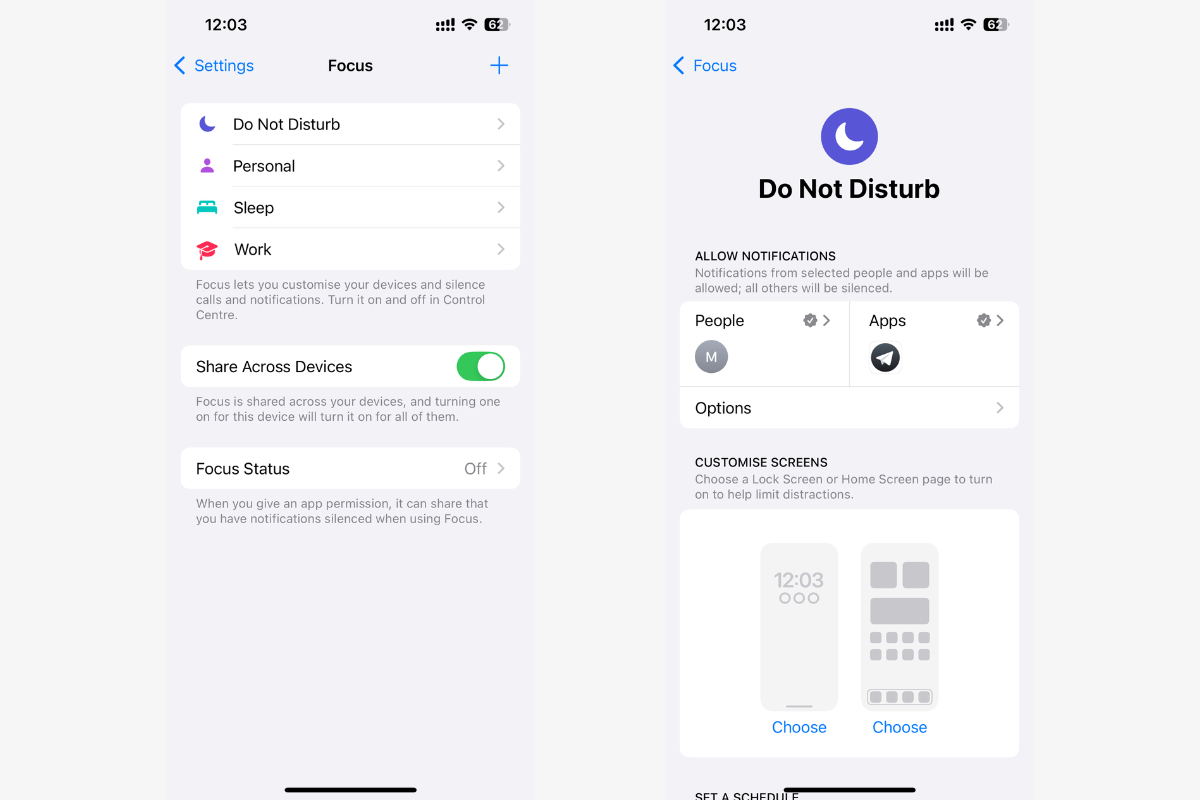
To find your time wasters, check out your screen time stats (the option with the same name). Your phone keeps track of how much time you spend on different apps and activities. You can also set limits here—when you run out of time, your phone will just block access to the app until the end of the day.
Scanner for Mac
Your smartphone can be a scanner for your laptop or computer if they have the same Apple ID. You need to do the following:
- Connect both devices to the same Wi-Fi network and turn on Bluetooth.
- Launch a system application (Finder, Pages, Notes) and select “Paste from iPhone” in the settings.
- Tap “Take Photo” to launch the camera, take a picture, and it will automatically upload to your Mac.
The location of the “Paste from iPhone” option may vary slightly depending on the program itself. Usually, you need to look in the ‘File’ or “Paste” sections. In Freeform, the option is located under the photo icon.
Quick Notes
In the new option, you can make notes, draw diagrams, and make sketches. If the shape turns out crooked, don’t worry: draw it as best you can and keep your finger on the screen for a couple more seconds — the system will straighten the diagram itself.
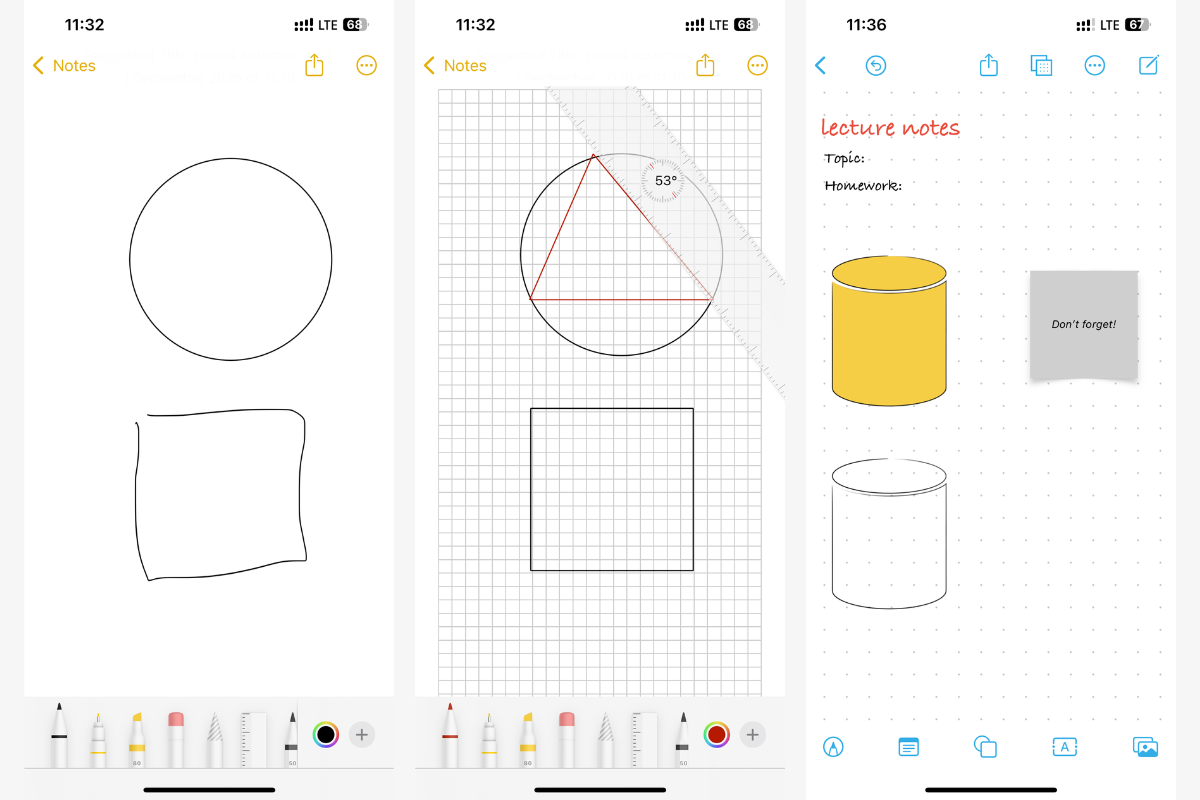
You can also create projects in Freeform. The workspace here is large, making it easier to take notes and create mind maps.
Conclusions
iPhone features for students and schoolchildren simplify routine tasks and data processing. Virtually all current smartphone models can handle the options listed above. The only exception is artificial intelligence. If you want to upgrade your smartphone, we recommend looking at models that will continue to receive OS updates for several years.
You can order these smartphones from iSpace with delivery throughout Armenia. We also have brand stores in Yerevan, where all the latest gadgets are available for you to check out. Test the camera, AI, specific options, and how they work before you buy. If you still have questions, ask our experts, they’ll be happy to help.
MORE ON THE TOPIC
Which iPhone Will Be More Convenient in 2025: A Guide For Buyers
What iPhone to Buy for Gaming in 2025: Consider All Features
iPhone 14, 15, or 16: Finding the Balance Between Price and Quality
Subscribe to the newsletter and be the first to know about new promotions and special offers